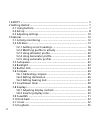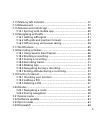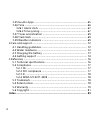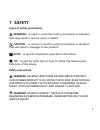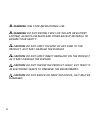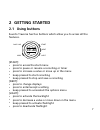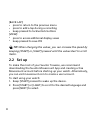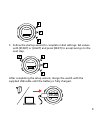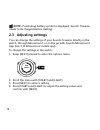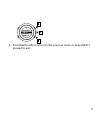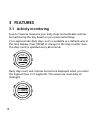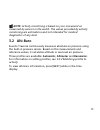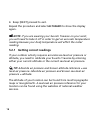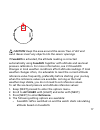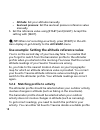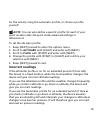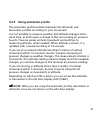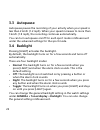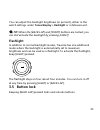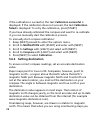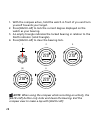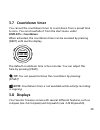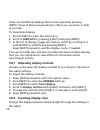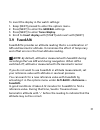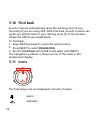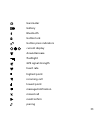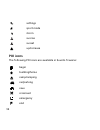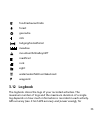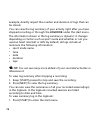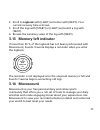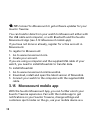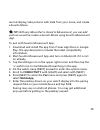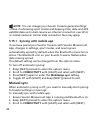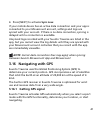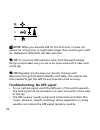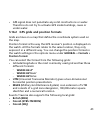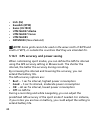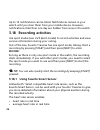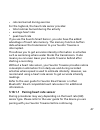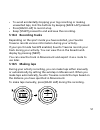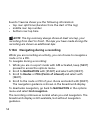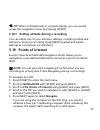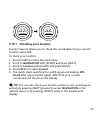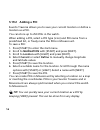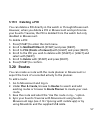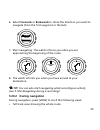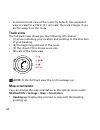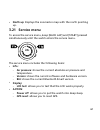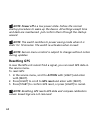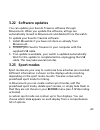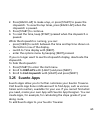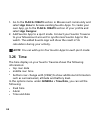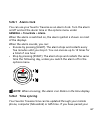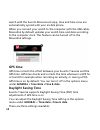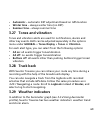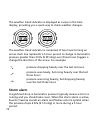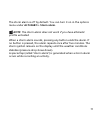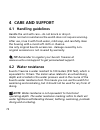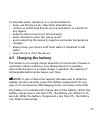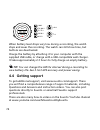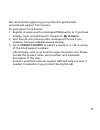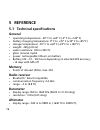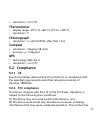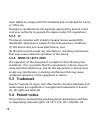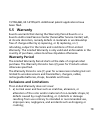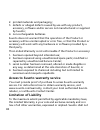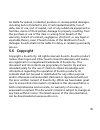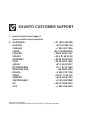- DL manuals
- Suunto
- Watch
- TRAVERSE 1.0
- User Manual
Suunto TRAVERSE 1.0 User Manual
Summary of TRAVERSE 1.0
Page 1
Suunto traverse 1.0 user guide.
Page 2
1 safety .............................................................................................. 5 2 getting started ................................................................................. 7 2.1 using buttons .............................................................................
Page 3
3.13 memory left indicator .......................................................... 37 3.14 movescount .......................................................................... 37 3.15 movescount mobile app ...................................................... 38 3.15.1 syncing with mobile app ....
Page 4
3.25 suunto apps ......................................................................... 65 3.26 time ...................................................................................... 66 3.26.1 alarm clock ................................................................... 67 3.26.2 time sync...
Page 5: 1 Safety
1 safety types of safety precautions warning: - is used in connection with a procedure or situation that may result in serious injury or death. Caution: - is used in connection with a procedure or situation that will result in damage to the product. Note: - is used to emphasize important information...
Page 6
Warning: only for recreational use. Warning: do not entirely rely on the gps or battery lifetime, always use maps and other backup material to ensure your safety. Caution: do not apply solvent of any kind to the product, as it may damage the surface. Caution: do not apply insect repellent on the pro...
Page 7: 2 Getting Started
2 getting started 2.1 using buttons suunto traverse has five buttons which allow you to access all the features. Start next light back lap view 21:39 19:36 tue 4.2. [start]: • press to access the start menu • press to pause or resume a recording or timer • press to increase a value or move up in the...
Page 8: 2.2 Set Up
[back lap]: • press to return to the previous menu • press to add a lap during a recording • keep pressed to lock/unlock buttons [view]: • press to access additional display views • keep pressed to save poi tip: when changing the values, you can increase the speed by keeping [start] or [light] press...
Page 9
Language english 3. Follow the startup wizard to complete initial settings. Set values with [start] or [light] and press [next] to accept and go to the next step. Unit system metric after completing the setup wizard, charge the watch with the supplied usb cable until the battery is fully charged. 21...
Page 10: 2.3 Adjusting Settings
Note: if a blinking battery symbol is displayed, suunto traverse needs to be charged before starting. 2.3 adjusting settings you can change the settings of your suunto traverse directly in the watch, through movescount, or on the go with suunto movescount app (see 3.15 movescount mobile app ). To ch...
Page 11
Navigation general alti-baro connectiv... 5. Press [back lap] to return to the previous menu or keep [next] pressed to exit. 11.
Page 12: 3 Features
3 features 3.1 activity monitoring suunto traverse measures your daily steps and estimates calories burned during the day based on your personal settings. Your approximate daily step count is available as a default view in the time display. Press [view] to change to the step counter view. The step c...
Page 13: 3.2 Alti-Baro
Note: activity monitoring is based on your movement as measured by sensors in the watch. The values provided by activity monitoring are estimations and not intended for medical diagnostics of any kind. 3.2 alti-baro suunto traverse continuously measures absolute air pressure using the built-in press...
Page 14
26 °c 1472 m altitude 1472 m altitude 21:39 1472 m altitude ref 1018 hpa 1472 m altitude you can change to different views by pressing [view]. In altimeter profile, you can see: • altitude + temperature • altitude + sunrise/sunset • altitude + reference point • 12h altitude graph + altitude 14.
Page 15
26 °c 1472 m altitude 1472 m altitude 21:39 1472 m altitude ref 1018 hpa 1472 m altitude in barometer profile, you get the corresponding views: • barometric pressure + temperature • barometric pressure + sunrise/sunset • barometric pressure + reference point • 24h barometric pressure graph + baromet...
Page 16
4. Keep [next] pressed to exit. Repeat the procedure and select alti-baro to show the display again. Note: if you are wearing your suunto traverse on your wrist, you will need to take it off in order to get an accurate temperature reading because your body temperature will affect the initial reading...
Page 17
Caution: keep the area around the sensor free of dirt and sand. Never insert any objects into the sensor openings. If fusedalti is activated, the altitude reading is corrected automatically using fusedalti together with altitude and sea level pressure calibration. For more information, see 3.9 fused...
Page 18
• altitude: set your altitude manually. • sea level pressure: set the sea level pressure reference value manually. 5. Set the reference value using [start] and [light]. Accept the setting with [next]. Tip: when not recording an activity, press [start] in the alti- baro display to get directly to the...
Page 19: Incorrect Readings
For the activity using the automatic profile, or choose a profile yourself. Note: you can also define a specific profile for each of your sport modes under the sport mode advanced settings in movescount. To set the alti-baro profile: 1. Keep [next] pressed to enter the options menu. 2. Scroll to alt...
Page 20
3.2.3 using altimeter profile the altimeter profile calculates altitude based on reference values. The reference value can either be sea level air pressure or altitude. When the altimeter profile is activated, the altimeter icon is shown at the top of the alti-baro display. 26 °c 1472 m altimeter 3....
Page 21
3.2.5 using automatic profile the automatic profile switches between the altimeter and barometer profiles according to your movement. It is not possible to measure weather and altitude changes at the same time, as both cause a change in the surrounding air pressure. Suunto traverse senses vertical m...
Page 22: 3.3 Autopause
3.3 autopause autopause pauses the recording of your activity when your speed is less than 2 km/h (1.2 mph). When your speed increases to more than 3 km/h (1.9 mph), the recording continues automatically. You can turn autopause on/off for each sport mode in movescount under the advanced settings for...
Page 23: Flashlight
You can adjust the backlight brightness (in percent), either in the watch settings under tones/display » backlight or in movescount. Tip: when the [back lap] and [start] buttons are locked, you can still activate the backlight by pressing [light]. Flashlight in addition to normal backlight modes, tr...
Page 24: Night Mode.
Lock 2s 21:39 19:36 tue 4.2. Unlock 2s you can change the button lock behavior in the watch settings under general » tones/display » button lock. Your suunto traverse has two button lock options: • actions only: start and options menus are locked. • all buttons: all buttons are locked. Backlight can...
Page 25: 3.6.1 Calibrating Compass
The compass display includes the following information: • middle row: compass heading in degrees • bottom row: compass heading cardinal 273° nw the compass switches to power saving mode after one minute. Reactivate it with [start]. 3.6.1 calibrating compass if you have not used the compass before, y...
Page 26: 3.6.2 Setting Declination
If the calibration is successful, the text calibration successful is displayed. If the calibration does not succeed, the text calibration failed is displayed. To retry the calibration, press [start]. If you have already calibrated the compass and want to re-calibrate it, you can manually start the c...
Page 27
Need to turn the declination correction off by setting the declination value to 0 degrees. To set the declination value: 1. Keep [next] pressed to enter the options menu. 2. Scroll to navigation with [start] and enter with [next]. 3. Scroll to settings with [light] and select with [next]. 4. Scroll ...
Page 28
1. With the compass active, hold the watch in front of you and turn yourself towards your target. 2. Press [back lap] to lock the current degree displayed on the watch as your bearing. 3. An empty triangle indicates the locked bearing in relation to the north indicator (solid triangle). 4. Press [ba...
Page 29: 3.7 Countdown Timer
3.7 countdown timer you can set the countdown timer to count down from a preset time to zero. You can show/hide it from the start menu under displays » countdown. When activated, the countdown timer can be accessed by pressing [next] until see the display. 0:05'00 countdown adjust the default countd...
Page 30
These are handled as displays that can be viewed by pressing [next]. Some of them are permanent, others you can show or hide as you like. To show/hide displays: 1. Press [start] to enter the start menu. 2. Scroll to displays by pressing [light] and press [next]. 3. In the list of display, toggle any...
Page 31: 3.9 Fusedalti
To invert the display in the watch settings: 1. Keep [next] pressed to enter the options menu. 2. Press [next] to enter the general settings. 3. Press [next] to enter tones/display. 4. Scroll to invert display with [start] and invert with [next]. 3.9 fusedalti fusedalti tm provides an altitude readi...
Page 32: 3.10 Find Back
3.10 find back suunto traverse automatically saves the starting point of your recording if you are using gps. With find back, suunto traverse can guide you directly back to your starting point (or to the location where the gps fix was established). To find back: 1. Keep [next] pressed to access the ...
Page 33
Barometer battery bluetooth button lock button press indicators current display down/decrease flashlight gps signal strength heart rate highest point incoming call lowest point message/notification missed call next/confirm pairing 33.
Page 34: Poi Icons
Settings sport mode storm sunrise sunset up/increase poi icons the following poi icons are available in suunto traverse: begin building/home camp/camping car/parking cave crossroad emergency end 34.
Page 35: 3.12 Logbook
Food/restaurant/cafe forest geocache info lodging/hostel/hotel meadow mountain/hill/valley/cliff road/trail rock sight water/waterfall/river/lake/coast waypoint 3.12 logbook the logbook stores the logs of your recorded activities. The maximum number of logs and the maximum duration of a single log d...
Page 36
Example, directly impact the number and duration of logs that can be stored. You can view the log summary of your activity right after you have stopped recording or through the logbook under the start menu. The information shown in the log summary is dynamic: it changes depending on factors such as ...
Page 37: 3.14 Movescount
2. Scroll to logbook with [light] and enter with [next]. Your current recovery time is shown. 3. Scroll the logs with [start] or [light] and select a log with [next]. 4. Browse the summary views of the log with [next]. 3.13 memory left indicator if more than 50 % of the logbook has not been synchron...
Page 38
Tip: connect to movescount to get software updates for your suunto traverse. You can transfer data from your watch to movescount either with the usb cable and computer, or with bluetooth and the suunto movescount app (see 3.15 movescount mobile app ). If you have not done so already, register for a ...
Page 39: Select Mobileapp.
Second display, take pictures with data from your move, and create a suunto movie. Tip: with any move that is stored in movescount, you can add pictures as well as create a suunto movie using suunto movescount app. To pair with suunto movescount app: 1. Download and install the app from itunes app s...
Page 40: Manual Sync
Note: you can change your suunto traverse general settings offline. Customizing sport modes and keeping time, date and gps satellite data up to date require an internet connection over wi-fi or mobile network. Carrier data connection fees may apply. 3.15.1 syncing with mobile app if you have paired ...
Page 41: 3.16 Navigating With Gps
4. Press [next] to activate sync now. If your mobile device has an active data connection and your app is connected to your movescount account, settings and logs are synced with your account. If there is no data connection, syncing is delayed until a connection is available. Unsynced logs recorded w...
Page 42
Note: when you activate gps for the first time, or have not used it for a long time, it might take longer than usual to get a gps fix. Subsequent gps starts will take less time. Tip: to minimize gps initiation time, hold the watch steady facing up and make sure you are in an open area with a clear v...
Page 43: Position Format.
• gps signal does not penetrate any solid constructions or water. Therefore do not try to activate gps inside buildings, caves or under water. 3.16.2 gps grids and position formats grids are lines on a map that define the coordinate system used on the map. Position format is the way the gps receiver...
Page 44: Irish (Ig)
• irish (ig) • swedish (rt90) • swiss (ch1903) • utm nad27 alaska • utm nad27 conus • utm nad83 • nztm2000 (new zealand) note: some grids cannot be used in the areas north of 84°n and south of 80°s, or outside the countries that they are intended for. 3.16.3 gps accuracy and power saving when custom...
Page 45: Settings » Gps Accuracy.
Adjust gps accuracy in the start menu under navigation » settings » gps accuracy. 3.17 notifications if you have paired your suunto traverse with suunto movescount app (see 3.15 movescount mobile app ), you can get call, message and push notifications on the watch. Incoming call +358504418… tomorrow...
Page 46: 3.18 Recording Activities
Up to 10 notifications can be listed. Notifications remain in your watch until you clear them from your mobile device. However, notifications older than one day are hidden from view in the watch. 3.18 recording activities use sport modes (see 3.23 sport modes ) to record activities and view various ...
Page 47
• calories burned during exercise for the logbook, the heart rate sensor provides: • total calories burned during the activity • average heart rate • peak heart rate if you use the suunto smart sensor, you also have the added advantage of heart rate memory. The memory function buffers data whenever ...
Page 48
To pair a heart rate sensor: 1. Activate heart rate sensor. 2. Keep [next] pressed to enter the options menu. 3. Scroll to connectivity with [light] and select with [next]. 4. Press [next] again to enter pair. 5. Scroll to hr belt with [light] and press [next]. 6. Hold your suunto traverse close to ...
Page 49
Navigation record displays logbook 3. If you have more than one sport mode, scroll the list with [start] or [light] and select a suitable mode with [next]. 4. The watch automatically starts searching for a heart rate signal, if the selected sport mode uses a heart rate sensor. Wait for the watch to ...
Page 50: 3.18.3 During A Recording
After pausing and stopping the recording, save the log by pressing [start]. If you do not want to save the log, press [light]. If you do not save the log, you can still view the log summary after pressing [light], but the log is not stored in the logbook for later viewing. 3.18.3 during a recording ...
Page 51: 3.18.4 Recording Tracks
• to avoid accidentally stopping your log recording or making unwanted laps, lock the buttons by keeping [back lap] pressed. • press [back lap] to record a lap • keep [start] pressed to end and save the recording. 3.18.4 recording tracks depending on the sport mode you have selected, your suunto tra...
Page 52
Suunto traverse shows you the following information: • top row: split time (duration from the start of the log) • middle row: lap number • bottom row: lap time note: the log summary always shows at least one lap, your recording from start to finish. The laps you have made during the recording are sh...
Page 53: 3.19 Points of Interest
Tip: when in breadcrumb or compass display, you can quickly access the navigation menu by pressing [start]. 3.18.7 setting altitude during a recording you can adjust any of your alti-baro settings, including profile and reference, during a recording. Keep [next] pressed and adjust settings as normal...
Page 54
All navigating is recorded. If your watch has more than one sport mode, you are prompted to select one. 6. Start navigating to the poi. The watch displays the breadcrumb display, showing your position and the position of the poi. By pressing [view] you can access additional guidance: • distance and ...
Page 55
Building 01 dst 3.2 km building 01 dst 3.2 km 3.19.1 checking your location suunto traverse allows you to check the coordinates of your current location using gps. To check your location: 1. Press [start] to enter the start menu. 2. Scroll to navigation with [start] and press [next]. 3. Scroll to lo...
Page 56: 3.19.2 Adding A Poi
3.19.2 adding a poi suunto traverse allows you to save your current location or define a location as a poi. You can store up to 250 pois in the watch. When adding a poi, select a poi type (icon) and poi name from a predefined list, or freely name the pois in movescount. To save a poi: 1. Press [star...
Page 57: 3.19.3 Deleting A Poi
3.19.3 deleting a poi you can delete a poi directly in the watch or through movescount. However, when you delete a poi in movescount and synchronize your suunto traverse, the poi is deleted from the watch but only disabled in movescount. To delete a poi: 1. Press [start] to enter the start menu. 2. ...
Page 58: Click Delete.
Routes are also deleted through movescount. To delete a route: 1. Go to www.Movescount.Com and log in. 2. Under plan & create, browse to route planner. 3. Under my routes, click on the route you want to delete and click delete. 4. Sync your suunto traverse with movescount using suunto movescount app...
Page 59: 3.20.2 During Navigation
6. Select forwards or backwards to chose the direction you want to navigate (from the first waypoint or the last). Direction backwards forwards 7. Start navigating. The watch informs you when you are approaching the beginning of the route. 10 km approaching begin 10 km 8. The watch informs you when ...
Page 60: Track View
• zoomed-in track view of the route: by default, the zoomed-in view is scaled to a 100 m (0.1 mi) scale; the scale is larger if you are far away from the route track view the full track view shows you the following information: • (1) arrow indicating your location and pointing to the direction of yo...
Page 61: 3.21 Service Menu
• north up: displays the zoomed-in map with the north pointing up. 3.21 service menu to access the service menu, keep [back lap] and [start] pressed simultaneously until the watch enters the service menu. Enter service the service menu includes the following items: • info: o air pressure: shows the ...
Page 62: Resetting Gps
Note: power off is a low power state. Follow the normal startup procedure to wake up the device. All settings except time and date are maintained. Just confirm them through the startup wizard. Note: the watch switches to power saving mode when it is static for 10 minutes. The watch re-activates when...
Page 63: 3.22 Software Updates
3.22 software updates you can update your suunto traverse software through movescount. When you update the software, all logs are automatically moved to movescount and deleted from the watch. To update your suunto traverse software: 1. Install moveslink if you have not done so already from movescoun...
Page 64: 3.24 Stopwatch
You can transfer up to five sport modes created in movescount to your suunto traverse. 3.24 stopwatch the stopwatch is a display that can be turned on or off from the start menu. To activate the stopwatch: 1. Press [start] to enter the start menu. 2. Scroll to displays with [light] and press [next]....
Page 65: 3.25 Suunto Apps
2. Press [back lap] to make a lap, or press [start] to pause the stopwatch. To view the lap times, press [back lap] when the stopwatch is paused. 3. Press [start] to continue. 4. To reset the time, keep [start] pressed when the stopwatch is paused. While the stopwatch is running, you can: • press [v...
Page 66: Select App Designer.
1. Go to the plan & create section in movescount community and select app zone to browse existing suunto apps. To create your own app, go to the plan & create section of your profile and select app designer. 2. Add suunto app to a sport mode. Connect your suunto traverse to your movescount account t...
Page 67: 3.26.1 Alarm Clock
3.26.1 alarm clock you can use your suunto traverse as an alarm clock. Turn the alarm on/off and set the alarm time in the options menu under general » time/date » alarm. When the alarm is switched on, the alarm symbol is shown on most of the displays. When the alarm sounds, you can: • snooze by pre...
Page 68: Gps Time
Watch with the suunto movescount app, time and time zone are automatically synced with your mobile phone. When you connect your watch to the computer with the usb cable, moveslink by default updates your watch time and date according to the computer clock. This feature can be turned off in the moves...
Page 69: 3.27 Tones and Vibration
• automatic – automatic dst adjustment based on gps location • winter time – always winter time (no dst) • summer time – always summer time 3.27 tones and vibration tones and vibration alerts are used for notifications, alarms and other key events. Both can be adjusted separately in the options menu...
Page 70: Storm Alarm
The weather trend indicator is displayed as a view in the time display, providing you a quick way to check weather changes. 21:39 19:36 tue 4.2. 19:36 tue 4.2. The weather trend indicator is comprised of two lines forming an arrow. Each line represents a 3-hour period. A change in barometric pressur...
Page 71
The storm alarm is off by default. You can turn it on in the options menu under alti-baro » storm alarm. Note: the storm alarm does not work if you have altimeter profile activated. When a storm alarm sounds, pressing any button ends the alarm. If no button is pressed, the alarm repeats once after f...
Page 72: 4 Care and Support
4 care and support 4.1 handling guidelines handle the unit with care – do not knock or drop it. Under normal circumstances the watch does not require servicing. After use, rinse it with fresh water, mild soap, and carefully clean the housing with a moist soft cloth or chamois. Use only original suun...
Page 73: 4.3 Charging The Battery
To maintain water resistance, it is recommended to: • never use the device for other than intended use. • contact an authorized suunto service, distributor or retailer for any repairs. • keep the device clean from dirt and sand. • never attempt to open the case yourself. • avoid subjecting the devic...
Page 74: 4.4 Getting Support
Tuesday 20.9 16:30 100% 76-100% 51-75% 26-50% 0-25% 30sec when battery level drops very low during a recording, the watch stops and saves the recording. The watch can still show time, but buttons are deactivated. Charge the battery by attaching it to your computer with the supplied usb cable, or cha...
Page 75
We recommend registering your product to get the best personalized support from suunto. To get support from suunto: 1. Register at www.Suunto.Com/support/mysuunto, or if you have already, login and add suunto traverse to my products. 2. Visit suunto.Com (www.Suunto.Com/support) to see if you questio...
Page 76: 5 Reference
5 reference 5.1 technical specifications general • operating temperature: -20° c to +60° c (-5° f to +140° f) • battery charging temperature: 0° c to +35° c (+32° f to +95° f) • storage temperature: -30° c to +60° c (-22° f to +140° f) • weight: ~80g (2.8 oz) • water resistance: 100 m (300 ft) • gla...
Page 77: Thermometer
• resolution: 1 m (3 ft) thermometer • display range: -20° c to +60° c (-4° f to +140° f) • resolution: 1° chronograph • resolution: 1 s until 9:59'59, after that 1 min compass • resolution: 1 degree (18 mils) • accuracy: +/- 5 degrees gps • technology: sirf star v • resolution: 1 m (3 ft) 5.2 compl...
Page 78: 5.2.3 Ic
Been tested to comply with fcc standards and is intended for home or office use. Changes or modifications not expressly approved by suunto could void your authority to operate this device under fcc regulations. 5.2.3 ic this device complies with industry canada licence-exempt rss standard(s). Operat...
Page 79: 5.5 Warranty
13/794,468, us 14/195,670. Additional patent applications have been filed. 5.5 warranty suunto warrants that during the warranty period suunto or a suunto authorized service center (hereinafter service center) will, at its sole discretion, remedy defects in materials or workmanship free of charge ei...
Page 80: Limitation of Liability
2. Printed materials and packaging; 3. Defects or alleged defects caused by use with any product, accessory, software and/or service not manufactured or supplied by suunto; 4. Non-rechargeable batteries. Suunto does not warrant that the operation of the product or accessory will be uninterrupted or ...
Page 81: 5.6 Copyright
Be liable for special, incidental, punitive or consequential damages, including but not limited to loss of anticipated benefits, loss of data, loss of use, cost of capital, cost of any substitute equipment or facilities, claims of third parties, damage to property resulting from the purchase or use ...
Page 82
82.
Page 83: Index
Index a acivity starting a recording, 48 activities sport modes, 46 activity monitor recovery time, 12 alarm clock, 67 snooze, 67 alti & baro automatic profile, 21 profiles, 18 reference value, 18 alti-baro, 13 altimeter profile, 20 barometer profile, 20 alti-baro correct readings, 16 reference valu...
Page 84
Displays, 29 show/hide displays, 29 during a recording, 50 navigating, 52 f find back, 32 flashlight, 22 fusedalti, 16, 31 g gps, 41 gps signal, 41 gps accuracy, 44 grids, 43 h handling, 72 heart rate belt, 46 heart rate memory, 46 heart rate sensor, 46 pairing, 47 i icons, 32 l laps, 51 logbook, 35...
Page 85
S sea level pressure value, 16 service menu, 61 settings, 10 adjust settings, 10 software, 63 sport mode, 48 during a recording, 50 sport modes, 63 startup wizard, 8 stopwatch, 64 support, 74 suunto app, 65 suunto app designer, 65 suunto app zone, 65 suunto movescount app, 38 syncing, 40 suunto smar...
Page 86: Suunto Customer Support
Suunto customer support 1. Www.Suunto.Com/support www.Suunto.Com/mysuunto 2. Australia +61 1800 240 498 austria +43 720 883 104 canada +1 800 267 7506 china +86 010 84054725 finland +358 9 4245 0127 france +33 4 81 68 09 26 germany +49 89 3803 8778 italy +39 02 9475 1965 japan +81 3 4520 9417 nether...