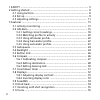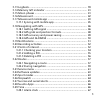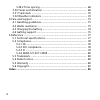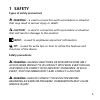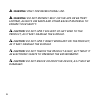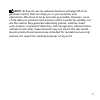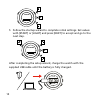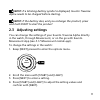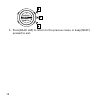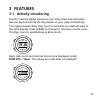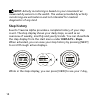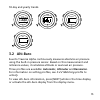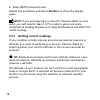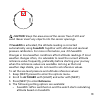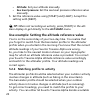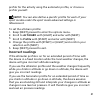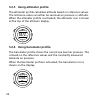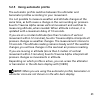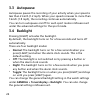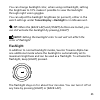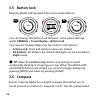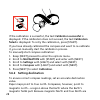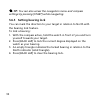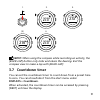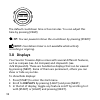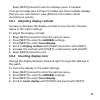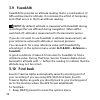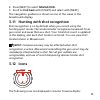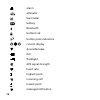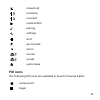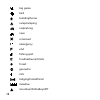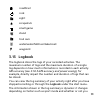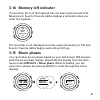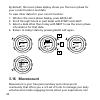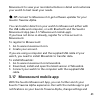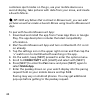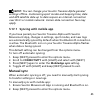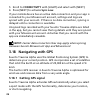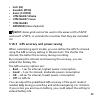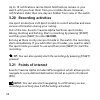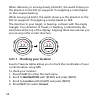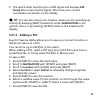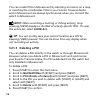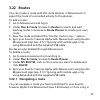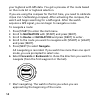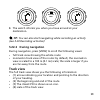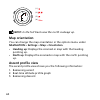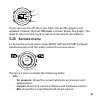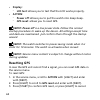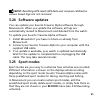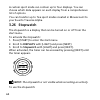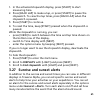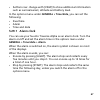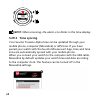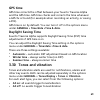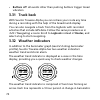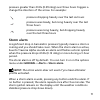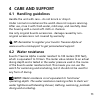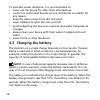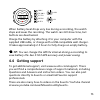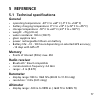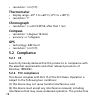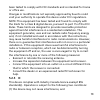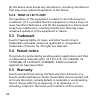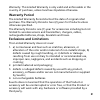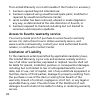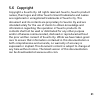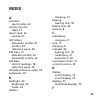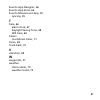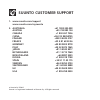- DL manuals
- Suunto
- Watch
- TRAVERSE ALPHA
- User Manual
Suunto TRAVERSE ALPHA User Manual
Summary of TRAVERSE ALPHA
Page 1
Suunto traverse alpha user guide.
Page 2
1 safety .............................................................................................. 5 2 getting started ................................................................................. 8 2.1 using buttons .............................................................................
Page 3
3.13 logbook ................................................................................ 39 3.14 memory left indicator .......................................................... 41 3.15 moon phases ........................................................................ 41 3.16 movescount ........
Page 4
3.29.2 time syncing ................................................................. 68 3.30 tones and vibration ............................................................. 69 3.31 track back ............................................................................. 70 3.32 weather indicators ...
Page 5: 1 Safety
1 safety types of safety precautions warning: - is used in connection with a procedure or situation that may result in serious injury or death. Caution: - is used in connection with a procedure or situation that will result in damage to the product. Note: - is used to emphasize important information...
Page 6
Warning: only for recreational use. Warning: do not entirely rely on the gps or battery lifetime, always use maps and other backup material to ensure your safety. Caution: do not apply solvent of any kind to the product, as it may damage the surface. Caution: do not apply insect repellent on the pro...
Page 7
Note: at suunto we use advanced sensors and algorithms to generate metrics that can help you in your activities and adventures. We strive to be as accurate as possible. However, none of the data our products and services collect is perfectly reliable, nor are the metrics they generate absolutely pre...
Page 8: 2 Getting Started
2 getting started 2.1 using buttons suunto traverse alpha has five buttons which allow you to access all the features. Start next light back lap view 21:39 19:36 tue 4.2. [start]: • press to access the start menu • press to pause or resume a recording or timer • press to increase a value or move up ...
Page 9: 2.2 Set Up
[back lap]: • press to return to the previous menu • press to add a lap during a recording • keep pressed to lock/unlock buttons [view]: • press to access additional display views • keep pressed to save poi tip: when changing the values, you can increase the speed by keeping [start] or [light] press...
Page 10
Language english 3. Follow the startup wizard to complete initial settings. Set values with [start] or [light] and press [next] to accept and go to the next step. Unit system metric after completing the setup wizard, charge the watch with the supplied usb cable until the battery is fully charged. 21...
Page 11: 2.3 Adjusting Settings
Note: if a blinking battery symbol is displayed, suunto traverse alpha needs to be charged before starting. Note: if the battery dies, and you recharge the product, press and hold start to start the product 2.3 adjusting settings you can change the settings of your suunto traverse alpha directly in ...
Page 12
Navigation general alti-baro connectiv... 5. Press [back lap] to return to the previous menu or keep [next] pressed to exit. 12.
Page 13: 3 Features
3 features 3.1 activity monitoring suunto traverse alpha measures your daily steps and estimates calories burned during the day based on your personal settings. Your approximate daily step count is available as a default view in the time display. Press [view] to change to the step counter view. The ...
Page 14: Step History
Note: activity monitoring is based on your movement as measured by sensors in the watch. The values provided by activity monitoring are estimations and not intended for medical diagnostics of any kind. Step history suunto traverse alpha provides a complete history of your step count. The step displa...
Page 15: 3.2 Alti-Baro
30-day and yearly trends. 950 kcal 1306 steps avg 2018 30 days avg 2018 7 days avg 2018 year 3.2 alti-baro suunto traverse alpha continuously measures absolute air pressure using the built-in pressure sensor. Based on this measurement and reference values, it calculates altitude or sea level air pre...
Page 16
26 °c 1472 m altitude 1472 m altitude 21:39 1472 m altitude ref 1018 hpa 1472 m altitude you can change to different views by pressing [view]. In altimeter profile, you can see: • altitude + temperature • altitude + sunrise/sunset • altitude + reference point • 12h altitude graph + altitude 16.
Page 17
26 °c 1472 m altitude 1472 m altitude 21:39 1472 m altitude ref 1018 hpa 1472 m altitude in barometer profile, you get the corresponding views: • barometric pressure + temperature • barometric pressure + sunrise/sunset • barometric pressure + reference point • 24h barometric pressure graph + baromet...
Page 18
4. Keep [next] pressed to exit. Repeat the procedure and select alti-baro to show the display again. Note: if you are wearing your suunto traverse alpha on your wrist, you will need to take it off in order to get an accurate temperature reading because your body temperature will affect the initial r...
Page 19
Caution: keep the area around the sensor free of dirt and sand. Never insert any objects into the sensor openings. If fusedalti is activated, the altitude reading is corrected automatically using fusedalti together with altitude and sea level pressure calibration. For more information, see 3.9 fused...
Page 20
• altitude: set your altitude manually. • sea level pressure: set the sea level pressure reference value manually. 5. Set the reference value using [start] and [light]. Accept the setting with [next]. Tip: when not recording an activity, press [start] in the alti- baro display to get directly to the...
Page 21: Incorrect Readings
Profile for the activity using the automatic profile, or choose a profile yourself. Note: you can also define a specific profile for each of your sport modes under the sport mode advanced settings in movescount. To set the alti-baro profile: 1. Keep [next] pressed to enter the options menu. 2. Scrol...
Page 22
3.2.3 using altimeter profile the altimeter profile calculates altitude based on reference values. The reference value can either be sea level air pressure or altitude. When the altimeter profile is activated, the altimeter icon is shown at the top of the alti-baro display. 26 °c 1472 m altimeter 3....
Page 23
3.2.5 using automatic profile the automatic profile switches between the altimeter and barometer profiles according to your movement. It is not possible to measure weather and altitude changes at the same time, as both cause a change in the surrounding air pressure. Suunto traverse alpha senses vert...
Page 24: 3.3 Autopause
3.3 autopause autopause pauses the recording of your activity when your speed is less than 2 km/h (1.2 mph). When your speed increases to more than 3 km/h (1.9 mph), the recording continues automatically. You can turn autopause on/off for each sport mode in movescount under the advanced settings for...
Page 25: Flashlight
You can change backlight color, when using red backlight, setting the brightness to 10% makes it possible to view the backlight through night vision goggles. You can adjust the backlight brightness (in percent), either in the watch settings under tones/display » backlight or in movescount. Tip: when...
Page 26: 3.5 Button Lock
3.5 button lock keeping [back lap] pressed locks and unlocks buttons. Lock 2s 21:39 19:36 tue 4.2. Unlock 2s you can change the button lock behavior in the watch settings under general » tones/display » button lock. Your suunto traverse alpha has two button lock options: • actions only: start and op...
Page 27: Displays » Compass.
Compass gives you accurate readings even if the compass is not horizontally level. You can show/hide the compass display from the start menu under displays » compass. The default compass display includes the following information: • middle row: compass heading in degrees • bottom row: press [view] t...
Page 28: 3.6.2 Setting Declination
If the calibration is successful, the text calibration successful is displayed. If the calibration does not succeed, the text calibration failed is displayed. To retry the calibration, press [start]. If you have already calibrated the compass and want to re-calibrate it, you can manually start the c...
Page 29
Not at the same location, you must set the declination on your compass. The angle in between magnetic and true north is your declination. The declination value appears on most maps. The location of magnetic north changes yearly, so the most accurate and up-to-date declination value can be obtained f...
Page 30
Tip: you can also access the navigation menu and compass settings by pressing [start] while navigating. 3.6.3 setting bearing lock you can mark the direction to your target in relation to north with the bearing lock feature. To lock a bearing: 1. With the compass active, hold the watch in front of y...
Page 31: 3.7 Countdown Timer
1. 2. 3. (3.) 4. 273° nw 273° nw 273° nw 214° sw 273° nw note: when using the compass while recording an activity, the [back lap] button only locks and clears the bearing. Exit the compass view to make a lap with [back lap]. 3.7 countdown timer you can set the countdown timer to count down from a pr...
Page 32: 3.8 Displays
0:05'00 countdown adjust the default countdown time is five minutes. You can adjust this time by pressing [view]. Tip: you can pause/continue the countdown by pressing [start]. Note: countdown timer is not available while activity recording is ongoing. 3.8 displays your suunto traverse alpha comes w...
Page 33
Keep [next] pressed to exit the displays menu if needed. Your sport modes (see 3.25 sport modes ) also have multiple displays that you can customize to view different information while recording an activity. 3.8.1 adjusting display contrast increase or decrease the display contrast of your suunto tr...
Page 34: 3.9 Fusedalti
3.9 fusedalti fusedalti tm provides an altitude reading that is a combination of gps and barometric altitude. It minimizes the effect of temporary and offset errors in the final altitude reading. Note: by default, altitude is measured with fusedalti during recordings that use gps and during navigati...
Page 35: 3.12 Icons
2. Press [next] to select navigation. 3. Scroll to find back with [start] and select with [next]. The navigation guidance is shown as one of the views in the breadcrumb display. 3.11 hunting with shot recognition shot recognition is on by default when you record using the hunting sport mode. The acc...
Page 36
Alarm altimeter barometer battery bluetooth button lock button press indicators current display down/decrease fish flashlight gps signal strength heart rate highest point incoming call lowest point message/notification 36.
Page 37: Poi Icons
Missed call moonrise moonset next/confirm pairing settings shot sport mode storm sunrise sunset up/increase poi icons the following poi icons are available in suunto traverse alpha: animal print begin 37.
Page 38
Big game bird building/home camp/camping car/parking cave crossroad emergency end fishing spot food/restaurant/cafe forest geocache info lodging/hostel/hotel meadow mountain/hill/valley/cliff 38.
Page 39: 3.13 Logbook
Road/trail rock sight scrape/rub small game stand trail cam water/waterfall/river/lake/coast waypoint 3.13 logbook the logbook stores the logs of your recorded activities. The maximum number of logs and the maximum duration of a single log depends on how much information is recorded in each activity...
Page 40
Used an heart rate belt or gps. By default, all logs include at minimum the following information: • sport mode name • time • date • duration • laps if the log includes gps data, the logbook entry includes a view of the full route track as well as the altitude profile of the track. Tip: you can see ...
Page 41: 3.15 Moon Phases
3.14 memory left indicator if more than 50 % of the logbook has not been synchronized with movescount, suunto traverse alpha displays a reminder when you enter the logbook. Sync your moves memory used 75% the reminder is not displayed once the unsynced memory is full and suunto traverse alpha begins...
Page 42: 3.16 Movescount
By default, the moon phase display shows you the moon phase for your current location and date. To view other dates for your current location: 1. While in the moon phase display, press back lap. 2. Scroll through future or past dates with start and light. 3. Select a date other than today with next ...
Page 43
Movescount to view your recorded activities in detail and customize your watch to best meet your needs. Tip: connect to movescount to get software updates for your suunto traverse alpha. You can transfer data from your watch to movescount either with the usb cable and computer, or with bluetooth and...
Page 44: Select Mobileapp.
Customize sport modes on the go, use your mobile device as a second display, take pictures with data from your move, and create a suunto movie. Tip: with any move that is stored in movescount, you can add pictures as well as create a suunto movie using suunto movescount app. To pair with suunto move...
Page 45: Manual Sync
Note: you can change your suunto traverse alpha general settings offline. Customizing sport modes and keeping time, date and gps satellite data up to date require an internet connection over wi-fi or mobile network. Carrier data connection fees may apply. 3.17.1 syncing with mobile app if you have p...
Page 46: 3.18 Navigating With Gps
3. Scroll to connectivity with [light] and select with [next]. 4. Press [next] to activate sync now. If your mobile device has an active data connection and your app is connected to your movescount account, settings and logs are synced with your account. If there is no data connection, syncing is de...
Page 47
Note: when you activate gps for the first time, or have not used it for a long time, it might take longer than usual to get a gps fix. Subsequent gps starts will take less time. Tip: to minimize gps initiation time, hold the watch steady facing up and make sure you are in an open area with a clear v...
Page 48: Position Format.
• gps signal does not penetrate any solid constructions or water. Therefore do not try to activate gps inside buildings, caves or under water. 3.18.2 gps grids and position formats grids are lines on a map that define the coordinate system used on the map. Position format is the way the gps receiver...
Page 49: Irish (Ig)
• irish (ig) • swedish (rt90) • swiss (ch1903) • utm nad27 alaska • utm nad27 conus • utm nad83 • nztm2000 (new zealand) note: some grids cannot be used in the areas north of 84°n and south of 80°s, or outside the countries that they are intended for. 3.18.3 gps accuracy and power saving when custom...
Page 50: Settings » Gps Accuracy.
Adjust gps accuracy in the start menu under navigation » settings » gps accuracy. 3.18.4 gps and glonass suunto traverse alpha uses a global navigation satellite system (gnss) to determine your location. The gnss can use signals from both gps and glonass satellites. By default your watch searches fo...
Page 51: 3.19 Notifications
3.19 notifications if you have paired your suunto traverse alpha with suunto movescount app (see 3.17 movescount mobile app ), you can get call, message and push notifications on the watch. Incoming call +358504418… tomorrow, skiing in aspen? Peter to get notifications on your watch: 1. Keep [next] ...
Page 52: 3.20 Recording Activities
Up to 10 notifications can be listed. Notifications remain in your watch until you clear them from your mobile device. However, notifications older than one day are hidden from view in the watch. 3.20 recording activities use sport modes (see 3.25 sport modes ) to record activities and view various ...
Page 53
To navigate to a poi: 1. Press [start] to enter the start menu. 2. Scroll to navigation with [start] and press [next]. 3. Scroll to pois (points of interest) using [light] and press [next]. 4. Scroll to the poi you wish to navigate to with [start] or [light] and select with [next]. 5. Press [next] a...
Page 54
When stationary or moving slowly ( the direction to the poi (or waypoint if navigating a route) based on the compass bearing. While moving (>4 km/h), the watch shows you the direction to the poi (or waypoint if navigating a route) based on gps. The direction to your target, or bearing, is shown with...
Page 55: 3.21.2 Adding A Poi
5. The watch starts searching for a gps signal and displays gps found after acquiring the signal. After that your current coordinates are shown on the display. Tip: you can also check your location while you are recording an activity by keeping [next] pressed to access navigation in the options menu...
Page 56: 3.21.3 Deleting A Poi
You can create pois in movescount by selecting a location on a map or inserting the coordinates. Pois in your suunto traverse alpha and in movescount are always synchronized when you connect the watch to movescount. Note: when recording a hunting or fishing activity, long pressing [view] displays a ...
Page 57: 3.22 Routes
3.22 routes you can create a route with the route planner in movescount or export the track of a recorded activity to the planner. To add a route: 1. Go to movescount and log in. 2. Under plan & create, browse to routes to search and add existing routes or browse to route planner to create your own ...
Page 58
Your logbook with gps data. You get a preview of the route based on the route list or logbook selection. If you are using the compass for the first time, you need to calibrate it (see 3.6.1 calibrating compass ). After activating the compass, the watch will begin searching for a gps signal. After th...
Page 59: 3.22.2 During Navigation
10 km approaching begin 10 km 8. The watch informs you when you have arrived at your destination. Tip: you can also start navigating while recording an activity (see 3.20 recording activities). 3.22.2 during navigation during navigation, press [view] to scroll the following views: • full track view ...
Page 60: Map Orientation
10 km (1) (2) (3) (4) 10 km note: in the full track view the north is always up. Map orientation you can change the map orientation in the options menu under navigation » settings » map » orientation. • heading up: displays the zoomed-in map with the heading pointing up. • north up: displays the zoo...
Page 61: 3.23 Service Menu
Asc 844 m dsc 40 m 3. 2. 1. If you veer too far off the route track, the profile graph is not updated. Instead, the text off route is shown below the graph. You need to return to the track to get accurate ascent calculations. 3.23 service menu to access the service menu, keep [back lap] and [start] ...
Page 62: Display:
• display: o lcd test: allows you to test that the lcd works properly. • action: o power off: allows you to put the watch into deep sleep. O gps reset: allows you to reset gps. Note: power off is a low power state. Follow the normal startup procedure to wake up the device. All settings except time a...
Page 63: 3.24 Software Updates
Note: resetting gps resets gps data and compass calibration values. Saved logs are not removed. 3.24 software updates you can update your suunto traverse alpha software through movescount. When you update the software, all logs are automatically moved to movescount and deleted from the watch. To upd...
Page 64: 3.26 Stopwatch
A custom sport mode can contain up to four displays. You can choose which data appears on each display from a comprehensive list of options. You can transfer up to five sport modes created in movescount to your suunto traverse alpha. 3.26 stopwatch the stopwatch is a display that can be turned on or...
Page 65
1. In the activated stopwatch display, press [start] to start measuring time. 2. Press [back lap] to make a lap, or press [start] to pause the stopwatch. To view the lap times, press [back lap] when the stopwatch is paused. 3. Press [start] to continue. 4. To reset the time, keep [start] pressed whe...
Page 66: 3.28 Suunto Apps
3.28 suunto apps suunto apps allow you to further customize your suunto traverse alpha. Visit suunto app zone in movescount to find apps, such as various timers and counters, available for your use. If you cannot find what you need, create your own app with suunto app designer. You can create apps, ...
Page 67: 3.29.1 Alarm Clock
• bottom row: change with [view] to show additional information such as sunrise/sunset, altitude and battery level. In the options menu under general » time/date, you can set the following: • dual time • alarm • time and date 3.29.1 alarm clock you can use your suunto traverse alpha as an alarm cloc...
Page 68: 3.29.2 Time Syncing
7:00 snooze stop 24h 5min note: when snoozing, the alarm icon blinks in the time display. 3.29.2 time syncing your suunto traverse alpha time can be updated through your mobile phone, computer (moveslink) or gps time. If you have paired your watch with the suunto movescount app, time and time zone a...
Page 69: Gps Time
Gps time gps time corrects the offset between your suunto traverse alpha and the gps time. Gps time checks and corrects the time whenever a gps fix is found (for example when recording an activity, or saving a poi). Gps time is on by default. You can turn it off in the options menu under general » t...
Page 70: 3.31 Track Back
• buttons off: all events other than pushing buttons trigger tones/ vibration 3.31 track back with suunto traverse alpha you can retrace your route any time during a recording with the help of the breadcrumb display. You can also navigate a track from the logbook with recorded activities that includ...
Page 71: Storm Alarm
Pressure greater than 2 hpa (0.59 inhg) over three hours triggers a change the direction of the arrow. For example: pressure dropping heavily over the last six hours pressure was steady, but rising heavily over the last three hours pressure was rising heavily, but dropping heavily over the last thre...
Page 72
A special lap (called 'storm alarm') is generated when a storm alarm occurs while recording an activity. 72.
Page 73: 4 Care and Support
4 care and support 4.1 handling guidelines handle the unit with care – do not knock or drop it. Under normal circumstances the watch does not require servicing. After use, rinse it with fresh water, mild soap, and carefully clean the housing with a moist soft cloth or chamois. Use only original suun...
Page 74: 4.3 Charging The Battery
To maintain water resistance, it is recommended to: • never use the device for other than intended use. • contact an authorized suunto service, distributor or retailer for any repairs. • keep the device clean from dirt and sand. • never attempt to open the case yourself. • avoid subjecting the devic...
Page 75: 4.4 Getting Support
Tuesday 20.9 16:30 100% 76-100% 51-75% 26-50% 0-25% 30sec when battery level drops very low during a recording, the watch stops and saves the recording. The watch can still show time, but buttons are deactivated. Charge the battery by attaching it to your computer with the supplied usb cable, or cha...
Page 76
We recommend registering your product to get the best personalized support from suunto. To get support from suunto: 1. Register at www.Suunto.Com/support/mysuunto, or if you have already, login and add suunto traverse alpha to my products. 2. Visit suunto.Com (www.Suunto.Com/support) to see if you q...
Page 77: 5 Reference
5 reference 5.1 technical specifications general • operating temperature: -20° c to +60° c (-5° f to +140° f) • battery charging temperature: 0° c to +35° c (+32° f to +95° f) • storage temperature: -30° c to +60° c (-22° f to +140° f) • weight: ~70g (2.8 oz) • water resistance: 100 m (300 ft) • gla...
Page 78: Thermometer
• resolution: 1 m (3 ft) thermometer • display range: -20° c to +60° c (-4° f to +140° f) • resolution: 1° chronograph • resolution: 1 s until 9:59'59, after that 1 min compass • resolution: 1 degree (18 mils) • accuracy: +/- 5 degrees gps • technology: sirf star v • resolution: 1 m (3 ft) 5.2 compl...
Page 79: 5.2.3 Ic
Been tested to comply with fcc standards and is intended for home or office use. Changes or modifications not expressly approved by suunto could void your authority to operate this device under fcc regulations. Note: this equipment has been tested and found to comply with the limits for a class b di...
Page 80: 5.2.4 Nom-121-Sct1-2009
(2) this device must accept any interference, including interference that may cause undesired operation of the device. 5.2.4 nom-121-sct1-2009 the operation of this equipment is subject to the following two conditions: (1) it is possible that this equipment or device may not cause harmful interferen...
Page 81: Warranty Period
Warranty. This limited warranty is only valid and enforceable in the country of purchase, unless local law stipulates otherwise. Warranty period the limited warranty period starts at the date of original retail purchase. The warranty period is two (2) years for products unless otherwise specified. T...
Page 82: Limitation of Liability
This limited warranty is not enforceable if the product or accessory: 1. Has been opened beyond intended use; 2. Has been repaired using unauthorized spare parts; modified or repaired by unauthorized service center; 3. Serial number has been removed, altered or made illegible in any way, as determin...
Page 83: 5.6 Copyright
5.6 copyright copyright © suunto oy. All rights reserved. Suunto, suunto product names, their logos and other suunto brand trademarks and names are registered or unregistered trademarks of suunto oy. This document and its contents are proprietary to suunto oy and are intended solely for the use of c...
Page 84
84.
Page 85: Index
Index a activities sport modes, 52 activity monitor steps, 13 alarm clock, 67 snooze, 67 alti & baro automatic profile, 23 profiles, 20 reference value, 20 alti-baro, 15 altimeter profile, 22 barometer profile, 22 alti-baro correct readings, 18 reference value, 18 altitude reference value, 18 autopa...
Page 86
Find back, 34 flashlight, 24 fusedalti, 18, 34 g gnss glonass, 50 gps, 50 gps, 46 gps signal, 46 gps accuracy, 49 grids, 48 h handling, 73 i icons, 35 l logbook, 39 m memory left indicator, 41 movescount, 42, 43 suunto app, 66 suunto app designer, 66 suunto app zone, 66 moveslink, 42 n navigating fi...
Page 87
Suunto app designer, 66 suunto app zone, 66 suunto movescount app, 43 syncing, 45 t time, 66 alarm clock, 67 daylight saving time, 68 gps time, 68 timers countdown timer, 31 tones, 69 track back, 70 v vibration, 69 w waypoints, 57 weather storm alarm, 70 weather trend, 70 87.
Page 88: Suunto Customer Support
Suunto customer support 1. Www.Suunto.Com/support www.Suunto.Com/mysuunto 2. Australia +61 1800 240 498 austria +43 720 883 104 canada +1 800 267 7506 china +86 010 84054725 finland +358 9 4245 0127 france +33 4 81 68 09 26 germany +49 89 3803 8778 italy +39 02 9475 1965 japan +81 3 4520 9417 nether...