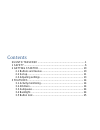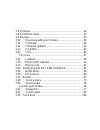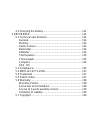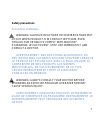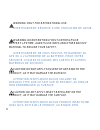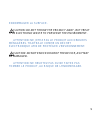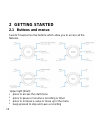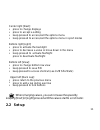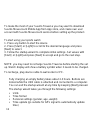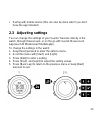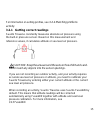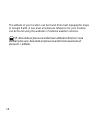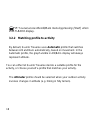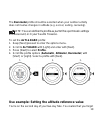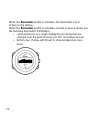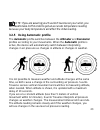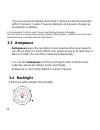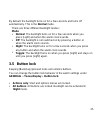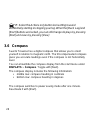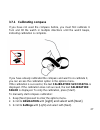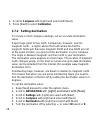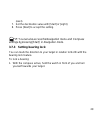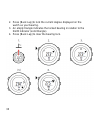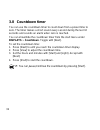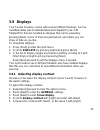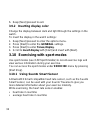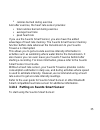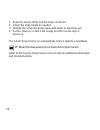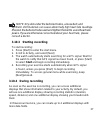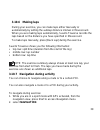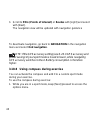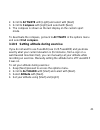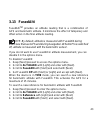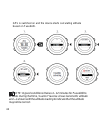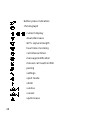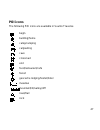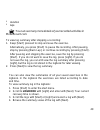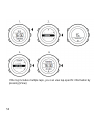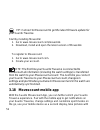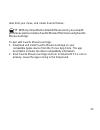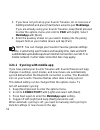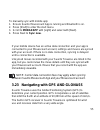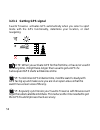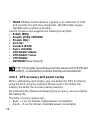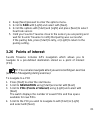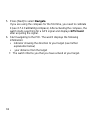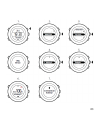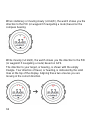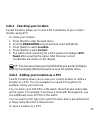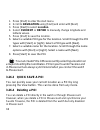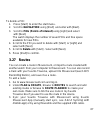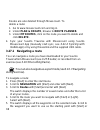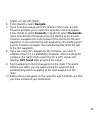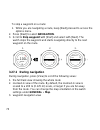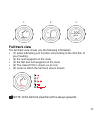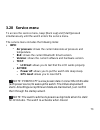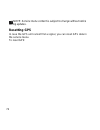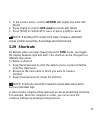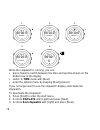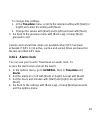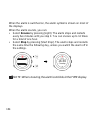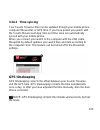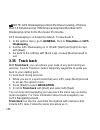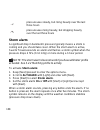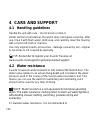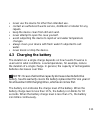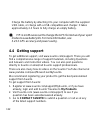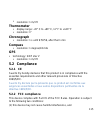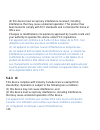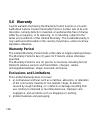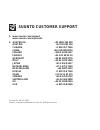- DL manuals
- Suunto
- Watch
- TRAVERSE series
- User Manual
Suunto TRAVERSE series User Manual
Summary of TRAVERSE series
Page 1
Suunto traverse user guide.
Page 2
Contents suunto traverse ................................................................ 1 1 safety ................................................................................... 6 2 getting started ............................................................. 10 2.1 buttons and menus ...........
Page 3
3.6 compass ....................................................................... 26 3.8 countdown timer ............................................................ 32 3.9 displays ......................................................................... 33 3.10 exercising with sport modes .........
Page 4
4.3 charging the battery..................................................... 111 5 reference ....................................................................... 114 5.1 technical specifications ............................................... 114 general ............................................
Page 6: 1 Safety
6 1 safety types of safety precautions warning: - is used in connection with a procedure or situation that may result in serious injury or death. Avertissement: - s'utilise en lien avec une procédure ou une situation pouvant entraîner des accidents graves voire mortels. Caution: - is used in connect...
Page 7: Safety Precautions
7 safety precautions précautions d'utilisation warning: allergic reactions or skin irritations may occur when product is in contact with skin, even though our products comply with industry standards. In such event, stop use immediately and consult a doctor. Avertissement: des rÉactions allergiques o...
Page 8
8 warning: only for recreational use. Avertissement: rÉservÉ À une utilisation de loisir. Warning: do not entirely rely on the gps or battery lifetime, always use maps and other backup material to ensure your safety. Avertissement: ne vous fiez pas totalement au gps ou À l'autonomie de la batterie. ...
Page 9
9 endommager la surface. Caution: do not throw the product away, but treat it as electronic waste to preserve the environment. Attention: ne jetez pas le produit aux ordures mÉnagÈres. Traitez-le comme un dÉchet Électronique afin de protÉger l'environnement. Caution: do not knock or drop the device,...
Page 10: 2 Getting Started
10 2 getting started 2.1 buttons and menus suunto traverse has five buttons which allow you to access all the features. Upper right [start]: • press to access the start menu • press to pause or resume a recording or timer • press to increase a value or move up in the menu • keep pressed to stop and ...
Page 11: 2.2 Set Up
11 center right [next]: • press to change displays • press to accept a setting • keep pressed to access/exit the options menu • keep pressed to access/exit the options menu in sport modes bottom right [light]: • press to activate the backlight • press to decrease a value or move down in the menu • k...
Page 12
12 to make the most of your suunto traverse you may want to download suunto movescount mobile app from app store, and create own user account with suunto movescount service before setting up the product. To start using your sports watch 1. Press any button to start the device 2. Press [start] or [li...
Page 13: 2.3 Adjusting Settings
13 • pairing with mobile device (this can also be done later if you don’t have the app installed) 2.3 adjusting settings you can change the settings of your suunto traverse directly in the watch, through movescount, or on the go with suunto movescount app (see 3.21 movescount mobile app ). To change...
Page 14: 3 Features
14 3 features 3.1 activity monitoring suunto traverse measures your daily steps and estimates calories burned during the day, based on your personal data. Daily step count is available as a default view in time. You can see the step number by pressing the [view] button. The step count is measured by...
Page 15
15 for information on setting profiles, see 3.2.2 matching profile to activity . 3.2.1 getting correct readings suunto traverse constantly measures absolute air pressure using the built-in pressure sensor. Based on this measurement and reference values, it calculates altitude or sea level air pressu...
Page 16
16 the altitude of your location can be found from most topographic maps or google earth. A sea level air pressure reference for your location can be found using the websites of national weather services. Tip: absolute air pressure and known altitude reference = sea level air pressure. Absolute air ...
Page 17
17 changes in local weather conditions will affect altitude readings. If local weather changes often, it is advisable to reset the current altitude reference value frequently, preferably before starting your journey when the reference values are available. As long as the local weather stays stable, ...
Page 18
18 tip: you can access the alti/baro menu by pressing [start] when in alti-baro display. 3.2.2 matching profile to activity by default, suunto traverse uses automatic profile that switches between alti and baro automatically, based on movement. In the automatic profile, the graph visible in alti/bar...
Page 19
19 the barometer profile should be selected when your outdoor activity does not involve changes in altitude (e.G. Soccer, sailing, canoeing). Note: you can define the profile as part of the sport mode settings in movescount, or in your suunto traverse. To set the alti & baro profile: 1. Keep [next] ...
Page 20: Incorrect Readings
20 to switch from the barometer profile to the altimeter profile when you started moving in the morning. You know that the current altitude readings given by your suunto traverse are wrong. So, you hike to the nearest location shown on your topographic map for which an altitude reference value is pr...
Page 21
21 views: • your current altitude, a graph displaying altitude changes over the past 12 hours (7 min. Recording interval) • bottom row: change with [view] to show temperature, baro trend note: if you are wearing your suunto traverse on your wrist, you will need to take it off in order to get an accu...
Page 22
22 when the barometer profile is activated, the barometer icon is shown on the display. When the barometer profile is activated, suunto traverse shows you the following barometric information: • current pressure or a graph displaying sea level pressure changes over the past 26 hours (15 min. Recordi...
Page 23
23 note: if you are wearing your suunto traverse on your wrist, you will need to take it off in order to get an accurate temperature reading because your body temperature will affect the initial reading. 3.2.5 using automatic profile the automatic profile switches between the altimeter and barometer...
Page 24: 3.3 Autopause
24 if you are moving in altitude (more than 5 meters of vertical movement within 3 minutes), suunto traverse interprets all pressure changes as movements in altitude. In the automatic profile, suunto traverse will display following information: top row, name of currently active profile, altitude, al...
Page 25: Mode:
25 by default, the backlight turns on for a few seconds and turns off automatically. This is the normal mode. There are three different backlight modes: mode: • normal: the backlight turns on for a few seconds when you press [light] and when the alarm clock sounds. • off: the backlight is not switch...
Page 26: 3.6 Compass
26 tip: select the actions only button lock setting to avoid accidentally starting or stopping your log. When the [back lap] and [start ] buttons are locked, you can still change displays by pressing [next] and views by pressing [view]. 3.6 compass suunto traverse has a digital compass that allows y...
Page 27
27 3.7.1 calibrating compass if you have not used the compass before, you must first calibrate it. Turn and tilt the watch in multiple directions until the watch beeps, indicating calibration is complete. If you have already calibrated the compass and want to re-calibrate it, you can access the cali...
Page 28
28 4. Scroll to compass with [light] and select with [next]. 5. Press [next] to select calibration. 3.7.2 setting declination to ensure correct compass readings, set an accurate declination value. Paper maps point to true north. Compasses, however, point to magnetic north – a region above the earth ...
Page 29
29 (east). 7. Set the declination value with [start] or [light]. 8. Press [next] to accept the setting. Tip: you can also access the navigation menu and compass settings by pressing [start] in navigation mode. 3.7.3 setting bearing lock you can mark the direction to your target in relation to north ...
Page 30
30 2. Press [back lap] to lock the current degree displayed on the watch as your bearing. 3. An empty triangle indicates the locked bearing in relation to the north indicator (solid triangle). 4. Press [back lap] to clear the bearing lock..
Page 31
31 note: while using the compass in an exercise mode, the [back lap] button only locks and clears the bearing. Exit the compass view to make a lap with [back lap]..
Page 32: 3.8 Countdown Timer
32 3.8 countdown timer you can use the countdown timer to count down from a preset time to zero. The timer makes a short sound every second during the last 10 seconds and sounds an alarm when zero is reached. You can show/hide the countdown timer from the start menu under displays » countdown. Toggl...
Page 33: 3.9 Displays
33 3.9 displays your suunto traverse comes with several different features, such as countdown timer (see countdown timer) and stopwatch (see 3.31 stopwatch ), that are handled as displays that can be viewed by pressing [next]. Some of them are permanent, and others you can show or hide as you like. ...
Page 34
34 6. Keep [next] pressed to exit. 3.9.2 inverting display color change the display between dark and light through the settings in the watch. To invert the display in the watch settings: 1. Keep [next] pressed to enter the options menu. 2. Press [next] to enter the general settings. 3. Press [next] ...
Page 35
35 • calories burned during exercise and after exercise, the heart rate sensor provides: • total calories burned during exercise • average heart rate • peak heart rate if you use the suunto smart sensor, you also have the added advantage of heart rate memory. The suunto smart sensor memory function ...
Page 36
36 1. Snap the sensor firmly into the strap connector. 2. Adjust the strap length as needed. 3. Moisten the strap electrode areas with water or electrode gel. 4. Put the strap on so that it fits snugly and the suunto logo is facing up. The smart sensor turns on automatically when it detects a heartb...
Page 37: 3.10.4 During Recording
37 note: dry skin under the belt electrodes, a loose belt, and synthetic shirt materials can cause abnormally high heart rate readings. Moisten the belt electrodes well and tighten the belt to avoid heart rate peaks. If you are otherwise concerned about your heart rate, please consult a doctor. 3.10...
Page 38: 3.10.5 Recording Tracks
38 you can also create up to 5 additional sport modes, if you wish to see different information depending on your activity. If you create additional modes, you will be asking to select the sports mode before recording begins. You can toggle the displays with [next]. The information varies depending ...
Page 39: 3.10.6 Making Laps
39 3.10.6 making laps during your exercise, you can make laps either manually or automatically by setting the autolap distance interval in movescount. When you are making laps automatically, suunto traverse records the laps based on the distance you have specified in movescount. To make laps manuall...
Page 40
40 3. Scroll to pois (points of interest) or routes with [light] and select with [next]. The navigation view will be updated with navigation guidance to deactivate navigation, go back to navigation in the navigation menu and select end navigation. Note: if the gps accuracy setting (see 3.23.3 gps ac...
Page 41: And Select End Compass.
41 2. Scroll to activate with [light] and select with [next]. 3. Scroll to compass with [light] and select with [next]. 4. The compass is shown as the last display on the custom sport mode. To deactivate the compass, go back to activate in the options menu and select end compass. 3.10.9 setting alti...
Page 42: 3.11 Find Back
42 5. Accept and exit by keeping [next] pressed. 3.11 find back suunto traverse automatically saves the starting point of your exercise, if you are using gps. With find back, suunto traverse can guide you directly back to your starting point (or to the location where the gps fix was established). To...
Page 43: 3.13 Fusedalti
43 3.13 fusedalti fusedalti tm provides an altitude reading that is a combination of gps and barometric altitude. It minimizes the effect of temporary and offset errors in the final altitude reading. Note: by default, altitude is measured with fusedalti during exercises that use gps and during navig...
Page 44
44 gps is switched on and the device starts calculating altitude based on fusedalti. Note: in good conditions it takes 4 – 12 minutes for fusedalti to activate. During that time, suunto traverse shows barometric altitude and ~ is shown with the altitude reading to indicate that the altitude may not ...
Page 45: 3.14 Icons
45 3.14 icons the following icons are displayed in suunto traverse3 peak: alarm altimeter barometer battery bluetooth activity button lock.
Page 46
46 button press indicators chronograph current display down/decrease gps signal strength heart rate incoming call interval timer message/notification missed call next/confirm pairing settings sport mode storm sunrise sunset up/increase.
Page 47: Poi Icons
47 poi icons the following poi icons are available in suunto traverse begin building/home camp/camping car/parking cave crossroad end food/restaurant/cafe forest geocache lodging/hostel/hotel meadow mountain/hill/valley/cliff road/trail rock.
Page 48: 3.15 Logbook
48 sight water/river/lake/coast waypoint 3.15 logbook the logbook stores the logs of your recorded activities. The maximum number of logs and the maximum duration of a single log depend on how much information is recorded in each activity. Gps accuracy (see 3.23.3 gps accuracy and power saving ) and...
Page 49
49 • duration • laps tip: you can see many more details of your recorded activities in movescount.Com. To view log summary after stopping a recording: 1. Keep [start] pressed to stop and save the exercise. Alternatively, you press [start] to pause the recording. After pausing, stop by pressing [back...
Page 50
50 if the log includes multiple laps, you can view lap-specific information by pressing [view]..
Page 51: 3.17 Movescount
51 3.16 memory left indicator if more than 50 % of the logbook has not been synchronized with movescount, suunto traversedisplays a reminder when you enter the logbook. The reminder is not displayed once the unsynced memory is full and suunto traversebegins overwriting old logs. 3.17 movescount move...
Page 52
52 tip: connect to movescount to get the latest firmware update for your suunto traverse. Start by installing moveslink: 1. Go to www.Movescount.Com/moveslink. 2. Download, install and open the latest version of moveslink. To register to movescount: 1. Go to www.Movescount.Com. 2. Create your accoun...
Page 53
53 data from your move, and create suunto movies. Tip: with any move that is stored in movescount, you can add pictures as well as create a suunto movie of the move using suunto movescount app. To pair with suunto movescount app: 1. Download and install suunto movescount app on your compatible apple...
Page 54: Mobileapp With [Next].
54 3. If you have not yet set up your suunto traverse, do so now (see 2 getting started ) and press [start] when asked to pair mobileapp. If you are already using your suunto traverse, keep [next] pressed to enter the options menu and scroll to pair with [light]. Select mobileapp with [next]. 4. Ent...
Page 55
55 to manually sync with mobile app: 1. Ensure suunto movescount app is running and bluetooth is on. 2. Press [start] to enter the start menu. 3. Scroll to mobileapp with [light] and select with [next]. 4. Press next to sync now. If your mobile device has an active data connection and your app is co...
Page 56
56 3.23.1 getting gps signal suunto traverse activates gps automatically when you select a sport mode with the gps functionality, determine your location, or start navigating. Note: when you activate gps for the first time, or have not used it for a long time, it might take longer than usual to get ...
Page 57: Wgs84 Hd.D°
57 troubleshooting: no gps signal • for an optimal signal, point the gps part of the watch upwards. The best signal can be received in an open area with a clear view of the sky. • the gps receiver usually works well inside tents and other thin covers. However, objects, buildings, dense vegetation or...
Page 58: British (Bng)
58 • mgrs (military grid reference system) is an extension of utm and consists of a grid zone designator, 100,000-meter square identifier and a numerical location. Suunto traverse also supports the following local grids: • british (bng) • finnish (etrs-tm35fin) • finnish (kkj) • irish (ig) • swedish...
Page 59: 3.24 Notifications
59 • ok: ~ 60 sec fix interval, lowest power consumption • off: no gps fix 3.24 notifications if you have paired your suunto traverse with suunto movescount app (see 3.21 movescount mobile app ), you can get call, message and push notifications on the watch. To get notifications on your watch: 1. Ke...
Page 60: 3.25 Hr Sensors
60 to view notification on your watch: 1. Press [start] to enter the start menu. 2. Scroll to mobileapp with [light] and select with [next]. 3. Scroll to notifications with [light] and select with [next]. 4. Scroll through the notifications with [start] or [light]. Up to 10 notifications can be list...
Page 61: 3.26 Points Of Interest
61 2. Keep [next] pressed to enter the options menu. 3. Scroll to pair with [light] and select with [next]. 4. Scroll the options with [start] and [light] and press [next] to select heart rate sensor. 5. Hold your suunto traverse close to the sensor you are pairing and wait for suunto traverse to no...
Page 62
62 5. Press [next] to select navigate. If you are using the compass for the first time, you need to calibrate it (see 3.7.1 calibrating compass ). After activating the compass, the watch starts searching for a gps signal and displays gps found after acquiring the signal. 6. Start navigating to the p...
Page 63
63.
Page 64
64 when stationary or moving slowly ( direction to the poi (or waypoint if navigating a route) based on the compass bearing. While moving (>4 km/h), the watch shows you the direction to the poi (or waypoint if navigating a route) based on gps. The direction to your target, or bearing, is shown with ...
Page 65
65 3.26.1 checking your location suunto traverse allows you to check the coordinates of your current location using gps. To check your location: 1. Press [start] to enter the start menu. 2. Scroll to navigation using [start] and enter with [next]. 3. Press [next] to select location. 4. Press [next] ...
Page 66: 3.26.3 Quick Save A Poi
66 1. Press [start] to enter the start menu. 2. Scroll to navigation using [start] and enter with [next]. 3. Press [next] to select location. 4. Select current or define to manually change longitude and latitude values. 5. Press [start] to save the location. 6. Select a suitable poi type for the loc...
Page 67: 3.27 Routes
67 to delete a poi: 1. Press [start] to enter the start menu. 2. Scroll to navigation using [start] and enter with [next]. 3. Scroll to pois (points of interest) using [light] and select with [next]. The watch displays the number of saved pois and free space available for new pois. 4. Scroll to the ...
Page 68: Click Delete.
68 routes are also deleted through movescount. To delete a route: 1. Go to www.Movescount.Com and log in. 2. Under plan & create, browse to route planner. 3. Under my routes, click on the route you want to delete and click delete. 4. Sync your suunto traverse with movescount using suunto movescount ...
Page 69
69 [light]. Accept with [next]. 6. Press [next] to select navigate. 7. If you selected a waypoint in the middle of the route, suunto traverse prompts you to select the direction of the navigation. Press [start] to select forwards or [light] to select backwards. If you selected the first waypoint as ...
Page 70: 3.27.2 During Navigation
70 to skip a waypoint on a route: 1. While you are navigating a route, keep [next] pressed to access the options menu. 2. Press [next] to select navigation. 3. Scroll to skip waypoint with [start] and select with [next]. The watch skips the waypoint and starts navigating directly to the next waypoin...
Page 71: Full Track View
71 1. 2. 3. Full track view the full track view shows you the following information: • (1) arrow indicating your location and pointing to the direction of your heading. • (2) the next waypoint on the route • (3) the first and last waypoint on the route • (4) the closest poi is shown as an icon. • (5...
Page 72: Waypoint Navigation View
72 waypoint navigation view the waypoint navigation view shows you the following information: • (1) arrow pointing to the direction of the next waypoint • (2) your distance to the next waypoint • (3) the next waypoint you are headed towards (1) (2) dst 200 m (3) wp01 dst 200 m wp01.
Page 73: 3.28 Service Menu
73 3.28 service menu to access the service menu, keep [back lap] and [start] pressed simultaneously until the watch enters the service menu. The service menu includes the following items: • info: o air pressure: shows the current absolute air pressure and temperature. O ble: shows the current blueto...
Page 74: Resetting Gps
74 note: service menu content is subject to change without notice during updates. Resetting gps in case the gps unit cannot find a signal, you can reset gps data in the service menu. To reset gps:.
Page 75: 3.29 Shortcuts
75 1. In the service menu, scroll to action with [light] and enter with [next]. 2. Press [light] to scroll to gps reset and enter with [next]. 3. Press [start] to confirm gps reset, or press [light] to cancel. Note: resetting gps resets gps data, compass calibration values and recovery time. Saved l...
Page 76: 3.30 Sport Modes
76 3.30 sport modes sport modes are your way to record exercises and other activities with your suunto traverse3 peak. For any activity, you can select a sport mode from the set of predefined sport modes that came with your watch. If you cannot find a suitable sport mode, create your own custom spor...
Page 77: 3.31 Stopwatch
77 you can transfer up to 10 different sport modes created in movescount to your suunto traverse3 peak. 3.31 stopwatch the stopwatch is a display that can be turned on or off from the start menu. To activate the stopwatch: 1. Press [start] to enter the start menu. 2. Scroll to displays with [light] ...
Page 78
78 1. 2. 2. 3. 4. While the stopwatch is running, you can: • press [view] to switch between the time and lap time shown on the bottom row of the display. • switch to time mode with [next]. • enter the options menu by keeping [next] pressed. If you no longer want to see the stopwatch display, deactiv...
Page 79: 3.32 Suunto Apps
79 3.32 suunto apps suunto apps allow you to further customize your suunto traverse. Visit suunto app zone in movescount to find apps, such as various timers and counters, available for your use. If you cannot find what you need, create your own app with suunto app designer. You can create apps, for...
Page 80: 3.34 Time
102 is automatically uploaded to your suunto traverse once you get out of the water. 3.34 time the time display on your suunto traverse shows the following information: • top row: date • middle row: time • bottom row: change with [view] to show additional information such as weekday, dual time, and ...
Page 81: 3.34.1 Alarm Clock
81 to change time settings: 1. In the time/date menu, scroll to the desired setting with [start] or [light] and select the setting with [next]. 2. Change the values with [start] and [light] and save with [next]. 3. Go back to the previous menu with [back lap], or keep [next] pressed to exit. Sunrise...
Page 82
104 when the alarm is switched on, the alarm symbol is shown on most of the displays. When the alarm sounds, you can: • select snooze by pressing [light]. The alarm stops and restarts every five minutes until you stop it. You can snooze up to 12 times for a total of one hour. • select stop by pressi...
Page 83: 3.34.2 Time Syncing
105 3.34.2 time syncing your suunto traverse time can be updated through your mobile phone, computer (moveslink) or gps time. If you have paired your watch with the suunto movescount app, time and time zone are automatically synced with your mobile phone. When you connect your watch to the computer ...
Page 84: Timekeeping.
106 note: gps timekeeping corrects the time accurately, if it is less than 7.5 minutes wrong. If the time is wrong more than that, gps timekeeping corrects it to the closest 15 minutes. Gps timekeeping is activated by default. To deactivate it: 1. In the options menu, go to general, then to time/dat...
Page 85: 3.36 Weather Indicators
107 3.27.1 navigating a route . Scroll to logbook instead of routes, and select a log to start navigating. 3.36 weather indicators in addition to the barometer graph (see 3.2.4 using barometer profile ), suunto traverse has two weather indicators: weather trend and storm alarm. The weather trend ind...
Page 86: Storm Alarm
108 pressure was steady, but rising heavily over the last three hours pressure was rising heavily, but dropping heavily over the last three hours storm alarm a significant drop in barometric pressure typically means a storm is coming and you should take cover. When the storm alarm is active, suunto ...
Page 87
109 a special lap (called 'storm alarm') is generated when a storm alarm occurs while recording an exercise. Tip: you can also activate or deactivate the storm alarm through the options menu in a sport mode..
Page 88: 4 Care And Support
110 4 care and support 4.1 handling guidelines handle the unit with care – do not knock or drop it. Under normal circumstances the watch does not require servicing. After use, rinse it with fresh water, mild soap, and carefully clean the housing with a moist soft cloth or chamois. Use only original ...
Page 89: 4.3 Charging The Battery
111 • never use the device for other than intended use. • contact an authorized suunto service, distributor or retailer for any repairs. • keep the device clean from dirt and sand. • never attempt to open the case yourself. • avoid subjecting the device to rapid air and water temperature changes. • ...
Page 90: 4.4 Getting Support
112 charge the battery by attaching it to your computer with the supplied usb cable, or charge with a usb-compatible wall charger. It takes approximately 2-3 hours to fully charge an empty battery. Tip: go to movescount to change the gps fix interval of your sport modes to save battery life. For mor...
Page 91
113 alternatively, send us an email to support@suunto.Com. Please include the product name, serial number and a detailed description of the issue. Suunto’s qualified customer support staff will help you and, if needed, troubleshoot your product during the call..
Page 92: 5 Reference
114 5 reference 5.1 technical specifications general • operating temperature: -20° c to +60° c/-5° f to +140° f • battery charging temperature: 0° c to +35° c/+32° f to +95° f • storage temperature: -30° c to +60° c/-22° f to +140° f • weight: tbd • water resistance (suunto traverse): 100 m/328 ft/1...
Page 93: Thermometer
115 • resolution: 1 m/3 ft thermometer • display range: -20° c to +60° c /-4° f to +140° f • resolution: 1° chronograph • resolution: 1 s until 9:59'59, after that 1 min compass • resolution: 1 degree/18 mils gps • technology: sirf star v • resolution: 1 m/3 ft 5.2 compliance 5.2.1 ce suunto oy here...
Page 94: 5.2.3 Ic
116 (2) this device must accept any interference received, including interference that may cause undesired operation. This product has been tested to comply with fcc standards and is intended for home or office use. Changes or modifications not expressly approved by suunto could void your authority ...
Page 95: 5.3 Nom-121-Sct1-2009
117 (2) cet appareil doit accepter toute interférence, y compris les interférences pouvant entraîner un fonctionnement non désiré de l'appareil. 5.3 nom-121-sct1-2009 the operation of this equipment is subject to the following tw conditions: (1) it is possible that this equipment or device may not c...
Page 96: 5.6 Warranty
118 5.6 warranty suunto warrants that during the warranty period suunto or a suunto authorized service center (hereinafter service center) will, at its sole discretion, remedy defects in materials or workmanship free of charge either by a) repairing, or b) replacing, or c) refunding, subject to the ...
Page 97: Limitation Of Liability
119 3. Defects or alleged defects caused by use with any product, accessory, software and/or service not manufactured or supplied by suunto; 4. Non-rechargeable batteries. Suunto does not warrant that the operation of the product or accessory will be uninterrupted or error free, or that the product ...
Page 98: 5.7 Copyright
120 including but not limited to loss of anticipated benefits, loss of data, loss of use, cost of capital, cost of any substitute equipment or facilities, claims of third parties, damage to property resulting from the purchase or use of the item or arising from breach of the warranty, breach of cont...
Page 99: Suunto Customer Support
Suunto customer support 1. Www.Suunto.Com/support www.Suunto.Com/mysuunto 2. Australia +61 1800 240 498 austria +43 720 883 104 canada +1 800 267 7506 china +86 010 84054725 finland +358 9 4245 0127 france +33 4 81 68 09 26 germany +49 89 3803 8778 italy +39 02 9475 1965 japan +81 3 4520 9417 nether...