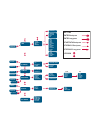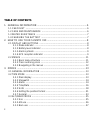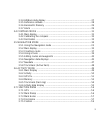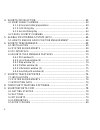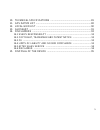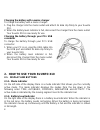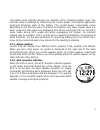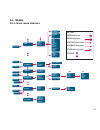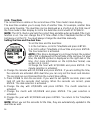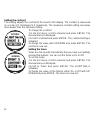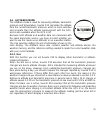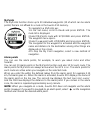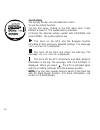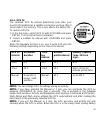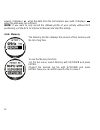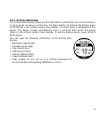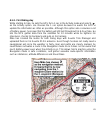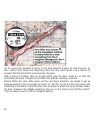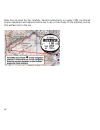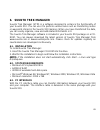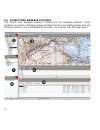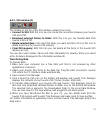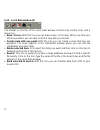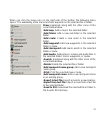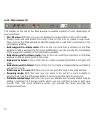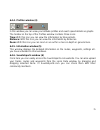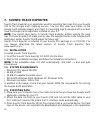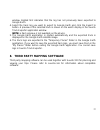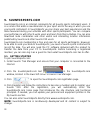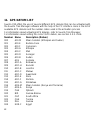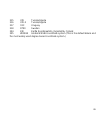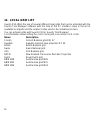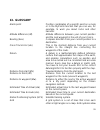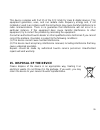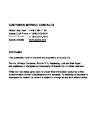- DL manuals
- Suunto
- Watch
- X10
- User Manual
Suunto X10 User Manual
Summary of X10
Page 1
En suunto x10
Page 2
Alarm time/date units general reference use baro mem alarm declination calibrate navigate route navidata track back activity gps fix memory time/date dual time sync utc light bright contrast tones time date temp press altitude vert distance speed position datum grid alarm list pressure graph altitud...
Page 3: Table of Contents
2 table of contents 1. General information .......................................................................... 6 1.1 checklist ................................................................................................. 6 1.2 care and maintenance ............................................
Page 4
3 3.3.4 alti/baro data display ....................................................................... 27 3.3.5 reference altitude ............................................................................ 28 3.3.6 barometric memory ....................................................................
Page 5
4 4. Suunto x10 in action ......................................................................... 60 4.1 mont blanc climbing ......................................................................... 60 4.1.1 arrival and initial preparations ............................................................
Page 6
5 10. Technical specifications ............................................................ 81 11. Gps datum list .................................................................................. 82 12. Local grid list ...................................................................................
Page 7: 1. General Information
6 1. General information the suunto x10 wristop computer is a reliable high-precision electronic instrument intended for recreational use. Suunto x10 should not be substituted for obtaining measurements that require professional or industrial precision. Note: do not use suunto x10 as the only naviga...
Page 8
7 1.3. Water resistance suunto x10 is water resistant. Its water resistance is tested to 100m/330ft according to iso 2281 standard (www.Iso.Ch). This means that you can use the suunto x10 for swimming or other water sports activities but it should not be used for scuba diving or freediving. Note: do...
Page 9: How To Use Your Suunto X10
8 charging the battery with a mains charger to charge the battery with a mains charger: 1. Plug the charger into the mains outlet and attach its data clip firmly to your suunto x10. 2. When the battery level indicator is full, disconnect the charger from the mains outlet. Your suunto x10 is now read...
Page 10
9 the battery level indicator displays an estimate of the remaining battery level. The indicator value is obtained by referencing the current power consumption against the measured discharge state of the battery. The current power consumption varies depending on the function used. Therefore the indi...
Page 11
10
Page 12
11 2.2. Menus 2.2.1. Basic menu structure alarm time/date units general reference use baro mem alarm declination calibrate navigate route navidata track back activity gps fix memory time/date dual time sync utc light bright contrast tones time date temp press altitude vert distance speed position da...
Page 13
12 the menus are organized hierarchically under the modes. When you select a mode with up/down, first the name of the mode is displayed, then its main display opens. When you scroll from one mode to another quickly, only the names of the modes are displayed. When you press enter in the mode's main d...
Page 14: 3. Modes
13 3. Modes 3.1. General information suunto x10 has five different modes: time, alti/baro, compass, navigation and activity. You can switch between the modes with up/down. Each mode has several sub-modes. The mode indicator on the left side of the display indicates the active mode. 3.2. Time mode th...
Page 15
14 3.2.2. Stopwatch to use the stopwatch: 1.Select the stopwatch shortcut with stop/back. 2.Press start/data to start the stopwatch. If you want to record a split time, press start/data again. The split time stays on the display for three (3) seconds. Then suunto x10 returns to showing the running t...
Page 16
15 the current time is displayed on the bottom row for reference. 4. Set the correct hour with up/down and press enter. The minute selection is activated. 5. Set the correct minutes with up/down and press enter. The alarm is now set and you return to the alarm menu. Deactivating alarms to deactivate...
Page 17
16 3.2.4. Time/date the current time is visible on the second row of the time mode's main display. The dual time enables you to keep track of another time, for example, another time zone while traveling. The dual time can be displayed as a shortcut on the third row of the time mode's main display. S...
Page 18
17 sync when the sync setting is on, suunto x10 sychronizes the current time from the satellite signal every time the gps is activated. You will also have to set the correct utc offset for your time zone. If sync is off, the manually set time is not automatically updated. To set the time synchroniza...
Page 19
18 3.2.5. Units the units menu includes the unit and format settings used with all the suunto x10 functions. They have an effect on how the information is displayed in all the modes. Setting the time format the time format setting defines whether the 12h or 24h format is used. To change the time for...
Page 20
19 setting the temperature unit the temp setting defines the unit in which the temperature is displayed. The options are celsius (°c) and fahrenheit (°f). To change the temperature unit: 1. In the set menu, scroll to units and press enter. The units menu is displayed. 2. Scroll to temp and press ent...
Page 21
20 setting the vertical speed unit the vert setting defines the unit that the altimeter uses. The options are meters per minute (m/min), meters per hour (m/h), feet per minute (ft/min) and feet per hour (ft/h). To change the vertical speed unit: 1.In the set menu, scroll to units and press enter. Th...
Page 22
21 setting the datum the datum setting defines the map datum you use. (for more information on different datums and their corresponding numbers, see the gps datum list appendix.) to set the datum: 1. In the set menu, scroll to units and press enter. The units menu is displayed. 2. Scroll to datum an...
Page 23
22 to set the position format: 1. In the set menu, scroll to units and press enter. The units menu is displayed. 2. Scroll to position and press enter. 3. Select the desired format with up/down and press enter. The position format is now set. The following table shows you the possible position forma...
Page 24
23 3.2.7. General the general menu contains several general settings for your suunto x10. Setting the light with the light setting you can adjust the backlight of the suunto x10 display. It has three possible settings: • normal: the light switches on when you press start/data for more than 2 seconds...
Page 25
24 setting the contrast this setting adjusts the contrast of the suunto x10 display. The contrast is measured on a scale of 1 (minimum) to 9 (maximum). The maximum contrast setting consumes more power than the minimum setting. To change the contrast: 1.In the set menu, scroll to general and press en...
Page 26
25 3.3. Alti/baro mode the alti/baro mode is used for measuring altitude, barometric pressure and temperature. Suunto x10 calculates the altitude from the current barometric pressure, which is more sensitive and accurate than the altitude measurement with the gps, and is also available when the gps ...
Page 27
26 to change the use setting: 1.In the set menu, scroll to use and press enter. The alti/ baro field is activated. 2.Select alti or baro with up/down and press enter. 3.Press stop/back to return to the main display. 3.3.2.Alti use when you select alti, the following main display opens. It has three ...
Page 28
27 3.3.3. Baro use when you select baro, the following main display opens. It has three rows: sea level barometric pressure: the first row displays the barometric pressure at sea level in the unit of your choice. Barometric pressure graph: the second row shows a graphical presentation of the baromet...
Page 29
28 3.3.5. Reference altitude to ensure that the altimeter shows correct readings, you first need to set an accurate reference altitude. To do this, go to a location whose altitude you have checked, for example, with the help of a topographical map, and set the reference altitude to match the map rea...
Page 30
29 3.3.6. Barometric memory the baro mem function stores weather-related information (sea level barometric pressure) from the last 7 days/168 hours. To view the weather information: 1. In the set menu, scroll to baro mem with up/down and press enter. The first information page is displayed, and you ...
Page 31
30 to activate or deactivate the weather alarm: 1.In the set menu, scroll to alarm with up/down and press enter. The alarm menu opens. 2. Scroll to baro al with up/down and press enter. The on/off field is activated. 3.Change the field to either on or off with up/down and press enter. The weather al...
Page 32
31 3.4. Compass mode the compass mode aids the gps functions and offers you navigational support even when the gps is off. In the compass menu you can set the declination and calibrate the compass to ensure accurate readings in any location. 3.4.1. Main display when you select the compass mode, the ...
Page 33
32 bearing (bea): if you are navigating a route from the navigation menu, the third shortcut displays the bearing to the next waypoint. If you have not activated a route and the gps is on, the shortcut displays the bearing to the start position (where the gps or an activity was switched on). If the ...
Page 34
33 2. Hold your suunto x10 horizontally level and rotate it 360 degrees in the direction of the arrows for 30 seconds. If the calibration succeeds, the message ‘complete’ is displayed. If it does not succeed, the message ‘failed’ is displayed. If this happens, you have to calibrate it again. 3. When...
Page 35
34 setting the compass declination manually to set the compass declination manually: 1.In the set menu, declination is the first menu item. Press enter to select it. The on/off/auto field is activated. 2.Select on with up/down and press enter. The direction field is activated. 3.Select the desired d...
Page 36
35 3.5.1. Using the navigation mode this section contains a brief guide on how to use the navigation mode. You can find more detailed instructions in the sections below. To use the navigation mode: 1. Create a route either on suunto x10 or using suunto trek manager and transfer it to suunto x10 (sec...
Page 37
36 waypoint: when navigate is on, the first row displays the name and number of the navigated waypoint. If navigate is off, it displays the position where the gps was first activated (this point is named start). Distance to waypoint: when the gps is on, the second row displays the distance to the ne...
Page 38
37 3.5.3. Creating a route suunto x10 does not include any factory-set routes. So, to be able to use the route function, you first need to create a route. You can store up to 50 routes in the memory. Each route can include 50 waypoints, ten of which can be alarm points. Note: it is easier to create ...
Page 39
38 creating a new waypoint to a route by entering the coordinates with this function you can add new waypoints to previously created routes. To create a new waypoint: 1.In the set menu, scroll to route and press enter. The route list is displayed. 2.Select a route with up/down and press enter. The w...
Page 40
39 5. Choose the order number and the name of the new waypoint, and add the bearing and the distance from the previously selected way point. 6. Press stop/back if you want to return to the waypoint list without accepting changes. 7. Long press enter to accept the changes and return to the main displ...
Page 41
40 the symbol options are: you will navigate from the beginning or the active waypoint to the end of the route. When you arrive at the waypoint, suunto x10 will automatically activate the next waypoint. You will navigate in the reversed order, from the end or from the active waypoint to the beginnin...
Page 42
41 viewing waypoints to view waypoints: 1. In the set menu, scroll to route and press enter. The route list is displayed. 2. Select a route with up/down and press enter. A list of waypoints is displayed. 3. Select a waypoint with up/down and press enter. The waypoint menu is displayed. 4. View is th...
Page 43
42 mypoints the mypoints function stores up to 50 individual waypoints (10 of which can be alarm points) that are not affixed to a route in the suunto x10 memory. To navigate to a mypoints wp: 1.In the set menu, scroll to route and press enter. The route list is displayed. 2.Select mypoints route wi...
Page 44
43 3.5.5. Editing routes and waypoints you can edit the routes and waypoints you have created and erase those that you no longer need. Editing waypoints to edit a waypoint: 1. In the set menu, scroll to route and press enter. The route list is displayed. 2. Select a route with up/down and press ente...
Page 45
44 when the epe = 1m and gps signal strength indicator shows 5 bars, the location is updated automatically. You can also accept a lower accuracy by pressing enter. Erasing a route to erase a route: 1.In the set menu, scroll to route and press enter. The route list is displayed. 2.Select the route yo...
Page 46
45 3.5.6. Navigation data displays all navigation data displays show you information regarding the selected route and its waypoints. The amount of data you receive depends on your selections. You cannot use this function before you have activated a route. If you try to use it before you have activat...
Page 47
46 route summary the summary displays the name and total length of the route, the number of waypoints and the total ascent. Waypoint data pages these pages display the name of the waypoint, distance, bearing and altitude difference. The method how the information is displayed depends on the selected...
Page 48
47 note: if you are currently navigating, and approach the next point, this waypoint data page displays the distance and time to that point. Navigation methods and the track back function after you have selected a route and pressed start/data, you can only see the summary page. It is similar to the ...
Page 49
48 cross track error (xte): this is the shortest distance from your current location to the straight line connecting the waypoints of the route. Speed (spd): displays the speed in the unit of your choice. Heading (hea): displays the heading in degrees. 3.5.8. Track back (active track) the track back...
Page 50
49 3.6. Activity mode while the navigation mode shows you where to go, the activity mode displays your current performance. It is the mode you need when you want to measure and record your activity, be it running in your neighborhood or navigating in the wilderness. The activity mode shows you the s...
Page 51
50 3.6.2.Activity the activity function records data from a track. To use the activity function: 1.In the set menu, activity is the first menu item. Press enter to select it. The symbol field is activated. 2.Choose the desired activity symbolwith up/down and press enter. The symbol options are: this...
Page 52
51 3.6.3. Gps fix the selected gps fix interval determines how often your suunto x10 establishes a satellite connection and how often it stores data in the memory. This in turn affects the battery life. To select a gps fix: 1. In the set menu, select gps fix with up/down and press enter. The fix int...
Page 53
52 power), it displays when the data from the last location was valid. It displays when the data was not sufficient. Note: if you want to only record the altitude profile of your activity without gps positioning, set the gps fix interval to manual and start the activity. 3.6.4. Memory the memory fun...
Page 54
53 viewing log files to view a log file: 1. View is displayed in reversed color. Press enter to select it. You can scroll the log information pages with up/down. Suunto x10 displays the following information: • name of the file (always visible on the top row) • distance traveled (dfs) • time from st...
Page 55
54 3.6.5. Track back (track log) you can use the activity mode’s track back function to navigate along any track log file found in the memory. Suunto x10 will guide you to the nearest waypoint and from there to the starting location, or to the finish if you so choose. To activate the track back func...
Page 56
55 3.6.6. Activity data display the activity data display shows you the information summary for the current activity or in case you do not have a current one, the latest activity. To activate the display, press start/data in the activity mode’s main display. The information is displayed on four page...
Page 57
56 3.7. Function menu to enter the function menu, long press enter in any of the main displays. The function menu opens and the following functions are available. 3.7.1. Gps the gps function allows you to turn the gps on or off. To turn the gps on or off: 1.In the function menu, gps is the first men...
Page 58
57 3.7.3. Mark home with mark home function you can store a position where you wish to return. After storing the position, you can start searching for it with the find home function. To store a position: 1. In the function menu, scroll to mark home and press enter. The mark home display opens. 2. If...
Page 59
58 the find home display shows the following information: heading: the sighting marks appear on the upper corner of the display and the circular bearing indicator appears on the outer rim of the display. When the bearing indicator is inside the sighting marks, you are moving in the direction of the ...
Page 60
59 to view the find home data display: 1. In the find home display, press start/data to enter the find home data display. There you can see the recording time on the upper row and the coordinates and the bearing on the lower rows. 2. Press stop/back to exit the find home data display. 3.7.5. Positio...
Page 61: 4. Suunto X10 In Action
60 4. Suunto x10 in action 4.1. Mont blanc climbing in this chapter you will follow an american mountaineer on his independent two-day trip to the summit of mont blanc along the gouter route. In the previous chapters you have acquired theoretical knowledge on how to use all the suunto x10 functions ...
Page 62
61 4.1.2. First hiking day while starting to hike, he sets the gps fix to 1 sec in the activity mode and selects as the activity option. He chooses the 1 sec option because he wants the gps to update the information as often as possible. Although this option also consumes a lot of battery power, he ...
Page 63
62 as he enjoys the beautiful scenery on his hike towards glacier de tete rousse, he also notices that clouds are dispersing from the sky, which gives him a reason to suspect that the barometric pressure has changed. After arriving at refuge l'aig du gouter, mike sets the baro mode on so that the ba...
Page 64
63 4.1.3. Second hiking day right on time, mike wakes up to a beeping sound, shuts down the alarm with a press of a button, and checks the baro mode. He is happy to notice that the barometric pressure is on the rise, which augurs good weather. Before setting off, mike switches his suunto x10 to the ...
Page 65
64 mike has planned the trip carefully, trained meticulously on easier cliffs, purchased proper equipment and learned how to use it. He is now ready for the arduous journey that will take him to the top..
Page 66
65 4.2. Cross country running this section describes a typical way to use your suunto x10 in such sports activities as running or cycling, where speed and distance information is needed more often than navigation. Early sunday morning, roger runner wakes up to the beep of his suunto x10. It is time ...
Page 67
66 5. Global positioning system (gps) suunto x10 uses global positioning system (gps) in determining the user's position. Gps incorporates a set of satellites that orbit the earth at the altitude of 20 000 km at the speed of 4 km/s. The satellites send relatively weak radio signals at power levels c...
Page 68
67 if possible, stay clear from people, trees or other dense vegetation when activating the gps. They can cause problems to the signal reception. If you are in a forest, try to find an open or scarcely wooded area before activating the gps. • rocks, buildings or any metallic materials the gps signal...
Page 69
68 activate the receiver more quickly, if you turned it off in between. Some downloaded data remains valid for several weeks, and subsequent gps starts will take less time. Strive for ideal accuracy conditions under all-in-view satellite conditions a global average horizontal positioning error is 7....
Page 70: 6. Suunto Trek Manager
69 6. Suunto trek manager suunto trek manager (stm) is a software designed to enhance the functionality of your suunto x10. You can use it to perform various tasks such as transferring routes or waypoints stored in the suunto x10 memory. When you have transferred the data, you can easily organize, v...
Page 71
70 6.4. Suunto trek manager features the suunto trek manager display is divided into six separate windows. These windows are shown in the figure below and their functions are briefly introduced in the following sections. (for more detailed instructions, see suunto trek manager help.).
Page 72
71 6.4.1. X10 window (1) the toolbar on the top of the x10 window contains four icons: • connect to x10: with this icon you can create the connection between your suunto x10 and stm. • download selected item(s) to folder: with this icon you can transfer data from suunto x10 to stm. • delete selected...
Page 73
72 6.4.2. Local data window (2) the toolbar on the top of the local data window contains five normal icons and a menu icon: • draw / focus: with this icon you can draw routes on the map. When you hold your left mouse button you can also scroll the map with your mouse. • create route with one point: ...
Page 74
73 when you click the menu icon on the right side of the toolbar, the following menu opens. The availability of the menu functions depends on the selected file or folder. Draw: explained along with the other icons of the local data window. •add map: add a map in the selected folder. •add folder: add...
Page 75
74 6.4.3. Map window (3) the toolbar on the top of the map window a variable number of icons depending on your selections: • 2d / 3d view: with this icon you can display the routes either in 2d or 3d format • create route and add points from map: click on this icon to create a new route. Then click ...
Page 76
75 6.4.4. Profiles window (4) in this window you can view your altitude profiles and exact speed details as graphs. The toolbar on the top of the profiles window contains three icons: time: with this icon you can view the information by time periods. Distance: with this icon you can view the informa...
Page 77: 7. Suunto Track Exporter
76 7. Suunto track exporter suunto track exporter is an application used for exporting track logs from your suunto x10 to the google earth mapping service. You can then view your tracks on the google earth satellite imagery and maps. For exporting logs to google earth you must have the google earth ...
Page 78
77 window. Bolded font indicates that the log has not previously been exported to google earth. 4. Select the track log you want to export to google earth and click the export to button. A preview of the selected track is shown on the watch display in the suunto track exporter application window. No...
Page 79: 9. Suuntosports.Com
78 9. Suuntosports.Com suuntosports.Com is an internet community for all suunto sports instrument users. It is a service that adds a new dimension to your sport and to the way in which you use your sports instrument. In suuntosports you can share your best experiences and the data measured during yo...
Page 80
79 9.2. Sections suuntosports.Com includes three sections for different levels of privacy. My suunto is your personal area that other users do not have access to, communities includes functions for groups, and sports forums contain information that members have published for all suuntosports visitor...
Page 81
80 published in a community is only visible to the members of the community. Communities can be either open or closed. To participate in the activities of a closed community, you first have to be invited or you have to apply for membership and be accepted. All communities have a home page that lists...
Page 82
81 10. Technical specifications general • operating temperature -20 °c to +60 °c/-5 °f to +140 °f • storage temperature -30 °c to +60 °c/-22 °f to +140 °f • weight 76 g • water-resistant to 10 bar according to iso 2281 standard • mineral crystal glass • rechargeable battery memory • 50 routes (a rou...
Page 83: 11. Gps Datum List
82 11. Gps datum list suunto x10 offers the use of several different gps datums that can be activated with the suunto trek manager software with the help of the pc interface. Here is the list of available gps datums and the number codes used in the activation process for information about activating...
Page 84
83 025 eur-t tunisia 026 leh ghana 027 lib liberia 028 mas eritrea 029 mer morocco 030 min-a cameroon 031 min-b nigeria 032 mpo gabon 033 nsd algeria 034 oeg old egypt 035 ptb mean solution (burkina faso and niger) 036 ptn congo 037 sck namibia 038 srl sierra leone 039 vor algeria 040 ain-a bahrain ...
Page 85
84 057 nah-b united arab emirates 058 nah-c saudi arabia 059 fah oman 060 qat qatar 061 soa singapore 062 til brunei and east malaysia (sarawak and sabah) 063 toy-m mean solution (japan, okinawa and south korea 064 toy-a japan 065 toy-c okinawa 066 toy-b south korea 067 aua australia and tasmania (a...
Page 86
85 088 ogb-d wales 089 mod sardinia 090 spk-a hungary 091 spk-b poland 092 spk-c czechoslovakia 093 spk-d latvia 094 spk-e kazakhstan 095 spk-f albania 096 spk-g romania 097 ccd czechoslovakia 098 cac mean solution (florida and bahamas 099 nas-c mean solution (conus) 100 nas-b western usa 101 nas-a ...
Page 87
86 120 nar-e aleutian islands 121 nar-b canada 122 nar-c conus 123 nar-h hawaii 124 nar-d mexico and central america 125 boo columbia 126 cai argentina 127 chu paraguay 128 coa brazil 129 prp-m mean solution (bolivia, chile, columbia, ecuador, guyana, peru and venezuela) 130 prp-a bolivia 131 prp-b ...
Page 88
87 151 san-l venezuela 152 zan suriname 153 aia antigua, leeward islands 154 asc ascension island 155 shb st. Helena island 156 ber bermuda islands 157 did deception island, antarctica 158 fot nevis, st. Kitts, leeward islands 159 gra faial, graciosa, pico, sao jorge and terceira islands (azores) 16...
Page 89
88 183 ibe efate and erromango islands 184 cao phoenix islands 185 chi chatham islands (new zealand) 186 giz gizo island (new georgia islands) 187 eas easter islands 188 geo new zealand 189 gua guam 190 dob guadalcanal island 191 joh johnston island 192 kus caroline islands, fed.States of micronesia...
Page 90
89 215 voi tunisia/algeria 216 voi-2 tunisia/algeria 217 yac uruguay 218 rt90 sweden 254 kkj kartta koordinaatisto järjestelmä, finland 255 wgs84 global wgs84 coordinate system (this is the default datum and the most widely used degree-based coordinate system.).
Page 91: 12. Local Grid List
90 12. Local grid list suunto x10 offers the use of several different local grids that can be activated with the suunto trek manager software with the help of the pc interface. Here is the list of available local grids and the number codes used in the activation process. You can activate grids with ...
Page 92: 13. Glossary
91 13. Glossary alarm point position coordinates of a specific point on a route or in the mypoints function that you can use, for example, to warn you about rocks and other hazards. Altitude difference (dif) altitude difference between your current position and the next waypoint in the unit of your ...
Page 93
92 you to locate or report on a specific point on the map. Heading (hea) compass direction on the present course. Latitude angular distance north or south of the equator. Longitude angular distance west or east of the prime meridian. Navigation traveling between two locations on a route with knowled...
Page 94: 14. Disclaimers
93 14. Disclaimers 14.1. User’s responsibility do not use suunto x10 as the only navigation aid. Use all available navigation aids such as charts, compass, visual sightings etc. And compare them with the suunto x10 navigation information. Make sure all conflicting information is resolved before cont...
Page 95
94 purchaser and only covers failures due to defects in materials and workmanship that occur during normal use while in the period of the warranty. It does not cover battery, battery replacement, damage or failures resulting from accident, misuse, neglect, mishandling, alteration or modifications of...
Page 96
95 this device complies with part 15 of the fcc limits for class b digital devices. This equipment generates, uses, and can radiate radio frequency energy and, if not installed or used in accordance with the instructions may cause harmful interference to radio communications. There is no guarantee t...
Page 97
Suunto canada.
Page 98
Suunto oy 7/2008.