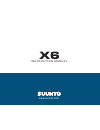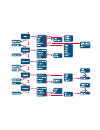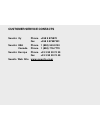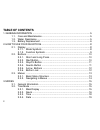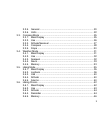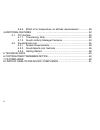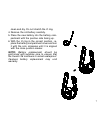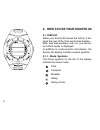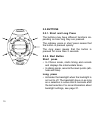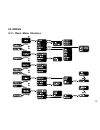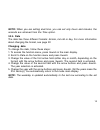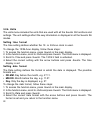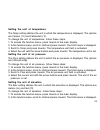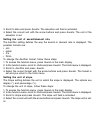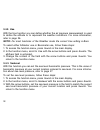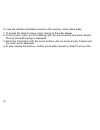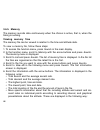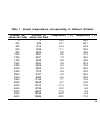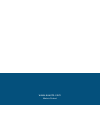- DL manuals
- Suunto
- Watch
- X6
- Instruction Manual
Suunto X6 Instruction Manual
Summary of X6
Page 1
Www.Suunto.Com i n s t r u c t i o n m a n u a l.
Page 3: Customer Service Contacts
1 customer service contacts suunto oy phone +358 9 875870 fax +358 9 87587301 suunto usa phone 1 (800) 543-9124 canada phone 1 (800) 776-7770 suunto europe phone +33 3 90 20 74 30 fax +33 3 90 20 74 40 suunto web site www.Suunto.Com.
Page 4: Table of Contents
2 table of contents 1. General information ........................................................................................ 5 1.1. Care and maintenance .......................................................................... 5 1.2. Water resistance ............................................
Page 5
3 3.2.5. General ................................................................................... 20 3.2.6. Units ....................................................................................... 22 3.3. Compass mode .............................................................................
Page 6
4 3.6.6. Effect of air temperature on altitude measurement .............. 48 4. Additional features ................................................................................ 52 4.1. Pc interface ................................................................................ 52 4.1.1. Transfe...
Page 7: 1. General Information
5 1. General information the suunto x6 wristop computer is a reliable high precision electronic instrument that is intended for recreational use. Outdoor enthusiasts who enjoy sports such as mountain climbing, hiking and biking can rely on the suunto x6’s accuracy. Note: the x6 should not be substit...
Page 8: 1.3. Battery Replacement
6 1.3. Battery replacement the suunto x6 operates on a 3-volt lithium cell, type: cr 2032. The life expectancy is approxi- mately 12 months. A low-battery warning indicator is activated on the display when approximately 5–15 percent of the battery capacity is still available. When this occurs we rec...
Page 9
7 clean and dry. Do not stretch the o ring. 4. Remove the old battery carefully. 5. Place the new battery into the battery com- partment with the positive side facing up. 6. With the o ring in the correct position, re- place the battery compartment cover and turn it with the coin clockwise until it ...
Page 10: 2.1. Display
8 2. How to use your suunto x6 2.1. Display when your suunto x6 leaves the factory, it dis- plays the rows of the time mode main display— date, time and weekday. Later on, you can se- lect which mode is displayed. In addition to mode-specific information, the suunto x6 display includes several symbo...
Page 11: 2.1.2. Function Symbols
9 2.1.2. Function symbols the function symbols indicate that either a function has been activated (such as alarm) or something needs to be done (battery symbol). The function symbols are: alarm active, when at least one of the alarms is on. Weather/altitude alarm active, when weather alarm, altitude...
Page 12: 2.2. Buttons
10 2.2. Buttons 2.2.1. Short and long press the buttons may have different functions de- pending on how long they are pressed. The ordinary press or short press means that the button is pressed quickly. The long press means that the button is pressed for more than 2 seconds. 2.2.2. Start button shor...
Page 13: 2.2.3. Stop/cl Button
11 2.2.3. Stop/cl button short press • returns to the previous menu level or to the previous selection without accepting the selection. • in the chrono mode, stops timing. • in other mode main displays, acts as a shortcut button, that toggles the lowest field of the main display between three differ...
Page 14: 2.2.5. Arrow Buttons
12 2.2.5. Arrow buttons short press • changes modes in the mode main display. • scrolls the menus up and down, and logbook and memory forward and back. • changes the values. The up arrow increases the value and the down arrow decreases the value. • with two possible selections (e.G. Light on/off), b...
Page 15: 2.3. Menus
13 2.3. Menus 2.3.1. Basic menu structure.
Page 16: 2.3.2. Navigating In Menus
14 the menus are organized hierarchically under the modes. When you select a mode, its main display appears. When you press suunto in the mode’s main display, the mode’s function menu is displayed. The function menu includes several functions and all the functions include sub-functions or settings. ...
Page 17: 3. Modes
15 3. Modes 3.1. General information suunto x6 has five modes: time, compass, weather, hiking and hiking chrono. The symbols for each mode are displayed on the left of the suunto x6 display. When you select a mode, the active mode indicator appears on the display next to the symbol of the selected m...
Page 18: T I M E
16 t i m e the second row displays the time in the selected format. For more information about changing between 12- and 24-hour display, see page 22. Shortcuts the third row displays alternatively the weekday, seconds or dual time. To change the displayed information, press the stop/cl button. • wee...
Page 19: Deactivating Alarms
17 you open the alarm information for the first time, the time is 00:00 or 12:00 am. 4. Press either the up or down arrow to change the alarm status to on. 5. Press suunto. The alarm indicator changes to on and the hour selection is acti- vated. 6. Set the correct hour with the arrow buttons and pre...
Page 20: 3.2.3. Time
18 3.2.3. Time the time means the current time that is visible on the second row of the time mode main display. Dual time makes it possible to keep track of another time, for example, another time zone when you are traveling. The dual time is displayed on the third row of the time mode main display ...
Page 21: 3.2.4. Date
19 note: when you are setting dual time, you can set only hours and minutes, the seconds are retrieved from the time option. 3.2.4. Date the date has three different formats: dd.Mm, mm.Dd or day. For more information about changing the format, see page 22. Changing date to change the date, follow th...
Page 22: 3.2.5. General
20 3.2.5. General the general function includes the general settings for using your suunto x6. Setting tones on or off tones are the sounds that indicate that you have successfully pressed the buttons. The tones can be set to on or off. To set the tones on or off, follow these steps: 1. To access th...
Page 23: Setting Backlight
21 setting backlight light means the backlight of the suunto x6 display. Light has three possible settings: • normal. The light goes on when you press the start button for more than 2 seconds in any other mode than the chrono mode. The light is on for 5 seconds after the last press of any button. No...
Page 24: 3.2.6. Units
22 3.2.6. Units the units menu includes the units that are used with all the suunto x6 functions and settings. The unit settings affect the way information is displayed in all the suunto x6 modes. Setting time format the time setting defines whether the 12- or 24-hour clock is used. To change the 12...
Page 25
23 setting the unit of temperature the temp setting defines the unit in which the temperature is displayed. The options are celsius (°c) and fahrenheit (°f). To change the unit of temperature, follow these steps: 1. To access the function menu, press suunto in the main display. 2. In the function me...
Page 26: Setting The Unit of Slope
24 3. Scroll to elev and press suunto. The elevation unit field is activated. 4. Select the correct unit with the arrow buttons and press suunto. The unit of the elevation is set. Setting the unit of ascent/descent rate the asc/dsc setting defines the way the ascent or descent rate is displayed. The...
Page 27: 3.3. Compass Mode
25 3.3. Compass mode 3.3.1. Main display when you select the compass mode, the main display opens. The main display has three rows. Bearing first row displays the bearing pointed with the sighting marks of suunto x6. The bearing is displayed in bold when the compass is level. Compass the second row ...
Page 28: 3.3.2. Use
26 row until you select a new bearing with the start button again. When you have selected the bearing tracking, the compass rose in the middle row displays a dotted vertical line indicating the bearing tracking set. Note: the tracking always remembers the last direction selected, when you next scrol...
Page 29: 3.3.3. Altitude/sealevel
27 select the correct use according to what you want to measure. For example, on a hiking trip, you can select the alti use for the day to see how high you have climbed. When you camp for the night, you can change the use to baro to make sure that the weather changes do not catch you by surprise. To...
Page 30: 3.3.4. Compass
28 you current location and press suunto. You return to the function menu. If you do not know the altitude of the place you are in, you can use the air pressure to help determine the altitude. To do this, move into weather mode and set the current sea level air pressure. You can find out the sea lev...
Page 31
29 3. In the compass menu, move to calib with the arrow buttons and press suunto. 4. The screen displays the text “ rotate 360°” and a countdown from 5 to 0. When the countdown reaches 0, the calibration starts. Hold the suunto x6 level and slowly rotate the device in a full clockwise or countercloc...
Page 32: 3.3.5. Slope
30 to set the compass declination, follow these steps: 1. To access the function menu, press suunto in the main display. 2. In the function menu, scroll to compass with the arrow buttons and press suunto. 3. In the compass menu, move to declin with the arrow buttons and press suunto. The first row o...
Page 33: 3.4. Weather Mode
31 3.4. Weather mode 3.4.1. Main display when you select the weather mode, the main display opens. The main display has three rows. Temperature the first row displays the temperature in the selected unit. For more information about defining the unit of the temperature, refer to page 23. Note: becaus...
Page 34: 3.4.2. Use
32 3.4.2. Use with the use function you can define whether the air pressure measurement is used to define the altitude or to represent the weather conditions. For more information, refer to page 26. Note: for most functions of the weather mode the correct use setting is baro. To select either altime...
Page 35: 3.4.4. Alarm
33 3.4.4. Alarm when active, the weather alarm informs you if the air pressure drops more than 4 hpa/0,118 inhg in 3 hours. Note: the weather alarm activates only when the use function is set to baro. To activate or deactivate the weather alarm, follow these steps: 1. To access the function menu, pr...
Page 36
34 to view the weather information stored in the memory, follow these steps: 1. To access the function menu, press suunto in the main display. 2. In the function menu, scroll to memory with the arrow buttons and press suunto. The first information page is displayed. 3. Scroll the information with th...
Page 37: 3.5. Hiking Mode
35 3.5. Hiking mode 3.5.1. Main display when you select the hiking mode, the main display opens. The main display has three rows. Ascent/descent rate first row displays the ascent/descent rate in the selected unit. For more information about defining the unit of rate, refer to page 24. Altitude the ...
Page 38: 3.5.2. Logbook
36 3.5.2. Logbook the logbook gives you the possibility of recording information regarding, for example, a hiking trip. When you start the logbook, it starts gathering information about the cumulative ascents and descents, average ascent and descent rates, highest and lowest points and specific mark...
Page 39: Stopping Logbook
37 stopping logbook to stop the logbook, follow these steps: 1. Press suunto in the main display. 2. In the function menu, scroll to logbook with the arrow buttons and press suunto. 3. Scroll to stop and press suunto. The recording stops and the message “ logbook stopped ” is displayed. You automati...
Page 40: Erasing Logbook Files
38 • total descent and the average descent rate. • the highest point, date and time. • the lowest point, date and time. • the marks the user has added to the logbook file include the altitude, date and time of the mark. The maximum amount of marks is 10. Total ascent and total descent are updated in...
Page 41: Logbook Marks
39 to view the history, follow these steps: 1. Press suunto in the main display. 2. In the function menu, scroll to logbook with the arrow buttons and press suunto. 3. Scroll to history and press suunto. 4. Press the up arrow to scroll the history information. The information is displayed in the fol...
Page 42: 3.5.3.
40 3.5.3. Use with the use function you can define whether the air pressure measurement is used to set the altitude or to represent the weather conditions. For more information, refer to page 26. To select either altimeter use or barometer use, follow these steps: 1. To access the function menu, pre...
Page 43: Setting Altitude Alarm
41 note: the alarms are functional only when the use function is set to alti. Setting altitude alarm to set the altitude alarm, follow these steps: 1. To access the function menu, press suunto in the main display. 2. In the function menu, scroll to alarms with the arrow buttons and press suunto. The...
Page 44: 3.6. Hiking Chrono
42 3.6. Hiking chrono 3.6.1. Main display when you select the hiking chrono mode, the main display opens. The main display has three rows. Altitude the first row displays the altitude in the selected unit. For more information about defining the unit of altitude, refer to page 23. Stopwatch the seco...
Page 45: Lap Time
43 the oldest memory file to be erased. Erase the suggested file by pressing suunto or select and erase another file. After the deletion, you can start the chrono. For more information about erasing memory files, refer to page 47. Lap time the lap time means the time from the last press of the start...
Page 46: 3.6.3. Altitude
44 3.6.3. Altitude with this function you can set the reference altitude. For more information about the reference altitude, refer to page 27. To set the reference altitude, follow these steps: 1. To access the function menu, press suunto in the main display. 2. In the function menu, scroll to altit...
Page 47: Reminder Interval
45 2. In the function menu, scroll to reminder with the arrow buttons and press suunto. The reminder menu is displayed, and if the reminder is active, the stop field is displayed in reversed color. 3. Scroll to stop and press suunto. The message “ reminder stopped ” is displayed and you return to th...
Page 48: 3.6.5. Memory
46 3.6.5. Memory the memory records data continuously when the chrono is active, that is, when the timing is running. Viewing memory files the memory file can be viewed in relation to the time and altitude data. To view a memory file, follow these steps: 1. To access the function menu, press suunto ...
Page 49: Erasing Memory Files
47 first row: • total aggregate time. Second row: • the left side displays a graphical presentation about the altitude in relation to time. The scale of the graphical presentation depends on the set recording interval and the recorded altitude differences. • the right side displays ascent and descen...
Page 50
48 4. Scroll to the file you want to erase with the arrow buttons and press suunto. 5. Select erase in the following menu and press suunto. 6. Accept the erase by pressing suunto in the field, that displays the text “ erase ?” and the time and date of the file. You return to the file list. Note: if ...
Page 51: Altitude (M)
49 table 1. Normal temperatures corresponding to different altitudes altitude (m) altitude (ft) temperature (ºc) temperature (ºf) above sea level above sea level 0 0 15.0 59.0 200 656 13.7 56.7 400 1312 12.4 54.3 600 1969 11.1 52.0 800 2625 9.8 49.6 1000 3281 8.5 47.3 1200 3937 7.2 45.0 1400 4593 5....
Page 52
50 the outside temperature affects the air weight. Consequently the air pressure differ- ence between two altitudes is also dependant on temperature. The altitude calculation of the suunto x6 is based on the air pressure at certain normal temperatures. Each altitude has a definitive normal temperatu...
Page 53: Lower Point
51 table 2. Example using meters and celsius lower point higher point set reference altitude (real altitude) 1000 m displayed altitude 3000 m real outside temperature +17.5 ºc +6.5 ºc normal (table) temperature +8.5 ºc -4.5 ºc temperature offset (= real - normal) +9 ºc +11 ºc sum of temperature offs...
Page 54: 4. Additional Features
52 4. Additional features 4.1. Pc interface with the help of the pc interface you can trans- fer and store the logs you have gathered with your x6 to your pc. The logs can be either hik- ing logs stored in the x6 logbook files, weather logs stored in the weather memory or chrono logs stored in the c...
Page 55: Users
53 when the cable is connected, open the suunto activity manager. The logbooks in the x6 are displayed in the log list. When you drag and drop the logs into appropriate folders, they are saved to the hard disk of your pc. If the suunto activity manager is already open before you have connected the c...
Page 56: Charts and Data
54 charts and data you can examine the log information by creating charts from it. The charts show the development of altitude or temperature. You can also add bookmarks to a chart. The bookmark can be either a text or an image—for example a photograph of the highest peak of your trek. If you wish, ...
Page 57: 4.2. Suuntosports.Com
55 • tones—set the button tones on or off. • icons—set the icons on or off. For more detailed information and step-by-step instructions for the above features, refer to the suunto activity manager help or tutorial. 4.2. Suuntosports.Com suuntosports.Com is an international free web community where y...
Page 58: My Suunto
56 detailed descriptions of all the site functions and activities and step-by-step instruc- tions for using them from the site help. The help is available on each page and its icon is located on the right side of the bar dividing the screen. The help is frequently updated as the site develops. Suunt...
Page 59: Communities
57 communities in the communities section, suuntosports.Com users can form or search groups and manage their own groups. For example, you can create a group for all your hiker friends, and share information about each other’s results, give advice and discuss, where and when you could go for a hiking...
Page 60: 4.2.3. Getting Started
58 4.2.3. Getting started to join the suuntosports.Com community, connect to the internet, open your web browser and go to www.Suuntosports.Com. When the opening page appears, click the register icon and register yourself and your suunto sports instrument. You can change and update your personal and...
Page 61: 5. Technical Data
59 5. Technical data general • operating temperature -20 °c to +50 °c/-5 °f to 120 °f • storage temperature -30 °c to +60 °c/-22 °f to 140 °f • weight 54 g • water resistant 100 m/330 ft • mineral crystal glass • user replaceable battery cr2032 • pc interface with serial connector • extension strap ...
Page 62: 7. Ce Compliance
60 6. Copyright and trademark notice this publication and its contents are proprietary to suunto oy and are intended solely for the use of its clients to obtain knowledge and key information regarding the operation of suunto x6 products. Its contents shall not be used or distributed for any other pu...
Page 63
61 8. Limits of liability and iso 9001 compliance if this product should fail due to defects in materials or workmanship, suunto oy will, at its sole option, repair or replace it with new or rebuilt parts, free of charge, for two (2) years from the date of its purchase. This warranty is extended onl...
Page 64
Www.Suunto.Com made in finland.