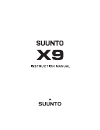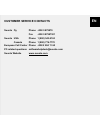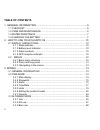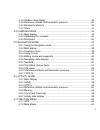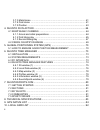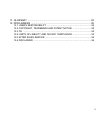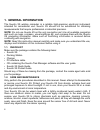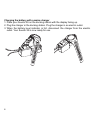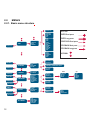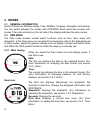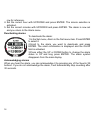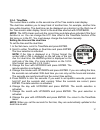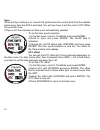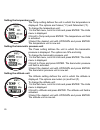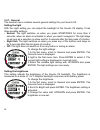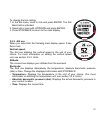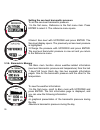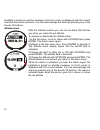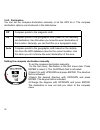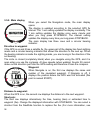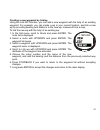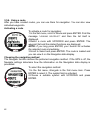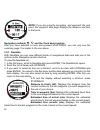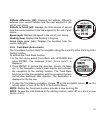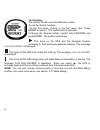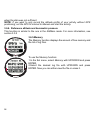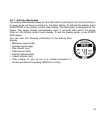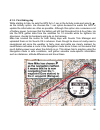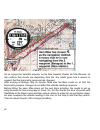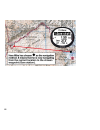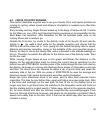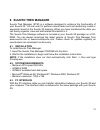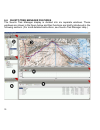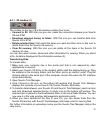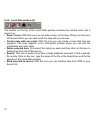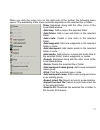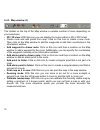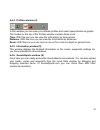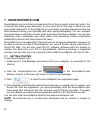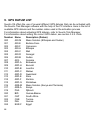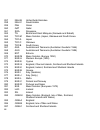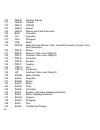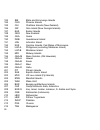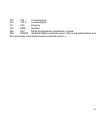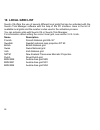- DL manuals
- Suunto
- Watch
- X9
- Instruction Manual
Suunto X9 Instruction Manual
Summary of X9
Page 2
Alarm time/date units general reference use baro mem alarm declination calibrate navigate route navidata track back xte alarm reference gps fix activity gps fix reference memory time/date dual time sync utc light bright contrast tones info time date temp press altitude vert distance speed position d...
Page 3: Customer Service Contacts
1 customer service contacts suunto oy phone +358 9 875870 fax +358 9 87587301 suunto usa phone 1 (800) 543-9124 canada phone 1 (800) 776-7770 european call center phone +358 2 284 11 60 pc-related questions softwarehelpdesk@suunto.Com suunto website www.Suunto.Com en.
Page 4: Table of Contents
2 table of contents 1. General information ........................................................................... 6 1.1 checklist ................................................................................................. 6 1.2 care and maintenance ...........................................
Page 5
3 3.3.4 alti/baro data display ....................................................................... 28 3.3.5 reference altitude and barometric pressure .................................... 29 3.3.6 barometric memory ......................................................................... 30 3.3....
Page 6
4 3.7.3 mark home ...................................................................................... 61 3.7.4 find home ....................................................................................... 61 3.7.5 position .........................................................................
Page 7
5 11. Glossary .............................................................................................. 93 12. Disclaimers ......................................................................................... 95 12.1 user’s responsibility ......................................................
Page 8: 1. General Information
6 1. General information the suunto x9 wristop computer is a reliable high-precision electronic instrument intended for recreational use. Suunto x9 should not be substituted for obtaining measurements that require professional or industrial precision. Note: do not use suunto x9 as the only navigatio...
Page 9
7 1.3. Water resistance suunto x9 is water resistant. Its water resistance is tested to 100m/330ft according to iso 2281 standard (www.Iso.Ch). This means that you can use the suunto x9 for swimming or other water sports activities but it should not be used for scuba diving or freediving. Note: do n...
Page 10
8 charging the battery with a mains charger 1. Place your suunto x9 on the docking station with the display facing up. 2. Plug the charger in the docking station. Plug the charger in an electric outlet. 3. When the battery level indicator is full, disconnect the charger from the electric outlet. You...
Page 11
9 charging the battery with a 9 v battery 1. Open the battery compartment of the docking station. 2. Insert a 9 v battery. 3. Place your suunto x9 on the docking station with the display facing up..
Page 12: How To Use Your Suunto X9
10 2. How to use your suunto x9 2.1. Display and buttons 2.1.1. Mode indicator on the left side of the display there is a mode indicator that shows you the currently active mode. The mode indicator displays the modes from the top down in the following order: time, alti/baro, compass, navigation and ...
Page 13
11 navigation method activity status start/data mode indicator stop/back battery level up down enter altitude alarm weather alarm time alarm gps signal.
Page 14
12 2.2. Menus 2.2.1. Basic menu structure alarm time/date units general reference use baro mem alarm declination calibrate navigate route navidata track back xte alarm reference gps fix activity gps fix reference memory time/date dual time sync utc light bright contrast tones info time date temp pre...
Page 15
13 the menus are organized hierarchically under the modes. When you select a mode with up/down, first the name of the mode is displayed, then its main display opens. When you scroll from one mode to another quickly, only the names of the modes are displayed. When you press enter in the mode's main d...
Page 16: 3. Modes
14 3. Modes 3.1. General information suunto x9 has five different modes: time, alti/baro, compass, navigation and activity. You can switch between the modes with up/down. Each mode has several sub- modes. The mode indicator on the left side of the display indicates the active mode. 3.2. Time mode th...
Page 17
15 3.2.2. Stopwatch to use the stopwatch: 1. Select the stopwatch shortcut with stop/back. 2. Press start/data to start the stopwatch. If you want to record a split time, press start/data again. The split time stays on the display for three (3) seconds. Then suunto x9 returns to showing the running ...
Page 18
16 row for reference. 4. Set the correct hour with up/down and press enter. The minute selection is activated. 5. Set the correct minutes with up/down and press enter. The alarm is now set and you return to the alarm menu . Deactivating alarms to deactivate the alarm: 1.In the set menu, alarm is the...
Page 19
17 3.2.4. Time/date the current time is visible on the second row of the time mode's main display. The dual time enables you to keep track of another time, for example, another time zone while traveling. The dual time can be displayed as a shortcut on the third row of the time mode's main display. S...
Page 20
18 sync when the sync setting is on, suunto x9 sychronizes the current time from the satellite signal every time the gps is activated. You will also have to set the correct utc offset for your time zone. If sync is off, the manually set time is not automatically updated. To set the time synchronizat...
Page 21
19 3.2.5. Units the units menu includes the unit and format settings used with all the suunto x9 functions. They have an effect on how the information is displayed in all the modes. Setting the time format the time format setting defines whether the 12h or 24h format is used. To change the time form...
Page 22
20 setting the temperature unit the temp setting defines the unit in which the temperature is displayed. The options are celsius (°c) and fahrenheit (°f). To change the temperature unit: 1.In the set menu, scroll to units and press enter. The units menu is displayed. 2.Scroll to temp and press enter...
Page 23
21 setting the vertical speed unit the vert setting defines the unit that the altimeter uses. The options are meters per minute (m/min), meters per hour (m/h), feet per minute (ft/min) and feet per hour (ft/h). To change the vertical speed unit: 1. In the set menu, scroll to units and press enter. T...
Page 24
22 setting the datum the datum setting defines the map datum you use. (for more information on different datums and their corresponding numbers, see the gps datum list appendix.) to set the datum: 1.In the set menu, scroll to units and press enter. The units menu is displayed. 2.Scroll to datum and ...
Page 25
23 to set the position format: 1. In the set menu, scroll to units and press enter. The units menu is displayed. 2. Scroll to position and press enter. 3. Select the desired format with up/down and press enter. The position format is now set. The following table shows you the possible position forma...
Page 26
24 3.2.7. General the general menu contains several general settings for your suunto x9. Setting the light with the light setting you can adjust the backlight of the suunto x9 display. It has three possible settings: • normal: the light switches on when you press start/data for more than 2 seconds, ...
Page 27
25 setting the contrast this setting adjusts the contrast of the suunto x9 display. The contrast is measured on a scale of 1 (minimum) to 9 (maximum). The maximum contrast setting consumes more power than the minimum setting. To change the contrast: 1. In the set menu, scroll to general and press en...
Page 28
26 3.3.Alti/baro mode the alti/baro mode is used for measuring altitude, barometric pressure and temperature. Suunto x9 calculates the altitude from the current barometric pressure, which is more sensitive and accurate than the altitude measurement with the gps, and is also available when the gps is...
Page 29
27 to change the use setting: 1. In the set menu, scroll to use and press enter. The alti/ baro field is activated. 2. Select alti or baro with up/down and press enter. 3. Press stop/back to return to the main display. 3.3.2. Alti use when you select alti, the following main display opens. It has th...
Page 30
28 3.3.3.Baro use when you select baro, the following main display opens. It has three rows: sea level barometric pressure: the first row displays the barometric pressure at sea level in the unit of your choice. Barometric pressure graph: the second row shows a graphical presentation of the barometr...
Page 31
29 3.3.5. Reference altitude and barometric pressure to ensure that the altimeter shows correct readings, you first need to set an accurate reference altitude. To do this, go to a location whose altitude you have checked, for example, with the help of a topographical map, and set the reference altit...
Page 32
30 setting the sea level barometric pressure to set the sea level barometric pressure: 1.In the set menu, reference is the first menu item. Press enter to select it. The reference menu opens. 2.Select sea level with up/down and press enter. The sea level display opens. The previously set sea level p...
Page 33
31 • minimum barometric pressure during the day 2. Press the down button to open the next page and you can view the following information: • day • a graphical presentation of the temperature during the day • maximum temperature during the day • minimum temperature during the day 3. View the other da...
Page 34
32 backlight is turned on and the message ‘ weather alarm ’ is displayed with the current sea-level barometric pressure. You can acknowledge the alarm by pressing any of the suunto x9 buttons. Altitude alarm with the altitude function you can set an alarm that informs you when you reach the set alti...
Page 35
33 3.4. Compass mode the compass mode aids the gps functions and offers you navigational support even when the gps is off. The 3-axis compass sensor allows tilting up to 30 degrees while still displaying the correct bearing. In the compass menu you can set the declination and calibrate the compass t...
Page 36
34 bearing (bea): if you are navigating a route from the navigation menu, the third shortcut displays the bearing to the next waypoint. If you have not activated a route and the gps is on, the shortcut displays the bearing to the start position (where the gps or an activity was switched on). If the ...
Page 37
35 4. When the calibration is finished, press enter to return to the main display..
Page 38
36 3.4.3. Declination you can set the compass declination manually or let the gps do it. The compass declination options are introduced in the table below: setting the compass declination manually to set the compass declination manually: 1.In the set menu, declination is the first menu item. Press e...
Page 39
37 setting the compass declination with the gps to set the compass declination with the gps: 1. In the set menu, declination is the first menu item. Press enter to select it. The on/off/auto field is activated. 2. Select auto with up/down and press enter. The gps automatically sets the compass decli...
Page 40
38 3.5.2. Main display when you select the navigation mode, the main display opens. The display is updated according to the selected gps fix interval. The 1 sec setting updates the display constantly. The 1 min setting updates the display once every minute and when you long press stop/back. The manu...
Page 41
39 section 3.5.7. Navidata.) time: displays the current time bearing (bea): displays the bearing to the next waypoint in degrees. Time to waypoint (ttw): displays the estimated travel time to the next waypoint based on the current speed. Note: when navigate is off but the gps is on, all values refer...
Page 42
40 3.Set the waypoint number with up/down and press enter. The number defines the waypoint location on the route. The name field is activated. 4.Choose the waypoint name with up/down and press enter. The coordinates are activated. If the gps is on, suunto x9 displays the current coordinates. If it i...
Page 43
41 creating a new waypoint by linking using the link wp function, you can add a new waypoint with the help of an existing waypoint. For example, you can create a wp in your current location, and link a new wp by providing bearing and distance to the new wp, measured from a map. To link the new wp wi...
Page 44
42 3.5.4. Using a route after you have created routes, you can use them for navigation. You can also view individual waypoints. Activating a route to activate a route for navigation: 1.In the set menu, scroll to route and press enter. First the message ‘ loading routelist ’ and then the list itself ...
Page 45
43 the symbol options are: you will navigate from the beginning or the active waypoint to the end of the route. When you arrive at the waypoint, suunto x9 will automatically activate the next waypoint. You will navigate in the reversed order, from the end or from the active waypoint to the beginning...
Page 46
44 viewing waypoints to view waypoints: 1.In the set menu, scroll to route and press enter. The route list is displayed. 2.Select a route with up/down and press enter. A list of waypoints is displayed. 3.Select a waypoint with up/down and press enter. The waypoint menu is displayed. 4. View is the f...
Page 47
45 mypoints the mypoints function stores up to 50 individual waypoints (10 of which can be alarm points) that are not affixed to a route in the suunto x9 memory. To navigate to a mypoints wp: 1. In the set menu, scroll to route and press enter. The route list is displayed. 2. Select mypoints route w...
Page 48
46 3.5.5. Editing routes and waypoints you can edit the routes and waypoints you have created and erase those that you no longer need. Editing waypoints to edit a waypoint: 1.In the set menu, scroll to route and press enter. The route list is displayed. 2.Select a route with up/down and press enter....
Page 49
47 enough, the location is updated automatically. You can also press enter to manually update the location before the epe is small enough for the automatic marking. However, this way the updating will be less accurate. Erasing a route to erase a route: 1. In the set menu, scroll to route and press e...
Page 50
48 3.5.6. Navigation data displays all navigation data displays show you information regarding the selected route and its waypoints. The amount of data you receive depends on your selections. You cannot use this function before you have activated a route. If you try to use it before you have activat...
Page 51
49 route summary the summary displays the name and total length of the route, the number of waypoints and the total ascent. Waypoint data pages these pages display the name of the waypoint, distance, bearing and altitude difference. The method how the information is displayed depends on the selected...
Page 52
50 note: if you are currently navigating, and approach the next point, this waypoint data page displays the distance and time to that point. Navigation methods and the track back function after you have selected a route and pressed start/data, you can only see the summary page. It is similar to the ...
Page 53
51 altitude difference (dif): displays the altitude difference between your current location and the next waypoint in the unit of your choice. Altitude to finish (atf): displays the total amount of ascent from the current location to the last waypoint in the unit of your choice. Speed (spd): display...
Page 54
52 3.5.9.Xte alarm you can set suunto x9 to sound an alarm at a certain cross track error (xte). When the alarm is activated, the message ‘ alarm ’ and the current xte are displayed. For example ‘ alarm xte 0.50 km ’.When the xte reaches the set limit, suunto x9 sounds the alarm every 10 seconds as ...
Page 55
53 3.6. Activity mode while the navigation mode shows you where to go, the activity mode displays your current performance. It is the mode you need when you want to measure and record your activity, be it running in your neighborhood or navigating in the wilderness. The activity mode shows you the s...
Page 56
54 3.6.2.Activity the activity function records data from a track. To use the activity function: 1.In the set menu, activity is the first menu item. Press enter to select it. The symbol field is activated. 2.Choose the desired activity symbol with up/down and press enter. The symbol options are: thi...
Page 57
55 3.6.3. Gps fix the selected gps fix interval determines how often your suunto x9 establishes a satellite connection and how often it stores data in the memory. This in turn affects the battery life. To select a gps fix: 1. In the set menu, select gps fix with up/down and press enter. The fix inte...
Page 58
56 when the data was not sufficient. Note: if you want to only record the altitude profile of your activity without gps positioning, set the gps fix interval to manual and start the activity. 3.6.4. Reference altitude and barometric pressure this function is similar to the one in the alti/baro mode....
Page 59
57 viewing log files to view a log file: 1. View is displayed in reversed color. Press enter to select it. You can scroll the log information pages with up/down. Suunto x9 displays the following information: • name of the file (always visible on the top row) • distance traveled (dfs) • time from sta...
Page 60
58 3.6.6. Track back (track log) you can use the activity mode’s track back function to navigate along any track log file found in the memory. Suunto x9 will guide you to the nearest waypoint and from there to the starting location, or to the finish if you so choose. To activate the track back funct...
Page 61
59 3.6.7. Activity data display the activity data display shows you the information summary for the current activity or in case you do not have a current one, the latest activity. To activate the display, press start/data in the activity mode’s main display. The information is displayed on four page...
Page 62
60 3.7. Function menu to enter the function menu, long press enter in any of the main displays. The function menu opens and the following functions are available. 3.7.1. Gps the gps function allows you to turn the gps on or off. To turn the gps on or off: 1.In the function menu, gps is the first men...
Page 63
61 3.7.3. Mark home with mark home function you can store a position where you wish to return. After storing the position, you can start searching for it with the find home function. To store a position: 1. In the function menu, scroll to mark home and press enter. The mark home display opens. 2. If...
Page 64
62 the find home display shows the following information: heading: the sighting marks appear on the upper corner of the display and the circular bearing indicator appears on the outer rim of the display. When the bearing indicator is inside the sighting marks, you are moving in the direction of the ...
Page 65
63 to view the find home data display: 1. In the find home display, press start/data to enter the find home data display. There you can see the recording time on the upper row and the coordinates and the bearing on the lower rows. 2. Press stop/back to exit the find home data display. 3.7.5. Positio...
Page 66: 4. Suunto X9 In Action
64 4. Suunto x9 in action 4.1. Mont blanc climbing in this chapter you will follow an american mountaineer on his independent two-day trip to the summit of mont blanc along the gouter route. In the previous chapters you have acquired theoretical knowledge on how to use all the suunto x9 functions an...
Page 67
65 4.1.2. First hiking day while starting to hike, he sets the gps fix to 1 sec in the activity mode and selects as the activity option. He chooses the 1 sec option because he wants the gps to update the information as often as possible. Although this option also consumes a lot of battery power, he ...
Page 68
66 as he enjoys the beautiful scenery on his hike towards glacier de tete rousse, he also notices that clouds are dispersing from the sky, which gives him a reason to suspect that the barometric pressure has changed. After arriving at refuge l'aig du gouter, mike sets the baro mode on so that the ba...
Page 69
67 4.1.3. Second hiking day right on time, mike wakes up to a beeping sound, shuts down the alarm with a press of a button, and checks the baro mode. He is happy to notice that the barometric pressure is on the rise, which augurs good weather. Before setting off, mike switches his suunto x9 to the a...
Page 70
68.
Page 71
69 4.2. Cross country running this section describes a typical way to use your suunto x9 in such sports activities as running or cycling, where speed and distance information is needed more often than navigation. Early sunday morning, roger runner wakes up to the beep of his suunto x9. It is time fo...
Page 72
70 5. Global positioning system (gps) suunto x9 uses global positioning system (gps) in determining the user's position. Gps incorporates a set of satellites that orbit the earth at the altitude of 20 000 km at the speed of 4 km/s. The satellites send relatively weak radio signals at power levels co...
Page 73
71 if possible, stay clear from people, trees or other dense vegetation when activating the gps. They can cause problems to the signal reception. If you are in a forest, try to find an open or scarcely wooded area before activating the gps. • rocks, buildings or any metallic materials the gps signal...
Page 74
72 downloaded data is valid roughly for the next four hours during which you can activate the receiver more quickly, typically in 90 seconds, if you turned it off in between. Some downloaded data remains valid for several weeks, and subsequent gps starts will take less time. Strive for ideal accurac...
Page 75: 6. Suunto Trek Manager
73 6. Suunto trek manager suunto trek manager (stm) is a software designed to enhance the functionality of your suunto x9. You can use it to perform various tasks such as transferring routes or waypoints stored in the suunto x9 memory. When you have transferred the data, you can easily organize, vie...
Page 76
74 6.4. Suunto trek manager features the suunto trek manager display is divided into six separate windows. These windows are shown in the figure below and their functions are briefly introduced in the following sections. (for more detailed instructions, see suunto trek manager help.).
Page 77
75 6.4.1. X9 window (1) the toolbar on the top of the x9 window contains four icons: • connect to x9: with this icon you can create the connection between your suunto x9 and stm. • download selected item(s) to folder: with this icon you can transfer data from suunto x9 to stm. • delete selected item...
Page 78
76 6.4.2. Local data window (2) the toolbar on the top of the local data window contains five normal icons and a menu icon: • draw / focus: with this icon you can draw routes on the map. When you hold your left mouse button you can also scroll the map with your mouse. • create route with one point: ...
Page 79
77 when you click the menu icon on the right side of the toolbar, the following menu opens. The availability of the menu functions depends on the selected file or folder. Draw: explained along with the other icons of the local data window. •add map: add a map in the selected folder. •add folder: add...
Page 80
78 6.4.3. Map window (3) the toolbar on the top of the map window a variable number of icons depending on your selections: • 2d / 3d view: with this icon you can display the routes either in 2d or 3d format • create route and add points from map: click on this icon to create a new route. Then click ...
Page 81
79 6.4.4. Profiles window (4) in this window you can view your altitude profiles and exact speed details as graphs. The toolbar on the top of the profiles window contains three icons: time: with this icon you can view the information by time periods. Distance: with this icon you can view the informa...
Page 82: 7. Suuntosports.Com
80 7. Suuntosports.Com suuntosports.Com is an internet community for all suunto sports instrument users. It is a service that adds a new dimension to your sport and to the way in which you use your sports instrument. In suuntosports you can share your best experiences and the data measured during yo...
Page 83
81 7.2. Sections suuntosports.Com includes three sections for different levels of privacy. My suunto is your personal area that other users do not have access to, communities includes functions for groups, and sports forums contain information that members have published for all suuntosports visitor...
Page 84
82 published in a community is only visible to the members of the community. Communities can be either open or closed. To participate in the activities of a closed community, you first have to be invited or you have to apply for membership and be accepted. All communities have a home page that lists...
Page 85: 8. Technical Specifications
83 8. Technical specifications general • operating temperature -20 °c to +60 °c/-5 °f to +140 °f • storage temperature -30 °c to +60 °c/-22 °f to +140 °f • weight 76 g • water-resistant to 10 bar according to iso 2281 standard • mineral crystal glass • rechargeable battery • docking station charger ...
Page 86: 9. Gps Datum List
84 9. Gps datum list suunto x9 offers the use of several different gps datums that can be activated with the suunto trek manager software with the help of the pc interface. Here is the list of available gps datums and the number codes used in the activation process for information about activating g...
Page 87
85 025 eur-t tunisia 026 leh ghana 027 lib liberia 028 mas eritrea 029 mer morocco 030 min-a cameroon 031 min-b nigeria 032 mpo gabon 033 nsd algeria 034 oeg old egypt 035 ptb mean solution (burkina faso and niger) 036 ptn congo 037 sck namibia 038 srl sierra leone 039 vor algeria 040 ain-a bahrain ...
Page 88
86 057 nah-b united arab emirates 058 nah-c saudi arabia 059 fah oman 060 qat qatar 061 soa singapore 062 til brunei and east malaysia (sarawak and sabah) 063 toy-m mean solution (japan, okinawa and south korea 064 toy-a japan 065 toy-c okinawa 066 toy-b south korea 067 aua australia and tasmania (a...
Page 89
87 088 ogb-d wales 089 mod sardinia 090 spk-a hungary 091 spk-b poland 092 spk-c czechoslovakia 093 spk-d latvia 094 spk-e kazakhstan 095 spk-f albania 096 spk-g romania 097 ccd czechoslovakia 098 cac mean solution (florida and bahamas 099 nas-c mean solution (conus) 100 nas-b western usa 101 nas-a ...
Page 90
88 120 nar-e aleutian islands 121 nar-b canada 122 nar-c conus 123 nar-h hawaii 124 nar-d mexico and central america 125 boo columbia 126 cai argentina 127 chu paraguay 128 coa brazil 129 prp-m mean solution (bolivia, chile, columbia, ecuador, guyana, peru and venezuela) 130 prp-a bolivia 131 prp-b ...
Page 91
89 151 san-l venezuela 152 zan suriname 153 aia antigua, leeward islands 154 asc ascension island 155 shb st. Helena island 156 ber bermuda islands 157 did deception island, antarctica 158 fot nevis, st. Kitts, leeward islands 159 gra faial, graciosa, pico, sao jorge and terceira islands (azores) 16...
Page 92
90 183 ibe efate and erromango islands 184 cao phoenix islands 185 chi chatham islands (new zealand) 186 giz gizo island (new georgia islands) 187 eas easter islands 188 geo new zealand 189 gua guam 190 dob guadalcanal island 191 joh johnston island 192 kus caroline islands, fed.States of micronesia...
Page 93
91 215 voi tunisia/algeria 216 voi-2 tunisia/algeria 217 yac uruguay 218 rt90 sweden 254 kkj kartta koordinaatisto järjestelmä, finland 255 wgs84 global wgs84 coordinate system (this is the default datum and the most widely used degree-based coordinate system.).
Page 94: 10.
92 10. Local grid list suunto x9 offers the use of several different local grids that can be activated with the suunto trek manager software with the help of the pc interface. Here is the list of available local grids and the number codes used in the activation process. You can activate grids with s...
Page 95: 11.
93 11. Glossary alarm point position coordinates of a specific point on a route or in the mypoints function that you can use, for example, to warn you about rocks and other hazards. Altitude difference (dif) altitude difference between your current position and the next waypoint in the unit of your ...
Page 96
94 other at right angles on a map. Grid systems allow you to locate or report on a specific point on the map. Heading (hea) compass direction on the present course. Latitude angular distance north or south of the equator. Longitude angular distance west or east of the prime meridian. Navigation trav...
Page 97: 12.
95 12. Disclaimers 12.1. User’s responsibility do not use suunto x9 as the only navigation aid. Use all available navigation aids such as charts, compass, visual sightings etc. And compare them with the suunto x9 navigation information. Make sure all conflicting information is resolved before contin...
Page 98
96 it does not cover battery, battery replacement, damage or failures resulting from accident, misuse, neglect, mishandling, alteration or modifications of the product, or any failure caused by operation of the product outside the scope of its published specifications, or any causes not covered by t...
Page 99
97 radio communications. There is no guarantee that interference will not occur in a particular instance. If this equipment does cause harmful interference to other equipment, try to correct the problem by relocating the equipment. Consult an authorized suunto dealer or other qualified service techn...
Page 100
Www.Suunto.Com made in finland.