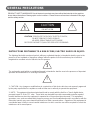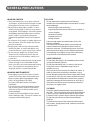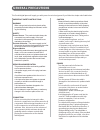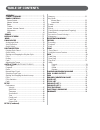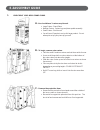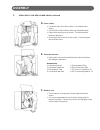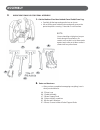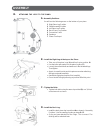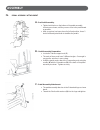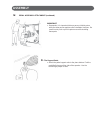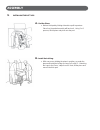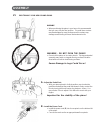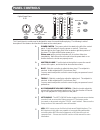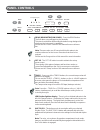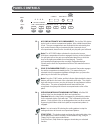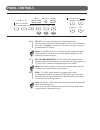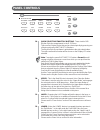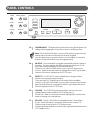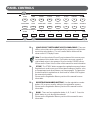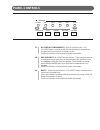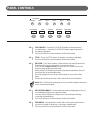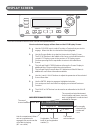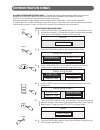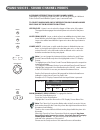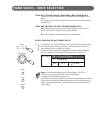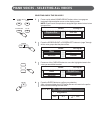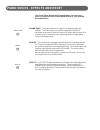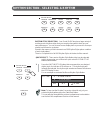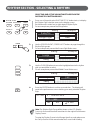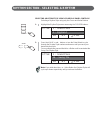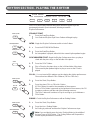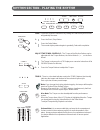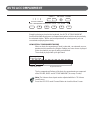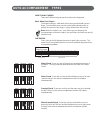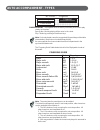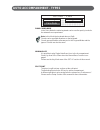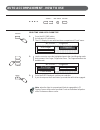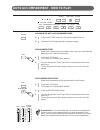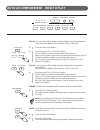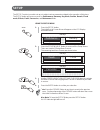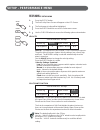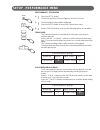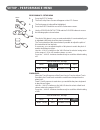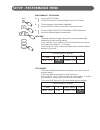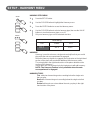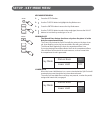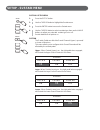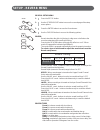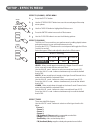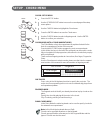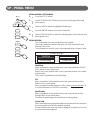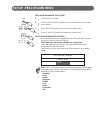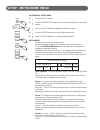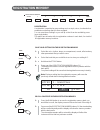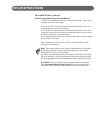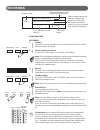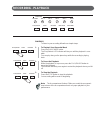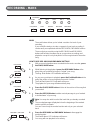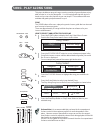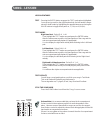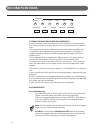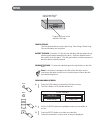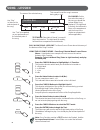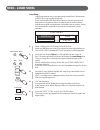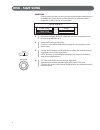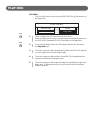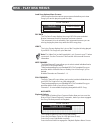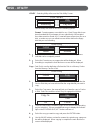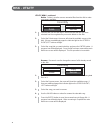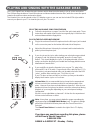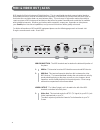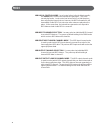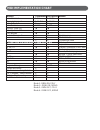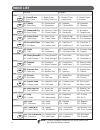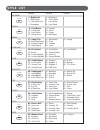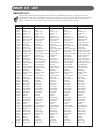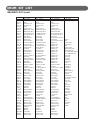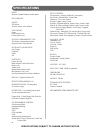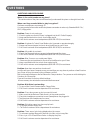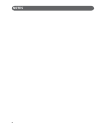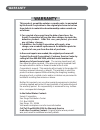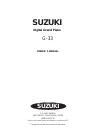- DL manuals
- Suzuki
- Musical Instrument
- G-33
- Owner's Manual
Suzuki G-33 Owner's Manual
Summary of G-33
Page 1
1 suzuki pianos g-33 digital grand piano owner' s manual suzuki.
Page 2
2.
Page 3: General Precautions
4 general precautions product safety markings: suzuki electronic products may have either labels similar to the graphics shown below facsimiles of these graphic on the inclosure. Please observe all cautions indicated on this page and the safety section. Caution risk of electric shock do not open ! C...
Page 4: General Precautions
6 general precautions handling caution • take care that the key cover does not pinch your fingers, and do not insert a finger or hand in any gaps on the key cover or instrument. • never insert or drop paper, metallic, or other objects into the gaps on the key cover, panel or keyboard. If this happen...
Page 5: General Precautions
5 general precautions this suzuki digital piano will supply you with years of musical enjoyment if you follow the simple rules listed below. Important safety instructions warning when using electrical products, basic safety precautions should always be followed, includ- ing the following. Safety pow...
Page 6: Table of Contents
6 table of contents assembly ............................................................. 7 connector panel ............................................ 15 panel controls ................................................ 16 power switch....................................................... 16 maste...
Page 7: E-Zassembly Guide
E-zassembly guide i. Unpacking your new grand piano a. You should have 3 cartons as pictured. • large carton: grand piano • medium carton: 3 piano legs and piano pedal assembly • small carton: piano bench • you will need 2 people to set up this large product. Do not attempt to set up your piano by y...
Page 8: Assembly
Assembly i. Unpacking your new grand piano (continued) d. Inner carton. • locate the back of the inner carton. It is marked with a sticker. • use a small knife to slit the center, top and bottom tape. • remove the foam pieces as shown. This will reveal the bottom of the piano. • do not open the fron...
Page 9: Assembly
Ii. Piano a. Get the medium sized box labeled grand pedal/grand leg. • carefully slit the tape and open the box as shown. • lift out all the parts inside this box and gently remove the protective plastic covering. Set aside on a soft surface. A b c d e f note: finish during this procedure. Be carefu...
Page 10: Assembly
Assembly iii. Attaching the legs to the piano. A. Assembly positions. 1 2 6 3 5 7 4 you will see the following areas on the bottom of your piano. 1. Right piano leg position 2. Pedal assembly position 3. Left piano leg position 4. Back piano leg position 5. Connection panel 6. Speakers 7. Power cord...
Page 11: Assembly
Assembly iv. Pedal assembly attachment a. Pre-pedal assembly. • tighten both knobs on the bottom of the pedal assembly clockwise as shown, until they are as close to the pedal board as possible. • after your piano has been placed in its final position, these 2 knobs will be adjusted down to stabiliz...
Page 12: Assembly
Assembly iv. Pedal assembly attachment (continued) important! • remember! It is important that one person hold the piano while the other person performs the installation functions. Be careful not to push or pull the piano over while installing these parts. D. The support rods. • attach the pedal sup...
Page 13: Assembly
Assembly v. Installing the left leg a. Pad the piano. • make a thick pad by folding a blanket or quilt in quarters. Place it so the pedal assembly will land on it. Using 2 or 3 persons, lift the piano and pivot onto the pad. B. Install the left leg. • with one person holding the piano in position, g...
Page 14: Assembly
Assembly vi. Positioning your new grand piano a. Adjust the pedal feet. Warning • when positioning the piano in your home it is recommended that you carry it to the final position. The solid brass casters may be damaged by rough surfaces and the casters may damage some flooring surfaces like hardwoo...
Page 15: Connector Panel
Connector panel this connector panel, with its various jacks, is located on the bottom left of the piano, under the keybed. Video usb 1 2 3 4 5 6 phones 2 1 line out out midi microphone echo vol in in in 1. Video output - this jack will send the ntsc video signal of the karaoke lyrics to your tv. It...
Page 16: Panel Controls
Panel controls this suzuki piano’s control panel is designed for ease of use and intuitive playing. The following is a brief description of the features and functions located on the control panel. 1. Power switch - the power switch is located to the left of the control panel. Press the button to tur...
Page 17: Panel Controls
Panel controls 11 10 10. Tempo - press one of the tempo buttons, the current tempo value will appear on the display. You can use the tempo +, tempo – buttons, or the +/– value buttons to increase or decrease the tempo of orchestrated accompaniment pat- terns and other recorded features. The tempo va...
Page 18: Panel Controls
Panel controls 12 demo – tempo + one touch accomp rhythm control setup sync intro/ending start/stop fill-in fill to var fade 13 12. 14 15 accomp (automatic accompaniment) - each of the 100 rhythm styles have an auto accompaniment pattern, often called the auto bass chord. These accompaniments are de...
Page 19: Panel Controls
Panel controls – tempo + one touch accomp rhythm styles big band bossanova rhythm control sync intro/ending start/stop fill-in fill to var fade acoustic pop 16 17 18 16. Fill in - this function provides the orchestrated rhythm accompaniment with a short rhythm pattern of one or two measures for each...
Page 20: Panel Controls
Panel controls 19 19. Quick select rhythm style buttons - there a total of 100 rhythm style accompaniments in the g-33 piano. There are ten rhythm styles that can be selected quickly by pressing one of the ten quick select rhythm style buttons. The rhythm style group name is printed above the style ...
Page 21: Panel Controls
Panel controls upper layer lower 24 23 25 reverb effects grand piano value – + contrast left right screen escape enter curser 27 26 data wheel 23. Grand piano - this button will reset the piano to its default (power up) settings while engaging the grand piano voice for all 88 piano keys. Note: the g...
Page 22: Panel Controls
Panel controls grand piano reverb effects value – + contrast left right screen escape enter curser 28 29 30 31 32 data wheel 28. Screen left, screen right - the screen buttons are available for use when there is more information than can be viewed on the lcd display screen. If your selected feature ...
Page 23: Panel Controls
Panel controls 33. (quick select instrument voice) sound group - there are sixteen voices that can be selected quickly by pressing one of the instru- ment voice select buttons. The voice name and its number will be shown on the lcd display screen. Note: to see the selected sound group instrument voi...
Page 24: Panel Controls
Panel controls composer accomp mel 1 mel 2 mel 3 mel 4 reset 37 38 39 play/pause stop record beg mark end mark 37. Accomp (accompaniment) - music recorder section - the accomp button is used to record the selected auto accompaniment rhythm style for your music recording session. See record section o...
Page 25: Panel Controls
Panel controls composer accomp mel 1 mel 2 mel 3 mel 4 reset play/pause stop record beg mark end mark 40 41 42 43 44 40. Play/pause - press the play/pause button to hear previously recorded tracks. Press the play/pause button again to pause the recording or playback. See record section of the manual...
Page 26: Pedals
Pedals 1 3 2 piano pedals 1. Soft pedal - when the left pedal is engaged the piano volume is reduced and the timbre slightly altered on the notes that are played. 2. Function pedal - this center pedal can be used to trigger various events, such as start/stop and fill in. Pedal function is assigned i...
Page 27: Display Screen
Display screen 3 4 5 value – + contrast left right screen escape enter curser 1 2 6 data wheel the main performance menu screen is shown and explained below. How to select and engage a menu item on the lcd display screen: 1. Use the cursor keys to select function or feature that you wish to engage. ...
Page 28: Demonstration Songs
Demonstration songs select and play a demo song 1. Press the demo button, the indicator will turn on. The first demo song will playback instantly. The piano will now play all thirteen demonstration songs unless the start/stop or demo button is pressed. 2. Press the demo button again to play a specif...
Page 29
Piano voices - sound channel modes assigning different piano sound channel modes depending on your playing style this piano can be set up to play in 4 different piano sound channel modes: upper, layer, lower and drum. To select and engage one of different sound channel modes press one of their respe...
Page 30
Piano voices - voice selection voice selection for upper, layer and lower sound modes there are 128 gm (general midi) instrument voices available on this piano. A complete list of all 128 instrument voices can be found in the back of this manual. There are two ways to select an instrument voice a) s...
Page 31
Quick select sound group buttons shown above. To select an instrument voice for your piano follow the easy steps shown below: quick select - for all 88 key voice selections (upper mode) there are 16 voices that can be selected quickly by pressing one of the 16 quick select sound group buttons. 1. Se...
Page 32
Piano voices - selecting all voices 1234567890123456789012345678901212345678901234567890123456789012123456 1234567890123456789012345678901212345678901234567890123456789012123456 1234567890123456789012345678901212345678901234567890123456789012123456 123456789012345678901234567890121234567890123456789...
Page 33: Piano Voices
Piano voices - effects and reset grand piano reverb effects the grand piano, reverb and chorus buttons can reset your piano’s current functions or add digital effects to your selected instrument voice. Grand piano - this button will reset the piano to its default (power up) settings. The grand piano...
Page 34
Rhythm section - selecting a rhythm rhythm styles big band bossanova swing s.Ballad r&b acoustic pop oldies rock latin rhythm style selection - your suzuki g-33 piano has a large variety of exciting musical r hythm s tyles that you can play along with to back up your own performance. You can choose ...
Page 35
Rhythm section - selecting a rhythm selecting one of the 100 rhythm styles from the rhythm style button groups. 1. Press one of the quick select rhythm style buttons twice, to display the rhythm style selection menu on the display screen. Each button will contain four to eight related rhythm styles....
Page 36
Rhythm section - selecting a rhythm curser selecting a rhythm style using lcd display panel controls selecting a rhythm style using only the cursor and value buttons 1. Highlight the rhythm style name area using the cursor buttons. Style 1 : grand piano 1 : big band nc a1 / = 100 2. Press the value ...
Page 37
Rhythm section - playing the rhythm rhythm control sync intro/ending start/stop fill-in fill to var fade intro, fill-in and ending patterns fitting each different rhythm style are permanently stored in your instrument, allowing a versatile rhythm performance. Start/stop straight start 1. Press the s...
Page 38
Rhythm section - playing the rhythm – tempo + one touch accomp rhythm control sync intro/ending start/stop fill-in fill to var fade fade - finish the rhythm performance by “fading out” and the rhythm volume will gradually decrease. Start/stop fade 1. Press the start / stop button. 2. Press the fade ...
Page 39: Auto Accompaniment
Auto accompaniment – tempo + one touch accomp rhythm control sync intro/ending start/stop fill-in fill to var fade simply by playing a chord on the keyboard, the auto accompaniment function automatically plays an accompaniment pattern which matches perfectly the selected rhythm. With a real accompan...
Page 40: Auto Accompaniment
Auto accompaniment - types how to play chords there are 3 different ways to specify chords on the keyboard. Basic mode (one finger) for beginner players, a left hand chord can be specified with just one finger. You can either press one key on the left keyboard section to specify the root note (one-f...
Page 41: Auto Accompaniment - Types
Auto accompaniment - types 123456789012345678901234567890121234567890123456789012345678901212345 123456789012345678901234567890121234567890123456789012345678901212345 123456789012345678901234567890121234567890123456789012345678901212345 123456789012345678901234567890121234567890123456789012345678901...
Page 42: Auto Accompaniment - Types
Auto accompaniment - types 1234567890123456789012345678901212345678901234567890123456789012123456 1234567890123456789012345678901212345678901234567890123456789012123456 1234567890123456789012345678901212345678901234567890123456789012123456 123456789012345678901234567890121234567890123456789012345678...
Page 43
Auto accompaniment - how to use – tempo + one touch accomp selecting your auto chord type accomp 1. Press the accomp button, its indicator led will turn on. The lcd display screen will show the accompaniment “chord” menu. 123456789012345678901234567890121234567890123456789012345678901212345 12345678...
Page 44
Auto accompaniment - how to play – tempo + one touch accomp rhythm control sync intro/ending start/stop fill-in fill to var fade playing in the auto accompaniment mode - accomp 1. Press the accomp button its led indicator light will turn on. 2. Select the chord fingering mode (see previous page). Sy...
Page 45: Auto Accompaniment
Auto accompaniment - how to play – tempo + one touch accomp rhythm control sync intro/ending start/stop fill-in fill to var fade fill in - you can insert a fill-in pattern any time during the rhythm performance. Choose from two different fill in patterns (fill in or fill to var) start/stop 1. Press ...
Page 46: Setup
Setup using the setup menu 1. Press the setup button. The initial set up screen menu will appear on the lcd display. As shown below 2. Press the screen right button to access all the setup menus. There are a total of 3 setup menu screens. The remaining two menu screens are shown below. 3. Use the sc...
Page 47: Setup - Performance Menu
Setup - performance menu setup mode performance setup menu press the setup button. Setup 1. Curser enter the first set up menu screen will appear on the lcd screen 2. The performance listing will be highlighted. Press the enter button to access the performance menu. 3. Use the cursor buttons to acce...
Page 48: Setup - Performance Menu
Setup - performance menu performance- setup menu setup 1. Press the setup button. The first set up menu screen will appear on the lcd screen curser enter 2. The performance listing will be highlighted. Press the enter button to access the performance menu. 3. Use the cursor buttons to access the fol...
Page 49: Setup - Performance Menu
Setup - performance menu performance- setup menu setup 1. Press the setup button. The first set up menu screen will appear on the lcd screen 2. The performance listing will be highlighted. Press the enter button to access the performance menu. 3. Use the screen right button and the cursor buttons to...
Page 50: Setup - Performance Menu
Setup - performance menu performance- setup menu setup 1. Press the setup button. The first set up menu screen will appear on the lcd screen. Left right screen curser enter 2. The performance listing will be highlighted. Press the enter button to access the performance menu. 3. Use the screen right ...
Page 51: Setup - Harmony Menu
Setup - harmony menu harmony setup menu setup 1. Press the setup button. 2. Use the cursor button to highlight the harmony menu. 3. Press the enter button to access the harmony menu. 4. Use the cursor button to select a harmony type, then use the value curser buttons to turn that harmony type on or ...
Page 52: Setup - Key Mode Menu
Setup - key mode menu key mode setup menu setup 1. Press the setup button. 2. Use the cursor button to highlight the key mode menu. 3. Press the enter button to access the key mode menu. 4. Use the cursor button to select a key mode type, then use the value buttons to turn that key mode type on or o...
Page 53: Setup - Sustain Menu
Setup - sustain menu sustain - setup menu setup 1. Press the setup button. 2. Use the cursor button to highlight the sustain menu. 3. Press the enter button to access the sustain menu. 4. Use the cursor button to select a sustain type, then use the value buttons to adjust your selected sustain type ...
Page 54: Setup - Reverb Menu
Setup - reverb menu reverb - setup menu setup 1. Press the setup button. Enter left right screen curser 2. Use the screen right button to access the second page of the setup menu options. 3. Press the enter button to access the reverb menu. 4. Use the cursor button to access the following options: r...
Page 55: Setup - Effects Menu
Setup - effects menu effects (chorus) - setup menu press the setup button. Setup 1. Left right screen curser 2. Use the screen right button to access the second page of the setup menu options. 3. Use the cursor button to highlight the effects menu. 4. Press the enter button to access the effects men...
Page 56: Setup
Setup - chord menu chord - setup menu setup 1. Press the setup button. Left right screen curser 2. Use the screen right button to access the second page of the setup menu options. 3. Use the cursor button to highlight the chord menu. 4. Press the enter button to access the chord menu. 5. Use the cur...
Page 57: Up - Pedal Menu
Up - pedal menu 123456789012345678901234567890121234567890123456789012345678901212345 123456789012345678901234567890121234567890123456789012345678901212345 123456789012345678901234567890121234567890123456789012345678901212345 123456789012345678901234567890121234567890123456789012345678901212345 1234...
Page 58: Setup -Percussion Menu
Setup -percussion menu percussion (drum kit selection) - setup 1. Press the setup button. 2. Use the screen right button to access the third page of the setup menu options. 3. Press the enter button to access the percussion menu. Use the – value + buttons to change the current value. Left right scre...
Page 59: Setup - Metronome Menu
Setup - metronome menu metronome - setup menu setup 1. Press the setup button. Curser left right screen curser enter 2. Use the screen right button to access the third page of the setup menu options. 3. Use the cursor button to highlight the metronome menu. 4. Press the enter button to access the me...
Page 60: Registration Memory
Registration memory registration memory store 1 2 3 4 5 6 bank registration a registration is a particular group settings such as style, voice, chord and other parameters or features that you have engaged. You can save these settings or your set up so that it can be recalled by press- ing a single b...
Page 61: Record Functions
Record functions record features - continued auto accompaniment track (accomp button) the auto accompaniment track will record chord changes, style, tempo, variation, intro, fill-in and ending. Pressing the accomp track button and the record button will select the accompaniment track for recording. ...
Page 62: Recording
Recording the top line displays which rec record accomp 1 : 3 / = 100 record melody 3 the piano mode. Melody track is recording. If the accompaniment track is being recorded it will shown here. Make sure accompaniment volume control is set to your desired level, maximum suggested. The current bar (1...
Page 63: Recording - Playback
Recording - playback composer accomp mel 1 mel 2 mel 3 mel 4 reset play/pause stop record beg mark end mark playback to listen to your recording follow these simple steps. To playback your recorded music play/pause stop record 1. Press the play/pause button. The play buttons led indicator will stay ...
Page 64: Recording - Mark
Recording - mark composer accomp mel 1 mel 2 mel 3 mel 4 reset play/pause stop record beg mark end mark mark the mark feature allows you to isolate a section of a track of your recording. If you would like study or to redo a segment of your track recording, it can be easily accomplished with the beg...
Page 65: Song - Play Along Song
Song - play along song this piano includes a range of songs covering a variety of genres that are enjoy- able to listen to, or to play along with. You can begin practicing with just one hand, and you can even practice at your own tempo. This instrument will even evaluate and grade your performance f...
Page 66: Song - Lesson
Song - lesson lesson features test - pressing the enter button engages the test mode when highlighted. You may test yourself on the right hand melody, the left hand accompa- niment or both hands by highlighting the appropriate area and using the value buttons to toggle those parts on, y (yes) or off...
Page 67: Record Functions
Record functions composer accomp mel 1 mel 2 mel 3 mel 4 reset play/pause stop record beg mark end mark outline of a music recorder (or sequencer) a music recorder records your performance in a similar way to a tape recorder. This instrument’s music recorder allows you to record and save up to 5 dif...
Page 68: Disk
Disk disk features - the disk features allows you to load songs, save songs, delete song files and rename your song files. Insert the disk - insert the 3.5” disk into the disk drive with the label side up and the metal shutter leading into the drive. Slide the diskette into the drive until it clicks...
Page 69: Song - Lesson
Song - lesson the name of the selected song. This area will count the song’s measure during play or test. Play mode: on this line select the parts of the song you would like use “play” play rhnd=y lhnd=y acmp=y r=y l=y / = 110 measure test bumble bee to hear during song to listen to the playback. Th...
Page 70: Disk - Load Song
Disk - load song load song - load song retrieves one of your previously stored music performances or midi file songs from the floppy disk. Since the standard midi file that you have on disk and your musical performance in the pianos music recorder share the same memory, selecting a song file may bri...
Page 71: Disk - Save Song
Disk - save song 123456789012345678901234567890121234567890123456789012345678901212345 123456789012345678901234567890121234567890123456789012345678901212345 123456789012345678901234567890121234567890123456789012345678901212345 123456789012345678901234567890121234567890123456789012345678901212345 123...
Page 72: Play Disk
Play disk 1234567890123456789012345678901212345678901234567890123456789012123456 1234567890123456789012345678901212345678901234567890123456789012123456 1234567890123456789012345678901212345678901234567890123456789012123456 1234567890123456789012345678901212345678901234567890123456789012123456 123456...
Page 73: Disk - Play Disk Menus
Disk - play disk menus load song various menu screens load song function has various menu screens that allow you to view song lyrics and to play along with the disk. File data the file data screen displays the song’s midi file name and what musical instrument voice for the piano has been selected. T...
Page 74: Disk - Utility
Disk - utility utility - selecting utility will access the disk utility screen. Use the utility sub-menu to access the following options. Format - format prepares a new disk for use. Most floppy disks have been formatted but if you happen to have a disk that is not formatted then data cannot be stor...
Page 75: Disk - Utility
Disk - utility utility menu - continued delete - delete is used to remove unwanted files from the disk to make more space available. 1. Load the disk into the disk drive. Make sure that the disk you have selected has the song data file you want to delete on the disk. 2. Select the delete menu, the m...
Page 76
Playing and singing with the karaoke disks your g-33 digital piano includes karaoke features which allow the entire family to join in on the musical fun. The g-33 package includes a suzuki microphone and demonstration karaoke disks, while the connection panel contains microphone volume and reverb co...
Page 77: Midi & Video Out Jacks
Midi & video out jacks midi stands for musical instrument digital interface. This is a world wide standard communication interface that enables electronic musical instruments and computers (of all brands) to communicate with each other so that instructions and other data can pass between them. This ...
Page 78: Midi
Midi midi channels - the midi system in this unit has 16 channels numbered from 1-16. Each of the channels is responsible for a voice. When the instrument receives from an external device, the active channel is determined by the control message. The transmission channels on this piano are fixed as f...
Page 79: Midi
Midi midi local control mode - local control refers to the fact that normally, this suzuki piano controls the internal tone generator. This is the normal play mode. Local control can be turned off, so that the piano does not play the internal voices, however, the midi information is still transmitte...
Page 80: Midi Implementation Chart
Midi implementation chart function transmitted recognized remark basic channel 1 ch 1-16 ch channel changed 1-16 ch 1-16 ch default mode 3 3 note number 9-120 0-127 velocity: note on velocity: note off x pitch bender control change: 0 x variation page 1 x x modulation 5 x x portamento value midi imp...
Page 81: Voice List
Voice list group a group b 1 : grand piano 2 : bright piano 6 : chorus piano 4 : honky tonk pno 9 : celesta 10 : glockenspiel 14: xylophone 11 : music box 15 : tubular bells 17 : hammond org 18 : percuss. Organ 19: rock organ 20 : church organ 25 : nylon guitar 26 : steel guitar 28 : clean guitar 33...
Page 82: Style List
Style list group a group b 1 : big band 1 5 : hollywood 2 : miller band 3 : latin big band 8 : jazz band 9 : cool bossa 13 : samba 10 : pop bossa 11 : fast bossa 15 : tango 12 : bossa nova 17 : swing trio 21 : bacharach 22 : dixie 19 : swingin’organ 20 : slow swing 26 : 50’s ballad 30 : pop ballad 3...
Page 83: Drum Kit List
Drum kit list drum kit list 1 in the first title row the number in the bracket, after the kit name, is the midi program number. The drum kits name and number that are shown on the lcd display are listed in the second title row. The (no) refers to midi note number, and (key) refers to the key on the ...
Page 84: Drum Kit List
Drum kit list drum kit list 2 (cont.) no.-key jazz (32) brush (40) orchestra (48) effects (56) p-6: jazz p-7: brush p-8: orchestra p-10: sfx 27-e b 1 high q high q high q 28-e1 slap slap slap 29-f1 scratch push scratch push scratch push 30-f#1 scratch pull scratch pull scratch pull 31-g1 stick stick...
Page 85: Specifications
Specifications piano 88-note, graded hammer-action piano polyphony: 64 voices 128 voices 16 quick select voice buttons voice mode upper layer (dual) voice lower (split) voice auto accompaniment style 100 auto accompaniment styles ten quick select style buttons auto bass chord mode one finger fingere...
Page 86: Questions
Questions questions and/or problems where is the serial number on my piano? The serial number of the piano should be directly underneath the piano on the right hand side. Where can i buy recorded disks to play in my piano? Visit www.Suzukipianos.Com/sams/g-33 you may purchase from other outlets but ...
Page 87: Notes
Notes 87.
Page 88: Warranty
Warranty warranty this product, except the exterior cosmetic parts, is warranted by the suzuki corporation to the original purchaser to be free from defects in material and workmanship under normal use as follows: 1. For a period of one year from the date of purchase, the suzuki corporation will pay...
Page 89
97 89.
Page 90: Suzuki
100 suzuki digital grand piano suzuki owner’ s manual g-33 p.O. Box 261030 san diego, california 92196 (858) 566-9710 visit us on the web at www.Suzukipianos.Com/sams/g-33 copyright suzuki musical instrument corporation.