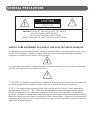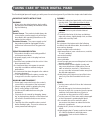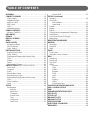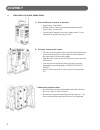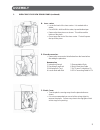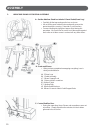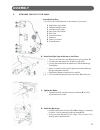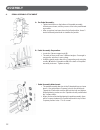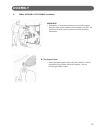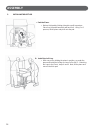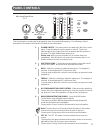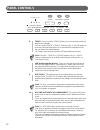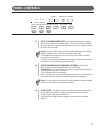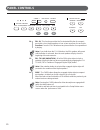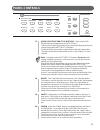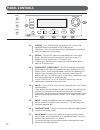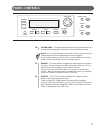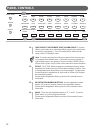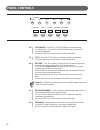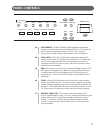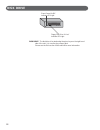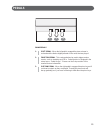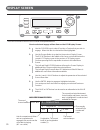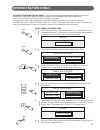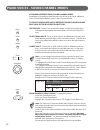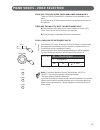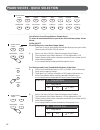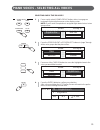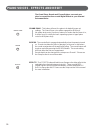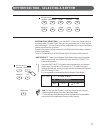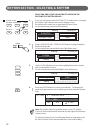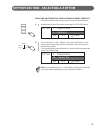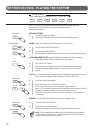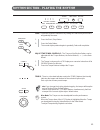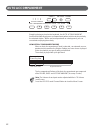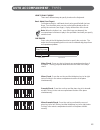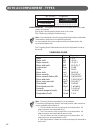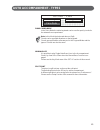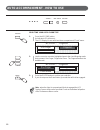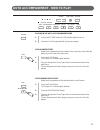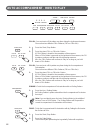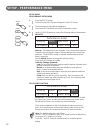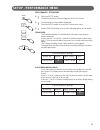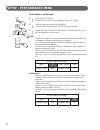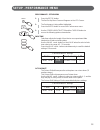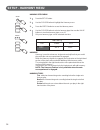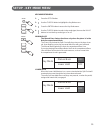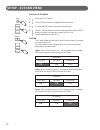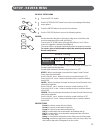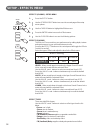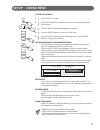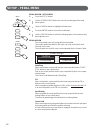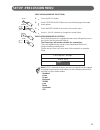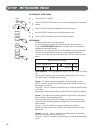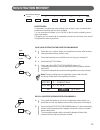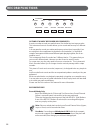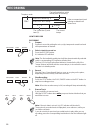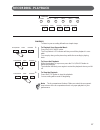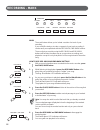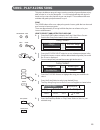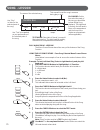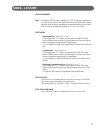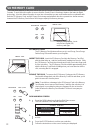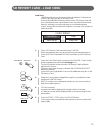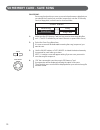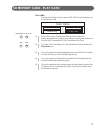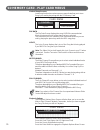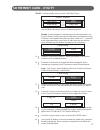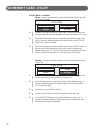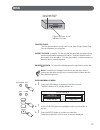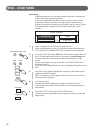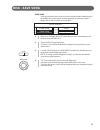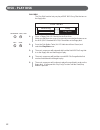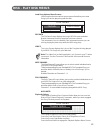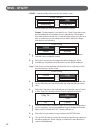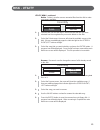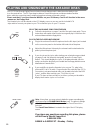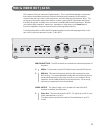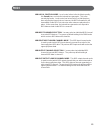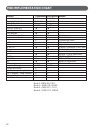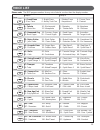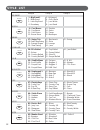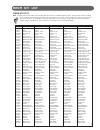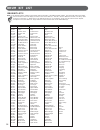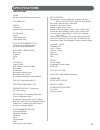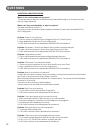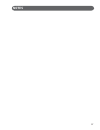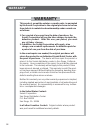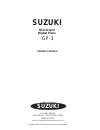- DL manuals
- Suzuki
- Musical Instrument
- GP-3
- Owner's Manual
Suzuki GP-3 Owner's Manual
Summary of GP-3
Page 1
1 gp-3 mini-grand digital piano suzuki pianos owner’s manual suzuki.
Page 2
2.
Page 3: Welcome!
3 welcome! We would like to express our appreciation and congratulate you for purchasing this suzuki mini grand digital piano. This piano has been designed to provide you with years of musical enjoyment. State of the art electronics are combined with an elegant cabinet that will add beauty and sophi...
Page 4: General Precautions
4 general precautions caution risk of electric shock do not open caution: to reduce the risk of electric shock, do not remove cover or back no user-serviceable parts inside refer servicing to qualified service personnel instructions pertaining to a risk of fire, electric shock or injury: the lightni...
Page 5
5 taking care of your digital piano this suzuki digital piano will supply you with years of musical enjoyment if you follow the simple rules listed below. Important safety instructions warning when using electrical products, basic safety precautions should always be followed, includ- ing the followi...
Page 6: Table of Contents
6 table of contents assembly ................................................................. 7 connector panel ............................................... 16 video output ........................................................... 16 headphone input ...............................................
Page 7: Assembly
7 assembly please do not attempt to assemble your piano before reading these instructions! If you have any question or problems, do not call or return product to the store visit www.Suzukimusic.Com/gp-3 or call this toll free help line 1-800-854-1594.
Page 8: Assembly
8 assembly a. You should have 3 cartons as pictured. • large carton: grand piano • medium carton: 3 piano legs and piano pedal assembly • small carton: piano bench • you will need 2 people to set up this large product. Do not attempt to set up your piano by yourself. 1. Unpacking your new grand pian...
Page 9: Assembly
9 assembly d. Inner carton. • locate the back of the inner carton. It is marked with a sticker. • use a small knife to slit the center, top and bottom tape. • remove the foam pieces as shown. This will reveal the bottom of the piano. • do not open the front of the inner carton. That will expose the ...
Page 10: Assembly
10 assembly 2. Unpacking piano legs & pedal assembly a. Get the medium sized box labeled ‘grand pedal/grand leg’. • carefully slit the tape and open the box as shown. • lift out all the parts inside this box and gently remove the protective plastic covering. Set aside on a soft surface. • you are ha...
Page 11: Assembly
11 assembly a. Assembly positions. You will see the following areas on the bottom of your piano. 1. Right piano leg position 2. Pedal assembly position 3. Left piano leg position 4. Back piano leg position 5. Disk drive 6. Connection panel 7. Speakers 8. Power cord input 9. Serial number 3. Attachin...
Page 12: Assembly
12 assembly a. Pre-pedal assembly. • tighten both knobs on the bottom of the pedal assembly clockwise as shown, until they are as close to the pedal board as possible. • after your piano has been placed in its final position, these 2 knobs will be adjusted down to stabilize the pedals. 4. Pedal asse...
Page 13: Assembly
13 assembly d. The support rods. • attach the pedal support rods to the piano bottom. Find the predrilled holes on either side of the speaker. Use the remaining 4 phillips screws. Important! • remember! It is important that one person hold the piano while the other person performs the installation f...
Page 14: Assembly
14 assembly a. Pad the piano. • make a thick pad by folding a blanket or quilt in quarters. Place it so the pedal assembly will land on it. Using 2 or 3 persons, lift the piano and pivot onto the pad. 5. Installing the left leg b. Install the left leg. • with one person holding the piano in position...
Page 15: Assembly
15 assembly warning • when positioning the piano in your home it is recommended that you carry it to the final position. The solid brass casters may be damaged by rough surfaces and the casters may damage some flooring surfaces like hardwood or tile. 6. Positioning your new grand piano warning - do ...
Page 16: Connector Panel
16 connector panel 1. Video output - this jack will send the ntsc video signal of the karaoke lyrics to your tv. It is located to the left of the connector panel. Please use the included cord or similar rca type cord to plug the gp-3 video output jack to the similar style video input jack on your tv...
Page 17: Panel Controls
17 panel controls this suzuki piano’s control panel is designed for ease of use and intuitive playing. The following is a brief description of the features and functions located on the control panel. 1. Power switch - the power switch is located to the left of the control panel. Press the button to ...
Page 18: Panel Controls
18 panel controls 8 9 10 8. Tempo - press one of the tempo buttons, the current tempo value will appear on the display. You can use the tempo +, tempo – buttons, or the +/– value buttons to increase or decrease the tempo of orchestrated accompaniment pat- terns and other recorded features. The tempo...
Page 19: Panel Controls
19 panel controls 12 11 13 11. Sync (synchronized start) - synchronized start mode engages the auto accompaniment standby mode. This means that your selected auto accompaniment pattern will begin when you press the piano keys to the left of the split point. Note: press the sync button and the indica...
Page 20: Panel Controls
20 panel controls 16 14. Fill in - this function provides the orchestrated rhythm accompani- ment with a short rhythm pattern of one or two measures for each style. Function: press the fill in button at any time while the accompaniment is playing. Note: if you hold down the fill in button, the fill-...
Page 21: Panel Controls
21 panel controls 17 17. Quick select rhythm style buttons - there a total of 100 rhythm style accompaniments in the gp-3 piano. There are ten rhythm styles that can be selected quickly by pressing one of the ten quick select rhythm style buttons. The rhythm style group name is printed above the sty...
Page 22: Panel Controls
22 panel controls 21. Cursor - the cursor button group allows you to access and highlight different areas within the lcd display screen. Please note - after your selection has been highlighted press the enter button to engage your selected item. 22. Escape - the escape button is located below the cu...
Page 23: Panel Controls
23 panel controls 28. Grand piano - this button will reset the piano to its default (power up) settings while engaging the grand piano voice for all 88 piano keys. Note: the grand piano button is very useful to quickly escape from any feature and/or functions modes that are currently engaged. Use th...
Page 24: Panel Controls
24 panel controls 31. (quick select instrument voice) sound group - there are sixteen voices that can be selected quickly by pressing one of the instru- ment voice select buttons. The voice name and its number will be shown on the lcd display screen. Note: to see the selected sound group instrument ...
Page 25: Panel Controls
25 panel controls 35. Accomp (accompaniment) - music recorder section - the accomp button is used to record the selected auto accompaniment rhythm style for your music recording session. See record section of the manual for further information. 36. Mel (melody) 1-4 - music recorder section - there a...
Page 26: Panel Controls
26 panel controls 38 39 40 41 42 38. Play/pause - press the play/pause button to hear previously recorded tracks. Press the play/pause button again to pause the recording or playback. See record section of the manual for further information. 39. Stop - press the stop button to stop the recording or ...
Page 27: Panel Controls
27 panel controls 43 44 45 46 43. Metronome - the metronome button toggles the metronome feature on and off and accesses the metronome menu. The tempo can be increased or decreased using the tempo + and - buttons. Please see the setup section of this manual for more information. 44. Card / disk - th...
Page 28: Disk Drive
28 disk drive disk drive - the disk drive is located under the piano keys on the right hand side of the unit. It is used to play a floppy disk. Please see the disk section of this manual for more information. Floppy disk drive “in use” indicator led light piano power on/off indicator led light.
Page 29: Pedals
29 piano pedals 1. Soft pedal - when the left pedal is engaged the piano volume is reduced and the timbre slightly altered on the notes that are played. 2. Function pedal - this center pedal can be used to trigger various events, such as start/stop and fill in. Pedal function is assigned in the setu...
Page 30: Display Screen
30 display screen how to select and engage a menu item on the lcd display screen: 1. Use the cursor keys to select function or feature that you wish to engage. When this item is selected it will be highlighted. 2. Use the escape button to go back to the previous display screen. The escape button in ...
Page 31: Demonstration Songs
31 demonstration songs select and play a demo song 1. Press the demo button, the indicator will turn on. The first demo song will playback instantly. The piano will now play all thirteen demonstration songs unless the start/stop or demo button is pressed. 2. Press the demo button again to play a spe...
Page 32
32 piano voices - sound channel modes assigning different piano sound channel modes depending on your playing style this piano can be set up to play in 4 different piano sound channel modes: upper, layer, lower and drum. To select and engage one of different sound channel modes press one of their re...
Page 33
33 piano voices - voice selection upper nc 1 : big band a1 / = 100 20 : church organ voice selection for upper, layer and lower sound modes there are 128 gm (general midi) instrument voices available on this piano. A complete list of all 128 instrument voices can be found in the back of this manual....
Page 34
34 quick select sound group buttons shown above. To select an instrument voice for your piano follow the easy steps shown below: quick select for all 88 key voice selections (upper mode) there are 16 voices that can be selected quickly by pressing one of the 16 quick select sound group buttons. 1. S...
Page 35
35 piano voices - selecting all voices 1234567890123456789012345678901212345678901234567890123456789012123456 1234567890123456789012345678901212345678901234567890123456789012123456 1234567890123456789012345678901212345678901234567890123456789012123456 123456789012345678901234567890121234567890123456...
Page 36
36 the grand piano, reverb and chorus buttons can reset your piano’s current functions or add digital effects to your selected instrument voice. Grand piano - this button will reset the piano to its default (power up) settings. The grand piano voice will be engaged for all 88 keys. No matter what co...
Page 37
37 quick select - there are ten rhythm style buttons that can be selected quickly by pressing one of these ten quick select rhythm style buttons shown above. 1. Press the rhythm style button that corresponds to your desired rhythm style, its indicator led will turn on. The rhythm style will instantl...
Page 38
38 rhythm section - selecting a rhythm selecting one of the 100 rhythm styles from the rhythm style button groups. 1. Press one of the quick select rhythm style buttons twice, to display the rhythm style selection menu on the display screen. Each button will contain four to eight related rhythm styl...
Page 39
39 rhythm section - selecting a rhythm selecting a rhythm style using lcd display panel controls selecting a rhythm style using only the cursor and value buttons 1. Highlight the rhythm style name area using the cursor buttons. 2. Press the value + and - buttons or turn the data wheel to cycle throu...
Page 40
40 rhythm section - playing the rhythm straight start 1. Press the start/stop button. Your selected rhythm style drum pattern will begin to play. Intro - begin the rhythm performance with an intro pattern. 1. Press the intro/ending button. 2. Press the start/stop button. An intro pattern is played, ...
Page 41
41 rhythm section - playing the rhythm fade - finish the rhythm performance by “fading out” and the rhythm volume will gradually decrease. 1. Press the start / stop button. 2. Press the fade button. The normal rhythm pattern begins to gradually fade until completion. Adjust the tempo controls - the ...
Page 42: Auto Accompaniment
42 auto accompaniment simply by playing a chord on the keyboard, the auto accompaniment function automatically plays an accompaniment pattern which matches perfectly the selected rhythm. With a real accompaniment as a background, you can concentrate on playing the melody. How auto accompaniment work...
Page 43
43 auto accompaniment - types how to play chords there are 3 different ways to specify chords on the keyboard. Basic mode (one finger) for beginner players, a left hand chord can be specified with just one finger. You can either press one key on the left keyboard section to specify the root note (on...
Page 44: Auto Accompaniment - Types
44 auto accompaniment - types fingering guide note: the notes listed in parentheses can be omitted. The listed chord fingerings are all in root note position, other inversions can be used with the exception of: 1. The m6 chords are only recognized in root note position. All other inversions are inte...
Page 45: Auto Accompaniment - Types
45 piano chord mode in the piano mode the entire keyboard can be used to specify chords for the automatic accompaniment. Note: in this mode the keyboard does not split. Chords can be specified anywhere on the keyboard. Chords are specified the same way as for the fingered mode and the types of chord...
Page 46
46 auto accompaniment - how to use selecting your auto chord type 1. Press the accomp button, its indicator led will turn on. The lcd display screen will show the accompaniment “chord” menu. 2. Use the cursor to move the highlighted area to the chord fingering mode that you want, one finger, fingere...
Page 47
47 auto accompaniment - how to play playing in the auto accompaniment mode 1. Press the accomp button its led indicator light will turn on. 2. Select the chord fingering mode (see previous page). Synchronized start begin the accompaniment orchestration when you play a chord with the piano keys on th...
Page 48
48 auto accompaniment - how to play fill in - you can insert a fill-in pattern any time during the rhythm performance. Choose from two different fill in patterns (fill in or fill to var) 1. Press the start / stop button. 2. Press the piano fill in or fill to var button. A fill in pattern is heard fo...
Page 49: Setup
49 setup using the setup menu 1. Press the setup button. The initial set up screen menu will appear on the lcd display. As shown below 2. Press the screen right button to access all the setup menus. There are a total of 3 setup menu screens. The remaining two menu screens are shown below. 3. Use the...
Page 50: Setup - Performance Menu
50 setup mode performance setup menu 1. Press the setup button. The first set up menu screen will appear on the lcd screen 2. The performance listing will be highlighted. Press the enter button to access the performance menu. 3. Use the cursor buttons to access the following options shown below. Vel...
Page 51: Setup - Performance Menu
51 setup - performance menu performance setup velocity transpose norm 0 split point g2 screen hold 45 performance setup velocity transpose norm 0 split point g2 screen hold 4s performance- setup menu 1. Press the setup button. The first set up menu screen will appear on the lcd screen 2. The perform...
Page 52: Setup - Performance Menu
52 performance- setup menu 1. Press the setup button. The first set up menu screen will appear on the lcd screen 2. The performance listing will be highlighted. Press the enter button to access the performance menu. 3. Use the screen right button and the cursor buttons to access the following option...
Page 53: Setup - Performance Menu
53 setup - performance menu performance- setup menu 1. Press the setup button. The first set up menu screen will appear on the lcd screen. 2. The performance listing will be highlighted. Press the enter button to access the performance menu. 3. Use the screen right button and the cursor buttons to a...
Page 54: Setup - Harmony Menu
54 setup - harmony menu harmony trio off duet off oct off harmony setup menu 1. Press the setup button. 2. Use the cursor button to highlight the harmony menu. 3. Press the enter button to access the harmony menu. 4. Use the cursor button to select a harmony type, then use the value buttons to turn ...
Page 55: Setup - Key Mode Menu
55 setup - key mode menu key mode off manual bass lower hold 0ff key mode off manual bass lower hold 0ff key mode setup menu 1. Press the setup button. 2. Use the cursor button to highlight the key mode menu. 3. Press the enter button to access the key mode menu. 4. Use the cursor button to select a...
Page 56: Setup - Sustain Menu
56 setup - sustain menu sustain upper on layer on lower on sustain upper on layer on lower on sustain upper on layer on lower on sustain - setup menu 1. Press the setup button. 2. Use the cursor button to highlight the sustain menu. 3. Press the enter button to access the sustain menu. 4. Use the cu...
Page 57: Setup - Reverb Menu
57 setup - reverb menu reverb setting reverb upper room 3 100 layer lower 100 100 reverb - setup menu 1. Press the setup button. 2. Use the screen right button to access the second page of the setup menu options. 3. Press the enter button to access the reverb menu. 4. Use the cursor button to access...
Page 58: Setup - Effects Menu
58 setup - effects menu effect setting effect upper chorus 3 100 layer lower 100 100 effects (chorus) - setup menu 1. Press the setup button. 2. Use the screen right button to access the second page of the setup menu options. 3. Use the cursor button to highlight the effects menu. 4. Press the enter...
Page 59: Setup
59 setup - chord menu 1234567890123456789012345678901212345678901234567890123456789012123456 1234567890123456789012345678901212345678901234567890123456789012123456 1234567890123456789012345678901212345678901234567890123456789012123456 12345678901234567890123456789012123456789012345678901234567890121...
Page 60: Setup - Pedal Menu
60 setup - pedal menu 123456789012345678901234567890121234567890123456789012345678901212345 123456789012345678901234567890121234567890123456789012345678901212345 123456789012345678901234567890121234567890123456789012345678901212345 12345678901234567890123456789012123456789012345678901234567890121234...
Page 61: Setup -Percussion Menu
61 setup -percussion menu percussion setup drum kits off percussion (drum kit selection) - 1. Press the setup button. 2. Use the screen right button to access the third page of the setup menu options. 3. Press the enter button to access the percussion menu. 4. Use the – value + buttons to change the...
Page 62: Setup - Metronome Menu
62 setup - metronome menu metronome setup time signature sound tempo 100 120 volume 4/ 4 62 32 metronome - setup menu 1. Press the setup button. 2. Use the screen right button to access the third page of the setup menu options. 3. Use the cursor button to highlight the metronome menu. 4. Press the e...
Page 63: Registration Memory
63 registration memory registration a registration is a particular group settings such as style, voice, chord and other parameters or features that you have engaged. You can save these settings or your “set up” so that it can be recalled by press- ing a single button. This piano has four banks with ...
Page 64: Record Functions
64 record functions this piano’s 5 track music recorder (sequencer), is designed to be very simple to use. It will record all note events and the accompaniment patterns exactly as they are performed. All the recorded tracks can playback separately or together as a complete song. You may also save yo...
Page 65: Record Functions
65 record functions record features - continued auto accompaniment track (accomp button) the auto accompaniment track will record chord changes, style, tempo, variation, intro, fill-in and ending. Pressing the accomp track button and the record button will select the accompaniment track for recordin...
Page 66: Recording
66 recording how to record recording 1. Prepare prepare to record by setting the voice, style, tempo and reverb level and other parameters as desired. 2. Select a track to record on press the record button. It’s indicator led will blink. Note: the first available melody track will also be automatica...
Page 67: Recording - Playback
67 recording - playback playback to listen to your recording follow these simple steps. 1. To playback your recorded music press the play/pause button. The play buttons led indicator will stay on until the playback is com- plete. You can play along on the piano keys while the recording is playing ba...
Page 68: Recording - Mark
68 recording - mark mark the mark feature allows you to isolate a section of a track of your recording. If you would like study or to redo a segment of your track recording, it can be easily accomplished with the beg mark, end mark buttons. The area that you mark by using the beg mark and end mark b...
Page 69: Song - Play Along Song
69 song - play along song this piano includes a range of songs covering a variety of genres that are enjoy- able to listen to, or to play along with. You can begin practicing with just one hand, and you can even practice at your own tempo. This instrument will even evaluate and grade your performanc...
Page 70: Song - Lesson
70 song - lesson using the lesson feature - from song selected menu screen shown above. Listed below is an example of how to access the various features of this function. Example: to test left hand play (listen to right hand only and play left hand part) 1. Press the cursor buttons to highlight the ...
Page 71: Song - Lesson
71 song - lesson lesson features test - pressing the enter button engages the test mode when highlighted. You may test yourself on the right hand melody, the left hand accompa- niment or both hands by highlighting the appropriate area and using the value buttons to toggle those parts on, y (yes) or ...
Page 72: Sd Memory Card
72 sd memory card sd card features the sd memory card features allows you to load songs, save songs, delete song files and rename your song files. Insert the card - insert the sd memory card into the memory card slot with the label side up, and the “metal teeth” leading into the slot. Slide the sd m...
Page 73: Sd Memory Card - Load Song
73 sd memory card - load song load song load song retrieves one of your previously stored music performances or midi file songs from the sd memory card. Since the standard midi file that you have on the sd memory card and your musical performance in the pianos music recorder share the same memory, s...
Page 74: Sd Memory Card - Save Song
74 sd memory card - save song save song - save song function lets you save your musical performance data that you recorded in the 5 track music recorder (sequencer) onto the sd memory card (or floppy disk) so that it can be accessed later. 1. Make sure the sd memory card has has room to store song d...
Page 75: Sd Memory Card - Play Card
75 sd memory card - play card 123456789012345678901234567890121234567890123456789012345678901212345 123456789012345678901234567890121234567890123456789012345678901212345 123456789012345678901234567890121234567890123456789012345678901212345 123456789012345678901234567890121234567890123456789012345678...
Page 76
76 sd memory card - play card menus various menu screens load song function has various menu screens that allow you to view song lyrics and to play along with the sd memory card. File data the file data screen displays the song’s midi file name and what musical instrument voice for the piano has bee...
Page 77: Sd Memory Card - Utility
77 sd memory card - utility utility - selecting utility will access the card utility screen. Use the utility sub-menu to access the following options. Format - format prepares a card that doesn’t function properly for use. Most sd memory cards have been formatted but if you happen to have a card tha...
Page 78: Sd Memory Card - Utility
78 sd memory card - utility utility menu - continued delete - delete is used to remove unwanted files from the disk to make more space available. 1. Load the card into the memroy card reader. Make sure that the card you have selected has the song data file you want to delete on the card. 2. Select t...
Page 79: Disk
79 disk disk features - the disk features allows you to load songs, save songs, delete song files and rename your song files. Insert the disk - insert the 3.5” disk into the disk drive with the label side up and the metal shutter leading into the drive. Slide the diskette into the drive until it cli...
Page 80: Disk - Load Song
80 disk - load song load song - load song retrieves one of your previously stored music performances or midi file songs from the floppy disk. Since the standard midi file that you have on disk and your musical performance in the pianos music recorder share the same memory, selecting a song file may ...
Page 81: Disk - Save Song
81 disk - save song 123456789012345678901234567890121234567890123456789012345678901212345 123456789012345678901234567890121234567890123456789012345678901212345 123456789012345678901234567890121234567890123456789012345678901212345 123456789012345678901234567890121234567890123456789012345678901212345 ...
Page 82: Disk - Play Disk
82 disk - play disk 1234567890123456789012345678901212345678901234567890123456789012123456 1234567890123456789012345678901212345678901234567890123456789012123456 1234567890123456789012345678901212345678901234567890123456789012123456 1234567890123456789012345678901212345678901234567890123456789012123...
Page 83: Disk - Play Disk Menus
83 disk - play disk menus load song various menu screens load song function has various menu screens that allow you to view song lyrics and to play along with the disk. File data the file data screen displays the song’s midi file name and what musical instrument voice for the piano has been selected...
Page 84: Disk - Utility
84 disk - utility utility - selecting utility will access the disk utility screen. Use the utility sub-menu to access the following options. Format - format prepares a new disk for use. Most floppy disks have been formatted but if you happen to have a disk that is not formatted then data cannot be s...
Page 85: Disk - Utility
85 disk - utility utility menu - continued delete - delete is used to remove unwanted files from the disk to make more space available. 1. Load the disk into the disk drive. Make sure that the disk you have selected has the song data file you want to delete on the disk. 2. Select the delete menu, th...
Page 86
86 selecting a karaoke song from the disk 1. Follow the instructions on pages 3 and 4 of the quick start guide. These instructions will explain how to select a song and play it back from the enclosed demonstration floppy disks. Plug in the enclosed microphone 2 . Plug in the enclosed suzuki micropho...
Page 87: Midi & Video Out Jacks
87 midi & video out jacks midi stands for musical instrument digital interface. This is a world wide standard communica- tion interface that enables electronic musical instruments and computers (of all brands) to communicate with each other so that instructions and other data can pass between them. ...
Page 88: Midi
88 midi midi channels - the midi system in this unit has 16 channels numbered from 1-16. Each of the channels is responsible for a voice. When the instrument receives from an external device, the active channel is determined by the control message. The transmission channels on this piano are fixed a...
Page 89: Midi
89 midi midi local control mode - local control refers to the fact that normally, this suzuki piano controls the internal tone generator. This is the normal play mode. Local control can be turned off, so that the piano does not play the internal voices, however, the midi information is still transmi...
Page 90: Midi Implementation Chart
90 midi implementation chart function transmitted recognized remark basic channel 1 ch 1-16 ch channel changed 1-16 ch 1-16 ch default mode 3 3 note number 9-120 0-127 velocity: note on velocity: note off x pitch bender control change: 0 x variation page 1 x x modulation 5 x x portamento value 7, 10...
Page 91: Voice List
91 voice list please note: the midi program number for any voice listed is one less than the display number. Group a group b 1 : grand piano 2 : bright piano 5 : rhodes piano 6 : chorus piano 3 : elec. Piano 4 : honky tonk pno 7 : harpsichord 8 : clavinet 9 : celesta 10 : glockenspiel 13 : marimba 1...
Page 92: Style List
92 style list group a group b group c 1 : big band 1 5 : hollywood 2 : miller band 6 : orch. Waltz 3 : latin big band 7 : jazz waltz 4 : broadway 8 : jazz band 9 : cool bossa 13 : samba 10 : pop bossa 14 : salsa 11 : fast bossa 15 : tango 12 : bossa nova 16 : merenque 17 : swing trio 21 : bacharach ...
Page 93: Drum Kit List
93 drum kit list drum kit list 1 no.-key 27-e b 1 28-e1 29-f1 30-f#1 31-g1 32-g#1 33-a1 34-b b 1 35-b1 36-c2 37-c#2 38-d2 39-e b 2 40-e2 41-f2 42-f#2 43-g2 44-g#2 45-a2 46-b b 2 47-b2 48-c3 49-c#3 50-d3 51-e b 3 52-e3 53-f3 54-f#3 55-g3 56-g#3 57-a3 58-b b 3 59-b3 60-c4 61-c#4 62-d4 63-e b 4 64-e4 6...
Page 94: Drum Kit List
94 drum kit list 2 no.-key 27-e b 1 28-e1 29-f1 30-f#1 31-g1 32-g#1 33-a1 34-b b 1 35-b1 36-c2 37-c#2 38-d2 39-e b 2 40-e2 41-f2 42-f#2 43-g2 44-g#2 45-a2 46-b b 2 47-b2 48-c3 49-c#3 50-d3 51-e b 3 52-e3 53-f3 54-f#3 55-g3 56-g#3 57-a3 58-b b 3 59-b3 60-c4 61-c#4 62-d4 63-e b 4 64-e4 65-f4 66-f#4 67...
Page 95: Specifications
95 specifications specifications piano 88-note, graded hammer-action piano polyphony: 64 voices 128 voices 16 quick select voice buttons voice mode upper layer (dual) voice lower (split) voice auto accompaniment style 100 auto accompaniment styles ten quick select style buttons auto bass chord mode ...
Page 96: Questions
96 questions and/or problems where is the serial number on my piano? The serial number of the piano should be directly underneath the piano on the right hand side near the floppy disk drive. Where can i buy recorded disks to play in my piano? Visit www.Suzukimusic.Com/gp-3. You may purchase from oth...
Page 97: Notes
97 notes.
Page 98: Warranty
98 warranty this product, except the exterior cosmetic parts, is warranted by the suzuki corporation to the original purchaser to be free from defects in material and workmanship under normal use as follows: 1. For a period of one year from the date of purchase, the suzuki corporation will pay the l...
Page 99
99.
Page 100: Suzuki
100 suzuki mini-grand digital piano suzuki owner’s manual gp-3 p.O. Box 261030 san diego, california 92196 (858) 566-9710 visit us on the web at www.Suzukimusic.Com copyright 2005 suzuki musical instrument corporation.