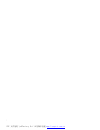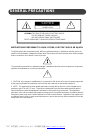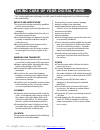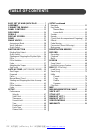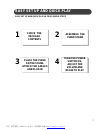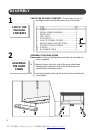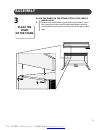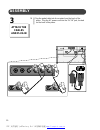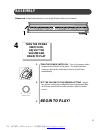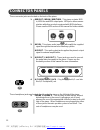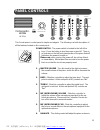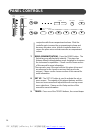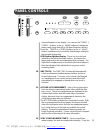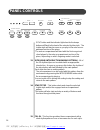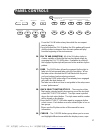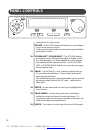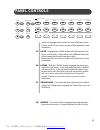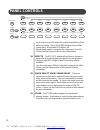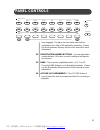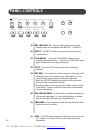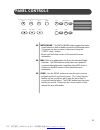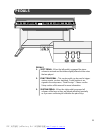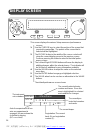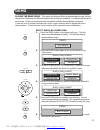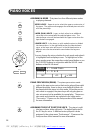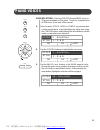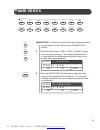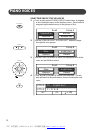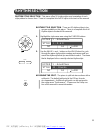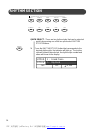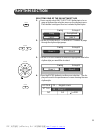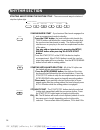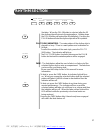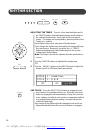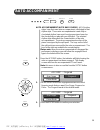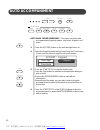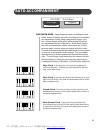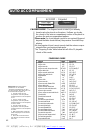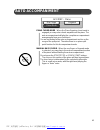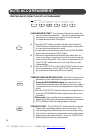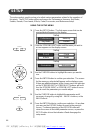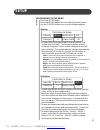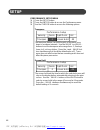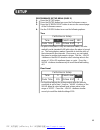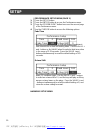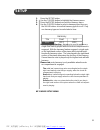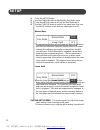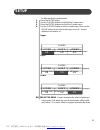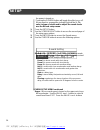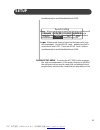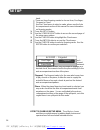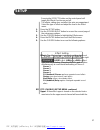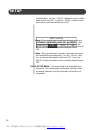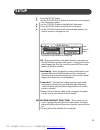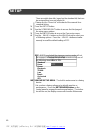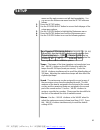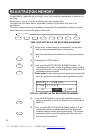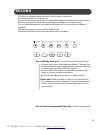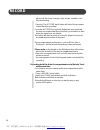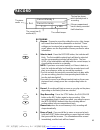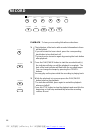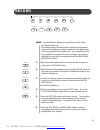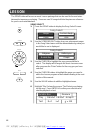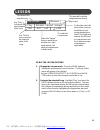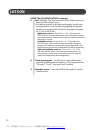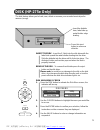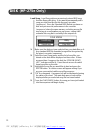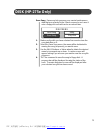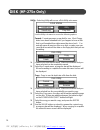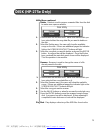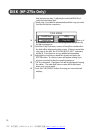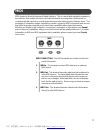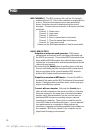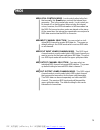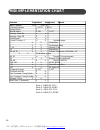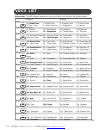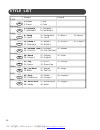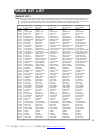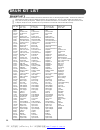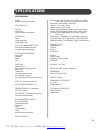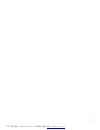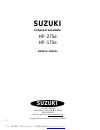- DL manuals
- Suzuki
- Musical Instrument
- HP-175e
- Owner's Manual
Suzuki HP-175e Owner's Manual
Summary of HP-175e
Page 1
1 suzuki pianos hp-275e hp-175e composer ensemble owner’s manual suzuki pdf 文件使用 "pdffactory pro" 试用版本创建 www.Fineprint.Com.Cn.
Page 2
2 pdf 文件使用 "pdffactory pro" 试用版本创建 www.Fineprint.Com.Cn.
Page 3: Welcome!
3 welcome! We would like to express our appreciation and congratulate you for purchasing this suzuki composer ensemble piano. This piano has been designed to provide you with years of musical enjoyment. State of the art electronics are combined with an elegant cabinet that will add beauty and sophis...
Page 4: General Precautions
4 general precautions caution risk of electric shock do not open caution: to reduce the risk of electric shock, do not remove cover or back no user-serviceable parts inside refer servicing to qualified service personnel instructions pertaining to a risk of fire, electric shock or injury: the lightni...
Page 5
5 taking care of your digital piano this suzuki digital piano will supply you with years of musical enjoyment if you follow the simple rules listed below. Service and modification this product should be serviced by qualified service personnel when, w the power supply cord or the plug has been damage...
Page 6: Table Of Contents
6 table of contents easy set up and quick play .............. 7 assembly .................................................. 8 connector panels ........................... 12 panel controls .................................. 13 disk drive .............................................. 24 pedals ........
Page 7: Check The
7 easy set up and quick play easy set up and quick play in four simple steps 1 2 3 4 check the package contents assemble the piano stand place the piano on the stand, attach the cables and plug in turn the power switch on, adjust the volume and begin to play pdf 文件使用 "pdffactory pro" 试用版本创建 www.Fine...
Page 8: Assembly
8 assembly assemble the piano stand please note, do all your final tightening only after the assembly has been completed. 1. Align each piano foot to the side of the piano pedal stand assembly by inserting the stub on the foot into the corre- sponding hole in the piano stand. 2. Insert the foot bolt...
Page 9: Assembly
9 assembly place the piano on the stand, attach the cables and plug in 1. Place the four metal piano support rods into the stand. Insert the support rod screws into the stand and tighten securely. Put the plastic screw covers into the holes in the piano stand legs. 3 place the piano on the stand, pd...
Page 10: Assembly
10 assembly 2. Plug the pedal cable into its receptacle on the back of the piano. Plug the ac power cord into the “ac in” jack, located on the back of the piano. Aux in aux out 1 aux out 2 r l r l r l hp-275e suzuki 3 attach the cables and plug in pdf 文件使用 "pdffactory pro" 试用版本创建 www.Fineprint.Com.C...
Page 11: Begin To Play!
11 1. Turn the power switch on - turn on the power switch located on the left side of the piano. The display will wel- come you and set the instrument voice to grand piano automatically. 2. Set the volume to the desired setting - adjust the volume control to a comfortable level by turning the mas- t...
Page 12: Connector Panels
12 connector panels 1. Midi out / midi in / midi thru - this piano contains midi in, midi thru and midi output ports. Midi jacks allow commu- nication with other products equipped with midi interfaces. Please see the midi section of this manual for further details. 2. Aux in - this stereo audio inpu...
Page 13: Panel Controls
13 panel controls this suzuki piano’s control panel is simple and elegant. The following is a brief description of all the features located on the control panel. Power switch - the power switch is located to the left of the keys. Press the button to turn the power on and off. There is an indicator o...
Page 14: Panel Controls
14 panel controls conjunction with the accompaniment volume. Slide the controller up to increase the accompaniment volume and decrease the piano voice, slide the controller down to in- crease the piano voice and decrease the accompaniment volume. 7. Demo (demonstration) - press the demo button. The ...
Page 15: Panel Controls
15 panel controls value will appear on the display. You can use the tempo +, tempo – buttons, or the +/– value buttons to change the tempo value range from 40 to 240 bpm (beats per minute). Press the – tempo or + tempo buttons or the +/– value buttons simultaneously to recall the default tempo setti...
Page 16: Panel Controls
16 panel controls sync button and the indicator lights beside the tempo buttons will flash to the beat of the selected rhythm style. The rhythm style will start as soon as you play in the auto accom- paniment section of the piano. The auto accompaniment will start with the first recognized chord pla...
Page 17: Panel Controls
17 panel controls press the fill in button at any time while the accompani- ment is playing. If you hold down the fill in button, the fill-in pattern will repeat until the button is released, then the main pattern will play from the beginning of the next measure. 16. Fill to var (variation) - all of...
Page 18: Panel Controls
18 panel controls cially while in the setup mode. Escape - the escape button will return the current display screen to the previous screen. Continue pressing this button to return to the original default performance screen. 20. Screen left, screen right - the screen buttons are used to access differ...
Page 19: Panel Controls
19 mode and engages the selected voice for all 88 piano keys. Please see the piano voices section of this manual for more information. 25. Layer - engaging the layer button will put the piano in the layer, or dual mode. Layer refers to an additional voice that is tone mixed with the selected upper v...
Page 20: Panel Controls
20 ing in a big room or hall where the sound reverberates off the walls and ceiling. Press the reverb button to turn off the reverb effect, its indicator led will turn off. Reverb depth can be changed in the setup menu “reverb”. Please see the setup section for more information. 29. Effects - the ef...
Page 21: Panel Controls
21 have engaged. The piano has four banks each with six registrations for a total of 24 registration memories. Please see the registration memory section of the manual for more information. 32. Registration number buttons - use the registration number buttons 1-6 to save or recall a setting in the r...
Page 22: Panel Controls
22 panel controls 35. Mel (melody) 1-4 - there are four tracks for recording melody, which are assigned by the melody 1-4 buttons. 36. Reset - the reset button is used to erase a previously recorded track. 37. Play/pause - press the play/pause button to hear previously recorded tracks. Press the pla...
Page 23: Panel Controls
23 panel controls 43. Metronome - the metronome button toggles the metro- nome feature on and off and accesses the metronome menu. The tempo can be increased or decreased using the tempo + and - buttons. Please see the setup section of this manual for more information. 44. Midi - midi is an abbrevia...
Page 24: Disk Drive
24 disk drive disk drive - the disk drive is located under the piano keys on the right hand side of the unit. It is used to drive a floppy diskette. Please see the disk section of this manual for more information. Suzuki pdf 文件使用 "pdffactory pro" 试用版本创建 www.Fineprint.Com.Cn.
Page 25: Pedals
25 pedals 1. Soft pedal - when the left pedal is engaged the piano volume is reduced and the timbre slightly altered on the notes that are played. 2. Function pedal - this center pedal can be used to trigger various events, such as start/stop. Pedal function is as- signed in the setup menu, “pedal a...
Page 26: Display Screen
26 display screen left right screen – + value enter escape cursor this screen displays the various setup menus and performance screens. 1. Use the cursor keys to select the portion of the screen that you wish to manipulate. The portion of the screen that is selected will be highlighted. 2. The escap...
Page 27: Demo
27 demo select and play a demo song - 1. Press the demo button, the indicator will go on. The first demo song will playback instantly. This unit has thirteen demonstration songs. 2. Press the demo button again to access the demo song select menu. 3. Use the screen right or screen left buttons to acc...
Page 28: Piano Voices
28 piano voices assigning a mode - this piano has four different piano modes or playing channels. Upper voice - upper is use to select the upper or main voice of the piano. The upper mode engages the selected piano voice for all of the piano keys. Layer (dual) voice - layer, or dual, refers to an ad...
Page 29: Piano Voices
29 piano voices voice selection - there are 128 gm (general midi) voices in 16 groups available on this piano. There is a complete list of all 128 voices in the back of the manual. 1. Select a mode, upper, layer or lower, by pressing their control panel buttons, or by highlighting the mode area usin...
Page 30: Piano Voices
30 grand piano - this button will reset the piano to its default (power up) settings. The grand piano voice will be engaged for all 88 keys. No matter what control, functions, features or modes that the piano is in, it will be “reset” to strictly the basic operating system of upper piano voice for a...
Page 31: Piano Voices
31 trumpet sound group sound fx piano vibes organ guitar bass violin strings stl.Drum banjo synth fx synth synth lead flute saxophone quick select - there are 16 voices that can be selected quickly by pressing one of the 16 quick select sound group buttons. 1. Select the mode button, upper, layer or...
Page 32: Piano Voices
32 piano voices selecting one of the 128 voices 1. Press a quick select sound group button twice, to engage a voice selection menu on the display screen. Each button is assigned eight related voices in two groups of four. 2. Use the screen right, screen left buttons to page through the voice groups....
Page 33: Rhythm Section
33 rhythm section rhythm style selection - this piano offers 50 rhythm styles and a variation of each style pattern to choose from. There is a complete list of all 50 styles in the back of the manual. Rhythm style selection - there are 50 rhythm styles in ten groups available on this piano. There is...
Page 34: Rhythm Section
34 rhythm section quick select - there are ten rhythm styles that can be selected quickly by pressing one of the ten quick select rhythm styles buttons. 1. Press the rhythm styles button that corresponds to the desired rhythm style, the indicator will light up. The rhythm style will instantly be sel...
Page 35: Rhythm Section
35 selecting one of the 50 rhythm styles 1. Press a quick select rhythm styles button twice, to en- gage a rhythm style selection menu on the display screen. Each button is assigned four to six related rhythm styles. 2. Use the screen right, screen left buttons to page through the rhythm style group...
Page 36: Rhythm Section
36 synchronized start - synchronized start mode engages the auto accompaniment mode to standby. Press the sync button, the beat indicator dots beside the tempo buttons will blink at the current tempo, showing that the synchronized start mode is ready. The rhythm style will start as soon as you play ...
Page 37: Rhythm Section
37 rhythm section variation. When the fill-in button is selected, after the fill the rhythm style will return to the main pattern. Holding down the fill-in button will extend the fill indefinitely. Pressing the fill-in button will start the rhythm style with a fill-in pattern. Fill to var (variation...
Page 38: Rhythm Section
38 adjusting the tempo - there is a four-beat indicator next to the tempo buttons that indicate the tempo and the beat of the selected rhythm style. Each style has its own preset tempo. The tempo can be adjusted by pressing either of the tempo + or - buttons. Each rhythm style has its own preset rhy...
Page 39: Auto Accompaniment
39 auto accompaniment auto accompaniment (auto bass chord) - all 50 rhythm styles have their own auto accompaniment, dedicated to that rhythm style. These auto accompaniments create fully or- chestrated rhythm, bass and chord progressions based on the chords that you play with your left hand. The se...
Page 40: Auto Accompaniment
40 auto accompaniment auto bass chord fingering - this piano has three auto accompaniment fingering modes, one finger, fingered, and piano. 1. Press the accomp button so the indicator light turns on. 2. Select the fingering mode that you want from the chord menu. Please see the previous page for mor...
Page 41: Auto Accompaniment
41 one finger mode - single fingering mode, or intelligent chord mode, makes it simple to produce four types of orchestrated accompaniment chords using a minimum of fingers, (one, two, or three fingers at the most), while playing in the auto accompaniment section of the piano. In this mode, keys in ...
Page 42: Auto Accompaniment
42 auto accompaniment fingering guide chord mark fingering major m 1-3-5 major sixth m6 1-3-5-6 major seventh m7 1-3-(5)-7 major seventh sharp eleventh m7 #11 1-(2)-3-#4-(5)-7 major add ninth m 9 1-2-3-5 major seventh add ninth m7 9 1-2-3-(5)-7 major sixth add ninth m6 9 1-2-3-(5)-6 augmented aug 1-...
Page 43: Auto Accompaniment
43 piano chord mode - when the piano fingering chord mode is engaged you may enter chords anywhere on the piano. The auto accompaniment will play the complete accompaniment arrangements from your chord input. You are not limited to the auto accompaniment section or the range of the split point. Ther...
Page 44: Auto Accompaniment
44 auto accompaniment synchronized start - synchronized start mode makes the auto accompaniment standby. The auto accompaniment will start as soon as you play a recognized chord in the auto accompaniment section of the piano. 1. Press the sync button, the beat indicator dots beside the tempo buttons...
Page 45: Auto Accompaniment
45 fill - in - the fill feature will insert a short rhythmic pattern of one to two measures in length, depending on the rhythm style selected. There are two distinct fill patterns, fill-in and fill to variation. When the fill-in button is selected it will return to the main pattern after the fill ha...
Page 46: Setup
46 setup using the setup menu 1. Press the setup button. The first menu screen that can be manipulated will appear on the display. 2. Press the screen right button until the menu you wish to access appears on the display screen. 3. Use the cursor buttons to highlight the menu you want to use. 4. Pre...
Page 47: Setup
47 performance setup menu 1. Press the setup button. 2. Press the enter button to access the performance menu. 3. Use the cursor button to access the following options. Velocity the piano offers four types of piano velocity settings, low, normal, high, and fixed. These are also known as touch sensit...
Page 48: Setup
48 setup performance setup menu 1. Press the setup button. 2. Press the enter button to access the performance menu. 3. Use the cursor button to access the following options. Transpose the transpose feature can shift the pitch of the piano up or down in semitone intervals. Use the value + or value –...
Page 49: Setup
49 setup performance setup menu (page 2) 1. Press the setup button. 2. Press the enter button to access the performance menu. 3. Press the screen right button to access the second page of the performance menu. 4. Use the cursor button to access the following options. Tune the pitch of this piano is ...
Page 50: Setup
50 setup performance setup menu (page 2) 1. Press the setup button. 2. Press the enter button to access the performance menu. 3. Press the screen right button to access the second page of the performance menu. 4. Use the cursor button to access the following options. Fade time fade time adjusts the ...
Page 51: Setup
51 setup 1. Press the setup button. 2. Use the cursor button to highlight the harmony menu. 3. Press the enter button to access the harmony menu. 4. Use the cursor button to select a harmony type, then use the value buttons to turn that harmony type on or off. Only one harmony type can be selected a...
Page 52: Setup
52 setup 1. Press the setup button. 2. Use the cursor button to highlight the key mode menu. 3. Press the enter button to access the key mode menu. 4. Use the cursor button to select a key mode type, then use the value buttons to turn that key mode type on or off. Manual bass the manual bass feature...
Page 53: Setup
53 setup be affected by the sustain pedal. 1. Press the setup button. 2. Use the cursor button to highlight the sustain menu. 3. Press the enter button to access the sustain menu. 4. Use the cursor button to select a sustain type, then use the value buttons to turn that sustain type on or off. Susta...
Page 54: Setup
54 setup the power is turned on. Pressing the reverb button will toggle this effect on or off. When reverb is engaged the indicator light will be lit. To select a type of reverb and to adjust the reverb levels use the reverb setup menu. 1. Press the setup button. 2. Use the screen right button to ac...
Page 55: Setup
55 setup simultaneously to recall the default level of 100. Layer - when reverb layer is turned on the layer voice keys will reverberate. Use the value + and - buttons to select a reverb level from 0-127. Press the value + and - buttons simultaneously to recall the default level of 100. Lower - when...
Page 56: Setup
56 setup hand. There are three fingering modes to choose from, one finger, fingered or piano. Use the chord menu to select a mode, please see the auto accompaniment section of this manual for more information on fingering modes. 1. Press the setup button. 2. Use the screen right button to access the...
Page 57: Setup
57 setup pressing the effects button on the control panel will toggle the effects function on and off. The effects setting does not affect the auto accompaniment. Select the type of effect and adjust the level in the effect menu. 1. Press the setup button. 2. Use the screen right button to access th...
Page 58: Setup
58 setup selected effect. Use the – value + buttons to select a effect depth level from 0-127. Press the – value + buttons simul- taneously to recall the default level of 100. Layer - when reverb layer is turned on the layer voice keys will sound will the selected effect. Use the – value + but- tons...
Page 59: Setup
59 1. Press the setup button. 2. Use the screen right button to access the second page of the setup menu options. 3. Use the cursor button to highlight the pedal menu. 4. Press the enter button to access the pedal menu. 5. Use the cursor button to select the following options, the pedal can only be ...
Page 60: Setup
60 setup there are eight drum kits, based on the standard kit, that can be assigned and a sound effects kit. Please see the “drum list” at the back of the manual for a complete listing. 1. Press the setup button. 2. Use the screen right button to access the third page of the setup menu options. 3. P...
Page 61: Setup
61 metronome setup time signature sound tempo 100 120 volume 4/ 4 62 32 setup menu and the metronome sound will start immediately. You can access the metronome menu from the setup button as follows. 1. Press the setup button. 2. Use the screen right button to access the third page of the setup menu ...
Page 62: Registration Memory
62 registration memory a registration is a particular set up of style, voice, chord and other parameters or features you are using. By saving your “set up” it can be recalled by pressing a single button. This piano has four banks with six registration numbers in each bank, for a total of 24 registra...
Page 63: Record
63 record this piano is equipped with a real time 5 track recorder (sequencer). It is designed to be very simple to use. It will record all note events and the accompaniment patterns exactly as they are performed. All the recorded tracks can playback separately or together as a complete song. This r...
Page 64: Record
64 will record, the chord changes, style, tempo, variation, intro, fill-in and ending. Pressing the accomp track button will select the accompa- niment track for recording. If only the accomp record track button has been selected, the auto accompaniment record will be synchronized to start when the ...
Page 65: Record
65 record recording 1. Prepare - prepare to record by setting the voice, style, tempo and reverb level and other parameters as desired. These settings can be stored into a registration memory for easy recall, please see the registration memory section for more information. 2. Select a track - press ...
Page 66: Record
66 record accomp mel. 1 mel. 2 mel. 3 mel. 4 reset end mark beg. Mark record stop play/pause composer play/pause accomp play/pause playback - to hear your recording follow these directions. 1. The indicators of the tracks with recorded information in them will be lighted. If you do not wish to hear ...
Page 67: Record
67 record mark - the mark feature allows you to isolate a section of the recording of the song. This marked sequence will function under the same param- eters as the real-time recording, except it is only that portion of the song instead of the entire track. If you would like study or to embellish a...
Page 68: Lesson
68 lesson the song button will access a music lesson package that can be used for fun and enter- tainment to improve your playing. There are over 50 songs built into the piano as reference for your lesson entertainment. Song select allegro annie anchors awgh asia song select 1. Press the song button...
Page 69: Lesson
69 using the lesson feature 1. Engage the lesson mode - press the song button to engage the performance lesson function. The song select menu will appear on the display. Use the screen right/left, the cursor and the en- ter buttons to select the song you would like to use. 2. Listen to the selected ...
Page 70: Lesson
70 lesson using the lesson feature continued 3. Test - highlight “test” and press the enter button to test your playing on the selected song. You may test yourself on the right hand melody, the left hand accompaniment or both hands by highlighting the appropri- ate area and using the value buttons t...
Page 71: Disk (Hp-275E Only)
71 disk (hp-275e only) the disk feature allows you to load, save, delete or rename your recorded musical perfor- mances (songs). Insert the disk - insert the 3.5 disk into the disk drive with the label side up and the metal shutter leading into the drive. Slide the diskette into the drive until it c...
Page 72: Disk (Hp-275E Only)
72 load song - load song retrieves a previously stored midi song from the floppy disk drive. If you want to permanently edit a song you must load the file into the music recorder (sequencer). Since the standard midi file that you have on disk and your muscial performance in the recorder (sequencer) ...
Page 73: Disk (Hp-275E Only)
73 save song - save song lets you save your musical performance data that you recorded in the 5 track sequencer and save it onto a floppy disk so that it can be accessed later. 1. Make sure the disk you have selected has room to store the song data files on it. 2. Select the save song menu, the menu...
Page 74: Disk (Hp-275E Only)
74 utility - selecting utility will access a disk utility sub-menu. Use the utility sub-menu to access the following options. Format - format prepares a new disk for use. Most floppy disks have been formatted but if you happan to have a disk that is not formatted then data cannot be stored on it. Fo...
Page 75: Disk (Hp-275E Only)
75 utility menu continued delete - delete is used to remove unwanted files from the disk to make more space available. 1. Load the disk into the disk drive. Make sure that the disk you have selected has the song data file you want to delete on the disk. 2. Select the delete menu, the menu will show ...
Page 76: Disk (Hp-275E Only)
76 disk that you can play. It will play the selected midi file di- rectly from the floppy disk. Please note, if you want to permanently edit the song you must load the file into the sequencer. 1. Make sure the disk you have selected has song data files on it. Any standard midi file formatted song wi...
Page 77: Midi
77 midi midi stands for musical instrument digital interface. This is a world wide standard communica- tion interface that enables electronic musical instruments and computers (of all brands) to communicate with each other so that instructions and other data can pass between them. This exchange of i...
Page 78: Midi
78 midi channels - the midi system in this unit has 16 channels numbered from 1-16. Each of the channels is responsible for a voice. When the instrument receives from an external device, the active channel is determined by the control message. The transmission channels on this piano are fixed as fol...
Page 79: Midi
79 midi midi local control mode - local control refers to the fact that normally, this suzuki piano controls the internal tone generator. This is the normal play mode. Local control can be turned off, so that the piano does not play the internal voices, however, the midi information is still transmi...
Page 80: Midi Implementation Chart
80 midi implementation chart function transmitted recognized remark basic channel 1 ch 1-16 ch channel changed 1-16 ch 1-16 ch default mode 3 3 note number 9-120 0-127 velocity: note on = = velocity: note off x = pitch bender = = control change: 0 = x variation page 1 x x modulation 5 x x portamento...
Page 81: Voice List
81 voice list please note: the midi program number for any voice listed is one less than the display number. Group a group b 1 : grand piano 2 : bright piano 5 : rhodes piano 6 : chorus piano 3 : elec. Piano 4 : honky tonk pno 7 : harpsichord 8 : clavinet 9 : celesta 10 : glockenspiel 13 : marimba 1...
Page 82: Style List
82 style list group a group b 1 : r & b 2 : rap 3 : dance 4 : funk 5 : big band 6 : jazz band 7 : jazz waltz 1 8 : jazz waltz 2 9 : swing 10 : swing band 13 : blues 1 14 : blues 2 11 : jazz 1 12 : jazz 2 15 : ballad 1 16 : ballad 2 19 : 8 beat 2 20 : 8 beat 3 17 : slow rock 18 : 8 beat 1 21 : rhumba...
Page 83: Drum Kit List
83 drum kit list drum kit list 1 no.-key 27-e b 1 28-e1 29-f1 30-f#1 31-g1 32-g#1 33-a1 34-b b 1 35-b1 36-c2 37-c#2 38-d2 39-e b 2 40-e2 41-f2 42-f#2 43-g2 44-g#2 45-a2 46-b b 2 47-b2 48-c3 49-c#3 50-d3 51-e b 3 52-e3 53-f3 54-f#3 55-g3 56-g#3 57-a3 58-b b 3 59-b3 60-c4 61-c#4 62-d4 63-e b 4 64-e4 6...
Page 84: Drum Kit List
84 drum kit list 2 no.-key 27-e b 1 28-e1 29-f1 30-f#1 31-g1 32-g#1 33-a1 34-b b 1 35-b1 36-c2 37-c#2 38-d2 39-e b 2 40-e2 41-f2 42-f#2 43-g2 44-g#2 45-a2 46-b b 2 47-b2 48-c3 49-c#3 50-d3 51-e b 3 52-e3 53-f3 54-f#3 55-g3 56-g#3 57-a3 58-b b 3 59-b3 60-c4 61-c#4 62-d4 63-e b 4 64-e4 65-f4 66-f#4 67...
Page 85: Specifications
85 specifications specifications piano 88-note, hammer-action piano polyphony: 64 voices 128 voices 16 quick select voice buttons voice mode upper layer (dual) voice lower (split) voice auto accompaniment style 50 auto accompaniment styles ten quick select style buttons auto bass chord mode one fing...
Page 86: Warranty
86 warranty this product, except the exterior cosmetic parts, is warranted by the suzuki corporation to the original purchaser to be free from defects in material and workmanship under normal use as follows: 1. For a period of one year from the date of purchase, the suzuki corporation will pay the l...
Page 87
87 pdf 文件使用 "pdffactory pro" 试用版本创建 www.Fineprint.Com.Cn.
Page 88: Suzuki
88 suzuki composer ensemble suzuki owner’s manual hp-275e hp-175e p.O. Box 261030 san diego, california 92196 (858) 566-9710 visit us on the web at www.Suzukipianos.Com copyright 2003 suzuki musical instrument corporation pdf 文件使用 "pdffactory pro" 试用版本创建 www.Fineprint.Com.Cn.