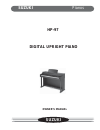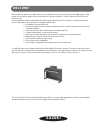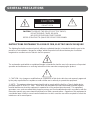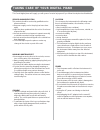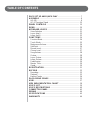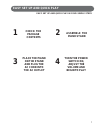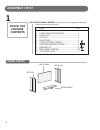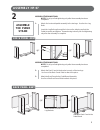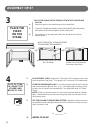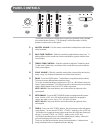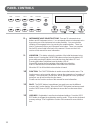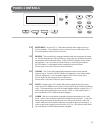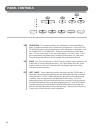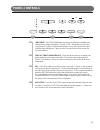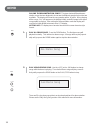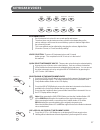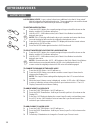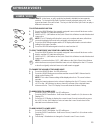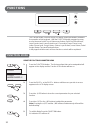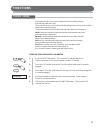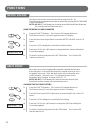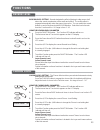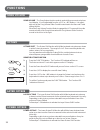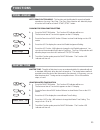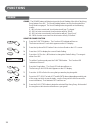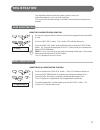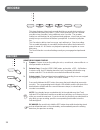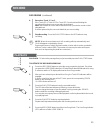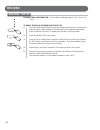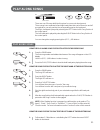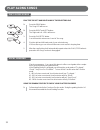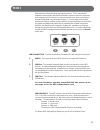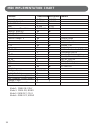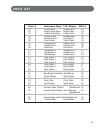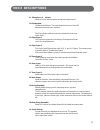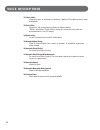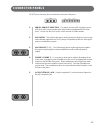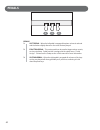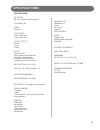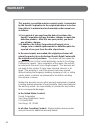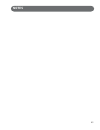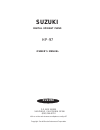- DL manuals
- Suzuki
- Musical Instrument
- HP-97
- Owner's Manual
Suzuki HP-97 Owner's Manual
Summary of HP-97
Page 1
1 suzuki pianos hp-97 owner’s manual suzuki digital upright piano.
Page 2
2.
Page 3: Welcome!
3 welcome! We would like to express our appreciation and congratulate you for purchasing this suzuki digital piano. With proper care this piano will provide you with years of musical enjoyment. Suzuki’s advanced state of the art electronics are combined with an elegant cabinet that will add beauty a...
Page 4: General Precautions
4 general precautions caution risk of electric shock do not open caution: to reduce the risk of electric shock, do not remove cover or back no user-serviceable parts inside refer servicing to qualified service personnel instructions pertaining to a risk of fire, electric shock or injury: the lightni...
Page 5
5 taking care of your digital piano this suzuki digital piano will supply you with years of musical enjoyment if you follow the simple rules listed below. Service and modification this product should be serviced by qualified service personnel when, the power supply cord or the plug has been dam- age...
Page 6: Table of Contents
6 table of contents easy set up and quick play ............................................. 7 assembly .................................................................................. 8 hg-415 ....................................................................................... 8 hp-97 furnitur...
Page 7: Easy Set Up and Quick Play
7 easy set up and quick play easy set up and quick play in four simple steps 1 2 3 4 check the package contents assemble the piano stand place the piano on the stand and plug the ac cord into the ac outlet turn the power switch on, adjust the volume and begin to play.
Page 8: Assembly Hp-97
8 assembly hp-97 item qty 1. Piano ......................................................... 1 2. Pedal board crosspiece ...................... 1 3. Right leg .................................................. 1 4. Left leg ..................................................... 1 5. Back panel .........
Page 9: Assembly Hp-97
9 assembly hp-97 back panel assy. ) ) assemble the piano stand note: do all your final tightening only after the assembly has been completed. 2. Attach the back panel to the bracket on each of the two legs. Use four of the back panel bolts to attach this piece. 3. Attach the back panel to the pedal ...
Page 10: Place The
10 place the piano on the stand, attach the cables and plug in 4. Attach the piano to the stand using the four hand bolts. 5. Plug in the pedal board cable located in the pedal board to the bottom, back portion of the bottom right hand side of the piano. 6. If everything is in its proper place then ...
Page 11: Panel Controls
11 panel controls the elegant control panel is designed for simplicity of operation and is divided into several distinct sections. The following is a brief description of all the features located on the control panel. 1 . Master volume - use this rotary control button to adjust the overall volume of...
Page 12: Panel Controls
12 panel controls 8 . Instrument voice select buttons- there are 10 instrument voices buttons and 30 instrument voices. You can instantly select an instrument voice by pressing one of the instrument voice select buttons. You can select the variation of the engaged voice by pressing the variation but...
Page 13: Panel Controls
13 panel controls 13. Enter keys - use the +/yes, –/no buttons directly while using the voice or function settings. These buttons are also used to access or alter many of the function features or when input is necessary. 13. Reverb - the reverb effect is engaged automatically when the power is turne...
Page 14: Panel Controls
14 panel controls 18. Transpose - the transpose feature can shift the pitch of the keyboard up or down in semitone intervals up to a maximum of 24 semitones. Press one of the transpose buttons, the current transpose value will appear on the display. Use the transpose + or transpose – buttons to set ...
Page 15: Panel Controls
15 panel controls 21. User song - the user song button accesses one of the four available song settings for recording or playback. Use the +/yes, –/no buttons to select the song you wish, if there is recorded information on any of the three tracks their indicator lights will light up. Please see the...
Page 16: Demo
16 demo 1 . Play all demo songs - press the demo button. The first demo song will playback instantly. This unit has ten demo songs. All songs will then play repeat- edly until you press the demo button again to stop the demonstration. 2 . Play a single demo song - use the +/yes or the –/no buttons t...
Page 17: Keyboard Voices
17 keyboard voices quick select instrument voices - there are ten voices that can be selected quickly by pressing one of the ten voice select buttons. Each one of these instrument voice buttons has three instruments related to that sound group. You can access the other instrument voices by using the...
Page 18: Keyboard Voices
18 keyboard voices to use the layer function 1. Press the layer button, the currently assigned layer voice will be shown on the display, and the led indicator will turn on. 2. Use the +/yes, –/no buttons or the quick select voice buttons to select the desired layer voice. Note: the lcd display will ...
Page 19: Keyboard Voices
19 lower voice - in the lower, or split, mode the keyboard is divided into two separate sections. To the right of the split point the currently selected main voice, or the layered and main voice will sound. The keys to the left of the split point can play a different instrument voice. To use the low...
Page 20: Functions
20 the function mode is used to set up or to adjust various parameters related to the operation of this keyboard. With the function button engaged you may access the menu for the touch, metronome volume, split point, reverb level, layer reverb level, lower reverb level , chorus level, layer chorus l...
Page 21: Functions
21 functions touch mode this keyboard offers four types of keyboard touch sensitivity settings: soft, normal, hard and fixed these are also known as velocity sensitivity settings and can help you to suit this keyboard to your playing style. The normal setting is selected automatically when the piano...
Page 22: Functions
22 functions metro volume the metronome volume control function has a range from 00 - 24. The metronome is engaged and its meter is selected by pressing the metronome control panel button. Note: hg-415 lcd will display two character lines that list both metro mode and the currently selected instrume...
Page 23: Functions
23 functions reverb level using the reverb level parameter 1. Press the function button. The function led indicator will turn on. The first menu item is touch which appears on the lcd display. 2. Press the down arrow page button three times to show reverb level on the lcd screen. 3. Press the +/yes ...
Page 24: Functions
24 functions song volume song volume - the song volume function mode is used strictly as a numerical volume level display. It is not adjustable from the +/yes or –/no buttons. It is adjust- able only by the song volume slider control located next to the bass and treble sliding controls. When the son...
Page 25: Functions
25 functions 1. Press the function button. The function led indicator will turn on. The first menu item is touch which appears on the lcd display. 2. Press the down arrow page button 13 times to show pedal assign on the lcd screen. 3. Press the +/yes to display the current left pedal assignment sett...
Page 26: Functions
26 functions 1. Press the function button. The function led indicator will turn on. The first menu item is touch which appears on the lcd display. 2. Press the up arrow page button 1 time to show grade on the lcd screen. 3. Press the +/yes to display the current grade setting. 4. Press the +/yes or ...
Page 27: Registration
27 user page page registration 1. Set up your keyboard with the function and features engaged that you would like to save. 2. Press the user reg. Button. The function led indicator will turn on. 3. Press the user reg. Button and hold it down while you press the page down button. B-1: store will be d...
Page 28: Record
28 record using the recording feature- 1. Prepare - prepare to record by setting the voice, reverb level, octave shifts etc. Or other parameters as desired. 2. Select a song - press the user song button, and use the +/yes, –/no buttons to select a song, the led display above the user song button wil...
Page 29: Record
29 record recording (continued) 4. Record on track 1, 2 or 3 if the track led 1, track led 2 or track led 3 is selected and blinking the recording will begin as soon as you play the keyboard. Note: the contents in a track will be erased as soon you start to record on that selected track. It will be ...
Page 30: Record
30 erasing tracks to erase the music recorded on track 1/2/3 erasing track information - to erase the recorded passage on track 1, track 2 or track 3. 1. Press the user song button to select the song you want to erase. Each time you press the user song button the led above the user song button will ...
Page 31: Play Along Songs
31 play along songs there are over 50 songs built into this piano for your musical enjoyment. These songs have separate left and right hand parts that can be turned on and off as required so you can practice the corresponding part on the keyboard. The right - hand part is played by selecting the lef...
Page 32: Play Along Songs
32 left play along songs practice the left and right hand of the selected song 1. Press the song button. The song led will turn on. 2. Press the right and left buttons. The right and left led’s will turn on. 3. Press the play/stop button. You will hear the metronome “count in” the song. 4. Play the ...
Page 33: M I D I
33 midi stands for musical instrument digital interface. This is a world wide standard communication interface that enables electronic musical instruments and computers (of all brands) to communicate with each other so that instruc- tions and other data can pass between them. This exchange of inform...
Page 34: Midi Implementation Chart
34 midi implementation chart function transmitted recognized remark basic channel 1 ch 1-16 ch channel changed 1-16 ch 1-16 ch default mode 3 3 note 9-120 0-127 number :true voice * * * * * * * * 0-127 velocity: note on velocity: note off x pitch bender control change: 0 x variation page 1 x x modul...
Page 35: Voice List
35 voice list piano # instrument name lcd display midi # 01 grand piano grand piano 00 02 bright grand piano bright piano 01 03 honky-tonk piano honky-tonk 03 04 rhodes piano rhodespiano 04 05 electric piano 2 elec.Piano2 05 06 synth piano synth piano 54 07 harpsichord 1 harpschord1 08 08 harpsichor...
Page 36: Voice Descriptions
36 voice descriptions 01 grand piano this is a 6’ bosendorfer grand piano. The stereo piano sample of this world class piano was taken in paris, france. Perfect for classical compositions as well as any other style that requires acoustic piano. 02 bright grand piano this is a 7 foot grand piano samp...
Page 37: Voice Descriptions
37 voice descriptions 11 vibraphone 2 - vibrato same as 10 but with the typical mechanical vibrato sound. 12 glockenspiel christmas and mozart. The sweet and tender tone of these 3d samples will enchant your audience. The 3 pipe organ patches have been selected to cover most organ music. 13 pipe org...
Page 38: Voice Descriptions
38 voice descriptions 22 choir aahs mixed choir with an emphasis on baritones. Spacious 3d samples great for pads and ballads. 23 choir oohs mixed choir with an emphasis on baritones. Velocity adds a “dooo” articulation. Played softly it makes for wonderful voice pads and accompaniments. Very 3d ste...
Page 39: Connector Panels
39 connector panels 1. Midi in / midi out /midi thru - this piano contains midi in/out/thru ports. Midi jacks allow communication with other products equipped with midi inter- faces. Please see the midi section of this manual for further details. 2. Aux line in - this left and right stereo audio inp...
Page 40: Pedals
40 pedals pedals 1. Soft pedal - when the left pedal is engaged the piano volume is reduced and the timbre slightly altered on the notes that are played. 2. Function pedal - this center pedal can be used to trigger various events, such as start/stop. Pedal function is assigned in the setup menu, “pe...
Page 41: Specifications
41 specifications specifications keyboard 88-note, hammer-action keyboard polyphony: 64 voices 30 voices voice mode layer (dual) voice lower (split) voice voice effects reverb chorus octave set up power: on/off main volume control: min-max bass eq control: min-max treble eq control: min-max song vol...
Page 42: Warranty
42 warranty this product, except the exterior cosmetic parts, is warranted by the suzuki corporation to the original purchaser to be free from defects in material and workmanship under normal use as follows: 1. For a period of one year from the date of purchase, the suzuki corporation will pay the l...
Page 43: Notes
43 notes.
Page 44: Suzuki
44 suzuki digital upright piano suzuki owner’s manual hp-97 p.O. Box 261030 san diego, california 92196 (858) 566-9710 visit us on the web at www.Suzukipianos.Com/hp-97 copyright suzuki musical instrument corporation.