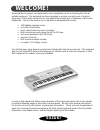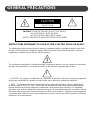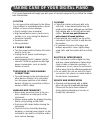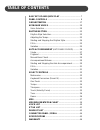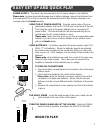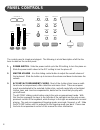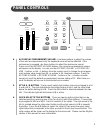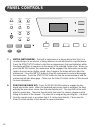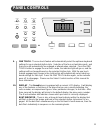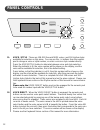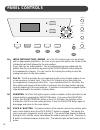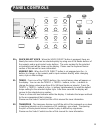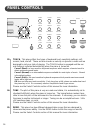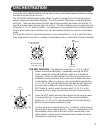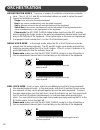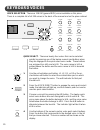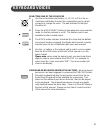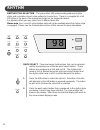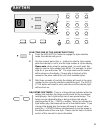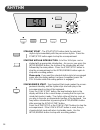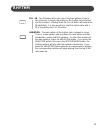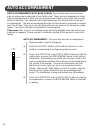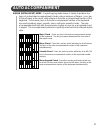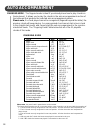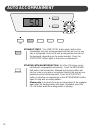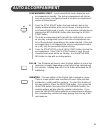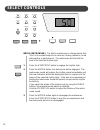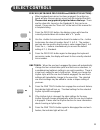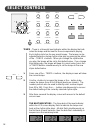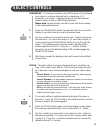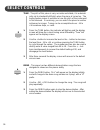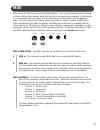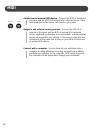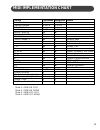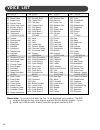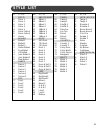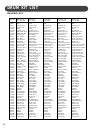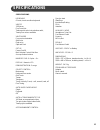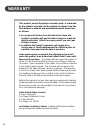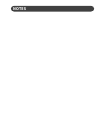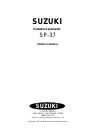Summary of SP-37
Page 1
1 suzuki pianos sp-37 portable keyboard owner’s manual suzuki.
Page 2
2.
Page 3: Welcome!
3 welcome! We would like to express our appreciation and congratulate you for purchasing this suzuki portable keyboard. This keyboard has been designed to provide you with years of musical enjoyment. State of the art electronics and elegant functionality are a trademark of all suzuki keyboards. Some...
Page 4: General Precautions
4 general precautions caution risk of electric shock do not open caution: to reduce the risk of electric shock, do not remove cover or back no user-serviceable parts inside refer servicing to qualified service personnel instructions pertaining to a risk of fire, electric shock or injury: the lightni...
Page 5
5 taking care of your digital piano this suzuki keyboard will supply you with years of musical enjoyment if you follow the simple rules listed below. Location do not expose the instrument to the follow- ing conditions to avoid deformation, discol- oration, or more serious damage. Direct sunlight (ne...
Page 6: Table of Contents
6 table of contents easy set up and quick play ...................................... 7 panel controls ........................................................... 8 orchestration ............................................................ 17 keyboard voices ............................................
Page 7: Easy Set Up And Quick Play
7 easy set up and quick play using the ac power adaptor - plug the output cable of the sup- plied power adaptor into the dc 12v in jack on the back of the unit. Then plug the input of the power adaptor into a convenient ac power outlet. The internal batteries will be automatically discon- nected whe...
Page 8: Panel Controls
8 panel controls the control panel is simple and elegant. The following is a brief description of all the fea- tures located on the control panel. 1. Power switch - slide the power switch up to the on setting, to turn the piano on. Slide the power switch down to the off setting to turn the piano off...
Page 9: Panel Controls
9 panel controls 4. Accomp (accompaniment) volume - use these buttons to adjust the volume of the auto accompaniment only, the keyboard voice will not be affected. If the metronome is engaged, use these buttons to adjust the metronome sound. Press one of the accomp volume buttons, the current accomp...
Page 10: Panel Controls
10 panel controls 7. Metro (metronome) - the built in metronome is a timing device that ‘ticks’ at a constant tempo, to be used as a timing reference to aid with practice or performance. Press the start/stop button to start the accompaniment, the beat indicators within the display will flash in sequ...
Page 11: Panel Controls
11 panel controls 9. One touch - the one touch feature will automatically select the optimum keyboard settings for your selected rhythm style. Selection of the four orchestration parts, and their voice will automatically be engaged or altered when selected. Press the one touch button to engage the o...
Page 12: Panel Controls
12 panel controls 11. Voice / style - there are 128 gm (general midi) voices, and 100 rhythm styles available for selection on this piano. You can use the –/+ buttons from the numeric pad to change a voice or style number, or enter a voice or style number directly. Press the voice/style button to al...
Page 13: Panel Controls
13 panel controls 13. Orchestration (l1, l2, r1, r2) - the orchestration group lets you select and play from one to four parts at the same time using a variety of orches- trations. One of the pianos 128 voices can be assigned to each part, l1, l2, r1,and r2. Use the l1, l2, r1,and r2 buttons to turn...
Page 14: Panel Controls
14 16. Intro (introduction) / ending - all of the 100 rhythm styles can be started with an appropriate introduction. As soon as you press this button, the rhythm of the introduction will start followed by the main pattern. Every style has an ending pattern. The accompaniment can be ended with this p...
Page 15: Panel Controls
15 20. Quick select voice - when the voice direct button is engaged, there are twenty four voices that can be selected quickly by using one of the twelve buttons of the numeric pad as quick select voice buttons. The voice number for the selected orchestration part will be shown on the display. Pleas...
Page 16: Panel Controls
16 23. Touch - this piano offers four types of keyboard touch sensitivity settings, soft, normal, hard, and off. These are also known as velocity or dynamic curves and are designed to suit your style of playing. The touch button is engaged and the nor- mal setting is selected automatically when the ...
Page 17: Orchestration
17 orchestration the edit function - the indicators inside the l1, l2, r1, and r2 buttons are for the edit button. Repeatedly pressing the edit button makes the inside edit indicators light up in a clockwise sequence. When an edit indicator is lit, that orchestration part is available for voice sele...
Page 18: Orchestration
18 orchestration orchestration modes - there are a number of variations on the below orchestra- tions. The l1, l2, r1, and r2 orchestration buttons are used to set up the exact type of orchestration you want. Single is one voice over the entire keyboard. Dual is two voices simultaneously over the en...
Page 19: Orchestration
19 orchestration split voice mode - in the split ,or lower mode, the keyboard is divided into two sec- tions, at the split point, the g2 key. In the right hand section one voice will sound and in the left hand section a different voice can be assigned. Selecting a split mode is simply a matter of pr...
Page 20: Keyboard Voices
20 keyboard voices quick select - there are twenty four voices that can be selected quickly by pressing one of the twelve numeric pad buttons when they are engaged in the quick select voice mode. These buttons are assigned to a kit a and a kit b. The voice name in kit a is printed above the button a...
Page 21: Keyboard Voices
21 keyboard voices selecting one of the 128 voices 1. Use the orchestration part button, l1, l2, r1, or r2 or the or- chestration edit button to select the orchestration part on which you want to change the voice. The edit indicator for that part should be lit. 2. Press the voice direct button to di...
Page 22: Rhythm
22 quick select - there are twenty rhythm styles that can be selected quickly by pressing one of the ten quick select buttons. These buttons are assigned to a kit a and a kit b. The rhythm style name in kit a is printed above the style quick select button and the rhythm style name in kit b is printe...
Page 23: Rhythm
23 rhythm selecting one of the 100 rhythm styles 1. Press the voice/style button to engage the style selection mode, the indicator will go out. 2. Use the numeric pad or the +/ – buttons to select a style number while the indicator is not lit, and the style number is on the display. Please note, whe...
Page 24: Rhythm
24 straight start - the start/stop button starts the selected rhythm style immediately with the percussive rhythm. Press the start/stop button again to stop the accompaniment. Starting with an introduction - all of the 100 styles can be started with a appropriate introduction. As soon as you press t...
Page 25: Rhythm
25 rhythm fill - in - the fill feature will insert a short rhythmic pattern of one to two measures in length, depending on the rhythm style selected and the variation. Holding down the fill in button will extend the fill indefinitely. It is also possible to start the rhythm style with a fill-in by p...
Page 26: Auto Accompaniment
26 auto accompaniment auto accompaniment (auto bass chord) - most rhythm styles have their own auto accompaniment, dedicated to that rhythm style. These auto accompaniments create fully orchestrated rhythm, bass and chord progressions based on the chords that you play with your left hand. The select...
Page 27: Auto Accompaniment
27 auto accompaniment single (intelligent) mode - single fingering mode makes it simple to produce four types of orchestrated accompaniment chords using a minimum of fingers, ( one, two, or three fingers at the most), while playing in the auto accompaniment section of the keyboard. In this mode, key...
Page 28: Auto Accompaniment
28 auto accompaniment please note, the notes listed in parentheses can be omitted. The listed chord fingerings are all in root note position, other inversions can be used with the exception of: 1. The m6 chords are only recognized in root note position. All other inversions are interpreted as m7. 2....
Page 29: Auto Accompaniment
29 manual bass chord - when the single or fingered mode is selected, you may play in the auto accompaniment section of the keyboard without starting the auto accompaniment, do not press the start/stop or synch start buttons. The voice on this section of the keyboard will be a layered bass and chord ...
Page 30: Auto Accompaniment
30 auto accompaniment straight start - the start/stop button starts rhythm style immediately, the auto accompaniment will start as soon as you play a recognized chord in the auto accompaniment section of the keyboard, depending on the mode selected. Press the start/stop button again to stop the acco...
Page 31: Auto Accompaniment
31 synchronized start - synchronized start mode makes the auto accompaniment standby. The auto accompaniment will start as soon as you play a recognized chord in the auto accompaniment section of the keyboard. 1. Press the sync start button, the beat indicator dots in the display window will blink a...
Page 32: Select Controls
32 metro (metronome) - the built in metronome is a timing device that ‘ticks’ at a constant tempo to be used as a timing reference, to aid with practice or performance. The metronome will tick with the beat of the selected rhythm style. 1. Press the start/stop button to engage the rhythm style. 2. P...
Page 33: Select Controls
33 select controls percuss (keyboard percussion and drum kit selection) - when keyboard percussion has been engaged, the entire key- board will play the percussion voices from the selected drum kit. These voices are graphically depicted above the keys. There are five drum kits, based on the standard...
Page 34: Select Controls
34 select controls tempo - there is a three dot beat indicator within the display that indi- cates the tempo and the beat for the accompaniment playing. Each rhythm style has its own preset tempo. The tempo can be adjusted before or during rhythm style play by pressing the either of the – tempo + bu...
Page 35: Select Controls
35 select controls transpose - the transpose feature can shift the pitch of the keyboard up or down in semitone intervals up to a maximum of 12 semitones, one octave. Transposing the pitch of the keyboard makes it easier to play in difficult key signatures. Please note, transpose does not affect not...
Page 36: Select Controls
36 select controls tune - the pitch of this piano is very accurate and stable, it is automati- cally set to standard a440 pitch when the piano is turned on. The tuning feature makes it possible to tune the pitch of the instrument in fine intervals. If necessary, you can match the piano to another in...
Page 37: Midi
37 midi midi stands for musical instrument digital interface. This is a world wide standard commu- nication interface that enables electronic musical instruments and computers (of all brands) to communicate with each other so that instructions and other data can pass between them. This exchange of i...
Page 38: Midi
38 output from an external midi devise - connect the midi in terminal of the piano and the midi out terminal of an external device. Data generated on another devise can sound on your piano. Output to and external sound generator - connect the midi out terminal of the piano and the midi in terminal o...
Page 39: Midi Implementation Chart
39 midi implementation chart function transmitted recognized remark basic channel 1 ch 1-16 ch channel changed 1-16 ch 1-16 ch default mode 3 3 note number 9-120 0-127 velocity: note on velocity: note off x pitch bender control change: 0 x variation page 1 x x modulation 5 x x portamento value 7, 10...
Page 40: Voice List
40 voice list please note: for voices in the table, the “no.” is the displayed voice number. The midi program number for any voice listed is one less than the display number. For ex- ample voice 001 acoustic grand piano midi program number is 000. No. Voice bass 033 acoustic bass 034 finger bass 035...
Page 41: Style List
41 style list no. Style disco 00 disco 1 01 disco 2 02 disco 3 03 disco 4 04 disco 5 05 disco polka 1 06 disco polka 2 07 house ballad 08 ballad 1 09 ballad 2 10 ballad 3 11 guitar ballad 12 pop ballad 13 us ballad 14 jazz ballad 1 15 jazz ballad 2 16 slow ballad dance 17 dance 1 18 dance 2 19 dance...
Page 42: Drum Kit List
42 drum kit list drum kit list 1 no.-key 27-d#1 28-e1 29-f1 30-f#1 31-g1 32-g#1 33-a1 34-a#1 35-b1 36-c2 37-c#2 38-d2 39-d#2 40-e2 41-f2 42-f#2 43-g2 44-g#2 45-a2 46-a#2 47-b2 48-c3 49-c#3 50-d3 51-d#3 52-e3 53-f3 54-f#3 55-g3 56-g#3 57-a3 58-a#3 59-b3 60-c4 61-c#4 62-d4 63-d#4 64-e4 65-f4 66-f#4 67...
Page 43: Drum Kit List
43 drum kit list please note: for the drum kit list on the previous page, in the first title row, the number in the bracket, after the kit name, is the midi program number. The drum number that is shown on the lcd display is listed in the second title row. The “no.” refers to midi note number, and “...
Page 44: Connector Panel / Pedal
44 connector panel / pedal 1. Midi out / midi in - this piano contains midi in and midi output ports. Midi jacks allow communication with other products equipped with midi interfaces. Please see the midi section of this manual for further details. 2. Foot volume (soft) pedal - if desired, plug the v...
Page 45: Specifications
45 specifications specifications keyboard 61-note, touch sensitive keyboard voices 128 voices five drum kits twelve quick select voice buttons with, twenty four voices available voice mode four part orchestration split voice dual voice split and dual set up power: on/off main volume control: min-max...
Page 46: Warranty
46 warranty this product, except the exterior cosmetic parts, is warranted by the suzuki corporation to the original purchaser to be free from defects in material and workmanship under normal use as follows: 1. For a period of 90 days from the date of purchase, the suzuki corporation will pay the la...
Page 47: Notes
47 notes.
Page 48: Suzuki
48 suzuki portable keyboards suzuki owner’s manual sp-37 p.O. Box 261030 san diego, california 92196 (858) 566-9710 visit us on the web at www.Suzukimusic.Com copyright 2003 suzuki musical instrument corporation.