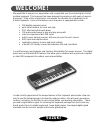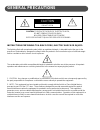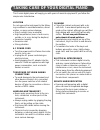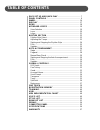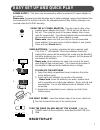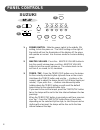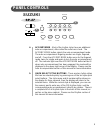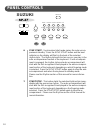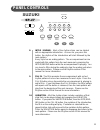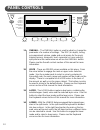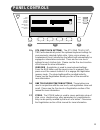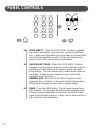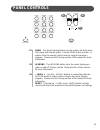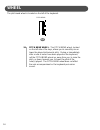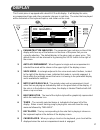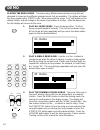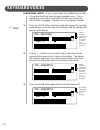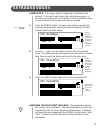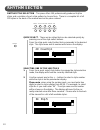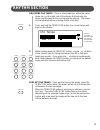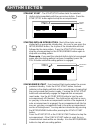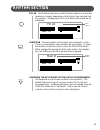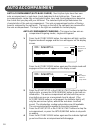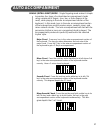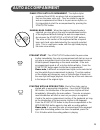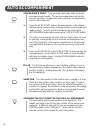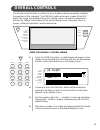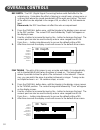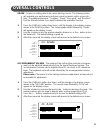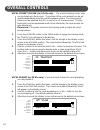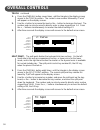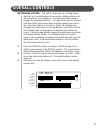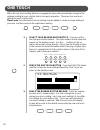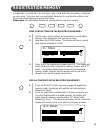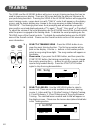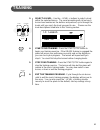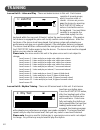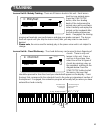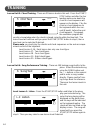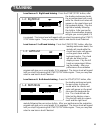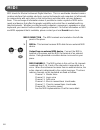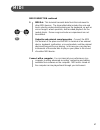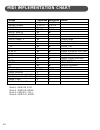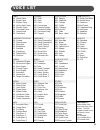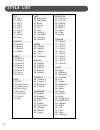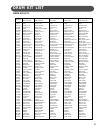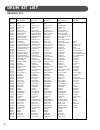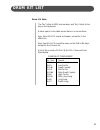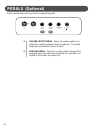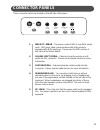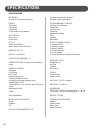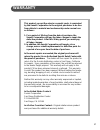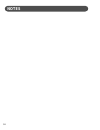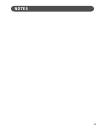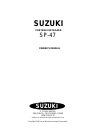- DL manuals
- Suzuki
- Electronic Keyboard
- SP-47
- Owner's Manual
Suzuki SP-47 Owner's Manual
Summary of SP-47
Page 1
1 suzuki pianos sp-47 portable keyboard owner’s manual suzuki.
Page 2
2.
Page 3: Welcome!
3 welcome! We would like to express our appreciation and congratulate you for purchasing this suzuki portable keyboard. This keyboard has been designed to provide you with years of musical enjoyment. State of the art electronics and elegant functionality are a trademark of all suzuki keyboards. Some...
Page 4: General Precautions
4 general precautions caution risk of electric shock do not open caution : to reduce the risk of electric shock, do not remove cover or back no user-serviceable parts inside refer servicing to qualified service personnel instructions pertaining to a risk of fire, electric shock or injury: the lightn...
Page 5
5 taking care of your digital piano this suzuki digital piano will supply you with years of musical enjoyment if you follow the simple rules listed below. Location do not expose the instrument to the follow- ing conditions to avoid deformation, discol- oration, or more serious damage. Direct sunligh...
Page 6: Table of Contents
6 table of contents easy set up and quick play ............................................. 7 panel controls ................................................................... 8 wheel ....................................................................................... 16 display ..................
Page 7: Easy Set Up and Quick Play
7 easy set up and quick play using the ac power adaptor: plug the output cable of the supplied power adaptor into the dc 12v in jack on the back of the unit. Then plug the input of the power adaptor into a conve- nient ac power outlet. The internal batteries will be automatically disconnected when t...
Page 8: Panel Controls
8 panel controls 1. Power switch - slide the power switch to the middle, on setting, to turn the piano on. The save setting on the right of the switch will turn the illumination of the display off, the piano will operate as normal. Use the save mode to conserve battery power. 2. Master volume - pres...
Page 9: Panel Controls
9 panel controls 4. Accomp mode - most of the rhythm styles have an additional auto accompaniment, often called the auto bass chord. The accomp mode button selects the auto accompaniment mode. The auto accompaniment fingering modes are single, fingered, and off. Press the accomp mode button once for...
Page 10: Panel Controls
10 panel controls 6. Sync start - synchronized start mode makes the auto accom- paniment standby. Press the sync start button and the beat indicator on the display will flash to the beat of the selected rhythm style. The rhythm style will start as soon as you play in the auto accompaniment section o...
Page 11: Panel Controls
11 8 . Intro / ending - most of the rhythm styles can be started with an appropriate introduction. As soon as you press this button, the rhythm of the introduction will start followed by the main pattern. Every style has an ending pattern. The accompaniment can be ended with this pattern form the ne...
Page 12: Panel Controls
12 panel controls 1 2 3 4 reg/ots store voice layer lower overall dsp i tuning i grade i volume i talking i transpose i touch i split point i metro i 11 12 13 14 11. Overall - the overall button is used to adjust or change the parameter of a number of settings. The dsp (or depth), tuning, accompanim...
Page 13: Panel Controls
13 panel controls 16 17 15 1 2 3 4 reg/ots store voice layer lower overall dsp i tuning i grade i volume i talking i transpose i touch i split point i metro i 15. Ots (one touch setting) - the ots (one touch set- ting) will automatically select the optimum keyboard settings for your previously selec...
Page 14: Panel Controls
14 panel controls 20 19 18 demo voice direct g piano vibraphone choir brass e piano strings saxophone stl. Drums organ nylon gtr. Flute syn. Voice 1 2 3 4 5 6 7 8 9 – 0 + song lessons – level + reset 18. Voice direct - when the voice direct button is engaged, the numeric pad buttons can be used as v...
Page 15: Panel Controls
15 panel controls 22 23 demo voice direct g piano vibraphone choir brass e piano strings saxophone stl. Drums organ nylon gtr. Flute syn. Voice 1 2 3 4 5 6 7 8 9 – 0 + song lessons – level + reset 21 21. Song - this music training feature can be used as an aid to learn 100 songs built into this pian...
Page 16: Wheel
16 wheel the pitch bend wheel is located on the left of the keyboard. 24. Pitch bend wheel - the pitch bend wheel, located on the left side of the keys, allows you to smoothly rise or lower the played instruments pitch. During or immediately after a note or notes have been played on the keyboard, ro...
Page 17: Display
17 display voice layer lower overall dsp i tuning i grade i volume i talking i transpose i touch i split point i metro i this suzuki piano is equipped with a backlit lcd multi-display. It will display the voice, accompanaiment type and other parameter changes in real time. The notes that are played ...
Page 18: Demo
18 demo 1. Play all demo songs - press the demo button. The first demo song will playback instantly. This unit has ten demo songs. All the songs will play repeatedly until you press the demo button again to stop the demonstration. 2. Play a single demo song - use the + or the – buttons to change son...
Page 19: Keyboard Voices
19 keyboard voices quick select - there are twelve voices that can be selected quickly by pressing one of the twelve numeric/voice quick select buttons. 1. Press the voice direct button to engage the voice selection mode, the indicator will light up. 2. Press the voice select button that corresponds...
Page 20: Keyboard Voices
20 keyboard voices layer (dual) voice - layer, or dual, refers to an additional voice that is tone mixed with the selected upper keyboard voice. The as- signed layer voice will be heard with the main voice when the layer feature is engaged. The layer voice is assigned as follows. 1. Press the layer ...
Page 21: Keyboard Voices
21 keyboard voices lower voice - in the lower mode the keyboard is divided into two sections. In the right hand section the selected upper voice, or the layer voice will sound. In the left hand section a different voice can be assigned to sound when the keys are played. 1. Press the lower button, th...
Page 22: Rhythm Section
22 quick select - there are ten styles that can be selected quickly by pressing one of the style select buttons. Press the style quick select button that corresponds to the desired style. The style name and its number will show on the display. Selecting one of the 100 styles 1. Press the a quick sel...
Page 23: Rhythm Section
23 rhythm section adjusting the tempo - there is a beat indicator, within the metro- nome icon, on the right side of the display that indicates the tempo and the beat for the accompaniment playing. The tempo can be adjusted before or during rhythm style play. 1. Press and hold the tempo/tap button, ...
Page 24: Rhythm Section
24 straight start - the start/stop button starts the selected rhythm style immediately with the percussive rhythm. Press the start/stop button again to stop the accompaniment. Starting with an introduction - most of the styles can be started with a appropriate introduction. As soon as you press the ...
Page 25: Rhythm Section
25 rhythm section fill-in - the fill feature will insert a short rhythmic pattern of one to two measures in length, depending on the rhythm style selected and the variation. Holding down the fill in button will extend the fill indefinitely. Variation - the main pattern of the rhythm style is played ...
Page 26: Auto Accompaniment
26 auto accompaniment auto accompaniment (auto bass chord) - most rhythm styles have their own auto accompaniment, or auto bass chord, dedicated to that rhythm style. These auto accompaniments create fully orchestrated rhythm, bass and chord progressions based on the chords that you play with your l...
Page 27: Auto Accompaniment
27 auto accompaniment single (intelligent) mode - single fingering mode makes it simple to produce four types of orchestrated accompaniment chords using a minimum of fingers, (one, two, or three fingers at the most), while playing in the auto accompaniment section of the keyboard. In this mode, keys...
Page 28: Auto Accompaniment
28 fingering guide chord mark fingering major m 1-3-5 major sixth m6 1-3-5-6 major seventh m7 1-3-(5)-7 major seventh sharp eleventh m7 #11 1-(2)-3-#4-(5)-7 major add ninth m 9 1-2-3-5 major seventh add ninth m7 9 1-2-3-(5)-7 major sixth add ninth m6 9 1-2-3-(5)-6 augmented aug 1-3-#5 minor m 1-b3-5...
Page 29: Auto Accompaniment
29 auto accompaniment straight start - the start/stop button starts the percussive rhythm immediately, the auto accompaniment will start as soon as you play a recognized chord in the auto accompaniment section of the keyboard, depending on the mode selected. If the auto accompaniment mode is off, on...
Page 30: Auto Accompaniment
30 synchronized start - synchronized start mode makes the auto accompaniment standby. The auto accompaniment will start as soon as you play a recognized chord in the auto accompaniment section of the keyboard. 1. Press the sync start button, the beat indicator in the display will blink at the curren...
Page 31: Overall Controls
31 overall controls using the overall control menus 1. Press the overall button. A small triangle will appear on the display screen pointing to the first item that can be manipulated, and the current value will show on the display screen. 2. Continue to press the overall button until the triangle is...
Page 32: Overall Controls
32 dsp depth - the dsp (digital signal processing) feature adds field effect to the original voice. It simulates the effect of playing in a small room, a large room, or a concert hall where the sound reverberates off the walls and ceiling. The level of the effect can be adjusted in the range of 00, ...
Page 33: Overall Controls
33 overall controls grade - grade is a setting used in the music training course. The training system will evaluate your performance and give a vocal comment, with a screen dis- play. The grading values are, “try again”, “good”, “very good”, and “excellent”. Use the overall controls if you want to d...
Page 34: Overall Controls
34 overall controls vocal prompt volume (for sp-67e only) - the musical training course uses vocal prompting in the lessons. The volume of the vocal prompts can be ad- justed independently from the overall keyboard volume. The vocal prompt volume can be adjusted from 00, no sound, to 24, maximum lev...
Page 35: Overall Controls
35 overall controls transpose - the transpose feature can shift the pitch of the keyboard up or down in semitone intervals up to a maximum of 12 semitones, one octave. Transpos- ing the pitch of the keyboard makes it easier to play in difficult key signatures. Please note , transpose does not affect...
Page 36: Overall Controls
36 overall controls touch continued 1 . Press the overall button seven times, until the triangle in the display screen moves to the touch position. The current curve number followed by “curve” will appear on the display screen. 2. Use the + button to increase the level or the – button to decrease th...
Page 37: Overall Controls
37 overall controls metronome setting - the built in metronome is a timing device that ticks at a constant tempo to be used as a timing reference to aid with practice or performance. Use the metronome menu to engage the metronome feature. The metronome will tick with the selected rhythm styles tempo...
Page 38: One Touch
38 one touch when the one touch setting feature is engaged the piano will automatically change to the optimum setting for each rhythm style in one quick operation. There are four one touch settings for each rhythm style. Please note , the selected one touch settings may be edited to create a unique ...
Page 39: Registration Memory
39 registration memory a registration is a particular set up of style, voice, chord and other parameters or features you are using. This piano has four registration memories for your favorite settings to be saved and recalled quickly by pressing a button. Please note , the registration buttons are s...
Page 40: Training
40 training the song and the lessons buttons will access a music training package that can be used to improve your playing. There are 100 songs built into the piano as reference for your performing exercises. Pressing the song or the lessons buttons will engage the music training course, a open book...
Page 41: Training
41 training 3. Select a level - use the – level + buttons to select a level within the selected lesson. The vocal prompting will call out each lesson level number as the buttons are pressed, cycle through the levels until you reach the level you want to use. Please see the level descriptions listed ...
Page 42: Training
42 training lesson unit 1: listen and play - there are twelve lessons in this unit. Each lesson consists of several groups, which have ten notes or chords. As soon as you en- gage the lesson by pressing the start/stop button a note or chord will sound on the keyboard. You must listen carefully to re...
Page 43: Training
43 training lesson unit 3: melody training - there are 50 lesson levels in this unit. Each lesson level has one melody piece. Press the start/stop button, after four leading beats of the metronome the melody piece will sound twice. Listen carefully and replay the melody on the keyboard after the fou...
Page 44: Training
44 training lesson unit 5: chord training - there are 20 lesson levels in this unit. Press the start/ stop button and after the four leading metronome beats the chord or chord sequence will appear on the display. Play the chord or chord sequence on the keyboard within four sec- ond (8 beats), before...
Page 45: Training
45 000 l-2: righthnd teach measure training level lesson 2: right hand training - press the start/stop button, after the leading metronome beats, the accompaniment will sound while the chords and notes will appear on the great stave and the keyboard replica. Play the right hand melody following the ...
Page 46: M I D I
46 1 m i d i midi stands for musical instrument digital interface. This is a world wide standard commu- nication interface that enables electronic musical instruments and computers (of all brands) to communicate with each other so that instructions and other data can pass between them. This exchange...
Page 47: M I D I
47 midi connection continued 2. Midi out : this terminal transmits data from this instrument to other midi devices. The transmitted data includes the note and touch velocity produced while playing on the keyboard, as well as voice changes, wheel operation, and recorded playback for the melody tracks...
Page 48: Midi Implementation Chart
48 midi implementation chart function transmitted recognized remark basic channel 1 ch 1-16 ch channel changed 1-16 ch 1-16 ch default mode 3 3 note number 24-108 0-127 velocity: note on velocity: note off x pitch bender control change: 0 x variation page 1 x x modulation 5 x x portamento value 7, 1...
Page 49: Voice List
49 voice list piano 001 grand piano 002 bright piano 003 electric piano 004 honky-tonk piano 005 rhodes piano 006 chorused piano 007 harpsichord 008 clavichord chromatic percus 009 celesta 010 glockenspiel 011 music box 012 vibraphone 013 marimba 014 xylophone 015 tubular bells 016 dulcimer organ 01...
Page 50: Style List
50 style list pop 00 pop 1 01 pop 2 02 pop 3 03 pop 4 04 pop 5 05 pop 6 06 pop 7 07 pop 8 08 pop 9 8/16 beat 09 8beat 1 10 8beat 2 11 8beat 3 12 16beat dance 13 dance 1 14 dance 2 15 dance 3 16 dance 4 17 dance 5 18 dance 6 19 disco 1 20 disco 2 rock 21 rock 22 power rock 1 23 power rock 2 24 rock’n...
Page 51: Drum Kit List
51 drum kit list drum kit list 1 no.-key 27-e b 1 28-e1 29-f1 30-f#1 31-g1 32-g#1 33-a1 34-b b 1 35-b1 36-c2 37-c#2 38-d2 39-e b 2 40-e2 41-f2 42-f#2 43-g2 44-g#2 45-a2 46-b b 2 47-b2 48-c3 49-c#3 50-d3 51-e b 3 52-e3 53-f4 54-f#3 55-g3 56-g#3 57-a3 58-b b 3 59-b3 60-c4 61-c#4 62-d4 63-e b 4 64-e4 6...
Page 52: Drum Kit List
52 drum kit list 2 no.-key 27-e b 1 28-e1 29-f1 30-f#1 31-g1 32-g#1 33-a1 34-b b 1 35-b1 36-c2 37-c#2 38-d2 39-e b 2 40-e2 41-f2 42-f#2 43-g2 44-g#2 45-a2 46-b b 2 47-b2 48-c3 49-c#3 50-d3 51-e b 3 52-e3 53-f4 54-f#3 55-g3 56-g#3 57-a3 58-b b 3 59-b3 60-c4 61-c#4 62-d4 63-e b 4 64-e4 65-f4 66-f#4 67...
Page 53: Drum Kit List
53 drum kit list drum kit note : the “no.” refers to midi note number, and “key” refers to the key on the keyboard. A blank space in the table mean there is no sound there. Keys from a0 to d1 sound as timpani, except for in the effects kit. Keys from e6 to c8 sound the same as the d#1 to b6 keys, ex...
Page 54: Pedals (Optional)
54 pedals (optional) press a pedal down with your foot to engage that pedal. 1 . Volume (soft) pedal - when the volume pedal is en- gaged the overall keyboard volume is reduced. This pedal responds as the master volume control. 2 . Sustain pedal - when the sustain pedal is engaged the engaged piano ...
Page 55: Connector Panels
55 connector panels 1. Midi out / midi in - this piano contains midi in and midi output ports. Midi jacks allow communication with other products equipped with midi interfaces. Please see the midi section of this manual for further details. 2. Volume (soft) pedal - if desired, plug the volume or sof...
Page 56: Specifications
56 specifications specifications keyboard 61-note, touch senstive keyboard voices 128 voices 9 drum kits 1 effects kit 12 quick select voice buttons voice mode layer voice lower voice set up power: on/off/save main volume control: min-max numeric pad: 12 display: backlit lcd registration memory: 4 d...
Page 57: Warranty
57 warranty this product, except the exterior cosmetic parts, is warranted by the suzuki corporation to the original purchaser to be free from defects in material and workmanship under normal use as follows: 1. For a period of 90 days from the date of purchase, the suzuki corporation will pay the la...
Page 58: Notes
58 notes.
Page 59: Notes
59 notes.
Page 60: Suzuki
60 suzuki portable keyboard suzuki owner’s manual sp-47 p.O. Box 261030 san diego, california 92196 (858) 566-9710 visit us on the web at www.Suzukimusic.Com copyright 2003 suzuki musical instrument corporation.