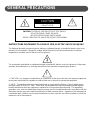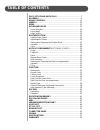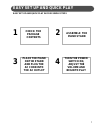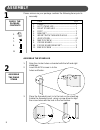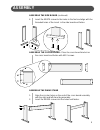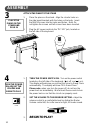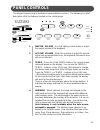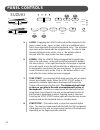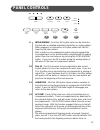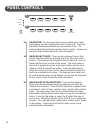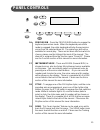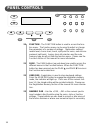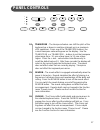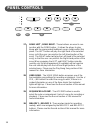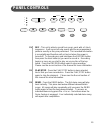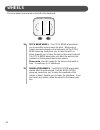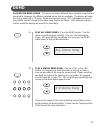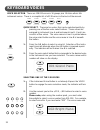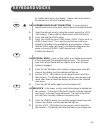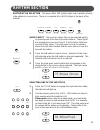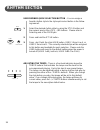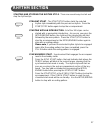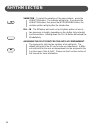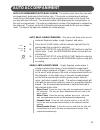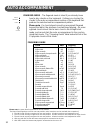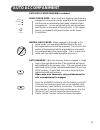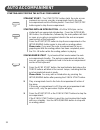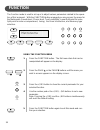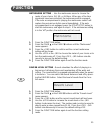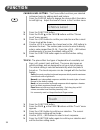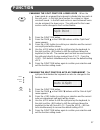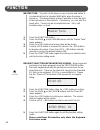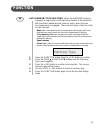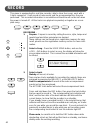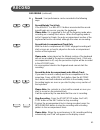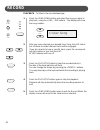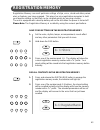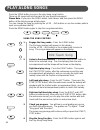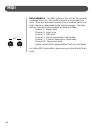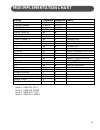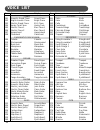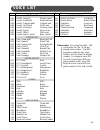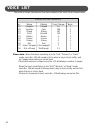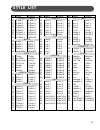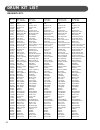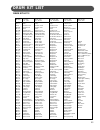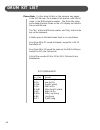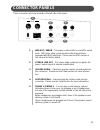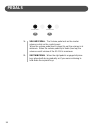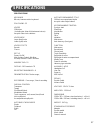- DL manuals
- Suzuki
- Musical Instrument
- SS-100
- Owner's Manual
Suzuki SS-100 Owner's Manual
Summary of SS-100
Page 1
1 suzuki pianos ss-100 digital piano owner’s manual suzuki.
Page 2
2.
Page 3: Welcome!
3 welcome! We would like to express our appreciation and congratulate you for purchasing this suzuki digital piano. With proper care this piano will provide you with years of musical enjoyment. Suzuki’s advanced state of the art electronics are combined with an elegant cabinet that will add beauty a...
Page 4: General Precautions
4 general precautions caution risk of electric shock do not open caution : to reduce the risk of electric shock, do not remove cover or back no user-serviceable parts inside refer servicing to qualified service personnel instructions pertaining to a risk of fire, electric shock or injury: the lightn...
Page 5
5 taking care of your digital piano this suzuki digital piano will supply you with years of musical enjoyment if you follow the simple rules listed below. Service and modification this product should be serviced by qualified service personnel when, the power supply cord or the plug has been damaged,...
Page 6: Table of Contents
6 table of contents easy set up and quick play ............................................... 7 assembly ................................................................................... 8 panel controls .................................................................. 11 wheels ...................
Page 7: Easy Set Up and Quick Play
7 easy set up and quick play easy set up and quick play in four simple steps 1 2 3 4 check the package contents assemble the piano stand place the piano on the stand and plug the ac cord into the ac outlet turn the power switch on, adjust the volume and begin to play.
Page 8: Assembly
8 assembly please make sure your package contains the following items prior to assembly. Assemble the stand leg 1. Align the circular holes on bracket with the left and right stand legs. 2. Insert the 4x12 screws in to the holes and fasten. 3. Place the threaded insert in to the hole on the stand le...
Page 9: Assembly
9 assemble the side board (continued) 4. Insert the m6x70 screws to the holes in the foot and align with the threaded holes of the insert in the side board and fasten. Assemble the cross board - place the cross board bracket on the cross board and fasten with 4x12 screws. Assemble the piano stand 1....
Page 10: Begin to Play!
10 attach the piano to the stand 1. Place the piano on the stand. Align the circular holes on the side board brackets with the holes on the body. Insert the m6x30 screws into the holes and fasten. Note: do not tighten the screws until all screws have been inserted. 2. Plug the ac power cord into the...
Page 11: Suzuki
11 suzuki single fingered piano master volume min max accomp volume min max – tempo + harmony layer lower synch start start/ stop intro/ ending accomp fill in variation panel controls the elegant control panel is divided into several distinct sections. The following is a brief description of all the...
Page 12: Panel Controls
12 panel controls 5. Layer - engaging the layer button will put the keyboard in the layer, or dual, mode. Layer, or dual, refers to an additional voice that is tone mixed with the selected keyboard voice. The assigned layer voice will be heard with the oringinal voice. To select a new layered instru...
Page 13: Panel Controls
13 panel controls 9. Intro/ending - all of the 100 rhythm styles can be started or finished with an detailed individual introduction or ending pattern. When engaged, an introduction of rhythm pattern will start fol- lowed by the main pattern. With a rhythm or accompaniment pattern already engaged th...
Page 14: Panel Controls
14 panel controls 13. A/b button - the five quick select voice and five quick select style buttons are each assigned to a line a and line b. Press the a/b button to alternate between the two selection lines. The indicator light will be lit when selection line b is active. Please see the quick select...
Page 15: Panel Controls
15 panel controls 16. Percussion - press the percussion button to engage the keyboard percussion mode. When the keyboard percussion mode is engaged, the entire keyboard will play the percussion voices from the selected drum kit. The piano keys will not be available for normal play. There are ten dru...
Page 16: Panel Controls
16 panel controls 20. Function - the function button is used to access the func- tion menu. The function menu can be used to adjust or change the parameters of a number of settings. Metronome settings, reverb level, chorus level, touch, split point for voice, auto accom- paniment split point, tuning...
Page 17: Panel Controls
17 24. Transpose - the transpose feature can shift the pitch of the keyboard up or down in semitone intervals up to a maximum of 24 semitones. Press one of the transpose buttons, the current transpose value will appear on the display. Use the transpose + or transpose – buttons to set the transpose v...
Page 18: Panel Controls
18 27. Song left , song right - these buttons are used in con- junction with the song button. It allows the player to play along with the prerecorded traditional songs contain within this piano. The left button will play the right hand of the selected song, so tht the user can practice the left hand...
Page 19: Panel Controls
19 31. Rec - this unit is able to record four songs, each with a 3-track sequencer. It will record all note events and the accompaniment patterns exactly as they are performed. This recorded information is nonvolatile and therefore will not be lost when the power is turned off. To record press and h...
Page 20: Wheels
20 wheels the tone wheels are located on the left of the keyboard. 34. Pitch bend wheel - the pitch bend wheel allows you to smoothly raise or lower the pitch. While note or notes have been played on the keyboard, roll the pitch bend wheel up, away from you, to raise the pitch, or down, towards you,...
Page 21: Demo
21 demo 1. Play all demo songs - press the demo button. The first demo song will playback instantly. This unit has twelve demo songs. All songs will play repeatedly until you press the demo button again to stop the demonstration. 2. Play a single demo song - use the +/yes or the -/no buttons to chan...
Page 22: Keyboard Voices
22 keyboard voices quick select - there are ten voices that can be selected quickly by pressing one of the five voice select buttons. These voices are assigned to instrument line a and instrument line b. Each line consists of five voices. The voice name in line a is printed above the voice select bu...
Page 23: Keyboard Voices
23 keyboard voices its number will show on the display. Please refer to the back of the manual for a list of all available voices. User defined quick selection button - you can assign a favorite voice to the voice quick select button in the follow manner. 1. Select the desired voice by using the num...
Page 24: Keyboard Voices
24 keyboard voices name, after three seconds the display will revert to the main voice. 3 . Press the lower button again to turn the feature off. Assigning the split point for voice - the keyboard is split into two sections at the split point. The default split point is the c3 key for voice. A diffe...
Page 25: Rhythm Section
25 quick select - there are ten styles that can be selected quickly by pressing one of the five style select buttons. These styles are assigned to line a and line b. Each rhythm style line consists of five styles. The style name in line a is printed above the style select button and the voice name i...
Page 26: Rhythm Section
26 rhythm section user defined quick selection button - you can assign a favorite rhythm style to the style quick select button in the follow- ing manner. 1. Select the desired rhythm style by using the style button and the numeric pad or the +/yes, –/no buttons. Please refer to selecting one of the...
Page 27: Rhythm Section
27 straight start - the start/stop button starts the selected rhythm style immediately with the percussive rhythm. Press the start/stop button again to stop the accompaniment. Starting with an introduction - all of the 100 styles can be started with a appropriate introduction. As soon as you press t...
Page 28: Rhythm Section
28 rhythm section variation - to select the variation of the main patterns, press the variation button. The indicator will light up. If you press the variation button, then press the intro/ending button, the variation pattern will play after the introduction. Fill - in - the fill feature will insert...
Page 29: Auto Accompaniment
29 auto accompaniment auto accompaniment (auto bass chord) - the rhythm styles have their own auto accompaniment, dedicated to that rhythm style. These auto accompaniments patterns create fully orchestrated rhythm, bass and chord progressions based on the chords that you play with your left hand. Th...
Page 30: Auto Accompaniment
30 auto accompaniment auto bass chord fingering continued fingered mode - the fingered mode is ideal if you already know how to play chords on the keyboard. It allows you to play the chords in the auto accompaniment section of the keyboard that produce the selected auto accompaniment pattern. Please...
Page 31: Auto Accompaniment
31 auto bass chord fingering continued piano chord mode - when the piano fingering chord mode is engaged you may enter chords anywhere on the keyboard, and the auto accompaniment will make complete styled arrangements. You are not limited to the auto accompani- ment section or the range of the split...
Page 32: Auto Accompaniment
32 auto accompaniment straight start - the start/stop button starts the auto accom- paniment as soon as you play a recognized chord in the auto accompaniment section of the keyboard. Press the start/stop button again to stop the accompaniment. Starting with an introduction - all of the 100 styles ca...
Page 33: Auto Accompaniment
33 variation - to select the variation of the main patterns, press the variation button. The indicator will light up. If you press the variation button, then press the intro/ending button, the variation pattern will play after the introduction. Fill-in - the fill feature will insert a short rhythmic...
Page 34: Function
34 function using the function menu 1. Press the function button. The first menu item that can be manipulated will appear on the display. 2. Press the page ▲ or the page ▼ buttons until the menu you wish to access appears on the display screen. 3. Press the +/yes button to show the current parameter...
Page 35: Function
35 metronome setting - use the metronome menu to choose the meter of your choice, 2/4, 3/4, or 4/4 time. When any of the time signatures have been selected, the metronome will be engaged. If the auto accompaniment is playing the metronome sound will replace the percussive rhythm sound immediately. I...
Page 36: Function
36 function touch chorus level chorus level setting - the chorus effect enriches your selected instrument voice by adding depth and texture. Press the chorus button to engage the chorus effect, the indica- tor will light up. Adjust the level of chorus in the function menu. 1. Press the function butt...
Page 37: Function
37 function changing the split point for lower voice - when the lower mode isn engaged the keyboard is divided into two parts at the split point. In the right hand section the original or upper voice will sound. In the left hand section a new instrument voice can be assigned, the lower voice. The sp...
Page 38: Function
38 function master tune master tune - the pitch of this piano is very accurate and stable, it is automatically set to standard a440 pitch when the piano is turned on. The tuning feature makes it possible to tune the pitch of the instrument in fine intervals. If necessary, you can alter the piano pit...
Page 39: Function
39 function harmony type auto harmony type selecting - when the harmony button is engaged, a single note on the right-hand section of the keyboard will sound with additional auto harmony notes, when the auto accompaniment is engaged. There are four types of harmony that can be selected. Duet adds a ...
Page 40: Record
40 voice style 1:user song record this piano is equipped with a real time recorder, able to store four songs, each with a 3-track sequencer. It will record all note events and the accompaniment as they are performed. This recorded information is nonvolatile and therefore will not be lost when the po...
Page 41: Record
41 record recording (continued) 4. Record - your performance can be recorded in the following ways: record melody track only if the melody 1 or melody 2 buttons are selected the record- ing will begin as soon as you play the keyboard. Please note : it is suggested to turn off the fingering mode when...
Page 42: Record
42 record + / yes 0 - / no accomp melody 1 melody2 voice style 1:user song play/stop play/stop playback - to listen to the recorded passage: 1. Press the user song button and select the song you want to play back, using the +/yes, –/no buttons. The display will show the song number. 2. After you hav...
Page 43: Registration Memory
43 registration memory registration memory can recall particular settings of style, voice, chord and other param- eters or features you have engaged. This piano has nine registration memories to hold your favorite settings so that they can be recalled quickly by pressing a button. The unit is equipp...
Page 44: Play Along Songs
44 play along songs press the song button to access the play along song function. There are 50 songs built into the piano for your musical enjoyment. Please note : if you press the song button, hold it down, and then press the demo button, all the training songs will play back. You can change the so...
Page 45: Midi
45 midi midi stands for musical instrument digital interface. This is a world wide standard commu- nication interface that enables electronic musical instruments and computers (of all brands) to communicate with each other so that instructions and other data can pass between them. This exchange of i...
Page 46: Midi
46 midi channels - the midi system in this unit has 16 channels numbered from 1-16. Each of the channels is responsible for a voice. When the instrument receives from an external device, the active channel is determined by the control message. The trans- mission channels on this keyboard are fixed a...
Page 47: Midi Implementation Chart
47 midi implementation chart function transmitted recognized remark basic channel 1 ch 1-16 ch channel changed 1-16 ch 1-16 ch default mode 3 3 note number 9-120 0-127 velocity: note on velocity: note off x pitch bender control change: 0 x variation page 1 x x modulation 5 x x portamento value 7, 10...
Page 48: Voice List
48 voice list no. Name display piano 001 acoustic grand piano grand piano 002 bright acoustic piano bright piano 003 electric grand piano el.G.Piano 004 honky-tonk piano honky-tonk 005 electric piano 1 elec.Piano1 006 electric piano 2 elec.Piano2 007 harpsichord harpsichord 008 clavichord clavichord...
Page 49: Voice List
49 voice list no. Name display synth lead 081 lead 1 (square) square lead 082 lead 2 (sawtooth) sawtoothlead 083 lead 3 (caliope lead) caliopelead 084 lead 4 (chiff lead) chiff lead 085 lead 5 (charang) charang lead 086 lead 6 (voice) voice lead 087 lead 7 (fifths) fifth lead 088 lead 8 (bass + lead...
Page 50: Voice List
50 voice list asian folk instruments no. Name display prog. Change bank 129 yangquin yangqin 15 1 130 sanxian pipa 106 1 131 zheng zheng 107 1 132 erhu erhuvib 110 1 133 banhu banhu 0 1 134 suona suona 1 1 135 sheng sheng 2 1 136 dizi dizi 3 1 137 erhu + yangqin erhuyangqin2 7 1 138 dizi + zheng diz...
Page 51: Style List
51 no. 00 01 02 03 04 05 06 07 08 09 10 11 12 13 14 15 16 17 18 19 20 21 22 23 24 25 26 27 28 29 30 31 32 33 name 8 beat 1 8 beat 2 8 beat 3 8 beat 4 8 beat 5 16 beat 1 16 beat 2 16 beat 3 waltz 1 waltz 2 waltz 3 waltz 4 slow waltz tango rhumba bossanova cha cha samba salsa mamba march 1 march 2 pol...
Page 52: Drum Kit List
52 drum kit list drum kit list 1 no.-key 27-e b 1 28-e1 29-f1 30-f#1 31-g1 32-g#1 33-a1 34-b b 1 35-b1 36-c2 37-c#2 38-d2 39-e b 2 40-e2 41-f2 42-f#2 43-g2 44-g#2 45-a2 46-b b 2 47-b2 48-c3 49-c#3 50-d3 51-e b 3 52-e3 53-f3 54-f#3 55-g3 56-g#3 57-a3 58-b b 3 59-b3 60-c4 61-c#4 62-d4 63-e b 4 64-e4 6...
Page 53: Drum Kit List
53 drum kit list 2 no.-key 27-e b 1 28-e1 29-f1 30-f#1 31-g1 32-g#1 33-a1 34-b b 1 35-b1 36-c2 37-c#2 38-d2 39-e b 2 40-e2 41-f2 42-f#2 43-g2 44-g#2 45-a2 46-b b 2 47-b2 48-c3 49-c#3 50-d3 51-e b 3 52-e3 53-f3 54-f#3 55-g3 56-g#3 57-a3 58-b b 3 59-b3 60-c4 61-c#4 62-d4 63-e b 4 64-e4 65-f4 66-f#4 67...
Page 54: Drum Kit List
54 drum kit list please note : for the drum kit lists on the previous two pages, in the first title row, the number in the bracket, after the kit name, is the midi program number. The drum kits name and number that are shown on the lcd display are listed in the second title row. The “no.” refers to ...
Page 55: Connector Panels
55 connector panels 1. Midi out / midi in - this piano contains midi in and midi output ports. Midi jacks allow communication with other products equipped with midi interfaces. Please see the midi section of this manual for further details. 2. Stereo line out - this stereo audio output jack supplies...
Page 56: Pedals
56 pedals 1. Volume pedal - the volume pedal acts as the master volume control on the control panel. When the volume pedal heel is down (tip up) the volume is at minimum. When the volume pedal tip is down (heel up) the volume overall volume of the ss-100 is maximum. 2. Sustain pedal - when the right...
Page 57: Specifications
57 specifications specifications keyboard 88-note, hammer-action keyboard polyphony: 32 voices 138 voices ( including ten asian folk instrument voices) ten quick select voice buttons voice mode layer (dual) voice lower (split) voice voice effects reverb chorus set up power: on/off main volume contro...
Page 58: Warranty
58 warranty this product, except the exterior cosmetic parts, is warranted by the suzuki corporation to the original purchaser to be free from defects in material and workmanship under normal use as follows: 1. For a period of one year from the date of purchase, the suzuki corporation will pay the l...
Page 59
59.
Page 60: Suzuki
60 suzuki digital pianos suzuki owner’s manual ss-100 p.O. Box 261030 san diego, california 92196 (858) 566-9710 visit us on the web at www.Suzukimusic.Com copyright 2003 suzuki musical instrument corporation.