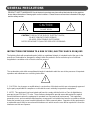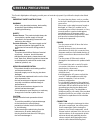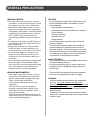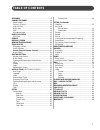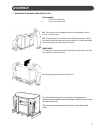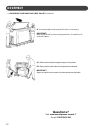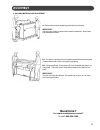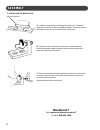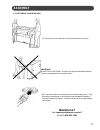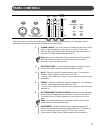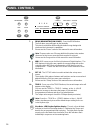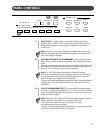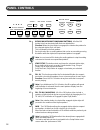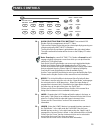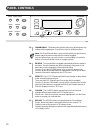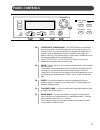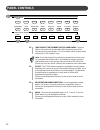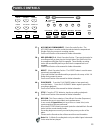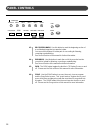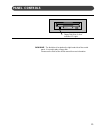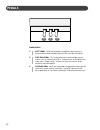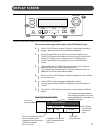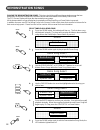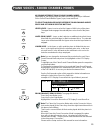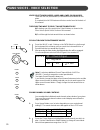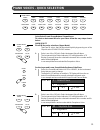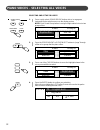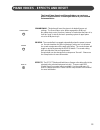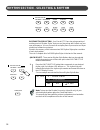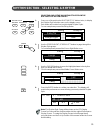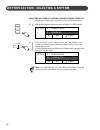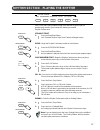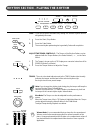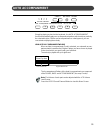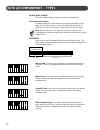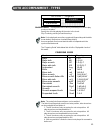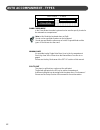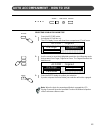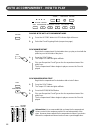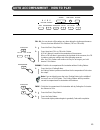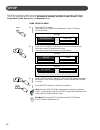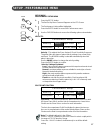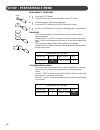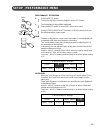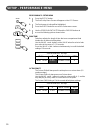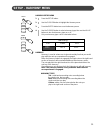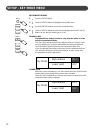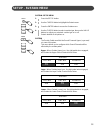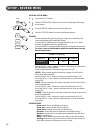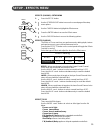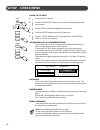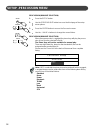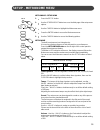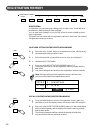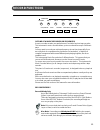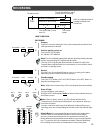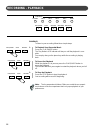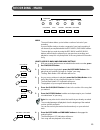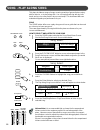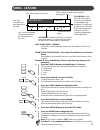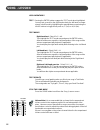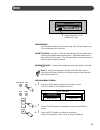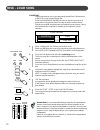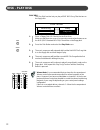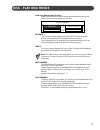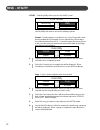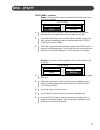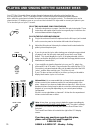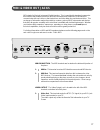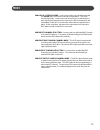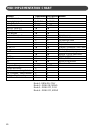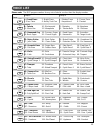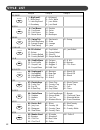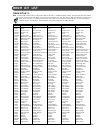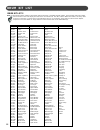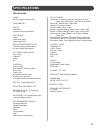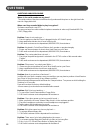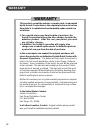- DL manuals
- Suzuki
- Musical Instrument
- ST-7
- Owner's Manual
Suzuki ST-7 Owner's Manual
Summary of ST-7
Page 1
1 st-7 spinet digital piano designer series suzuki pianos owner’s manual suzuki.
Page 2
2.
Page 3: Welcome!
3 welcome! We would like to express our appreciation and congratulate you for purchasing this suzuki digital piano. This piano has been designed to provide you with years of musical enjoyment. State of the art electronics are combined with an elegant cabinet that will add beauty and sophistication t...
Page 4: General Precautions
4 general precautions caution risk of electric shock do not open caution: to reduce the risk of electric shock, do not remove cover or back no user-serviceable parts inside refer servicing to qualified service personnel instructions pertaining to a risk of fire, electric shock or injury: the lightni...
Page 5: General Precautions
5 this suzuki digital piano will supply you with years of musical enjoyment if you follow the simple rules listed below. Important safety instructions warning when using electrical products, basic safety precautions should always be followed, including the following: safety power source - the produc...
Page 6: General Precautions
6 handling caution • take care that the key cover does not pinch your fingers, and do not insert a finger or hand in any gaps on the key cover or instrument. • never insert or drop paper, metallic, or other objects into the gaps on the key cover, panel or keyboard. If this happens, turn off the powe...
Page 7: Table of Contents
7 table of contents assembly ................................................................ 8 connector panel ............................................... 14 video output ........................................................... 14 phone 1 / phone 2 ..............................................
Page 8: Assembly
8 assembly please do not attempt to assemble or move your piano before reading these instructions! If you have any question or problems, do not call or return product to the store visit www.Suzukipianos.Com/st-7 or call this toll free help line 1-800-854-1594 please do not push or roll your piano! L...
Page 9: Assembly
9 assembly b. Lift the packing box up and off the piano. Tools needed: • flat head screw driver • scissors or sharp knife c1. With the packing box off, you will see the wrapped piano. Additional boxes located under the keyboard contain the bench, music rack and accessories. C2. Remove the packaging ...
Page 10: Assembly
10 assembly d. Use two people to help unpack this piano as necessary. Important! Nails may protrude from the packing materials. Be careful not to scratch the piano. E1. Remove the keyboard support away from the piano. E2. Remove the boxes under the keyboard and set aside. Important! Again, be carefu...
Page 11: Assembly
11 assembly 2. Packing material and placement a. Remove the protective packing materials from the piano. Important! Use only your hands to remove the protective materials. Sharp tools may damage the piano. B1. The piano is positioned into recessed areas fastened to the pallet. These keep the piano f...
Page 12: Assembly
12 assembly a. Locate the long thin box containing the music rack. Open and unpack the music rack. Brass hardware located in the bottom corners will attach the music rack to the hardware on the piano. 3. Installing the music rack b. Loosen the music rack bolts on the piano, counterclockwise. Leave o...
Page 13: Assembly
13 assembly a. Lift and carry your new piano to its final position in your home. 4. Positioning your new piano questions? Visit www.Suzukipianos.Com/st-7 or call 1-800-854-1594 b. Locate the small box containing the accessories and open it. Find the power cord and plug it into the power cord recepta...
Page 14: Connector Panel
14 connector panel 1. Video output - this jack will send the ntsc video signal of the karaoke lyrics to your tv. It is located to the left of the connector panel. Please use the included cord or similar rca type cord to plug the st-7 video output jack to the similar style video input jack on your tv...
Page 15: Panel Controls
15 panel controls this suzuki piano’s control panel is designed for ease of use and intuitive playing. The following is a brief description of the features and functions located on the control panel. 1. Power switch - the power switch is located to the left of the control panel. Press the button to ...
Page 16: Panel Controls
16 10 panel controls 7 8 9 7. Demo (demonstration songs) - press the demo button. The first demo song will begin to play instantly. This piano has thirteen different demonstration songs designed to showcase the instrument’s capabilities. Please see the “demo” section of this manual for more informat...
Page 17: Panel Controls
17 panel controls 11 12 11. One touch -this button works in association with your selected rhythm style. The one touch button will automatically select the predetermined optimum instrument voice settings for the selected rhythm style. Note: the voice, voice volume, fingered accompaniment chord, mode...
Page 18: Panel Controls
18 16 18 17 panel controls 15 14. Intro/end (introduction/ending pattern) - all of the 100 rhythm styles can be started with their own introduction. Function: when the intro button is engaged, the introduction pattern for the selected rhythm style will start. This is followed by the main pattern. Ea...
Page 19: Panel Controls
19 panel controls 19. Quick select rhythm style buttons -there a total of 100 rhythm style accompaniments in the st-7 piano. There are ten rhythm styles that can be selected quickly by pressing one of the ten quick select rhythm style buttons. The rhythm style group name is printed above the style s...
Page 20: Panel Controls
20 panel controls 23 24 25 upper grand piano layer reverb lower effects curser escape left right screen value – + enter contrast data wheel 23. Grand piano - this button will reset the piano to its default (power up) settings while engaging the grand piano voice for all 88 piano keys. Note: the gran...
Page 21: Panel Controls
21 panel controls 28. Screen left, screen right - the screen buttons are available for use when there is more information than can be viewed on the lcd display screen. If your selected feature or function has additional lcd display screen information the screen left and/or screen right led buttons w...
Page 22: Panel Controls
22 panel controls 33. (quick select instrument voice) sound group -there are sixteen voices that can be selected quickly by pressing one of the instrument voice select buttons. The voice name and its number will be shown on the lcd display screen. Note: to see the selected sound group instrument voi...
Page 23: Panel Controls
23 panel controls 37. Accomp (accompaniment) - music recorder section - the accomp button is used to record the selected auto accompaniment rhythm style for your music recording session. See record section of the manual for further information. 38. Mel (melody) 1-4 - music recorder section - there a...
Page 24: Panel Controls
24 panel controls 43. Beg (begin) mark - use this button to mark the beginning section of a recorded passage that you want to isolate. You can use this feature to isolate part of a recording for listening, correcting or embellishing. See record section of the manual for further information. 44. End ...
Page 25: Panel Controls
25 panel controls disk drive - the disk drive is located on the right hand side of the control panel. It is used to play a floppy disk. Please see the disk section of this manual for more information. Floppy disk drive “in use” indicator led light..
Page 26: Pedals
26 piano pedals 1. Soft pedal - when the left pedal is engaged the piano volume is reduced and the timbre slightly altered on the notes that are played. 2. Function pedal - this center pedal can be used to trigger various events, such as start/stop and fill in. Pedal function is assigned in the setu...
Page 27: Display Screen
27 display screen how to select and engage a menu item on the lcd display screen: 1. Use the cursor keys to select function or feature that you wish to engage. When this item is selected it will be highlighted. 2. Use the escape button to go back to the previous display screen. The escape button in ...
Page 28: Demonstration Songs
28 demonstration songs select and play a demo song 1. Press the demo button, the indicator will turn on. The first demo song will playback instantly. The piano will now play all thirteen demonstration songs unless the start/stop or demo button is pressed. 2. Press the demo button again to play a spe...
Page 29
29 piano voices - sound channel modes assigning different piano sound channel modes - depending on your playing style this piano can be set up to play in 4 different piano sound channel modes: upper, layer, lower and drum. To select and engage one of different sound channel modes press one of their ...
Page 30
30 piano voices - voice selection upper nc 1 : big band a1 / = 100 20 : church organ voice selection for upper, layer and lower sound modes - there are 128 gm (general midi) instrument voices available on this piano. A complete list of all 128 instrument voices can be found in the back of this manua...
Page 31
31 quick select sound group buttons shown above. To select an instrument voice for your piano follow the easy steps shown below: quick select for all 88 key voice selections (upper mode) there are 16 voices that can be selected quickly by pressing one of the 16 quick select sound group buttons. 1. S...
Page 32
32 piano voices - selecting all voices 1234567890123456789012345678901212345678901234567890123456789012123456 1234567890123456789012345678901212345678901234567890123456789012123456 1234567890123456789012345678901212345678901234567890123456789012123456 123456789012345678901234567890121234567890123456...
Page 33
33 the grand piano, reverb and chorus buttons can reset your piano’s current functions or add digital effects to your selected instrument voice. Grand piano - this button will reset the piano to its default (power up) settings. The grand piano voice will be engaged for all 88 keys. No matter what co...
Page 34
34 quick select - there are ten rhythm style buttons that can be selected quickly by pressing one of these ten quick select rhythm style buttons shown above. 1. Press the rhythm style button that corresponds to your desired rhythm style, its indicator led will turn on. The rhythm style will instantl...
Page 35
35 rhythm section - selecting a rhythm selecting one of the 100 rhythm styles from the rhythm style button groups 1. Press one of the quick select rhythm style buttons twice, to display the rhythm style selection menu on the display screen. Each button will contain four to eight related rhythm style...
Page 36
36 rhythm section - selecting a rhythm selecting a rhythm style using lcd display panel controls selecting a rhythm style using only the cursor and value buttons 1. Highlight the rhythm style name area using the cursor buttons. 2. Press the value + and - buttons or turn the data wheel to cycle throu...
Page 37
37 rhythm section - playing the rhythm straight start 1. Press the start/stop button. Your selected rhythm style drum pattern will begin to play. Intro - begin the rhythm performance with an intro pattern. 1. Press the intro/ending button. 2. Press the start/stop button. An intro pattern is played, ...
Page 38
38 rhythm section - playing the rhythm fade - finish the rhythm performance by “fading out” and the rhythm volume will gradually decrease. 1. Press the start / stop button. 2. Press the fade button. The normal rhythm pattern begins to gradually fade until completion. Adjust the tempo controls - the ...
Page 39: Auto Accompaniment
39 auto accompaniment simply by playing a chord on the keyboard, the auto accompaniment function automatically plays an accompaniment pattern which matches perfectly the selected rhythm. With a real accompaniment as a background, you can concentrate on playing the melody. How auto accompaniment work...
Page 40
40 auto accompaniment - types how to play chords there are 3 different ways to specify chords on the keyboard. Basic mode (one finger) for beginner players, a left hand chord can be specified with just one finger. You can either press one key on the left keyboard section to specify the root note (on...
Page 41
41 auto accompaniment - types fingering guide note: the notes listed in parentheses can be omitted. The listed chord fingerings are all in root note position, other inversions can be used with the exception of: 1. The m6 chords are only recognized in root note position. All other inversions are inte...
Page 42
42 piano chord mode in the piano mode the entire keyboard can be used to specify chords for the automatic accompaniment. Note: in this mode the keyboard does not split. Chords can be specified anywhere on the keyboard. Chords are specified the same way as for the fingered mode and the types of chord...
Page 43
43 auto accompaniment - how to use selecting your auto chord type 1. Press the accomp button, its indicator led will turn on. The lcd display screen will show the accompaniment “chord” menu. 2. Use the cursor to move the highlighted area to the chord fingering mode that you want, one finger, fingere...
Page 44
44 auto accompaniment - how to play playing in the auto accompaniment mode 1. Press the accomp button its led indicator light will turn on. 2. Select the chord fingering mode (see previous page). Synchronized start begin the accompaniment orchestration when you play a chord with the piano keys on th...
Page 45
45 auto accompaniment - how to play fill in - you can insert a fill-in pattern any time during the rhythm performance. Choose from two different fill in patterns (fill in or fill to var). 1. Press the start / stop button. 2. Press the piano fill in or fill to var button. A fill in pattern is heard f...
Page 46: Setup
46 setup using the setup menu 1. Press the setup button. The initial set up screen menu will appear on the lcd display. As shown below. 2. Press the screen right button to access all the setup menus. There are a total of 3 setup menu screens. The remaining two menu screens are shown below. 3. Use th...
Page 47: Setup - Performance Menu
47 setup mode performance setup menu 1. Press the setup button. The first set up menu screen will appear on the lcd screen 2. The performance listing will be highlighted. Press the enter button to access the performance menu. 3. Use the cursor buttons to access the following options shown below. Vel...
Page 48: Setup - Performance Menu
48 setup - performance menu performance setup velocity transpose norm 0 split point g2 screen hold 45 performance setup velocity transpose norm 0 split point g2 screen hold 4s performance- setup menu 1. Press the setup button. The first set up menu screen will appear on the lcd screen 2. The perform...
Page 49: Setup - Performance Menu
49 performance- setup menu 1. Press the setup button. The first set up menu screen will appear on the lcd screen. 2. The performance listing will be highlighted. Press the enter button to access the performance menu. 3. Use the screen right button and the cursor buttons to access the following optio...
Page 50: Setup - Performance Menu
50 setup - performance menu performance- setup menu 1. Press the setup button. The first set up menu screen will appear on the lcd screen. 2. The performance listing will be highlighted. Press the enter button to access the performance menu. 3. Use the screen right button and the cursor buttons to a...
Page 51: Setup - Harmony Menu
51 setup - harmony menu harmony trio off duet off oct off harmony setup menu 1. Press the setup button. 2. Use the cursor button to highlight the harmony menu. 3. Press the enter button to access the harmony menu. 4. Use the cursor button to select a harmony type, then use the value buttons to turn ...
Page 52: Setup - Key Mode Menu
52 setup - key mode menu key mode off manual bass lower hold 0ff key mode off manual bass lower hold 0ff key mode setup menu 1. Press the setup button. 2. Use the cursor button to highlight the key mode menu. 3. Press the enter button to access the key mode menu. 4. Use the cursor button to select a...
Page 53: Setup - Sustain Menu
53 setup - sustain menu sustain upper on layer on lower on sustain upper on layer on lower on sustain upper on layer on lower on sustain - setup menu 1. Press the setup button. 2. Use the cursor button to highlight the sustain menu. 3. Press the enter button to access the sustain menu. 4. Use the cu...
Page 54: Setup - Reverb Menu
54 setup - reverb menu reverb setting reverb upper room 3 100 layer lower 100 100 reverb - setup menu 1. Press the setup button. 2. Use the screen right button to access the second page of the setup menu options. 3. Press the enter button to access the reverb menu. 4. Use the cursor button to access...
Page 55: Setup - Effects Menu
55 setup - effects menu effect setting effect upper chorus 3 100 layer lower 100 100 effects (chorus) - setup menu 1. Press the setup button. 2. Use the screen right button to access the second page of the setup menu options. 3. Use the cursor button to highlight the effects menu. 4. Press the enter...
Page 56: Setup
56 setup - chord menu 1234567890123456789012345678901212345678901234567890123456789012123456 1234567890123456789012345678901212345678901234567890123456789012123456 1234567890123456789012345678901212345678901234567890123456789012123456 12345678901234567890123456789012123456789012345678901234567890121...
Page 57: Setup - Pedal Menu
57 setup - pedal menu 1234567890123456789012345678901212345678901234567890123456789012123456 1234567890123456789012345678901212345678901234567890123456789012123456 1234567890123456789012345678901212345678901234567890123456789012123456 12345678901234567890123456789012123456789012345678901234567890121...
Page 58: Setup -Percussion Menu
58 setup -percussion menu percussion setup drum kits off percussion (drum kit selection) 1. Press the setup button. 2. Use the screen right button to access the third page of the setup menu options. 3. Press the enter button to access the percussion menu. 4. Use the – value + buttons to change the c...
Page 59: Setup - Metronome Menu
59 setup - metronome menu metronome setup time signature sound tempo 100 120 volume 4/ 4 62 32 metronome - setup menu 1. Press the setup button. 2. Use the screen right button to access the third page of the setup menu options. 3. Use the cursor button to highlight the metronome menu. 4. Press the e...
Page 60: Registration Memory
60 registration memory registration a registration is a particular group settings such as style, voice, chord and other parameters or features that you have engaged. You can save these settings or your “set up” so that it can be recalled by press- ing a single button. This piano has four banks with ...
Page 61: Record Functions
61 record functions this piano’s 5 track music recorder (sequencer), is designed to be very simple to use. It will record all note events and the accompaniment patterns exactly as they are performed. All the recorded tracks can playback separately or together as a complete song. You may also save yo...
Page 62: Record Functions
62 record functions record features - continued auto accompaniment track (accomp button) the auto accompaniment track will record chord changes, style, tempo, variation, intro, fill-in and ending. Pressing the accomp track button and the record button will select the accompaniment track for recordin...
Page 63: Recording
63 recording how to record recording 1. Prepare prepare to record by setting the voice, style, tempo and reverb level and other parameters as desired. 2. Select a track to record on press the record button. It’s indicator led will blink. Note: the first available melody track will also be automatica...
Page 64: Recording - Playback
64 recording - playback playback to listen to your recording follow these simple steps. 1. To playback your recorded music press the play/pause button. The play buttons led indicator will stay on until the playback is com- plete. You can play along on the piano keys while the recording is playing ba...
Page 65: Recording - Mark
65 recording - mark mark the mark feature allows you to isolate a section of a track of your recording. If you would like study or to redo a segment of your track recording, it can be easily accomplished with the beg mark, end mark buttons. The area that you mark by using the beg mark and end mark b...
Page 66: Song - Play Along Song
66 song - play along song this piano includes a range of songs covering a variety of genres that are enjoy- able to listen to, or to play along with. You can begin practicing with just one hand, and you can even practice at your own tempo. This instrument will even evaluate and grade your performanc...
Page 67: Song - Lesson
67 song - lesson using the lesson feature - from song selected menu screen shown above. Listed below is an example of how to access the various features of this function. Example: to test left hand play (listen to right hand only and play left hand part) 1. Press the cursor buttons to highlight the ...
Page 68: Song - Lesson
68 song - lesson lesson features test - pressing the enter button engages the test mode when highlighted. You may test yourself on the right hand melody, the left hand accompa- niment or both hands by highlighting the appropriate area and using the value buttons to toggle those parts on, y (yes) or ...
Page 69: Disk
69 disk disk features the disk features allows you to load songs, save songs, delete song files and rename your song files. Insert the disk - insert the 3.5” disk into the disk drive with the label side up and the metal shutter leading into the drive. Slide the diskette into the drive until it click...
Page 70: Disk - Load Song
70 disk - load song load song load song retrieves one of your previously stored music performances or midi file songs from the floppy disk. Since the standard midi file that you have on disk and your musical performance in the pianos music recorder share the same memory, selecting a song file may br...
Page 71: Disk - Save Song
71 disk - save song 123456789012345678901234567890121234567890123456789012345678901212345 123456789012345678901234567890121234567890123456789012345678901212345 123456789012345678901234567890121234567890123456789012345678901212345 123456789012345678901234567890121234567890123456789012345678901212345 ...
Page 72: Disk - Play Disk
72 disk - play disk 1234567890123456789012345678901212345678901234567890123456789012123456 1234567890123456789012345678901212345678901234567890123456789012123456 1234567890123456789012345678901212345678901234567890123456789012123456 1234567890123456789012345678901212345678901234567890123456789012123...
Page 73: Disk - Play Disk Menus
73 disk - play disk menus load song various menu screens - load song function has various menu screens that allow you to view song lyrics and to play along with the disk. File data the file data screen displays the song’s midi file name and what musical instrument voice for the piano has been select...
Page 74: Disk - Utility
74 disk - utility utility - selecting utility will access the disk utility screen. Use the utility sub-menu to access the following options. Format - format prepares a new disk for use. Most floppy disks have been formatted but if you happen to have a disk that is not formatted then data cannot be s...
Page 75: Disk - Utility
75 disk - utility utility menu - continued delete - delete is used to remove unwanted files from the disk to make more space available. 1. Load the disk into the disk drive. Make sure that the disk you have selected has the song data file you want to delete on the disk. 2. Select the delete menu, th...
Page 76
76 selecting a karaoke song from the disk 1. Follow the instructions on pages 3 and 4 of this quick start guide. These instructions will explain how to select a song and play it back from the enclosed demonstration floppy disks. Plug in the enclosed microphone 2 . Plug in the enclosed suzuki microph...
Page 77: Midi & Video Out Jacks
77 midi & video out jacks midi stands for musical instrument digital interface. This is a world wide standard communica- tion interface that enables electronic musical instruments and computers (of all brands) to communicate with each other so that instructions and other data can pass between them. ...
Page 78: Midi
78 midi midi channels - the midi system in this unit has 16 channels numbered from 1-16. Each of the channels is responsible for a voice. When the instrument receives from an external device, the active channel is determined by the control message. The transmission channels on this piano are fixed a...
Page 79: Midi
79 midi midi local control mode - local control refers to the fact that normally, this suzuki piano controls the internal tone generator. This is the normal play mode. Local control can be turned off, so that the piano does not play the internal voices, however, the midi information is still transmi...
Page 80: Midi Implementation Chart
80 midi implementation chart function transmitted recognized remark basic channel 1 ch 1-16 ch channel changed 1-16 ch 1-16 ch default mode 3 3 note number 9-120 0-127 velocity: note on = = velocity: note off x = pitch bender = = control change: 0 = x variation page 1 x x modulation 5 x x portamento...
Page 81: Voice List
81 voice list please note: the midi program number for any voice listed is one less than the display number. Group a group b 1 : grand piano 2 : bright piano 5 : rhodes piano 6 : chorus piano 3 : elec. Piano 4 : honky tonk pno 7 : harpsichord 8 : clavinet 9 : celesta 10 : glockenspiel 13 : marimba 1...
Page 82: Style List
82 style list group a group b group c 1 : big band 1 5 : hollywood 2 : miller band 6 : orch. Waltz 3 : latin big band 7 : jazz waltz 4 : broadway 8 : jazz band 9 : cool bossa 13 : samba 10 : pop bossa 14 : salsa 11 : fast bossa 15 : tango 12 : bossa nova 16 : merenque 17 : swing trio 21 : bacharach ...
Page 83: Drum Kit List
83 drum kit list drum kit list 1 no.-key 27-e b 1 28-e1 29-f1 30-f#1 31-g1 32-g#1 33-a1 34-b b 1 35-b1 36-c2 37-c#2 38-d2 39-e b 2 40-e2 41-f2 42-f#2 43-g2 44-g#2 45-a2 46-b b 2 47-b2 48-c3 49-c#3 50-d3 51-e b 3 52-e3 53-f3 54-f#3 55-g3 56-g#3 57-a3 58-b b 3 59-b3 60-c4 61-c#4 62-d4 63-e b 4 64-e4 6...
Page 84: Drum Kit List
84 drum kit list 2 no.-key 27-e b 1 28-e1 29-f1 30-f#1 31-g1 32-g#1 33-a1 34-b b 1 35-b1 36-c2 37-c#2 38-d2 39-e b 2 40-e2 41-f2 42-f#2 43-g2 44-g#2 45-a2 46-b b 2 47-b2 48-c3 49-c#3 50-d3 51-e b 3 52-e3 53-f3 54-f#3 55-g3 56-g#3 57-a3 58-b b 3 59-b3 60-c4 61-c#4 62-d4 63-e b 4 64-e4 65-f4 66-f#4 67...
Page 85: Specifications
85 specifications specifications piano 88-note, hammer-action piano polyphony: 64 voices 128 voices 16 quick select voice buttons voice mode upper layer (dual) voice lower (split) voice auto accompaniment style 100 auto accompaniment styles ten quick select style buttons auto bass chord mode one fin...
Page 86: Questions
86 questions and/or problems where is the serial number on my piano? The serial number of the piano should be directly underneath the piano on the right hand side near the floppy disk drive. Where can i buy recorded disks to play in my piano? Visit www.Suzukimusic.Com/st-7. You may purchase from oth...
Page 87: Notes
87 notes.
Page 88: Warranty
88 warranty this product, except the exterior cosmetic parts, is warranted by the suzuki corporation to the original purchaser to be free from defects in material and workmanship under normal use as follows: 1. For a period of one year from the date of purchase, the suzuki corporation will pay the l...
Page 89
89.
Page 90: Suzuki
90 suzuki suzuki st-7 spinet digital piano owner’s manual p.O. Box 261030 san diego, california 92196 (858) 566-9710 visit us on the web at www.Suzukipianos.Com/st-7 copyright suzuki musical instrument corporation.