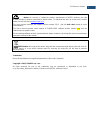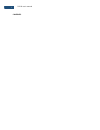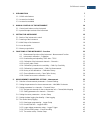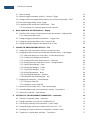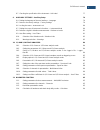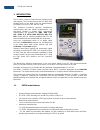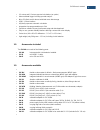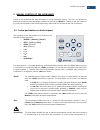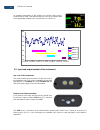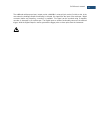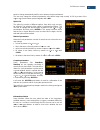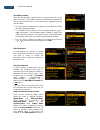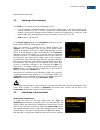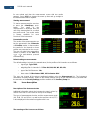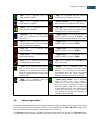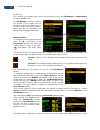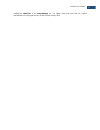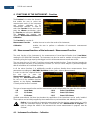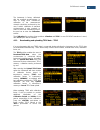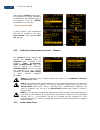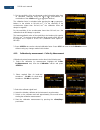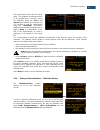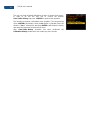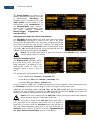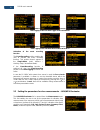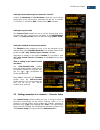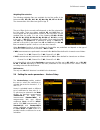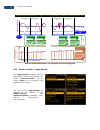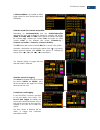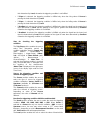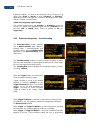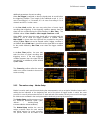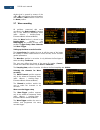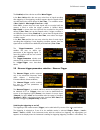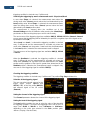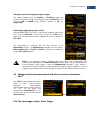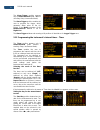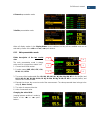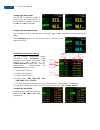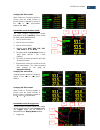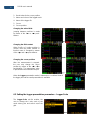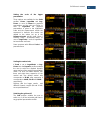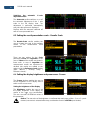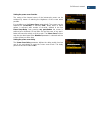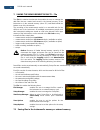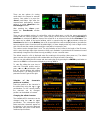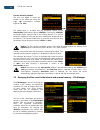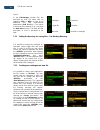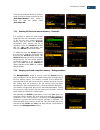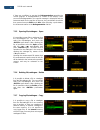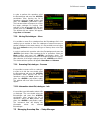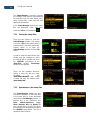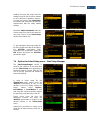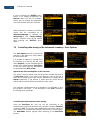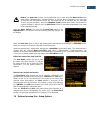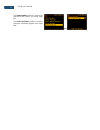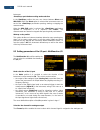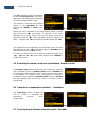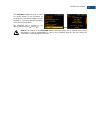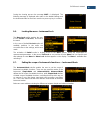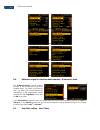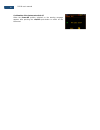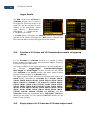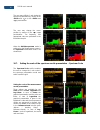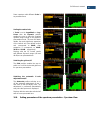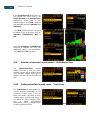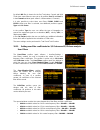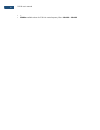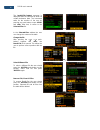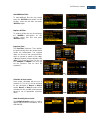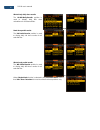- DL manuals
- Svantek
- Measuring Instruments
- SV 106
- User Manual
Svantek SV 106 User Manual
Summary of SV 106
Page 1
User manual sv 106 vibration meter warsaw, june 2015 copyright © 2015 svantek. All rights reserved..
Page 2
2 sv106 user's manual notice: on account of continuous product improvement svantek reserves the right to make changes to product specifications without notice. To download the most up to date user's manual please visit our web site at www.Svantek.Com . This user’s manual presents the firmware revisi...
Page 3
3 sv106 user's manual contents.
Page 4
4 sv106 user's manual 1. Introduction 7 1.1. Sv106 main features 7 1.2. Accessories included 8 1.3. Accessories available 8 2. Manual control of the instrument 10 2.1 control push-buttons on the front panel 10 2.2 input and output sockets of the instrument 13 3. Setting the instrument 15 3.1. Basics...
Page 5
5 sv106 user's manual 5.7 wave recording 47 5.8 measure trigger parameters selection – measure trigger 48 5.9 settings whole body measurements with the use of seat accelerometer – seat 50 5.10 the alarm trigger setting– alarm trigger 50 5.11 programming the instrument’s internal timer – timer 51 5.1...
Page 6
6 sv106 user's manual 8.7 checking the specification of the instrument - unit label 77 9. Auxiliary settings – auxiliary setup 79 9.4. Setting the language of the user interface – language 79 9.5. Return to the factory settings – factory settings 79 9.6. Locking the menu - instrument lock 80 9.7. Se...
Page 7
7 sv106 user's manual 1. Introduction the sv 106 is a new six-channel human vibration meter and analyser. The instrument meets the iso 8041:2005 standard and it is an ideal choice for measurements according to iso 2631-1,2&5 and iso 5349. This small-size instrument performs simultaneous measurements...
Page 8
8 sv106 user's manual • 1/1 octave and 1/3 octave spectral calculations (as option) • advanced data logger including spectral analysis • micro sd flash card for almost unlimited mass data storage • usb 1.1 client interface • a(8) daily exposure automatic calculation • integration time programmable u...
Page 9
9 sv106 user's manual.
Page 10
10 sv106 user's manual 2. Manual control of the instrument control of the instrument has been developed in a fully interactive manner. The user can operate the instrument by selecting the appropriate position from the selected menu list. Thanks to that, the number of the control push-buttons of the ...
Page 11
11 sv106 user's manual also possible to set the mode of this push-button such that in order to start or stop the measurements the user has to press it simultaneously with the push-button. This push-button enables the user to enter the selected position shown on the screen menu list or to confirm sel...
Page 12
12 sv106 user's manual [ 3 >, 4 >] the 3 >, 4 > push-buttons pressed in conjunction (or in sequence) with enable the user specifically to: • select the parameters value in the multi column list, • insert or delete a character in the text editing screen. 5 >, 6 > the 5 >, 6 > push-buttons enable the ...
Page 13
13 sv106 user's manual an example presentation of the markers on the time history plot is shown below (to view a plot with markers the user has to transfer data to the appropriate software such as supervisor or svanpc++). 20 30 40 50 60 70 80 13:30:00 13:30:09 13:30:17 13:30:26 13:30:35 13:30:43 13:...
Page 14
14 sv106 user's manual the additional multi-purpose input / output socket, called i/o, is a two-pin jack socket. On this socket, in the case when the analogue output functionality is selected, the signal from the input of the analogue / digital converter (before any frequency correction) is availabl...
Page 15
15 sv106 user's manual 3. Setting the instrument in order to perform measurements using the instrument the user only has to connect the proper transducer(s) and to switch the power on by means of theandpush-buttons at the same time. 3.1. Basics of the instrument’s control the instrument is controlle...
Page 16
16 sv106 user's manual starts to change automatically until the user releases the pressed buttons. The user may change the numerical parameter value with a larger step (usually 10, 20) by means of the 3 > or 4 > push-buttons pressed together with . Option list the option list consists of different o...
Page 17
17 sv106 user's manual text edition window there are also windows in which the user may edit some text (i.E. The name of the file). This window contains help information to guide the user on how to edit the text. The character that is displayed inversely may be edited. One can select the position of...
Page 18
18 sv106 user's manual simple and advanced modes. 3.2. Powering of the instrument the sv106 can be powered by one of the following sources: • four aa standard size internal batteries. In the case of alkaline type, a new fully charged set can operate more than 12 h (6.0 v / 1.6 ah). Instead of the or...
Page 19
19 sv106 user's manual for one minute and then the measurement screen with two results appears. Press to bypass the warm up time and go straight to the measurement start if required. Starting measurement to start a measurement the user has to press the > push- button. The result of the measurement i...
Page 20
20 sv106 user's manual “play” iconis displayed when the measurement is started “plug” icon is displayed when the instrument is powered from the external source. “stop” icon is displayed when the measurement is stopped. “internal memory” icon is displayed when internal memory is assigned for file sav...
Page 21
21 sv106 user's manual the directory. The content of each memory type can be checked with the help of the file manager or setup manager function of the file menu. The file manager is used for checking the contents of the memory and for operating on result and logger files such as: open, delete, copy...
Page 22
22 sv106 user's manual creating the in the setup manager list. Thelogger, wave and event filesare created automatically in the assigned directory on the external memory drive..
Page 23
23 sv106 user's manual 4. Functions of the instrument – function the function list contains the elements that enable the user to select the measurement mode of the instrument and perform calibration of it’s measurement channels. In order to select the function list the user has to press the push-but...
Page 24
24 sv106 user's manual the instrument is factory calibrated with the supplied accelerometers. In case of using other transducers calibration of the measurement channels should be performed by the user. Periodic calibration of standard accelerometers is also required. In order to select the calibrati...
Page 25
25 sv106 user's manual upon entering channel # menu option, the instrument will display information on identification and calibration factor of the transducer. Press the push-button to close the view. ( Загрузка данных teds). In case sv 105af is used, an additional entry will be available in the vie...
Page 26
26 sv106 user's manual iso 8041 standard advises users to perform in-situ checks of measurement instrumentation. Checking should be carried out immediately before and after measurements are made. 1. Select system check from calibration sub-list and press the push-button. 2. Select appropriate filter...
Page 27
27 sv106 user's manual 2. Set the sensitivity of the accelerometer using information taken from its calibration certificate using the 3 >, 4 > push-buttons (or combination of the and 3 >, 4 > push-buttons). The calibration factor is calculated, after pressing the 3 >, 4 > push- buttons, in the relat...
Page 28
28 sv106 user's manual the measurement starts after 5 seconds delay. The calibration measurement time is also predefined to 5 seconds. During the calibration period the and push-buttons do not operate but it is possible to stop the measurement using the push-button. Waiting for the calibration measu...
Page 29
29 sv106 user's manual if calibration measurements were not performed the calibration history window does not contain any records. The content of this window is cleared after the clear calibr. History operation. 4.2.7. Clear calibration records - clear calibr. History the user can clear all stored c...
Page 30
30 sv106 user's manual after entering the calibration option, user will be asked to press sv 105af sensor with hand straps against a scale so that this scale indicates between 18 and 20 kg. Please press the push-button when the scale indicates a value within the range that instrument asked for. Next...
Page 31
31 sv106 user's manual the user can clear all stored calibrations records of contact force sensor. In order to do this the user has to choose the position clear calibr. History and press to perform this operation. The instrument requests confirmation of the operation. The next pressing of the push-b...
Page 32
32 sv106 user's manual 5. Measurement parameters setting – measurement the measurement list contains the elements, which enable the user to programme the measurement parameters for all channels and profiles. The measurement list appears after pressing the push-button, selecting the measurement text ...
Page 33
33 sv106 user's manual the general settings list consists of the following parameters: the delay of the start of measurements (start delay), the integration period / measurement run time (meas. Period) and the repetition of the measurement cycles (repetition no.). In the advanced mode (path: / auxil...
Page 34
34 sv106 user's manual setting the number of repetition of measurement cycles the repetition no. Parameter defines the number of cycles (with the measurement period defined by meas. Period) to be performed by the instrument. The repetition no. Number values are within the limits [1, 1000]. Activatio...
Page 35
35 sv106 user's manual data logging screen view when logger mode is switched on data logging screen view when wave mode is switched on activation of the event recording function the event recording position enables the user to activate the event recording function. This position doesn’t appear in th...
Page 36
36 sv106 user's manual setting the measurement type for channels 1-3 and 4-6 positions 1-3 dosimeter and 4-6 dosimeter enable the user to set the desired type of the measurement, performed with the use of channels 1,2,3 and 4,5,6 – hand-arm (hav) or whole-body (wbv) vibration. Setting the exposure t...
Page 37
37 sv106 user's manual notice: changing the profile parameters is not possible when the measurement is started. The user has to finish the current measurement. Activation of channels the first two positions enable one to switch on or off some channels and the second profile from the calculation proc...
Page 38
38 sv106 user's manual weighting filter selection the following weighting filters are available for the first profile of the instrument: kb, wh, wk, wd, wc, wj, wm, wg, wb, wf and bl wc. The characteristics of the filters are given in app. D. The set of filters for the second profile depends on the ...
Page 39
39 sv106 user's manual when the user needs to calculate a vector with other than standard coefficients, it is possible to select the coefficient within the values from 0.00 to 2.00. The values presented above are taken into account during the calculations of the measurement results. Vector is calcul...
Page 40
40 sv106 user's manual depending on the instrument mode, the data logging list consists of two positions in case of simple mode: logger setup, logger results; or the list consists of four to five active positions in the case of advanced mode: logger setup, logger results, logger trigger, event recor...
Page 41
41 sv106 user's manual time s ig n a l a m p lit u d e measurements started by push-button, ended by last repetition cycle integr. Period t integr. Period t integr. Period t integr. Period t start start rep. Cycle n=1 rep. Cycle n=1 rep. Cycle n=n-1 rep. Cycle n=n auto save auto save auto save auto ...
Page 42
42 sv106 user's manual in advanced mode it is possible to define logger results for each channel and profile individually. Selection results for channels and profiles depending on instrument mode and the enable 2nd profiles parameter the user may activate the results for channels and profiles (peak,...
Page 43
43 sv106 user's manual 5.6.3 logger trigger parameters setup – logger trigger the logger trigger position appears only in the advanced instrument mode (path: / auxiliary setup / instrument mode: advanced mode). The logger trigger parameters define the way the measurement results are saved in the log...
Page 44
44 sv106 user's manual this determined by level, otherwise the triggering condition is not fulfilled. • if slope + is selected, the triggering condition is fulfilled only when the rising value of source is passing the level determined by level. • if slope – is selected, the triggering condition is f...
Page 45
45 sv106 user's manual triggering condition. The level of the triggering source can be set in a range from 60 db to 200 db or from 1.00 mm/s 2 to 10.0 km/s 2 , depending on what scale type was selected in the scale position (path: / display / results scale). Speed of the triggering signal change thi...
Page 46
46 sv106 user's manual additional parameters of event recording. When pre trigger is switched on then the signal starts to record before the triggering condition. Time length of this additional record is 1 s in case of recording in 1 or 2 channels, 0.5 s in case of recording in 3 or 4 channels and 0...
Page 47
47 sv106 user's manual window that is opened by means of the 3 >, 4 > push-buttons pressed together with or while the cursor is on the name position. 5.7 wave recording all positions connected with wave recording in the data logging list appear only in the advanced instrument mode (path: / auxiliary...
Page 48
48 sv106 user's manual the enabled position switches on/off the wave trigger. In the rec. Limit position the user may select time of signal recording after triggering. If the triggering condition appears then the signal will be recorded during the period defined in rec. Time. The available values of...
Page 49
49 sv106 user's manual triggering condition is checked every 5 miliseconds. Switching the triggering by means of measured result - slope/level/grad in case when slope + is selected, the measurement starts when the arising result value (source) passes above the level determined by the level position ...
Page 50
50 sv106 user's manual setting the speed of the triggering signal changes this position appears when the gradient - or gradient + trigger are chosen. The speed of change of the triggering signal (gradient) can be set from 1 db to 100 db range. Speed is defined as db per logger step. Switching the tr...
Page 51
51 sv106 user's manual the alarm trigger position appears only in advanced mode (path: / auxiliary setup / instrument mode). The alarm trigger position enables the user to program the trigger, which generates alarm pulse on the i/o socket, if the mode parameter of the multifunction i/o window is set...
Page 52
52 sv106 user's manual setting the time for the measurement to start the start time position determines the time for the measurement to start. The required hour and minute can be selected in a special window, which is opened by means of the 3 >, 4 > push-buttons. 4 > 5.11.1 description of an example...
Page 53
53 sv106 user's manual 6. Data available on the display – display the display list contains the elements that enable the independent programming of the display parameters. In order to open the display list the user has to press the push-button, select the display text and press . The display list is...
Page 54
54 sv106 user's manual 6 channels presentation mode => 3 profiles presentation mode => when all display modes in the display modes listare switched on they all are available and can be selected by means of the and 5 >, 6 > push-buttons. 6.1.1 main presentation mode fields description of the two resu...
Page 55
55 sv106 user's manual changing the field content when profile or function position is chosen, then the profile number or function name is changed by means of the 3 > and 4 > push-buttons. 4 > changing the presentation mode the presentation mode is changed after pressing the 5 > or 6 > push-buttons ...
Page 56
56 sv106 user's manual changing the field content when channel or function position is chosen, then the profile number or function name is changed by means of the 3 > or 4 > push-buttons together with . 4 > presentation mode for three results the three profiles measurement result’s presentation mode...
Page 57
57 sv106 user's manual 2. Result value for the cursor position 3. Name and colour of the logged result 4. Name of the logger file 5. Cursor 6. Cursor position. Changing the active fields jumping between positions is made by means of the 5 > or 6 > push- buttons. 6 > changing the field content when p...
Page 58
58 sv106 user's manual setting the scale of the logger presentation three options are available for the scale position: linear, logarithm and log- linear. In case of linear the graphical presentation and the units are linear. In case of logarithm the graphical presentation is given in the logarithmi...
Page 59
59 sv106 user's manual switching the automatic y-scale adjustment on/off the autoscale position switches on or off the automatic adjustment of the y axis scale to the full display view. The adjustment is performed automatically every time the spectrum is displayed. Displays with the autoscale switch...
Page 60
60 sv106 user's manual setting the power saver function the saving of the internal source of the instrument’s power can be achieved by means of reducing the brightness of the screen when possible. It is possible to set the power saver automatically. The screen may be switched off (screen off) or dim...
Page 61
61 sv106 user's manual 7. Saving the measurement results – file the file list contains the elements that enable the user to manage the data files that are created and saved in the internal memory of the instrument or in the external memory (micro sd) card fitted behind the bottom cover of the instru...
Page 62
62 sv106 user's manual there are two options for storing result data in the internal or external memory. One option is to press the push-button right after the measurement performance. Another option is to create in the file manager window. After pressing the push- button the save results window app...
Page 63
63 sv106 user's manual position insertion, deletion the user can delete or insert the position in the edited text using the 3 >, 4 > push-buttons, pressed together with . 4 > the edited name is accepted and the instrument returns to the save results window after pressing . Pressing the push-button a...
Page 64
64 sv106 user's manual when sd card is selected the first two positions and can be used to create new elements. When internal memory is selected only the position is available. The list of operations on files saved in the internal memory differs from sd card by one position. It is not possible to re...
Page 65
65 sv106 user's manual space). In the file manager window files are described by their file name with an extension (svn or wav) as well as an additional icon and measurement abbreviation (slm, s:1/1 etc.). The names in which the first character is @ come from the auto save function. The table with t...
Page 66
66 sv106 user's manual there are two available functions: saving a setup file with the name increased by one (auto name=number), and– saving a setup file with the edited name (auto name=off). 4 > 7.2.3 deleting all files from internal memory – delete all it is possible to delete all result and/or se...
Page 67
67 sv106 user's manual if there are conditions to execute the defragmentation operation the current progress of defragmentation is shown on the display. After successful defragmentation, the special message is displayed and the instrument waits for the reaction of the user. Any push-button should be...
Page 68
68 sv106 user's manual in order to perform this operation select the file/catalogue and press the push-button. After opening the list of operations select the copy position and press the push-button again. The instrument then will propose to choose the target catalogue for copying. After selection o...
Page 69
69 sv106 user's manual the setup manager is used for checking the contents of the memory and operating on setup files such as: open, delete, copy, move, rename files, create new files and display file information. In the setup manager window only setup files are displayed. Setup files have extension...
Page 70
70 sv106 user's manual loading the setup file means that the settings saved in this file will be loaded to the instrument's operation memory. So if the user presses the push-button the instrument will start the measurement with the newly loaded settings. .. Operation add to start menu adds the curre...
Page 71
71 sv106 user's manual in case of pressing the push- button on an existing assignment, the remove option will also be available. Please use it to remove the assignment. The setup file itself will not be removed. When instrument is restarted, it will show entries from the user-edited list of start se...
Page 72
72 sv106 user's manual notice: the auto save function can be performed only in case when the meas. Period value (path: menu / measurement / general settings) is not less than 10 seconds. If it is less than 10 seconds, the measurement results are not saved and this is indicated with the message! Ther...
Page 73
73 sv106 user's manual the setup options sub-list is used for the selection of the options for storing setup files. The save user filters position is used for saving the user filters together in the setup files..
Page 74
74 sv106 user's manual 8. Settings of the instrument parameters – instrument the instrument list contains different sub-lists and positions, which are directly related to the settings of the hardware components of the instrument. In order to open the instrument list the user has to press the push-bu...
Page 75
75 sv106 user's manual instrument. Push-button working mode selection in the start/stop position the user can choose between direct and with shift. When the direct option is selected the instrument reacts on each of the push-button pressing, starting or stopping the measurements. When the with shift...
Page 76
76 sv106 user's manual digital output function selection of the i/o socket the function position enables the user to set the function of the digital output of the i/o instrument’s socket. The socket can be used as the source of the trigger pulse (trig. Pulse) which starts the measurement in another ...
Page 77
77 sv106 user's manual the rtc enables the user to programme the internal real time clock. This clock is displayed in the different places depending on the selected presentation mode. The window is closed and the instrument returns to the instrument list after pressing the or push- button. Editing t...
Page 78
78 sv106 user's manual the unit label enables the user to check the model number of the instrument, its serial number, the current software version installed in it and the relevant standards, which the instrument fulfils. The displayed text is scrolled on the display after pressing 5 > and 6 >. Noti...
Page 79
79 sv106 user's manual 9. Auxiliary settings – auxiliary setup the auxiliary setup list contains positions directly related with measurements and not related with the hardware components of the instrument. In order to open the auxiliary setup list the user has to press the push-button, select the au...
Page 80
80 sv106 user's manual during the clearing process the message wait... Is displayed. The following message is displayed after return to the default settings and the instrument waits for the user’s reaction to press any key to continue. 9.6. Locking the menu - instrument lock the menu lock sub-list e...
Page 81
81 sv106 user's manual 9.8. Reference signal in vibration measurements - reference levels the reference levels sub-list enables the user to set the reference level of the vibration signal. The values, which are set here, are taken into account during the calculations of the measurement results expre...
Page 82
82 sv106 user's manual the user filters sub-list enables the user to introduce the values of the coefficients of the user defined frequency filters. This position is active only in 1/1 octave and 1/3 octave modes. This sub-list is described in chapter 10. 9.10. Selection of the vibration units - vib...
Page 83
83 sv106 user's manual confirmation of the instrument switch off when the power off position switched on the warning message appears after pressing the push-button to switch off the instrument..
Page 84
84 sv106 user's manual 10. 1/1 and 1/3 octave analyser the instrument operates as the 1/1 octave or 1/3 octave analyser in a very similar way to the level meter mode and, in addition, 1/1-octave or 1/3-octaveanalysis is performed in parallel with the level meter operations. All 1/1-octaves (with the...
Page 85
85 sv106 user's manual logger results the rms results from 1/1 octave or 1/3 octave analysis can be saved in the logger file. Spectrum saving in the logger file can be activated for each channel in the appropriate window (path: / measurement / data logging / logger results / 1/1 octave or 1/3 octave...
Page 86
86 sv106 user's manual the display list is used for setting the various parameters which are mainly dedicated for the control of the spectrum view. The following windows contain the elements that influence the presentation of the results of 1/1 octave and 1/3 octave analysis: display modes enables t...
Page 87
87 sv106 user's manual the user may shift the y-axis during the spectrum presentation by means of the and 5 > (or the and 6 >) push-buttons. 6 > the user may change the cursor position by means of the 3 >, 4 > push-buttons. The frequency and appropriate value are presented in the line below the plot...
Page 88
88 sv106 user's manual same spectrum with different scale is as presented here. => scaling the vertical axis if scale is set to logarithmic or log- linear then the dynamic position enables the user to select the required dynamic range scaling of the graphical presentation mode. The user can obtain d...
Page 89
89 sv106 user's manual in the spectrum view window the user can program the screen view in the single spectrum and multi spectrum presentation modes and to set: spectrum type to view (view), minimum and maximum spectrum (minimum and maximum). In the view position the user can select the different ty...
Page 90
90 sv106 user's manual by default hp filter is denote for the first total value. Second and third totals have same filters as were set up for profiles (prof. 1 and prof. 2) in the channels window (path: / measurement / channels). It is also possible to select three user filters: fusr1, fusr2 and fus...
Page 91
91 sv106 user's manual • ... • 2.50khz: available values for 2.50 khz centre frequency filter: -100.0db ... 100.0db.
Page 92
92 sv106 user's manual 11. Dosimeter function activation of the dose meter function the dosimeter position activates or deactivates the dose meter function. If the dosimeter function is switched on, then all channels will be assigned for whole-body (wbv) or hand-arm (hav) dose measurement. Dosimeter...
Page 93
93 sv106 user's manual view or editing of the limits for dose calculation the view standard limits position opens the window with the coefficients for the selected standard for the given axis. Use the 3 >, 4 > push-buttons to browse displayed axis. When user is selected in the standard position then...
Page 94
94 sv106 user's manual the dosimeter presentation mode is always active when dosimeter is switched on. Fields description of the dosimeter view 1. Channels used for dose calculation. In case sv 105af is used, also force 1-3/4-6 may be available here. 2. Function name which may include: daily exposur...
Page 95
95 sv106 user's manual the invalid file content message is displayed when the selected file does not contain dosimeter data. The instrument waits for the reaction of the user by pressing any push-button except and . After that, it returns to the selected files list. In the selected files window the ...
Page 96
96 sv106 user's manual add additional files to add additional files the user should press the push-button on this position, select the new files and press again. Replace all files to replace all files the user should press the push-button on this position, select new files and press again. Exposure ...
Page 97
97 sv106 user's manual whole-body daily dose results the ha wb daily resultspositionis used to display daily wb dose calculations for all selected files. Hand-arm partial results the ha partial resultspositionis used to display daily ha dose results for all selected files. 4 > 4 > whole-body partial...