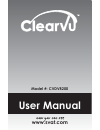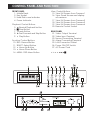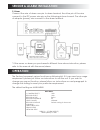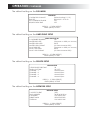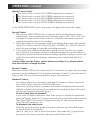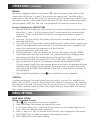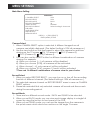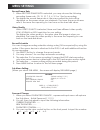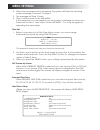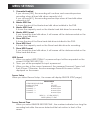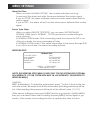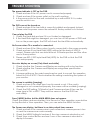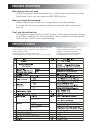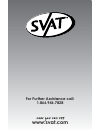Summary of ClearVu CVDVR200
Page 1
User manual model #: cvdvr200 www.Svat.Com now you can see.
Page 2: Introduction
Introduction thank you for purchasing the svat dvr200 dvr system. To ensure that you are getting the most out of this system please read this entire manual before you install the system. Also, be sure to keep this manual for future reference in case any problems or questions should arise. Enjoy your...
Page 3: Control Panel and Function
pause button 8. Fast forward and skip button 9. Play button function control buttons 10. Rec: record button 11....
Page 4: Installation
Installation 1. Hard disk installation the system supports dual hard disk recording feature. Please carefully follow the steps as below to install hard disk driver. Install the hard disk into mobile rack when the hard disk is installed, you have to lock the mobile rack so that the dvr system can wor...
Page 5: Sensor & Alarm Installation
Sensor & alarm installation 2. Alarm connect the wire of alarm one pin to alarm terminal, the other pin of the wire connect to the dc power wire pin as the following picture showed. The other pin of adapter (power) wire connect to the alarm terminal. * if the sensor or alarm you purchased is differe...
Page 6: Operation
Operation continued the default setting on the sub-menu the default setting on the hard drive setup the default setting on the sensor setup the default setting on the network setup sub menu > password change (default setting 111111) time set 2003/01/01 01:01:00 full screen by sensor off sequent view...
Page 7: Operation
Operation continued watch & view control 1. This view button controls full screen display from camera 1. 2. This view button controls full screen display from camera 2. 3. This view button controls full screen display from camera 3. 4. This view button controls full screen display from camera 4. 5. ...
Page 8: Operation
Operation continued remark the event logging maximum can record 95 events for each hard disk, but the screen can only show 7 events. If the events are more than 7 and the select mark stays on the 7th event, press [ ] key once will roll up the next event till the last event is shown. If the events ar...
Page 9: Menu Settings
Menu settings main menu setting camera select 1. When camera select option is selected, 4 different images from all cameras are initially displayed. (the default setting is 1234 all cameras on.) 2. Use the view button on the front panel to select the camera for real-time viewing on the tv screen. Ch...
Page 10: Menu Settings
Menu settings record frame rate 1. When record frame rate is selected, you may choose the following recording frame rate - 30, 15, 10, 7, 5, 4, 3, 2 or 1 fps for recording. 2. The higher the record frame rate is, the more natural the look will be displayed on the screen when you playback. The lower ...
Page 11: Menu Settings
Menu settings 4. When the new password is accepted, the system will flash the following screen message: password change !!! 5. The message will flash 5 times. 6. Then, it will be back to the sub menu if the password is not accepted, you will receive a message to inform you: password incorrect , then...
Page 12: Menu Settings
Menu settings 1. Overwrite enabled if you choose [yes], the recording will continue and overwrite previous recording when all hard disk driver capacity is full. If you choose [no], the recording session stops when all hard disk driver capacity is full. 2. Master hdd size it shows the size of the mas...
Page 13: Menu Settings
Menu settings alarm out time when you select alarm out time , the number indicates how long (in seconds) the alarm lasts after the sensor detected the motion signal. If you set cont, the alarm will keep continuous when sensor detected the motion signal. If you set off , the alarm will not function w...
Page 14: Trouble Shooting
Trouble shooting the power indicator is off on the dvr. 1. Check and see if the ac power cord is connected properly. 2. Check and see if the power outlet on the wall is working. 3. Is the power outlet on the wall controlled by a wall switch? If it is, make sure the switch is on. The dvr can not be t...
Page 15: Trouble Shooting
Trouble shooting when record does not work. Check the system and see whether it is in play mode, press button to stop play mode. Then, you can enter the record function. When you forgot the password please contact your distributor or engineer to solve this problem. To avoid this, have your password ...
Page 16
For further assistance call: 1.866.946.7828 www.Svat.Com now you can see.