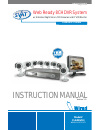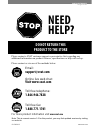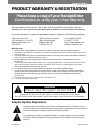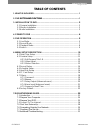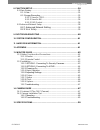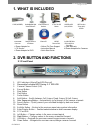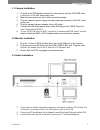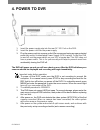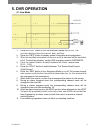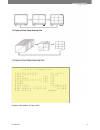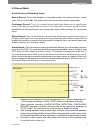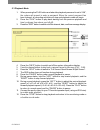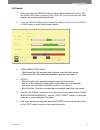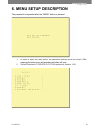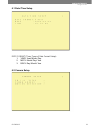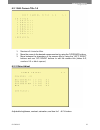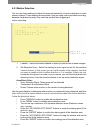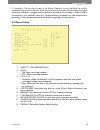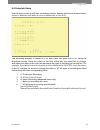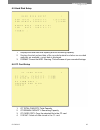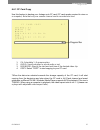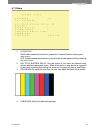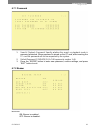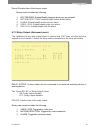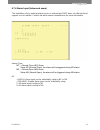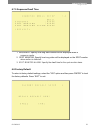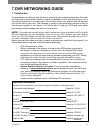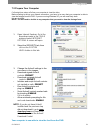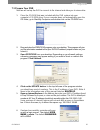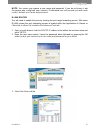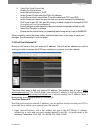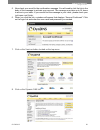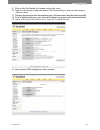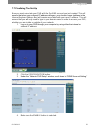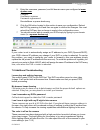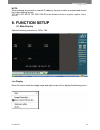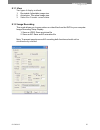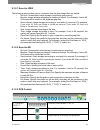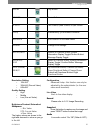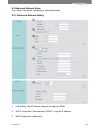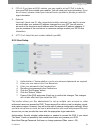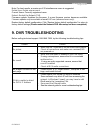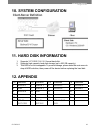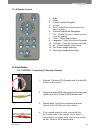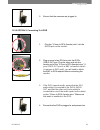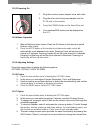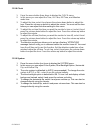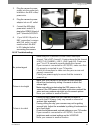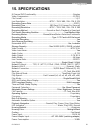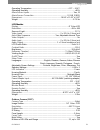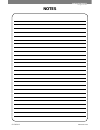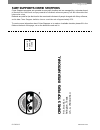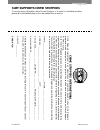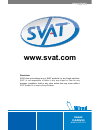- DL manuals
- SVAT
- Security System
- CLEARVU3
- Manual
SVAT CLEARVU3 Manual
Summary of CLEARVU3
Page 1
Instruction manual complete system web ready 8ch dvr system w/ 8 outdoor night vision ccd cameras and 8" lcd monitor svat electronics now you can see model# clearvu3 www.Svat.Com version 1.0
Page 2: !important! Please Read!
Svat electronics now you can see clearvu3 www.Svat.Com spartan4 2 !Important! Please read! Need help? Do not return this product to the store please contact a svat customer support representative first regarding any additional information on product features, specifications or help with set-up. Plea...
Page 3: Graphic Symbol Explanation
Product warranty & registration please keep a copy of your receipt/order confirmation to verify your 1-year warranty we take quality very seriously. This is why all of our products come with a one year warranty from the original purchase date against defects in workmanship and materials. If you have...
Page 4: Table of Contents
Svat electronics now you can see clearvu3 table of contents 1. What is included ..................................................................................... 1 2. Dvr button and functions .....................................................................................1 3. Installation t...
Page 5
Svat electronics now you can see clearvu3 8. Function setup ...................................................................................... 34 8.1 main display .........................................................................................34 8.1.1 view .................................
Page 6: 1. What Is Included
Svat electronics now you can see clearvu3 1 1. What is included 2. Dvr button and functions 2.1 front panel 1. Led indicators (alarm/play/hdd/record) 2. Removable/lockable hdd casing: 3.5” ide hdd 3. Camera channel select (1-8) 4. Record button 5. Stop button 6. Play button 7. Pause button 8. Split ...
Page 7: 3. Installation to Dvr
Svat electronics now you can see clearvu3 2 2.2 rear panel 1. Bnc video inputs – connects the cameras to the dvr 2. Power input – dc power input (12v) 3. Alarm input/output port 4. Rca audio input – for connecting a microphone/audio supported camera (not included) 5. Rca audio output – for connectio...
Page 8
Svat electronics now you can see clearvu3 3 3.1 camera installation 1. Plug the 4 pin din female connection on the camera into the 4 pin din male connection on the 60ft video/power wire. 2. Match the two arrows on top of both connecting cables. 3. Plug the camera’s power supply into the power jack l...
Page 9: 4. Power to Dvr
Svat electronics now you can see clearvu3 4 4. Power to dvr 1. Insert the power supply wire into the rear dc 12v port on the dvr. 2. Insert the power cord into the power supply. 3. Plug the power cord into a power outlet. We recommend using a surge protected power bar and/or uninterrupted power supp...
Page 10: 5. Dvr Operation
Svat electronics now you can see clearvu3 5 5. Dvr operation 5.1 live mode 1. Press the “disp” button to turn the onscreen display on or off. The onscreen display shows the channel, date, and time. 2. Press the “info” button to display system information and configuration. 3. When the hard disk info...
Page 11
Svat electronics now you can see clearvu3 6 system information: screen shot.
Page 12
Svat electronics now you can see clearvu3 7 5.2 record mode quick glossary of recording terms: manual record: this is the simplest of recording modes. Just press record to record video from your camera s. The system will continue recording until you press stop. Continuous record: this is a schedule ...
Page 13
Svat electronics now you can see clearvu3 8 5.3 playback mode 1. When pressing the play button and when the playback password is set to “on”, the system will request to enter a password. When the correct password has been entered, all recording activities will stop and playback mode will begin. 2. P...
Page 14
Svat electronics now you can see clearvu3 9 5.4 search 1. When you press the search button and the playback password is set to “on”, the system will request password entry. When the correct password has been entered, all recording activities will stop. 2. Press the search button for quick search by ...
Page 15: 6. Menu Setup Description
Svat electronics now you can see clearvu3 10 6. Menu setup description the password is requested after the “menu” button is pressed. 1. In order to enter the main menu, the password entered must be correct. After entering the main menu all recording activities will stop. 2. Default password: 1234567...
Page 16
Svat electronics now you can see clearvu3 11 6.1 date/ time setup date format (three types of date format setup) : 1. Y/m/d: year/ month/ day 2. M/d/y: month/ day/ year 3. D/m/y: day/ month/ year 6.2 camera setup.
Page 17
Svat electronics now you can see clearvu3 12 6.2.1 edit camera title 1-8 1. Maximum 8 character titles. 2. Move the cursor to the desired camera number by using the “up/down” buttons. 3. Move between the characters of the camera title by using the “left/ right” buttons and use “up/ down” buttons to ...
Page 18
Svat electronics now you can see clearvu3 13 6.2.3 motion detection you can use these settings to adjust the area and sensitivity of motion detection on each camera channel. These settings are important if you are using motion activated recording, because if adjusted correctly, they can help prevent...
Page 19
Svat electronics now you can see clearvu3 14 3. Sensitivity: the blue bar shown on the motion detection screen indicates the motion variation of the detection window. When the amount of motion detected exceeds the preset sensitivity threshold, it triggers motion detection recording. For example, if ...
Page 20
Svat electronics now you can see clearvu3 15 6.4 schedule setup use this menu to set up a 24 hour recording schedule. Specify which hours to record when motion is detected, and when to record continuously or not at all. The recording schedule is based on a 24 hour clock that goes from 0~24. Using th...
Page 21
Svat electronics now you can see clearvu3 16 6.5 hard disk setup 1. Displays the hard disk total capacity and the remaining capacity. 2. Displays the start and end date of the recorded material and when no recorded materials are available, current date is displayed. 3. Format: format the hdd. Warnin...
Page 22
Svat electronics now you can see clearvu3 17 6.6.1 cf card copy use this feature to backup your footage onto cf card (cf card reader required to view on a computer). Note that only one camera channel can be recorded at a time. 1. Ch: selectable 1 -8 camera option. 2. Audio: specify whether to record...
Page 23
Svat electronics now you can see clearvu3 18 6.7 others 1. Password: on: enable password protection, password is required before entering the main menu. Off: disable password protection, password will not be required before entering the main menu. 2. Key stop buzzer/ relay: use this option if you ha...
Page 24
Svat electronics now you can see clearvu3 19 6.7.1 password 1. Search/ playback password: specify whether the search or playback mode is password protected. When password is stored on the cf card, after inserting the cf card the password will not be requested by the system. 2. Default password: 1234...
Page 25
Svat electronics now you can see clearvu3 20 period: duration time of the buzzer output. Buzzer event includes the following: 1. Key pressed: disable/enable beeping when keys are pressed. 2. Motion detection: disable/enable motion detect alarm 3. Alarm: disable/enable motion sensor alarm. 4. Video l...
Page 26
Svat electronics now you can see clearvu3 21 6.7.4 alarm input (advanced users) the installation of any external alarm sensor is optional and svat does not offer technical support on such alarms. Contact the alarm sensor manufacturer for more information. Sensor type nc → normal close (nc) alarm set...
Page 27
Svat electronics now you can see clearvu3 22 6.7.5 sequence dwell time 1. Sequence: specify how long each camera will be displayed when in sequence mode. 2. Spot monitor: specify how long video will be displayed on the spot monitor when motion is detected. 3. Spot monitor alarm: specify the dwell ti...
Page 28: 7.Dvr Networking Guide
Svat electronics now you can see clearvu3 23 7.Dvr networking guide 7.1 introduction congratulations on taking a step forward in protecting your valued possessions. Now that you have your video security system in place, connecting it to the internet will allow you to view what’s important to you wit...
Page 29
Svat electronics now you can see clearvu3 24 7.2 prepare your computer following these steps will allow your computer to view the video. Before starting to set-up your network connection, you have to be sure that your computer is able to view the footage from the dvr. If you are running windows xp, ...
Page 30
Svat electronics now you can see clearvu3 25 7.3 prepare your dvr next we will set up the dvr to connect to the internet and allow you to view online. 1. Place the cd-rom that was included with the dvr system into your computer’s cd-rom drive. If your computer does not automatically open the cd fold...
Page 31
Svat electronics now you can see clearvu3 26 7.4 connect to the internet if your internet connection is dsl (a broadband connection that comes through your phone line) you may need to configure pppoe settings in your dvr. If you do not know what type of broadband connection you have, contact your in...
Page 32
Svat electronics now you can see clearvu3 27 note: your router may require a user name and password. If you do not know it, ask the person who configured your network. Portforward.Com will provide you with each router’s default user name and password. D-link router you will need to enable the ports ...
Page 33
Svat electronics now you can see clearvu3 28 7.5 find your external ip now you will need to find your external ip address. This will be the address you will be entering in order to access the dvr from outside your network (over the internet). There are many ways to find your external ip address. The...
Page 34
Svat electronics now you can see clearvu3 29 7.6 forwarding outside your network. Port dynamic dns this section will explain how to associate your ip address with an easy-to-remember url (domain name) 1. Open internet explorer and type in www.Dyndns.Com 2. The instructions on creating a dynamic dns ...
Page 35
Svat electronics now you can see clearvu3 30 5. Now check your email for the confirmation message. You will need to click the link in the body of this message to activate your account. The message may take up to 24 hours to arrive in your inbox. If you cannot find the message in your inbox, please c...
Page 36
Svat electronics now you can see clearvu3 31 9. Click on the get started link located on the right menu 10. Type in a host name (subdomain name). We recommend you use your first name or company name. 11. Choose a domain name from the dropdown menu. We recommend using the dvrdns.Org suffix. 12. In th...
Page 37
Svat electronics now you can see clearvu3 32 7.7 finalizing the set-up now you must associate your dvr with the dyndns account you just created. This will ensure that when your external ip address changes, your domain name (address in the internet explorer address bar) will remain associated with yo...
Page 38
Svat electronics now you can see clearvu3 33 5. Enter the username, password, and full domain name you configured at www. Dyndns.Com. Example: username: myname password: mypassword domainname: myname.Dvrdns.Org 6. Click the ok button located in this section to save your configuration. Reboot the dvr...
Page 39: 8. Function Setup
Svat electronics now you can see clearvu3 34 8. Function setup 8.1 main display optimal browsing resolution is 1024 x 768. Live display move the cursor inside the image range and right mouse click to display the following menu: note: when entering an external or internal ip address, the port number ...
Page 40
Svat electronics now you can see clearvu3 35 8.1.1 view two types of display methods: 1. Re-sizable: adjustable image size. 2. Actual size: the actual image size. 3. Status bar: reveals current status. 8.1.2 image recording this mode allows you to save picture or video files from the dvr to your com...
Page 41
Svat electronics now you can see clearvu3 36 8.1.2.1 save as jpeg the following options allow you to customize how the jpeg image files are saved: • no limit: unrestricted image storage (continuous jpeg saving) • number: image storage according to number of frames. For example, if set to 50, 50 fram...
Page 42
Svat electronics now you can see clearvu3 37 4.Play play button 5.Pause pause button 6. Split full screen/ quad screen/ 9-split screen 7.Seq automatically cycle between cameras 8.Search quick search of recorded videos 9.Menu change dvr settings 10.Exit/info returns to previous menu/ system informati...
Page 43
Svat electronics now you can see clearvu3 38 8.2 advanced network setup only “admin” can select “configuration” (advanced setup). 8.2.1 advanced network setting 1. Lan setting: lan ip address setting is the same as ipedit. 2. Dhcp: select item “automatically by dhcp” to get an ip address. 3. Dns con...
Page 44
Svat electronics now you can see clearvu3 39 4. Pppoe: if you have an adsl modem, you may need to set up pppoe in order to view your dvr from outside your network. You will need your login information. If you do not have it, please contact your internet service provider to provide you with the login...
Page 45: 9. Dvr Troubleshooting
Svat electronics now you can see clearvu3 40 note: for best results, a maximum of 20 simultaneous users is suggested. Delete user: delete user account. Current users: currently registered users. Reboot: restart the network dvr. Firmware update: updates the firmware, if a new firmware version becomes...
Page 46: 10. System Configuration
Svat electronics now you can see clearvu3 41 10. System configuration 11. Hard disk information 1. Supports 3.5” ata 2/ 3/ 4/ 5/ 6 format hard disk. 2. Supports high-capacity hard disk storage (up to 500 gb capacity). 3. This hdd is not hot swappable. To prevent damage, please enter the main menu to...
Page 47: 13. Monitor Guide
Svat electronics now you can see clearvu3 42 13. Monitor guide 13.1 button functions and connections 13.1.1 monitor 1. Lcd screen watch your footage. 2. Power button turn lcd monitor on / off. 3. Mute button 4. Menu button enters the on screen menu. 5. Down arrow button navigates the on screen menu....
Page 48
Svat electronics now you can see clearvu3 43 13.1.2 remote control 1. Mute 2. Power 3. Channel up/up navigation 4. Volume 5. Menu - enter the onscreen menu and adjust settings 6. Channel down/down navigation 7. Call – display the input channel you are currently viewing 8. Timer – adjust timer settin...
Page 49
Svat electronics now you can see clearvu3 44 5. Ensure that the cameras are plugged in. 13.2.2 option 2: connecting to a dvr 1. Plug the “3.5mm to rca (female) wire” into the av1/in port on the monitor. 2. Plug one end of an rca wire into the dvr’s video out port. Plug the other end into the female ...
Page 50
Svat electronics now you can see clearvu3 45 13.2.3 powering on 1. Plug the monitor’s power adapter into a wall outlet. 2. Plug the other end of the power adapter into the dc in port on the monitor. 3. Press the power button on the front of the unit. 4. Your cameras/dvr should now be displayed on th...
Page 51
Svat electronics now you can see clearvu3 46 13.2.8 clock 1. Press the menu button three times to display the clock menu. 2. In this menu you can adjust the time, on-time, off-time, and attention mode time. 3. To adjust the time, select it and press the volume down button to adjust the hour. Press t...
Page 52: 14. Camera Guide
Svat electronics now you can see clearvu3 47 13.2. Troubleshooting before calling technical support, try the following troubleshooting tips: problem solution no picture displayed on lcd screen - check all connections to make sure camera/ dvr is powered on and connected to the av1 or av2 input of the...
Page 53
Svat electronics now you can see clearvu3 48 important information while this camera is weatherproof, it is not waterproof. Please do not install it in areas that receive direct rain or under eaves trough draining spots. Do not cut the dc power cable of this camera to fit with another power source. ...
Page 54
Svat electronics now you can see clearvu3 49 no picture/signal - make sure your tv/monitor is on the correct video input channel. This is not channel 3. Common terms for this channel is input, av channel, line 1, line 2 and aux. Please use your tv or vcr manual to correctly identify this channel. - ...
Page 55: 15. Specifications
Svat electronics now you can see clearvu3 50 15. Specifications 8 channel dvrfunctionality ......................................................................Simplex video compression .................................................................................... Mjpeg file format .............
Page 56
Svat electronics now you can see clearvu3 51 operating temperature ...................................................................... 41°f ~ 104°f operating humidity ........................................................................................ Alarm sensor inputs ........................
Page 57
Svat electronics now you can see clearvu3 52 ir led control ................................................................ Automatic (cds sensor) min. Illumination............................................................................................... 0 lux ir wavelength ......................
Page 58: Notes
Notes svat electronics now you can see clearvu3 www.Svat.Com.
Page 59: Svat Supports Crime Stoppers
Svat supports crime stoppers crime stoppers programs are operated as non-profit charities and are managed by a volunteer board of directors who raise funds and pay rewards to individuals who anonymously call with information that helps solve crime. Rewards are paid for tips that lead to the arrest a...
Page 60: Svat Supports Crime Stoppers
Svat supports crime stoppers to receive more information about crime stoppers or to make a charitable donation please fill in the fields below, cut on the dotted line an mail in. Svat electronics now you can see crime st oppers interna tional crime stoppers international is an organization of commun...
Page 61: Model#
Svat electronics now you can see model# clearvu3 www.Svat.Com www.Svat.Com disclaimer svat does not endorse any of svat products for any illegal activities. Svat is not responsible or liable in any way shape or form for any damage, vandalism, theft or any other action that may occur while a svat pro...