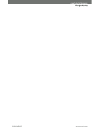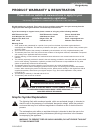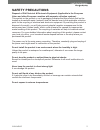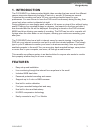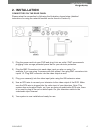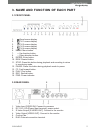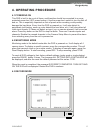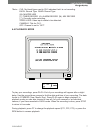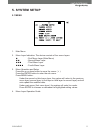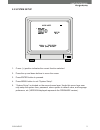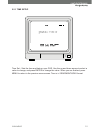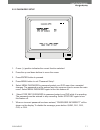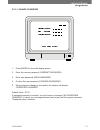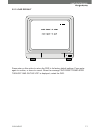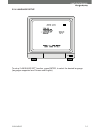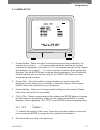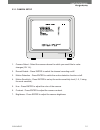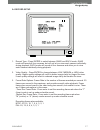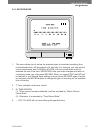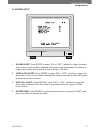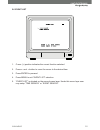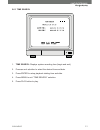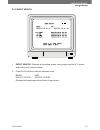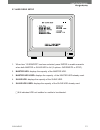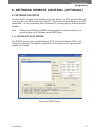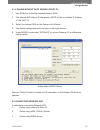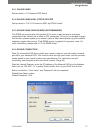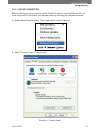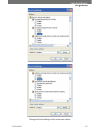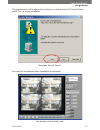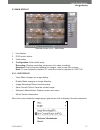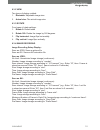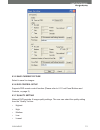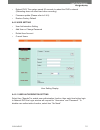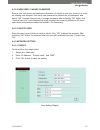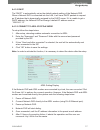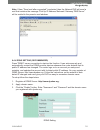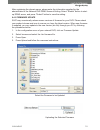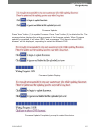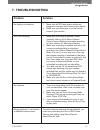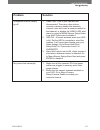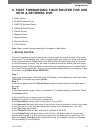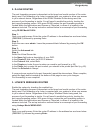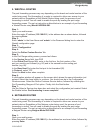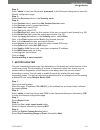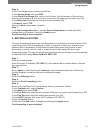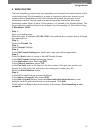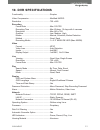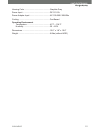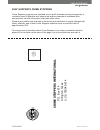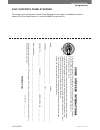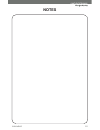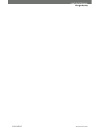- DL manuals
- SVAT
- DVR
- CV0104DVR
- Instruction Manual
SVAT CV0104DVR Instruction Manual
Summary of CV0104DVR
Page 1
Svat electronics now you can see web ready 4 channel dvr w/ 80gb hard drive expandable system instruction manual model # cv0104dvr www.Svat.Com.
Page 2
Cv0104dvr www.Svat.Com svat electronics now you can see.
Page 3: Graphic Symbol Explanation:
Graphic symbol explanation: the lightning flash with arrowhead symbol, within an equilateral triangle, is intended to alert the user to the presence of uninsulated “dangerous voltage” within the product’s enclosure that may be of sufficient magnitude to constitute a risk of electric shock to persons...
Page 4: Able of Contents
Cv0104dvr 1 svat electronics now you can see t t able of contents able of contents what is included ............................................................1 what is compatible ........................................................1 safety precautions..............................................
Page 5: Safety
Cv0104dvr 2 svat electronics now you can see safety safety precautions precautions disposal of old electrical & electronic equipment (applicable in the european union and other european countries with separate collection systems). This symbol on the product or on its packaging indicates that this pr...
Page 6: 1. Introduction
Cv0104dvr 3 svat electronics now you can see 1. Introduction 1. Introduction the cv0104dvr is a feature packed digital video recorder that can record four different camera views simultaenously and play it back at a smooth 30 frames per second. Customize the recording and set a 24 hour recording sche...
Page 7: 2. Inst
Cv0104dvr 4 svat electronics now you can see 2. Inst 2. Inst alla alla tion tion connectors on the rear panel please setup the connection by following the illustration shown below (detailed instructions on using the network function can be found in section 9): 1) plug the power cord into your dvr an...
Page 8: 3. Name
Cv0104dvr 5 svat electronics now you can see 3. Name 3. Name and function of each p and function of each p art art 3.1 front panel 1. Quad screen display. 2. Ch 1 screen display. 3. Ch 2 screen display. 4. Ch 3 screen display. 5. Ch 4 screen display. 6. Menu: menu button. 7. Up direction button. 8. ...
Page 9: 4. Opera
Cv0104dvr 6 svat electronics now you can see 4. Opera 4. Opera ting procedure ting procedure 4.1 powering on this dvr is built to be on at all times, and therefore should be connected to a surge protected power bar (upc power backup). Use the power bar's switch to turn the unit off and on. This is e...
Page 10
Cv0104dvr 7 svat electronics now you can see *note ~ ch1: no block figure next to ch1 indicates that it is not recording. Each: record type quad: record type (m): master hdd (t): timer record (a): alarm record (m): mix record ( f ): currently under recording. Video loss: video input unable to be det...
Page 11: 5. System Setup
Cv0104dvr 8 svat electronics now you can see 5. System setup 5. System setup 5.1 menu 1. Main menu 2. Menu layer indication: the device consists of four menu layers. : first menu layer (main menu) : second menu layer : third menu layer : fourth menu layer 3. Menu operation and setup press the up or ...
Page 12
Cv0104dvr 9 svat electronics now you can see 5.2 system setup 1. Cursor (>) position indicates the current function selected. 2. Press the up and down buttons to move the cursor. 3. Press enter button to proceed. 4. Press menu button to exit “system setup”. 5. “system setup” is situated on the secon...
Page 13
Cv0104dvr 10 svat electronics now you can see 5.2.1 time setup time set - sets the time and date on your dvr. Use the up and down arrows to select a value to change, and press enter to change the value. When you are finished, press menu to return to the previous menu screen. Time is in year/month/da...
Page 14
Cv0104dvr 11 svat electronics now you can see 5.2.2 password setup 1. Cursor (>) position indicates the current function selected. 2. Press the up and down buttons to move the cursor. 3. Press enter button to proceed. 4. Press menu button to exit “password setup”. 5. Select menu password to password...
Page 15
Cv0104dvr 12 svat electronics now you can see 5.2.2.1 change password 1. Press enter to show the display above. 2. Enter the current password (current password). 3. Enter new password (new password). 4. Confirm the new password (confirm password). 5. When password change is successful, the system wi...
Page 16
Cv0104dvr 13 svat electronics now you can see 5.2.3 load default press enter on this option to return the dvr to its factory default settings. Press enter again to confirm, or menu to cancel. When the message “dvr reset completed turn off and on the vcr” is displayed, restart the dvr..
Page 17
Cv0104dvr 14 svat electronics now you can see 5.2.4 language setup to setup “language set” function, press enter, to select the desired language (languages supported are chinese and english)..
Page 18
Cv0104dvr 15 svat electronics now you can see 5.3 camera setup 1. Camera enable - select this option to change the camera view combination. For example, if you select (- - - -), all camera channels will be disabled, and a black screen will be displayed. If you select (1 2 3 4), all cameras channels ...
Page 19
Cv0104dvr 16 svat electronics now you can see 5.3.1 camera setup 1. Camera select - select the camera channel to which you would like to make changes (ch 1-4). 2. Record enable - press enter to switch the channel recording on/off. 3. Motion detection - press enter to switch the motion detection func...
Page 20
Cv0104dvr 17 svat electronics now you can see 5.4 record setup 1. Record type - press enter to select between quad and each mode. Quad mode will record all four cameras, but will not let you view each camera individually during playback. Each mode will record all four cameras and allow you to view e...
Page 21
Cv0104dvr 18 svat electronics now you can see 5.4.1 record mode 1. This menu allows you to set up the preferred type of scheduled recording (time, motion/time&motion, off) throughout a 24 hour day. For example, you may want to record continuously from 9:00 am to 5:00 pm, but only record when motion ...
Page 22
Cv0104dvr 19 svat electronics now you can see 5.5 buzzer setup 1. Alarm alert: press enter to setup “on” or “off”, whether to trigger the alarm when motion event has been detected (this setup is only active when the system is under record status and schedule record is setup to "m" (mix). 2. Video lo...
Page 23
Cv0104dvr 20 svat electronics now you can see 5.6 event list 1. Cursor (>) position indicates the current function selected. 2. Press and button to move the cursor to the desired item 3. Press enter to proceed. 4. Press menu to exit “event list” selection. 5. “event list” is situated on the second m...
Page 24
Cv0104dvr 21 svat electronics now you can see 5.6.1 time search 1. Time search: displays system recording time (begin and end). 2. Press and button to select the desired time and date. 3. Press enter to setup playback starting time and date. 4. Press menu to exit “time search” selection. 5. Press pl...
Page 25
Cv0104dvr 22 svat electronics now you can see 5.6.2 event search 1. Event search: displays all recording events, every page consists of 7 events, and maximum 63 stored events. 2. Press play button to play the selected event. Begin: end: 05/01/15 15:00:01 05/01/15 15:00:06 displays the beginning and ...
Page 26
Cv0104dvr 23 svat electronics now you can see 5.7 hard drive setup 1. When item “overwrite” has been selected, press enter to enable overwrite when both master or slave hdd is full (2 options: overwrite or stop). 2. Master hdd: displays the capacity of the master hdd. 3. Master hdd used: displays th...
Page 27
Cv0104dvr 24 svat electronics now you can see 5.7.1 format 1. When proceeding “format” function, the above display will be shown. 2. When password entered is correct, the screen will display the message “password correct”, “hdd formatted” (flashes 3 times), indicating hard disk format is successful....
Page 28: 6. Network Remote Control
Cv0104dvr 25 svat electronics now you can see 6. Network remote control 6. Network remote control (optional) (optional) 6.1 network dvr setup connect the rj-45 cable to the network port on the back of the dvr, and the other end to your router. Use ipedit.Exe to test the dvr. The network access softw...
Page 29
Cv0104dvr 26 svat electronics now you can see 6.1.2 online without dhcp server (static ip) 1. Use ipedit.Exe to find the installed network dvr. 2. The internet dvr without ip allocated by dhcp will have a default ip address of 169.254.1.13 3. Select this internet dvr on the camera list window. 4. Th...
Page 30
Cv0104dvr 27 svat electronics now you can see 6.2.1 online using setup similar to “6.1 network dvr setup”. 6.2.2 online using adsl (pppoe) router setup similar to “6.4.3.3 connect to adsl by pppoe mode”. 6.2.3 online using ddns server (recommended) the ddns service provides the dynamic ip to users t...
Page 31
Cv0104dvr 28 svat electronics now you can see 6.2.4.1 online connection before entering remote connection, install activex (if you are running windows xp you most likely have it) and check your browser setup by following the procedures below: a. Open internet explorer under “tools” and select “inter...
Page 32
Cv0104dvr 29 svat electronics now you can see change activex settings to the ones seen above.
Page 33
Cv0104dvr 30 svat electronics now you can see the graphic below will be shown the first time you install the activex control. Please select "yes" to accept installation. Download activex control live view will be displayed when installation is successful. Live display under activex mode.
Page 34
Cv0104dvr 31 svat electronics now you can see 6.3 main display remote control dvr - main menu 1. Live display. 2. Dvr control button. 3. Video setup. 4. Configuration: enter detail setup recording: displays recording setup menu (for video recording). Snapshot: pop-up window displays live images, rig...
Page 35
Cv0104dvr 32 svat electronics now you can see 6.3.2 view two types of display method: 1. Resizable: adjustable image size. 2. Actual size: the actual image size. 6.3.3 rotate four types of rotate settings: 1. Rotate 0: default state 2. Rotate 180: rotate the image by 180 degrees. 3. Flip horizontal:...
Page 36
Cv0104dvr 33 svat electronics now you can see 6.3.5 save current picture select to save live images. 6.3.6 dvr control setup supports dvr remote control function (please refer to 6.1 front panel buttons and controls, on page 5). 6.3.7 quality setting network dvr provides 5 image quality settings. Th...
Page 37
Cv0104dvr 34 svat electronics now you can see 6.3.8 resolution setting the network dvr provides six resolution settings. The user can select the quality setting from the “resolution” list box. • 176 x 144 • 160 x 120 • 320 x 240 • 352 x 288 • 640 x 480 • 704 x 576 note: the device supports auto vide...
Page 38
Cv0104dvr 35 svat electronics now you can see • reboot dvr: the system needs 30 seconds to reboot the dvr's network (rebooting does not affect hard drive recording). • firmware update (please refer to 6.4.5). • restore factory default 6.4.2 user setting • user authorization setting • add user or cha...
Page 39
Cv0104dvr 36 svat electronics now you can see 6.4.2.2 new user / change password enter a new user name and password information to create a new user account, or enter an existing user account, then set a new password to replace the old password, and select “ok” to create the account or change passwo...
Page 40
Cv0104dvr 37 svat electronics now you can see 6.4.3.2 dhcp the “dhcp” is automatically set as the default network setting of the network dvr. When a network dvr is connected into the lan, it will issue dhcp packets to request an ip address that is dynamically assigned by the dhcp server. If it is un...
Page 41
Cv0104dvr 38 svat electronics now you can see note: if item "send mail after connected" is selected, then the network dvr will send a mail that contains the message "dial up ip address/ netmask/ gateway/ dns server" will be mailed to the preset e-mail address. Connection message send to user 6.4.4 d...
Page 42
Cv0104dvr 39 svat electronics now you can see after registering the domain name, please enter the information supplied by the administrator to the network dvr ddns account setting. Select "enable" button to start- up ddns server, and press "submit" button to save the setting. 6.4.5 firmware update s...
Page 43
Cv0104dvr 40 svat electronics now you can see firmware update. Press "here" button (1) to update firmware. Press "here" button (2) to delete the file. The message below displays the writing progress of the firmware update. When firmware update is completed, it will show 100%, and a message "click he...
Page 44: 7. Troubleshooting
Cv0104dvr 41 svat electronics now you can see 7. Troubleshooting 7. Troubleshooting problem solution no display on television 1. Make sure all rca and power cables are plugged in securely and in their proper places. 2. Make sure your television is on the correct channel (input mode). Dvr not recordi...
Page 45: Problem
Cv0104dvr 42 svat electronics now you can see problem solution unexpected alarms (beeps) go off. 1. Video loss - one of your cameras are disconnected. There are a few options: connect a camera, disable that camera's channel if you don't want a camera installed in that channel, or disable the video l...
Page 46: 8. Glossar
Cv0104dvr 43 svat electronics now you can see 8. Glossar 8. Glossar y y ddns - dynamic domain name service. Use dyndns.Org to track your ip on the internet and assign it an easy to remember domain name instead of an ip number. Dynamic ip (dhcp) - a dhcp server assigns an ip address automatically whe...
Page 47: 9. Port For
Cv0104dvr 44 svat electronics now you can see 9. Port for 9. Port for w w arding arding your router for use your router for use with with a a network dvr network dvr 1. Belkin router 2. Dlink wireless router 3. Linksys wireless router 4. Linksys wired router 5. Westell router 6. Netgear router 7. Ne...
Page 48
Cv0104dvr 45 svat electronics now you can see 2. D-link router 2. D-link router the port forwarding process is dependant on the brand and model number of the router being used. Port forwarding of a router is required with your system to allow user access to your network device. Regardless of the dli...
Page 49
Cv0104dvr 46 svat electronics now you can see step 2: enter the user name and password as shown below (admin by default) and press the ok button. Step 3: select the applications and gaming tab. Step 4: select the port range forwarding tab. In the application column enter a description of your dvr. I...
Page 50
Cv0104dvr 47 svat electronics now you can see 5. Westell 5. Westell router router the port forwarding process may vary depending on the brand and model number of the router being used. Port forwarding of a router is required to allow user access to your network device. Regardless of the westell rout...
Page 51
Cv0104dvr 48 svat electronics now you can see step 2: enter ‘admin’ in the user name and ‘password’ in the password dialog box to enter the westell configuration page. Step 3: select the services button in the security menu step 4: in the services menu, select the add custom service button in the se...
Page 52
Cv0104dvr 49 svat electronics now you can see step 6: in the port range screen, proceed as follows: in the service name field, type dvr in the global port range field, enter in the first box, the first number of the port you need to port forward (e.G. 80) and in the second box the ending port number...
Page 53
Cv0104dvr 50 svat electronics now you can see 9. Wire router 9. Wire router the port forwarding process may vary depending on the brand and model number of the router being used. Port forwarding of a router is required to allow user access to your network device. Regardless of the 2 wire router bein...
Page 54: 10. Dvr Specifica
Cv0104dvr 51 svat electronics now you can see 10. Dvr specifica 10. Dvr specifica tions tions functionality ..................................................Simplex video compression ........................................Modified mjpeg resolution .....................................................
Page 55
Cv0104dvr 52 svat electronics now you can see housing color ................................................Graphite grey power input ....................................................Dc 12v 2a power adapter input ......................................Ac 100-250v 50/60hz cooling .....................
Page 56
Cv0104dvr www.Svat.Com svat electronics now you can see sv sv a a t supports crime st t supports crime st oppers oppers crime stoppers programs are operated as non-profit charities and are managed by a volunteer board of directors who raise funds and pay rewards to individuals who anonymously call w...
Page 57
Cv0104dvr www.Svat.Com svat electronics now you can see sv sv a a t supports crime st t supports crime st oppers oppers to receive more information about crime stoppers or to make a charitable donation please fill in the fields below, cut on the dotted line and mail in. Name:________________________...
Page 58: Notes
Cv0104dvr 55 svat electronics now you can see notes.
Page 59
Cv0104dvr www.Svat.Com svat electronics now you can see.
Page 60: Model #
Svat electronics now you can see model # cv0104dvr www.Svat.Com www.Svat.Com disclaimer svat does not endorse any of svat products for any illegal activities. Svat is not responsible or liable in any way shape or form for any damage, vandalism, theft or any other action that may occur while a svat p...