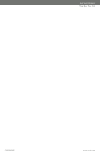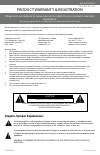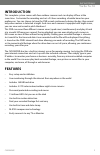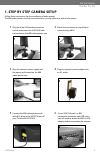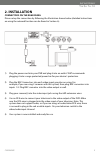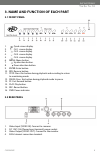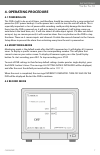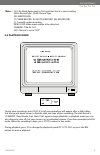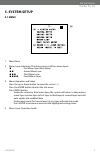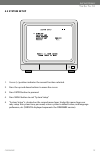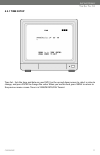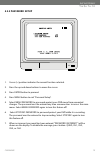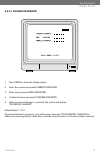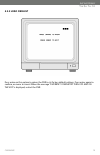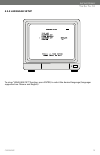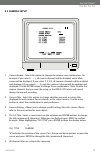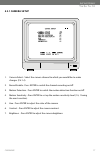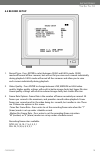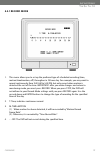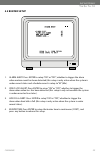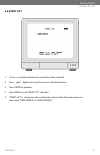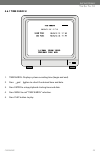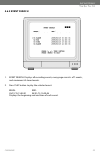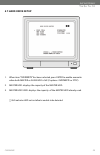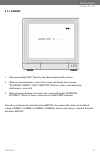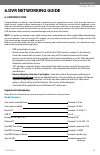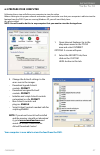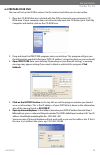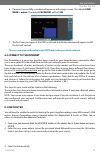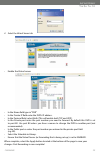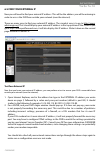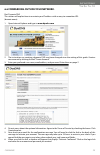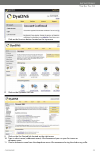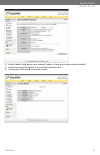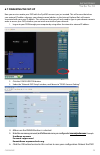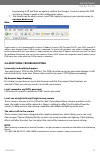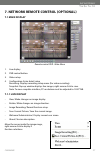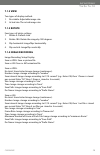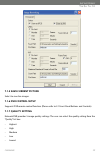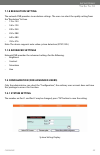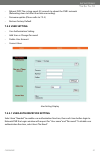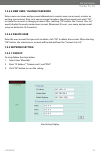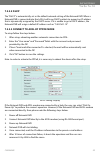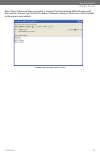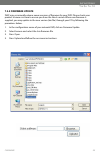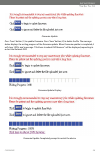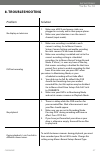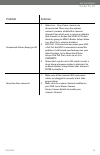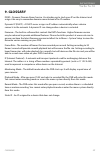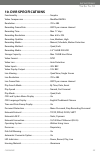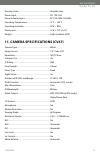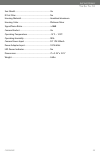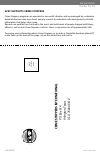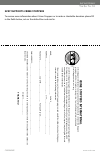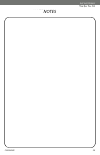- DL manuals
- SVAT
- Security System
- CV0204DVR
- Instruction Manual
SVAT CV0204DVR Instruction Manual
Summary of CV0204DVR
Page 1
Svat electronics now you can see web ready dvr system w/ 4 outdoor color ccd night vision security cameras complete system instruction manual model # cv0204dvr www.Svat.Com.
Page 2
Cv0204dvr svat electronics now you can see www.Svat.Com.
Page 3
Graphic symbol explanation: the lightning flash with arrowhead symbol, within an equilateral triangle, is intended to alert the user to the presence of uninsulated dangerous voltage within the products enclosure that may be of sufficient magnitude to constitute a risk of electric shock to persons. T...
Page 4: Table Of Contents
Cv0204dvr 1 table of contents what is included .......................................................................................1 what is compatible ..................................................................................1 safety precautions .............................................
Page 5: Safety Precautions
Cv0204dvr 2 safety precautions disposal of old electrical & electronic equipment (applicable in the european union and other european countries with separate collection systems). This symbol on the product or on its packaging indicates that this product shall not be treated as household waste. Inste...
Page 6: Introduction
Cv0204dvr 3 introduction this complete system comes with four outdoor cameras and can display all four at the same time. Customize the recording and set a 24 hour recording schedule based on your preferences. You can choose to have the dvr record continuously during the day, then record only when mo...
Page 7
Cv0204dvr 4 1. Step by step camera setup follow these instructions for the installation of each camera. The 60ft video/power wire has two connections: one for video out, and one for power. Svat electronics now you can see 1 2 3 4 5 6 1 . Plug the 4 pin din female connection on the camera into the 4 ...
Page 8: 2. Installation
Cv0204dvr 5 2. Installation connectors on the rear panel please setup the connection by following the illustration shown below (detailed instructions on using the network function can be found in section 6): 1) plug the power cord into your dvr and plug it into an outlet. Svat recommends plugging it...
Page 9: 3.1 Front Panel
Cv0204dvr 6 svat electronics now you can see 3. Name and function of each part 3.1 front panel 1. Quad screen display. 2. Ch 1 screen display. 3. Ch 2 screen display. 4. Ch 3 screen display. 5. Ch 4 screen display. 6. Menu: menu button. 7. Up direction button. 8. Down direction button. 9. Enter: ent...
Page 10: 4. Operating Procedure
Cv0204dvr 7 4. Operating procedure 4.1 powering on this dvr is built to be on at all times, and therefore should be connected to a surge protected power bar (upc power backup). Use the power bar’s switch to turn the unit off and on. This is especially important as loss of power while recording could...
Page 11: 4.4 Playback Mode
Cv0204dvr 8 *note ~ ch1: no block figure next to ch1 indicates that it is not recording. Each: record type quad: record type (m): master hdd (t): timer record (a): motion record (m): mix record ( c ): currently under recording. Video loss: video input unable to be detected. Camera1: title for ch 1. ...
Page 12: 5. System Setup
Cv0204dvr 9 5. System setup 5.1 menu 1. Main menu 2. Menu layer indication: the device consists of four menu layers. : first menu layer (main menu) : second menu layer : third menu layer : fourth menu layer 3. Menu operation and setup press the up or down button to move the cursor ( > ). Press the e...
Page 13: 5.2 System Setup
5.2 system setup 1. Cursor (>) position indicates the current function selected. 2. Press the up and down buttons to move the cursor. 3. Press enter button to proceed. 4. Press menu button to exit “system setup”. 5. “system setup” is situated on the second menu layer. Under this menu layer user may ...
Page 14: 5.2.1 Time Setup
5.2.1 time setup time set - sets the time and date on your dvr. Use the up and down arrows to select a value to change, and press enter to change the value. When you are finished, press menu to return to the previous menu screen. Time is in year/month/day format cv0204dvr 11 svat electronics now you...
Page 15: 5.2.2 Password Setup
Cv0204dvr 12 5.2.2 password setup 1. Cursor (>) position indicates the current function selected. 2. Press the up and down buttons to move the cursor. 3. Press enter button to proceed. 4. Press menu button to exit “password setup”. 5. Select menu password to password-protect your dvr menu from unwan...
Page 16: 5.2.2.1 Change Password
Cv0204dvr 13 5.2.2.1 change password 1. Press enter to show the display above. 2. Enter the current password (current password). 3. Enter new password (new password). 4. Confirm the new password (confirm password). 5. When password change is successful, the system will display “password changed”. De...
Page 17: 5.2.3 Load Default
Cv0204dvr 14 5.2.3 load default press enter on this option to return the dvr to its factory default settings. Press enter again to confirm, or menu to cancel. When the message “dvr reset completed turn off and on the vcr” is displayed, restart the dvr. Svat electronics now you can see.
Page 18: 5.2.4 Language Setup
Cv0204dvr 15 5.2.4 language setup to setup “language set” function, press enter, to select the desired language (languages supported are chinese and english). 5 svat electronics now you can see.
Page 19: 5.3 Camera Setup
Cv0204dvr 16 5.3 camera setup 1. Camera enable - select this option to change the camera view combination. For example, if you select (- - - -), all camera channels will be disabled, and a black screen will be displayed. If you select (1 2 3 4), all cameras channels will be enabled and displayed. If...
Page 20: 5.3.1 Camera Setup
Cv0204dvr 17 5.3.1 camera setup 1. Camera select - select the camera channel to which you would like to make changes (ch 1-4). 2. Record enable - press enter to switch the channel recording on/off. 3. Motion detection - press enter to switch the motion detection function on/off. 4. Motion sensitivit...
Page 21: 5.4 Record Setup
Cv0204dvr 18 5.4 record setup 1. Record type - press enter to select between quad and each mode. Quad mode will record all four cameras, but will not let you view each camera individually during playback. Each mode will record all four cameras and allow you to view each camera individually during pl...
Page 22: 5.4.1 Record Mode
Cv0204dvr 19 5.4.1 record mode 1. This menu allows you to set up the preferred type of scheduled recording (time, motion/time&motion, off) throughout a 24 hour day. For example, you may want to record continuously from 9:00 am to 5:00 pm, but only record when motion is detected the rest of the time....
Page 23: 5.5 Buzzer Setup
Cv0204dvr 20 5.5 buzzer setup 1. Alarm alert: press enter to setup “on” or “off”, whether to trigger the alarm when motion event has been detected (this setup is only active when the system is under record status and schedule record is setup to “m” (mix). 2. Video loss alert: press enter to setup “o...
Page 24: 5.6 Event List
Cv0204dvr 21 5.6 event list 1. Cursor (>) position indicates the current function selected. 2. Press and button to move the cursor to the desired item 3. Press enter to proceed. 4. Press menu to exit “event list” selection. 5. “event list” is situated on the second menu layer. Under this menu layer ...
Page 25: 5.6.1 Time Search
Cv0204dvr 22 5.6.1 time search 1. Time search: displays system recording time (begin and end). 2. Press and button to select the desired time and date. 3. Press enter to setup playback starting time and date. 4. Press menu to exit “time search” selection. 5. Press play button to play. ()move (enter)...
Page 26: 5.6.2 Event Search
Cv0204dvr 23 5.6.2 event search 1. Event search: displays all recording events, every page consists of 7 events, and maximum 63 stored events. 2. Press play button to play the selected event. Begin: end: 05/01/15 15:00:01 05/01/15 15:00:06 displays the beginning and end time of each event. Svat elec...
Page 27: 5.7 Hard Drive Setup
Cv0204dvr 24 5.7 hard drive setup 1. When item “overwrite” has been selected, press enter to enable overwrite when both master or slave hdd is full (2 options: overwrite or stop). 2. Master hdd: displays the capacity of the master hdd. 3. Master hdd used: displays the capacity of the master hdd alre...
Page 28: 5.7.1 Format
Cv0204dvr 25 5.7.1 format 1. When proceeding “hdd” function, the above display will be shown. 2. When password entered is correct, the screen will display the message “password correct”, “hdd formatted” (flashes 3 times), indicating hard disk format is successful. 3. When password entered is incorre...
Page 29: 6.Dvr Networking Guide
Cv0204dvr 26 svat electronics now you can see 6.Dvr networking guide 6.1 introduction congratulations on taking a step forward in protecting your valued possessions. Now that you have your video security system in place, connecting it to the internet will allow you to view what’s important to you wi...
Page 30: 6.2 Prepare Your Computer
Cv0204dvr 27 svat electronics now you can see 6.2 prepare your computer following these steps will allow your computer to view the video. Before starting to set-up your network connection, you have to be sure that your computer is able to view the footage from the dvr. If you are running windows xp,...
Page 31: 6.3 Prepare Your Dvr
Cv0204dvr 28 svat electronics now you can see 6.3 prepare your dvr next we will set up the dvr to connect to the internet and allow you to view online. 1. Place the cd-rom that was included with the dvr system into your computer’s cd- rom drive. If your computer does not automatically open the cd fo...
Page 32: D-Link Router
Cv0204dvr 29 svat electronics now you can see 6.4 connect to the internet port forwarding is a necessary step that opens a path on your home/business network to allow you to view your dvr video feed from outside your network (over the internet). There are hundreds of makes and brands of routers on t...
Page 33
Cv0204dvr 30 svat electronics now you can see 4. Select the virtual server tab. • enable the virtual server • in the name field type in “dvr” • in the private ip field enter the dvr’s ip address. • in the protocol field, select both (this will enable both tcp and udp). • in the private port enter th...
Page 34: 6.5 Find Your External Ip
Cv0204dvr 31 svat electronics now you can see 6.5 find your external ip now you will need to find your external ip address. This will be the address you will be entering in order to access the dvr from outside your network (over the internet). There are many ways to find your external ip address. Th...
Page 35
Cv0204dvr 32 svat electronics now you can see 6.6 forwarding outside your network. Port dynamic dns this section will explain how to associate your ip address with an easy-to-remember url (domain name) 1. Open internet explorer and type in www.Dyndns.Com 2. The instructions on creating a dynamic dns...
Page 36
Cv0204dvr 33 svat electronics now you can see 7. Click on the services button located on the top menu 8. Click on the dynamic dns link 9. Click on the get started link located on the right menu 10. Type in a host name (subdomain name). We recommend you use your first name or company name. 11. Choose...
Page 37
Cv0204dvr 34 svat electronics now you can see 12. In the ip address field, type in your external ip address (it may also be shown below the field). 13. Leave all the rest of the options as-is, and click create new host. 14. Your dynamic dns settings have been created..
Page 38: 6.7 Finalizing The Set-Up
Cv0204dvr 35 svat electronics now you can see 6.7 finalizing the set-up now you must associate your dvr with the dyndns account you just created. This will ensure that when your external ip address changes, your domain name (address in the internet explorer bar) will remain associated with your new ...
Page 39
Cv0204dvr 36 svat electronics now you can see by powering it off and then on again to confirm the changes. You must reboot the dvr any time a change is made in the configuration menu. 7. You should now be able to access your dvr simply by typing in your domain name (i.E. Myname.Dvrdns.Org) note: if ...
Page 40: 7.1 Main Display
Cv0204dvr 37 7. Network remote control (optional) 7.1 main display remote control dvr - main menu 1. Live display. 2. Dvr control button. 3. Video setup. 4. Configuration: enter detail setup recording: displays recording setup menu (for video recording). Snapshot: pop-up window displays live images,...
Page 41: 7.1.2 View
Cv0204dvr 38 7.1.2 view two types of display method: 1. Re-sizable: adjustable image size. 2. Actual size: the actual image size. 7.1.3 rotate four types of rotate settings: 1. Rotate 0: default state 2. Rotate 180: rotate the image by 180 degrees. 3. Flip horizontal: image flips horizontally. 4. Fl...
Page 42: 7.1.6 Dvr Control Setup
Cv0204dvr 39 7.1.5 save current picture select to save live images. 7.1.6 dvr control setup supports dvr remote control function (please refer to 3.1 front panel buttons and controls). 7.1.7 quality setting network dvr provides 5 image quality settings. The user can select the quality setting from t...
Page 43: 7.1.8 Resolution Setting
Cv0204dvr 40 7.1.8 resolution setting the network dvr provides six resolution settings. The user can select the quality setting from the “resolution” list box. • 176 x 144 • 160 x 120 • 320 x 240 • 352 x 288 • 640 x 480 • 704 x 576 note: the device supports auto video system detection (ntsc/ pal). 7...
Page 44: 7.2.2 User Setting
Cv0204dvr 41 • reboot dvr: the system needs 30 seconds to reboot the dvr’s network (rebooting does not affect hard drive recording). • firmware update (please refer to 7.2.4). • restore factory default 7.2.2 user setting • user authorization setting • add user or change password • delete user accoun...
Page 45: 7.2.2.3 Delete User
Cv0204dvr 42 7.2.2.2 new user / change password enter a new user name and password information to create a new user account, or enter an existing user account, then set a new password to replace the old password, and select “ok” to create the account or change password. After selecting “ok” button, ...
Page 46: 7.2.3.2 Dhcp
Cv0204dvr 43 7.2.3.2 dhcp the “dhcp” is automatically set as the default network setting of the network dvr. When a network dvr is connected into the lan, it will issue dhcp packets to request an ip address that is dynamically assigned by the dhcp server. If it is unable to get a dhcp address, the n...
Page 47
Cv0204dvr 44 note: if item “send mail after connected” is selected, then the network dvr will send a mail that contains the message “dial up ip address/ netmask/ gateway/ dns server” will be mailed to the preset e-mail address. Connection message send to user svat electronics now you can see.
Page 48: 7.2.4 Firmware Update
Cv0204dvr 45 7.2.4 firmware update svat may occasionally release newer versions of firmware for your dvr. Please check your product at www.Svat.Com to ensure you have the latest version. When new firmware is supplied, you may update to the new version (bin file) through your pc by following the proc...
Page 49
Cv0204dvr 46 firmware update. Press “here” button (1) to update firmware. Press “here” button (2) to delete the file. The message below displays the writing progress of the firmware update. When firmware update is completed, it will show 100%, and a message “click here to reboot dvr browser” will be...
Page 50: 8. Troubleshooting
Cv0204dvr 47 8. Troubleshooting problem solution no display on television 1. Make sure all rca and power cables are plugged in securely and in their proper places. 2. Make sure your television is on the correct channel (input mode). Dvr not recording 1. Make sure recording is enabled in each camera’...
Page 51
Cv0204dvr 48 problem solution unexpected alarms (beeps) go off. 1. Video loss - one of your cameras are disconnected. There are a few options: connect a camera, disable that camera’s channel if you don’t want a camera installed in that channel, or disable the video loss alert alarm by going to menu>...
Page 52: 9. Glossary
Cv0204dvr 49 9. Glossary ddns - dynamic domain name service. Use dyndns.Org to track your ip on the internet and assign it an easy to remember domain name instead of an ip number. Dynamic ip (dhcp) - a dhcp server assigns an ip address automatically when a device connects to the network. A dynamic i...
Page 53: 10. Dvr Specifications
Cv0204dvr 50 10. Dvr specifications functionality ..................................................................... Simplex video compression ........................................................ Modified mjpeg resolution ..........................................................................
Page 54
Cv0204dvr 51 housing color ................................................................... Graphite grey power input ....................................................................... Dc 12v 2.5a power adapter input ...................................................... Ac 100-250v 50/60hz ...
Page 55
Cv0204dvr 52 sun shield .......................................................................... Yes ir cut filter ........................................................................ No housing material ............................................................. Anodized aluminum housing co...
Page 56: Crime
Cv0204dvr www.Svat.Com svat supports crime stoppers crime stoppers programs are operated as non-profit charities and are managed by a volunteer board of directors who raise funds and pay rewards to individuals who anonymously call with information that helps solve crime. Rewards are paid for tips th...
Page 57: Crime
Cv0204dvr www.Svat.Com svat supports crime stoppers to receive more information about crime stoppers or to make a charitable donation please fill in the fields below, cut on the dotted line and mail in. Name:_____________________________________________ phone:_____________________________________ ad...
Page 58
Cv0204dvr 55 notes svat electronics now you can see.
Page 59
Cv0204dvr 56 notes svat electronics now you can see cv0204dvr 56 notes svat electronics now you can see.
Page 60
Model # cv0204dvr www.Svat.Com www.Svat.Com disclaimer svat does not endorse any of svat products for any illegal activities. Svat is not responsible or liable in any way shape or form for any damage, vandalism, theft or any other action that may occur while a svat product is in use by the purchaser...