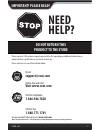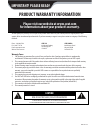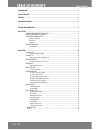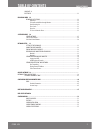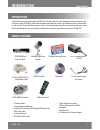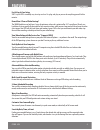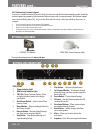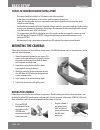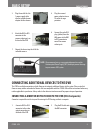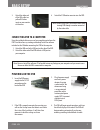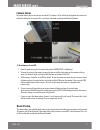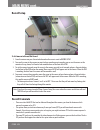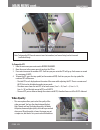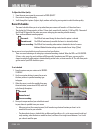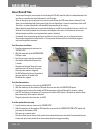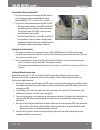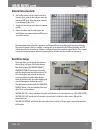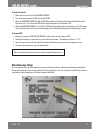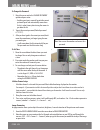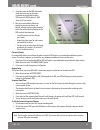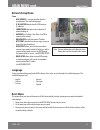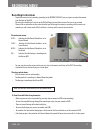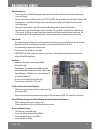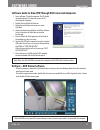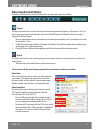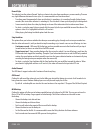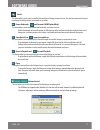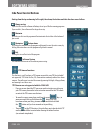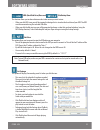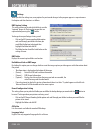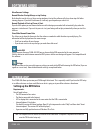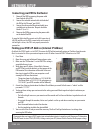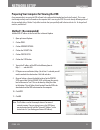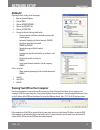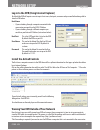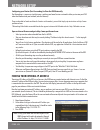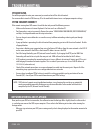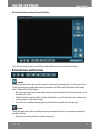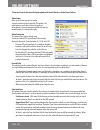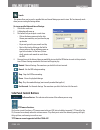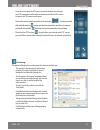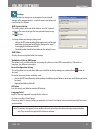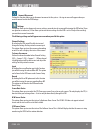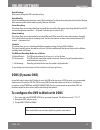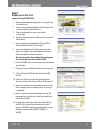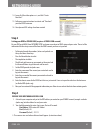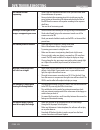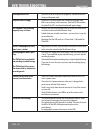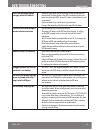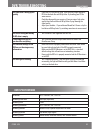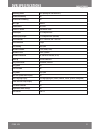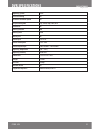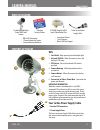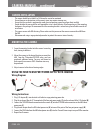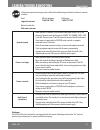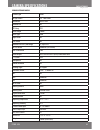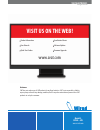- DL manuals
- SVAT
- Security System
- CV300-4CH
- Instruction Manual
SVAT CV300-4CH Instruction Manual
Summary of CV300-4CH
Page 1
Instruction manual model #: cv300 - 4ch www.Svat.Com svat electronics now you can see version 1.0 complete system www.Svat.Com user friendly dvr security system w/ 4 indoor/outdoor night vision surveillance cameras.
Page 2: Need
Cv300 - 4ch 2 need help? Do not return this product to the store please contact a svat customer support representative first regarding any additional information on product features, specifications or assistance with set-up. Please contact us via one of the methods below: toll free telephone: 1.866....
Page 3: Caution
To reduce the risk of electric shock, do not remove the cover (back). No user serviceable parts inside. Refer servicing to qualified service personnel. Caution risk of electric shock, do not open monitor cv300 - 4ch www.Svat.Com product warranty information please visit our website at www.Svat.Com f...
Page 4: Table of Contents
Svat electronics now you can see cv300 - 4ch 1 table of contents introduction ................................................................................................................................. 3 what is included ............................................................................
Page 5: Table of Contents
Svat electronics now you can see cv300 - 4ch 2 table of contents language 21 reset menu ........................................................................................................................................... 21 recording menu 22 recording instructions ...............................
Page 6: Introduction
Svat electronics now you can see cv300 - 4ch 3 • 4 camera mounts • camera mounting hardware • software cd (for viewing dvr through usb connection) • quick start guide • instruction manual • rca to rca (male) cable 1 dvr (500gb hard drive installed) 4 outdoor night vision cameras 2 window warning sti...
Page 7: Features
Svat electronics now you can see cv300 - 4ch 4 features fast & hassle-free setup svat's stylish dvr is incredibly easy to set up and use. It is plug-and-play so you can do everything yourself within minutes. Record over 2 years of video footage 1 the 500gb hard drive can hold over 2 years of continu...
Page 8: Features Cont...
Svat electronics now you can see cv300 - 4ch 5 features cont... 24/7 lifetime live customer support assistance is available whenever you need it. Simply visit www.Svat.Com for illustrated networking guides, simple tips on how to protect your property, and instructional videos on topics such as camer...
Page 9
Svat electronics now you can see cv300 - 4ch 6 button and connections cont... Side 20. Usb port - used to connect dvr to computer, using the included cable, to back up or access hdd footage (not compatible with usb flash drives) 16. Ethernet port (lan) – connects the dvr to a router for network and ...
Page 10: Basic Setup
Svat electronics now you can see cv300 - 4ch 7 basic setup things to consider before installation • the camera should be installed 8 to 13ft above the area to be monitored • ensure there are no obstructions in the camera’s view to maximize viewing area • ensure that the adjustable sunshade is positi...
Page 11: Basic Setup
Svat electronics now you can see cv300 - 4ch 8 note: we recommend using a surge protected power bar and/or uninterrupted power supply (ups) backup to prevent damage to your cameras dvr system. Basic setup 3. Plug the end of the 4 to 1 power supply cable into the included power adapter for the camera...
Page 12: Basic Setup
Svat electronics now you can see cv300 - 4ch 9 basic setup 3. Attach the other end of the rca cable to a yellow rca video input on your monitor or television. 4. Switch the tv/monitor source to view the dvr. Connecting dvr to a computer using the included software you can have complete control over ...
Page 13: Multi Screens
Svat electronics now you can see cv300 - 4ch 10 shutting down (stops recording) to shut the dvr off you must disconnect it from its power source, either by unplugging it from the power outlet or removing the power supply from the back of the dvr. The dvr requires power to operate, if it is not conne...
Page 14: Camera Setup
Svat electronics now you can see cv300 - 4ch 11 camera setup this option allows you to turn cameras on and off. If a camera is off, it will not be displayed on the screen and will not be able to be set to record. If it is on then it will record according to the record schedule. Main menu cont.... To...
Page 15: Record Setup
Svat electronics now you can see cv300 - 4ch 12 record setup main menu cont.... To set cameras to record/not record: 1. From the main menu press the enter button when the cursor is next to record setup. 2. To move the cursor to the camera you want to have recording or not recording you can use the a...
Page 16: Main Menu Cont....
Svat electronics now you can see cv300 - 4ch 13 note: to change the fps for each camera it must be turned on (see camera setup) and set to record (see record setup). Main menu cont.... To change the fps 1. From the main menu press enter next to record framerate. 2. Move the cursor to the camera you ...
Page 17: Record Schedule
Svat electronics now you can see cv300 - 4ch 14 to adjust the video quality 1. From the main menu move the cursor next to ‘video quality’. 2. Press enter to change the quality. 3. Scroll through the 4 options (highest, high, medium and low) by pressing enter to select the video quality. Record sched...
Page 18: Sensor Record Time
Svat electronics now you can see cv300 - 4ch 15 sensor record time • sensor record time gives you an option to set how long the dvr will record for after it has detected motion. You can choose a recording time interval between 5 and 30 seconds • alarm on time gives you an option to have an alarm sou...
Page 19: Main Menu Cont....
Svat electronics now you can see cv300 - 4ch 16 main menu cont.... Turning motion detection on and off 1. By using the arrow keys on the remote and dvr move the cursor next to the camera you would like the motion detection on/off. (ch1 = camera 1, ch2 = camera 2…) 2. Press enter to switch motion det...
Page 20: Motion Detection Grid
Svat electronics now you can see cv300 - 4ch 17 motion detection grid main menu cont.... 6. To clear the square, so that it detects motion in the area again, go to the box and press enter (on remote or dvr) once. When the cursor is moved, it should leave the box clear. 7. To exit and save changes, p...
Page 21: Miscellaneous Setup
Svat electronics now you can see cv300 - 4ch 18 note: formatting the hard drive will erase all the recorded footage you have. Miscellaneous setup this menu option allows you to change the password, set the date and time, hide channels from being displayed in the monitor, adjust the camera image para...
Page 22: Main Menu Cont....
Svat electronics now you can see cv300 - 4ch 19 main menu cont.... To change the password 1. Bring the cursor next to the ‘change password’ option and press enter. • anything you type in now will go into the current password space and automatically move down the list, so don’t worry about using the ...
Page 23: Main Menu Cont....
Svat electronics now you can see cv300 - 4ch 20 main menu cont.... 3. Using the arrows on the dvr and remote move the cursor next to the image parameter you would like to adjust: con (contrast), bri (brightness), hue (hue) or sat (saturation). 4. Once you have scrolled to the image parameter you wan...
Page 24: Network Setup Menu
Svat electronics now you can see cv300 - 4ch 21 network setup menu note: for more information on the network setup menu, please see the network guide section language choose your desired language for the dvr to display. Press enter to cycle through the available languages. The available languages ar...
Page 25: Recording Menu
Svat electronics now you can see cv300 - 4ch 22 recording menu recording instructions • to get the camera to start recording (according to the record schedule) you must press record on the remote or on the front of the dvr • based on the schedule you have set up the dvr will begin to record the came...
Page 26: Recording Menu
Svat electronics now you can see cv300 - 4ch 23 recording menu view recording list • to access the list of recorded footage press the menu button while in playback mode and the search video screen will display • the first option that is visible on screen is the disk. This dvr is only compatible with...
Page 27: Software Guide
Svat electronics now you can see cv300 - 4ch 24 note: make sure that the dvr is connected to a computer with a usb cord (instructions above) software guide to view dvr through usb connected computer note: the dvr can not record the camera footage or access the main menu when it is connected to a com...
Page 28: Video/sound Control Buttons
Svat electronics now you can see cv300 - 4ch 25 video/sound control buttons the buttons and their functions along the bottom of the screen (from left to right) are as follows: capture clicking on this button takes a picture of the image on the screen and automatically places in a file on your c: dri...
Page 29: Software Guide
Svat electronics now you can see cv300 - 4ch 26 software guide record style this indicates how the video will record. You have a choice to do a transform recording or a screen recording. There are very slight differences between the two styles. It is recommended to use transform record. • transform ...
Page 30: Software Guide
Svat electronics now you can see cv300 - 4ch 27 software guide search this option allows you to search a specified date and time of footage you want to view. This function only works when you are viewing the footage online (see network set up below). Frame backwards and forwards (hdd playback only) ...
Page 31: Side Panel Control Buttons
Svat electronics now you can see cv300 - 4ch 28 side panel control buttons always on top if you click this icon the software will always be on top of all other running programs. If you unclick it, the software will no longer be on top minimize by clicking on this icon the program will minimize into ...
Page 32: Software Guide
Svat electronics now you can see cv300 - 4ch 29 hdd (hard disk drive)view and file/backup view this function allows you to choose between what video source you want to view. • when you click hdd view, you will be viewing the footage that is stored on the hard drive of your dvr. The dvr must be conne...
Page 33: Software Guide
Svat electronics now you can see cv300 - 4ch 30 settings when you click the settings icon, many options for you to make changes to the program appear in a separate menu. Each option and their function is as follows: bmp capture setting this setting allows you to pick which folder to save the “captur...
Page 34: Network Setup
Svat electronics now you can see cv300 - 4ch 31 miscellaneous settings normal window startup/always on top startup by clicking this icon for it to say ‘always on top window at startup’ the software will always be on top of all other running programs. If you click it to be normal, it will only go on ...
Page 35: Network Setup
Svat electronics now you can see cv300 - 4ch 32 connecting your dvr to the router 1. Power off the dvr by removing the power cable from the back of the dvr. 2. Connect the included network cable to the back of the dvr in the “ethernet” port (lan). 3. Connect the other end of the network cable to an ...
Page 36: Method 1 (Recommended)
Svat electronics now you can see cv300 - 4ch 33 preparing your computer for viewing the dvr every computer that is accessing the dvr will need to be configured to download and run activex controls. This is a one time change and only needs to be made on the computer that is accessing the dvr. This ca...
Page 37: Method 2:
Svat electronics now you can see cv300 - 4ch 34 method 2: adjusting activex settings for all web pages: 1. Open up internet explorer. 2. Click on tools. 3. Click on internet options. 4. Click on the security tab. 5. Click on custom level. 6. Change the activex settings listed below. • you may need t...
Page 38: Install The Activex Controls
Svat electronics now you can see cv300 - 4ch 35 host name: • if you are looking through a computer connected to the same router you would use the dvr’s ip address • if you are looking through a different computer you would use your external ip address (instructions below) host port: this is the http...
Page 39: Network Setup
Svat electronics now you can see cv300 - 4ch 36 network setup configuring your router (port forwarding) to view the dvr externally port forwarding is a necessary step that opens a path on your home/business network to allow you to view your dvr video feed from outside your network (over the internet...
Page 40: Troubleshooting
Svat electronics now you can see cv300 - 4ch 37 note: svat technical support cannot troubleshoot modems, since changing these settings can potentially render your modem inoperable. Bridging or any other modifications to the modem will need to be completed by the isp (internet service provider). Once...
Page 41: Bottom Buttons and Functions
Svat electronics now you can see cv300 - 4ch 38 this is what the online viewing software will look like. Capture clicking on this button takes a picture of the image on the screen and automatically places in a file on your c: drive. You will see a pop up message box which displays the location of th...
Page 42: Online Software
Svat electronics now you can see cv300 - 4ch 39 video codec refers to the format you wish to use for saving the video onto your computer. This option is for advanced users and is best to leave the codec set to the default. If you are experiencing difficulty with the record function, try changing the...
Page 43: Side Panel Control Buttons
Svat electronics now you can see cv300 - 4ch 40 search this option allows you to search a specified date and time of footage you want to view. This function only works when you are viewing the footage online to view a specified date and time of footage: 1. Click on the search icon. 2. A dialog box w...
Page 44: Online Software
Svat electronics now you can see cv300 - 4ch 41 list footage this option will display the recording event list when you click the icon: • this menu lists the video clips that have been recorded. The events listed with the newest footage first and the oldest footage last • the list explains what type...
Page 45: Online Software
Svat electronics now you can see cv300 - 4ch 42 settings when you click the settings icon, many options for you to make changes to the program appear in a separate menu, each option and their function is as follows: bmp capture setting this setting allows you to pick which folder to save the “captur...
Page 46: Online Software
Svat electronics now you can see cv300 - 4ch 43 connect/disconnect clicking this function allows you to disconnect or connect to the system – the sign in menu will appear when you want to connect back to the dvr footage. Settings this option allows you to change and save any settings you make to eac...
Page 47: Ddns (Dynamic Dns)
Svat electronics now you can see cv300 - 4ch 44 record settings allows you to change the dvr’s recording settings. Record quality adjust the recording quality from low, normal, high and highest. To change the record quality click to display the drop down menu and select which recording quality level...
Page 48: Networking Guide
Svat electronics now you can see cv300 - 4ch 45 networking guide step 1 dyndns.Com account setup (required if using dyndns.Org) 1. Open internet explorer and type http://www.Dyndns.Org in the address bar. 2. Create a new account by clicking the “create account” link in the top right hand corner of t...
Page 49: Step 2
Svat electronics now you can see cv300 - 4ch 46 14. Leave all of the other options as is, and click “create new host”. 15. Follow on screen instructions to activate and “check out” your free ddns hostname. 16. Your dynamic dns settings have been created on your dvr go to menu, then network setup and...
Page 50: Dvr Troubleshooting
Svat electronics now you can see cv300 - 4ch 47 dvr troubleshooting the cameras are not sequencing • check if you have sequence dwell time set to a particular time under the miscellaneous set up menu • you must initiate the sequencing to get it to start by pressing the pause button on the remote of ...
Page 51: Dvr Troubleshooting
Svat electronics now you can see cv300 - 4ch 48 dvr troubleshooting cannot power off dvr • the dvr is set to run as long as it is plugged in. To power off the dvr disconnect the power cable playback video is choppy • check the fps for each camera that is recording the choppy video. Refer to your set...
Page 52: Dvr Troubleshooting
Svat electronics now you can see cv300 - 4ch 49 i can’t see the online footage using my external ip address • sometimes your router will not allow you to view the footage with your external ip address because the dvr is hooked up to the same router. Try putting the dvr’s internal ip address in the a...
Page 53: Dvr Specifications
Svat electronics now you can see cv300 - 4ch 50 dvr specifications resolution ntsc: 720 x 480 / pal: 720 x 576 recording frame rate max.60fps(adjustable) recording time 2 years recording resolution ntsc: 720 x 240 / pal: 720 x 288 recording method record as each, playback in quad and full screen rec...
Page 54: Dvr Specifications
Svat electronics now you can see cv300 - 4ch 51 recording media hdd (backup via usb cable to pc) autostart recording yes auto resume recording yes hdd type internal video format ntsc/pal video loss alarm auto detect alarm video inputs 4 ch composite bnc video display output 1 ch composite bnc (monit...
Page 55: Dvr Specifications
Svat electronics now you can see cv300 - 4ch 52 operating system linux disk full warning yes automatic overwrite option yes playback navigation play, pause, stop, fwd, rew watermark no housing material iron housing color black battery life no power input 12v dc 3a power consumption 13w~30w power ada...
Page 56: Camera Manual
Svat electronics now you can see cv300 - 4ch 53 camera manual what is included 1 indoor/outdoor night vision cmos color camera 2 window security stickers 4 pin din (female) to rca (male) video/power wire • bnc to rca connector • 1 power adapter for camera • camera mounting hardware 1 x four to one p...
Page 57: Mounting The Camera
Svat electronics now you can see cv300 - 4ch 54 1. Screw the mounting bracket into the camera’s mounting hole, turning it clockwise. 2. Mount the camera in the desired location no more than 60ft from the tv/monitor/vcr dvr unless you have purchased additional wiring. You may wall mount or desk mount...
Page 58: Camera Troubleshooting
Svat electronics now you can see cv300 - 4ch 55 before contacting technical support, please follow the troubleshooting tips below for solutions to common problems. No picture/signal • make sure your tv/monitor is on the correct video input channel. This is not channel 3. Common terms for this channe...
Page 59: Camera Specifications
Svat electronics now you can see cv300 - 4ch 56 camera specifications indoor/outdoor camera camera type bullet image sensors 1/4" color cmos resolution 400 tv lines outdoor use yes ip rating ip55 focal length 6.0mm focus type fixed night vision yes sun shield yes number of ir leds (and range) 11, up...
Page 60: Svat Electronics
Svat electronics now you can see model#: cv300 - 4ch www.Svat.Com disclaimer svat does not endorse any of svat products for any illegal activities. Svat is not responsible or liable in any way shape or form for any damage, vandalism, theft or any other action that may occur while a svat product is i...