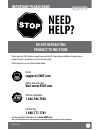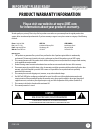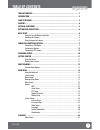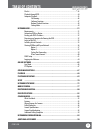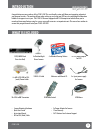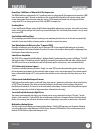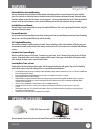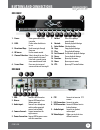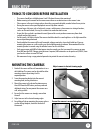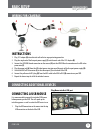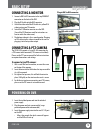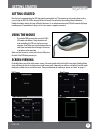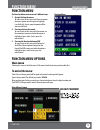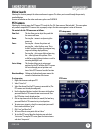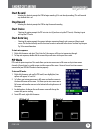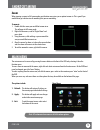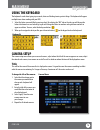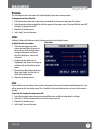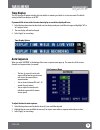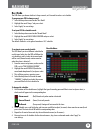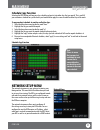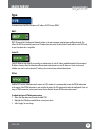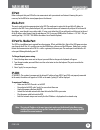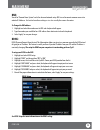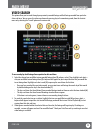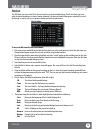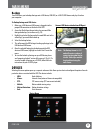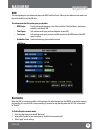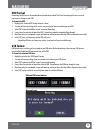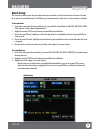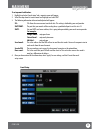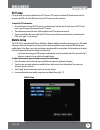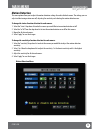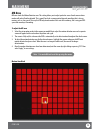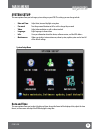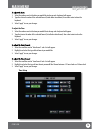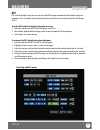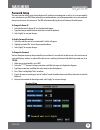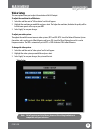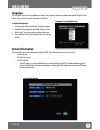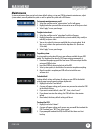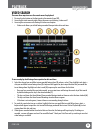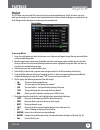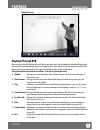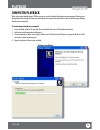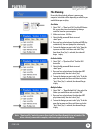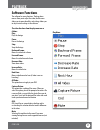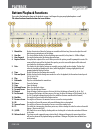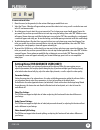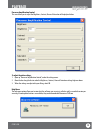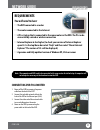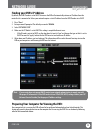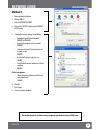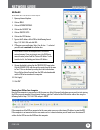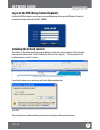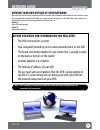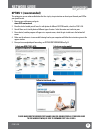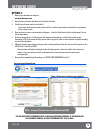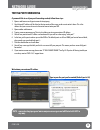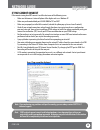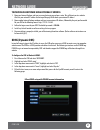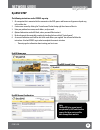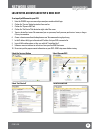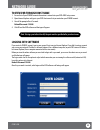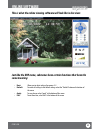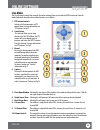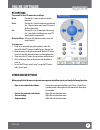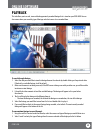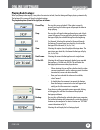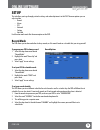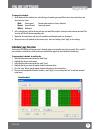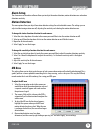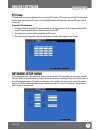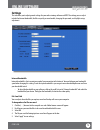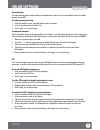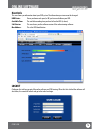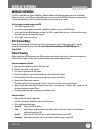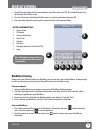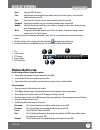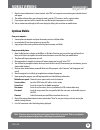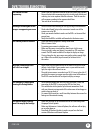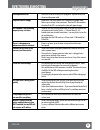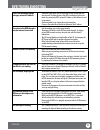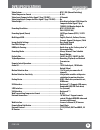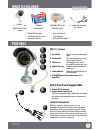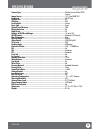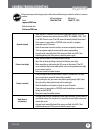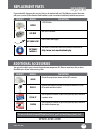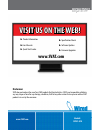- DL manuals
- SVAT
- Security System
- CV301-8CH
- Instruction Manual
SVAT CV301-8CH Instruction Manual
Summary of CV301-8CH
Page 1
Cv301-8ch 1 svat electronics now you can see 1 instruction manual model#: cv301-8ch www.Svat.Com www.Svat.Com 8 channel h.264 smart dvr security system w/ coaching imenu and 8 hi-res indoor/outdoor night vision surveillance cameras complete system.
Page 2: Need
Cv301-8ch need help? Do not return this product to the store please contact a svat customer support representative first regarding any additional information on product features, specifications or assistance with setup. Please contact us via one of the methods below: toll free telephone: 1.866.946.7...
Page 3: Caution
To reduce the risk of electric shock, do not remove the cover (back). No user serviceable parts inside. Refer servicing to qualified service personnel. Caution risk of electric shock, do not open monitor www.Svat.Com product warranty information please visit our website at www.Svat.Com for informati...
Page 4: Svat Electronics
Cv301-8ch 1 svat electronics now you can see table of contents ..............................................................................................1 introduction ....................................................................................................3 what is included ............
Page 5: Svat Electronics
Cv301-8ch 2 svat electronics now you can see table of contents file list .....................................................................................................................43 playback through dvr .........................................................................................
Page 6: Svat Electronics
Cv301-8ch 3 svat electronics now you can see introduction what is included congratulations on your purchase of the cv301-8ch! This user friendly system will allow you to monitor and protect your home or business. The coaching imenu makes setting up and using your dvr very easy with helpful informati...
Page 7: Svat Electronics
Cv301-8ch 4 svat electronics now you can see features record over 1,000 hours of video with h.264 compression the 500gb hard drive is optimized for 24/7 surveillance and uses cutting edge h.264 compression to record over 1,000 hours of continuous video 1 . We only use hard drives that are specifical...
Page 8: Svat Electronics
Cv301-8ch 5 svat electronics now you can see features optional accessories for more optional accessories, please see the back of the manual or visit: www.Svat.Com advanced motion activated recording you have the option to record video only when motion is detected and will save you time and conserve ...
Page 9: Svat Electronics
Cv301-8ch 6 svat electronics now you can see buttons and connections dvr front 1. Power: glows green when dvr is turned on 2. Hdd: flashes when hard drive is in use 3. Directional keys: used to navigate through the menu 4. Ir sensor: for the remote control 5. Channel selection: selects channels to v...
Page 10: Svat Electronics
Cv301-8ch 7 svat electronics now you can see 1. Numerical keypad: buttons 1-8 will display the corresponding camera on full screen 2. All: switch to quad viewing mode 3. Menu: access the main menu and exit the current menu 4. Select/enter: allows you to select options 5. Directional keys: allow you ...
Page 11: Svat Electronics
Cv301-8ch 8 svat electronics now you can see basic setup things to consider before installation • the camera should be installed between 8 and 13ft above the area to be monitored • before screwing in the mount for the camera ensure there are no obstructions in the camera’s view • place cameras in th...
Page 12: Svat Electronics
Cv301-8ch 9 svat electronics now you can see basic setup instructions 1. Plug 12v adapter (a) into electrical wall outlet or surge protecting power bar. 2. Plug the single end of the four port power supply (c) into the male end of the 12v adapter (b). 3. Connect the 4pin din female connection on the...
Page 13: Svat Electronics
Cv301-8ch 10 svat electronics now you can see connecting a monitor 1. Connect a bnc to rca connector to the top video out connection on the back of the dvr. 2. Plug the rca cable into the bnc connector. 3. Attach the other end of the rca cable to a yellow rca video input on your tv/monitor. 4. Switc...
Page 14: Svat Electronics
Cv301-8ch 11 svat electronics now you can see getting started getting started now that you have powered up the dvr and properly connected it to a tv or monitor you are ready to begin setting up and using the dvr. This dvr is designed to be user friendly. You will notice the coaching imenu informatio...
Page 15: Svat Electronics
Cv301-8ch 12 svat electronics now you can see function menu 1. By right clicking the mouse. To access items on this menu with the mouse move the mouse pointer over the option to highlight it and left click. To exit, move the pointer off the menu and left click. 2. Pressing select on the remote. To a...
Page 16: Svat Electronics
Cv301-8ch 13 svat electronics now you can see shortcut menu video search selecting this shortcut prompts the video search menu to appear. This allows you to search through the previously recorded footage. For more information on the video search menu, please see playback. Ptz camera the controls for...
Page 17: Svat Electronics
Cv301-8ch 14 svat electronics now you can see shortcut menu start record • selecting this shortcut prompts the dvr to begin recording (if it is not already recording). This will override any schedule that is set stop record • selecting this shortcut prompts the dvr to stop the manual recording start...
Page 18: Svat Electronics
Cv301-8ch 15 svat electronics now you can see the main menu can be accessed by pressing the menu button on the front of the dvr or by selecting it from the function menu. To access the main menu with the mouse, right click and select main menu from the function menu. On the dvr front panel and remot...
Page 19: Svat Electronics
Cv301-8ch 16 svat electronics now you can see using the keyboard the keyboard is used when typing in passwords, dates and labeling/naming certain things. This keyboard will appear multiple times when working with your dvr. 1. Select the letters you would like by pressing select. By selecting the “ab...
Page 20: Svat Electronics
Cv301-8ch 17 svat electronics now you can see main menu position this will determine where the camera title will be displayed in the camera viewing window. To change the position of the title: 1. Select the position column next to the camera you would like to change and a drop down list will open. 2...
Page 21: Svat Electronics
Cv301-8ch 18 svat electronics now you can see time display this dvr gives you an option to display the time while it is recording and while it is in live view mode. The default setting has both time displays set to “on”. If you would like to turn either live view time display or record time display ...
Page 22: Svat Electronics
Cv301-8ch 19 svat electronics now you can see record setup this option allows you to turn on or off each camera, pick a video quality, turn on or off auto record, pick a recording mode (time schedule or always) as well as decide on a file size (recorded video size in minutes). Channel (on/off) to tu...
Page 23: Svat Electronics
Cv301-8ch 20 svat electronics now you can see main menu to set your dvr for schedule record: 1. Select the drop down menu beside “record mode”. 2. Highlight the words time schedule record and press select. 3. Select “apply” to save settings. The default schedule is set to general record on a 24/7 sc...
Page 24: Svat Electronics
Cv301-8ch 21 svat electronics now you can see main menu schedule copy function selecting the copy button will copy one days schedule and paste it into other days that you specify. This is useful if you customize a schedule for a particular day and would like to apply the same schedule for other days...
Page 25: Svat Electronics
Cv301-8ch 22 svat electronics now you can see main menu type: determines how the dvr will acquire an ip address; dhcp, static or pppoe. Dhcp: dhcp (dynamic host configuration protocol) address is the most common setup for home or office networks. This allows the dvr to automatically receive an ip ad...
Page 26: Svat Electronics
Cv301-8ch 23 svat electronics now you can see ie port: refers to the port that your dvr will use to communicate with your network and internet. Knowing this port is necessary for the dvr to be viewed properly over the internet. Media port: this port is used to initiate communication to the dvr. The ...
Page 27: Svat Electronics
Cv301-8ch 24 svat electronics now you can see dns: stands for “domain name system” and is for advanced network setup. Dns is used to convert common names into website ip addresses. It is best to leave these settings as is as it us usually the same as the router. To change the dns address: 1. Highlig...
Page 28: Svat Electronics
Cv301-8ch 25 svat electronics now you can see video search this option allows you to search through your previously recorded footage and find footage recorded from particular dates and times. You can access the video search menu by pressing play in live monitoring mode, from the shortcut menu or by ...
Page 29: Svat Electronics
Cv301-8ch 26 svat electronics now you can see file list this dvr allows you to view the file list for each day that you have recorded footage. The file list allows you to see what the type of recording was (normal, motion detection), the date and time the footage was recorded, the size of the footag...
Page 30: Svat Electronics
Cv301-8ch 27 svat electronics now you can see to backup footage onto usb device: 1. Make sure a usb device or usb burner is plugged into the proper usb connection on the back of the dvr. 2. Access the file list from the particular day you would like footage backed up. (instructions on pg. 26) 3. Hig...
Page 31: Svat Electronics
Cv301-8ch 28 svat electronics now you can see main menu hdd this menu option gives you information about your hdd (hard disk drive), allows you to enable overwrite mode, and format the hard drive and/or usb drive. The information that this option gives you includes: • hdd status: displays the curren...
Page 32: Svat Electronics
Cv301-8ch 29 svat electronics now you can see main menu hdd format formatting the hdd erases all recorded video and audio on your hard disk drive. Formatting will not erase any of your custom settings on your dvr. To format the hdd: 1. Highlight the “format hdd” button and press “select”. 2. A scree...
Page 33: Svat Electronics
Cv301-8ch 30 svat electronics now you can see main menu alarm setup the alarm menu allows you to adjust for which alarms you would like set, adjust time the internal buzzer will sound for as well as set email notifications. This dvr gives you the option to have email alerts sent when motion is detec...
Page 34: Svat Electronics
Cv301-8ch 31 svat electronics now you can see main menu to set up email notification: 1. Highlight and select “email setup” and a separate screen will appear. 2. Select the drop down list next to email and highlight and select “on”. 3. The following information to be entered/adjusted will appear: ss...
Page 35: Svat Electronics
Cv301-8ch 32 svat electronics now you can see ptz setup ptz setup allows you to input information for a ptz camera. (ptz cameras not included) the information must be entered in the dvr so that the dvr works with your ptz camera and all its functions. To input the ptz information: 1. Find which came...
Page 36: Svat Electronics
Cv301-8ch 33 svat electronics now you can see main menu motion detection this menu option allows you to adjust the motion detection settings for each individual camera. The settings you can adjust include turning motion on or off, adjusting the sensitivity and selecting the motion detection area. To...
Page 37: Svat Electronics
Cv301-8ch 34 svat electronics now you can see md area md area stands for motion detection area. This setting allows you to adjust particular areas of each camera where motion will and will not be detected. This is good if you had a camera pointed towards something that is always moving, such as a bu...
Page 38: Svat Electronics
Cv301-8ch 35 svat electronics now you can see system setup this menu option allows you to change system settings on your dvr. The settings you can change include: • date and time: adjust date, time and daylight saving time • password: turn the password function on/off as well as change the password ...
Page 39: Svat Electronics
Cv301-8ch 36 svat electronics now you can see 1. Select the column next to the date you would like to change and a keyboard will appear. 2. Type the date in the order of the selected format (listed above time format) then select enter to close the keyboard. 3. Select “apply” to save your changes. To...
Page 40: Svat Electronics
Cv301-8ch 37 svat electronics now you can see main menu dst dst stands for daylight saving time; you can adjust the dvr to change automatically when daylight saving time approaches, this is so you don’t have to go back and do it yourself. You can also customize when the dvr changes for dst. To set t...
Page 41: Svat Electronics
Cv301-8ch 38 svat electronics now you can see password setup this menu selection allows you to change the device id, enable password protection as well as set a new password for users and admin on your dvr. When you enable password protection, you will be prompted to insert a password each time you ...
Page 42: Svat Electronics
Cv301-8ch 39 svat electronics now you can see video setup this menu option allows you to adjust the resolution of the vga output. To adjust the resolution for a vga device: 1. Select the scroll bar next to “vga resolution” and list will appear. 2. Highlight the resolution you would like and press se...
Page 43: Svat Electronics
Cv301-8ch 40 svat electronics now you can see main menu language this dvr allows you to set many different languages. The languages you have to choose from include: english, dutch, italian, russian, french, spanish, portuguese and polish. To adjust the language: 1. Select the drop down menu beside “...
Page 44: Svat Electronics
Cv301-8ch 41 svat electronics now you can see to turn auto maintenance on or off: 1. Select the scroll bar next to “auto maintain” and list will appear. 2. Highlight whether you would like auto maintain on or off and press select. 3. Select “apply” to save your changes. To adjust auto reboot: 1. Sel...
Page 45: Svat Electronics
Cv301-8ch 42 svat electronics now you can see playback video search there are three ways to access the search menu for playback: 1. Pressing the play button on the front panel or the remote of your dvr. 2. Accessing the search menu by right clicking the mouse and selecting “video search”. 3. Accessi...
Page 46: Svat Electronics
Cv301-8ch 43 svat electronics now you can see file list this dvr allows you to view the file list for each day that you have recorded footage. The file list allows you to see what type of recording it was (normal, alarm/motion detection), the date and time the footage was recorded, the size of the f...
Page 47: Svat Electronics
Cv301-8ch 44 svat electronics now you can see playback through dvr once you have selected the footage you would like to view, press select and the footage will automatically play. Upon playing back the recorded footage, options on the bottom of the screen appear for you to manipulate the video. Thes...
Page 48: Svat Electronics
Cv301-8ch 45 svat electronics now you can see computer playback when you backup footage onto a usb device you can view the backed up footage on your computer. Viewing your footage from your computer allows you more options for manipulating the video as well as for backing up footage directly to your...
Page 49: Svat Electronics
Cv301-8ch 46 svat electronics now you can see note: “open local dir” works the same as open local disk and open remote device only works if the device is directly connected to computer, which is not supported on this device. Playback → → → file viewing be sure that the playback software is open on y...
Page 50: Svat Electronics
Cv301-8ch 47 svat electronics now you can see software functions the software has many functions. The drop down menus allow you to adjust the video, the file menu allows you to open video files, and settings allows you to adjust certain settings in the software. The video functions from the play men...
Page 51: Svat Electronics
Cv301-8ch 48 svat electronics now you can see 1. Minute bar: displays the minutes of when the footage was recorded and for how long. You can also adjust the small box to move to particular parts of the footage 2. Hour bar: the selected button displays the hour the footage was recorded. (in this phot...
Page 52: Svat Electronics
Cv301-8ch 49 svat electronics now you can see to save a section of video: 1. Move the cursor (on the green bar) to the section of footage you would like to save. 2. Select the st icon. A blue bar will appear where you want the video to start saving as well as make the icons next to the st icon becom...
Page 53: Svat Electronics
Cv301-8ch 50 svat electronics now you can see processor amplification control this area allows you to adjust the brightness, contrast, hue and saturation of the playback video. To adjust the video settings: 1. Open up “processor amplification control”, under the settings menu. 2. Move the bar along ...
Page 54: Svat Electronics
Cv301-8ch 51 svat electronics now you can see network guide requirements you will need to have: the dvr connected to a router the router connected to the internet a pc or laptop that is connected to the same router as the dvr. The pc can be connected by a wired or wireless connection internet explor...
Page 55: Svat Electronics
Cv301-8ch 52 svat electronics now you can see 1. Press “menu.” 2. Enter password if prompted. The default password is 123456. 3. Select “network setup.” 4. Make sure the “ip mode” is set to dhcp. This setting is acceptable for most users. • if the ip mode is not set to dhcp, use the drop down list n...
Page 56: Svat Electronics
Cv301-8ch 53 svat electronics now you can see method 1: 1. Open up internet explorer. 2. Click on tools. 3. Click on internet options. 4. Click on the security tab then the custom level button. 5. Change the activex settings listed below. • download signed activex controls: prompt or enabled • downl...
Page 57: Svat Electronics
Cv301-8ch 54 svat electronics now you can see network guide method 2: add the dvr’s ip address to the trusted sites in internet explorer. 1. Open up internet explorer. 2. Click on tools. 3. Click on internet options. 4. Click on the security tab. 5. Click on trusted sites. 6. Click on the sites butt...
Page 58: Svat Electronics
Cv301-8ch 55 svat electronics now you can see log in to the dvr (using internet explorer): by default the dvr will require a user to input a password before being able to view the dvr online. The default password for the web interface of the dvr is: 123456 installing the activex controls: there will...
Page 59: Svat Electronics
Cv301-8ch 56 svat electronics now you can see viewing your dvr outside of your network now that you have successfully viewed your dvr and cameras from a computer connected to the same router it is time to set up your router to view the dvr while at a remote location. This process is called “port for...
Page 60: Svat Electronics
Cv301-8ch 57 svat electronics now you can see option 1: (recommended) this option gives you an audio enabled video that has step-by-step instructions on how to port forward your dvr for your specific router. 1. Open up your web browser and go to: www.Svat.Com/network 2. Once the site has loaded you ...
Page 61: Svat Electronics
Cv301-8ch 58 svat electronics now you can see option 2: 1. Open up your web browser and go to: www.Portforward.Com 2. Once the site has loaded, scroll down to the large list of routers. 3. Find the type of router you have and select it. • if you cannot find your exact router, select one that is simi...
Page 62: Svat Electronics
Cv301-8ch 59 svat electronics now you can see testing port forwarding if you would like to see if your port forwarding worked, follow these steps : 1. Open a web browser and type in www.Whatsmyip.Org. 2. Your external ip address will be listed on the top center of the screen, make sure to write it d...
Page 63: Svat Electronics
Cv301-8ch 60 svat electronics now you can see if you cannot connect if the remote viewing does not connect it could be due to one of the following issues: • make sure the browser is internet explorer 6.0 or higher and is on a windows pc • make sure you forwarded both port 80 and 9000 for tcp and udp...
Page 64: Svat Electronics
Cv301-8ch 61 svat electronics now you can see ddns (dynamic dns) instead of having to type in the ip address to access the dvr online you can use ddns to create an easy to remember website name. The dvr has a ddns provider web address built into it. The following instructions are for dyndns.Org. Dyn...
Page 65: Svat Electronics
Cv301-8ch 62 svat electronics now you can see dyndns setup the following instructions are for dyndns.Org setup 1. On a computer that is connected to the same router as the dvr, open a web browser and type www.Dyndns.Org in the address bar. 2. Create a new account by clicking the “create account” lin...
Page 66: Svat Electronics
Cv301-8ch 63 svat electronics now you can see log into the account and setup a ddns host to set up a dyndns name for your dvr: 1. Enter the dyndns.Org user name and password you created and click login. 2. Click on the “services” button located on the menu bar. 3. Click on the “dynamic dns” link. 4....
Page 67: Svat Electronics
Cv301-8ch 64 svat electronics now you can see to view dvr through host name 1. Ensure that all your dyndns account information is entered into your dvr’s ddns setup screen. 2. Open internet explorer and type in your dvr’s host name that you created on your dyndns account. 3. You will be prompted for...
Page 68: Svat Electronics
Cv301-8ch 65 svat electronics now you can see just like the dvr menu, submenus have certain functions that have the same meaning: • next: allows you to adjust settings for cameras 5-8 • default: to restore all settings to the default settings select the “default” button on the bottom of the screen •...
Page 69: Svat Electronics
Cv301-8ch 66 svat electronics now you can see online software live mode the fist tab along the top of the screen for the online viewing allows you to view the dvr in live mode. From this mode the buttons along the side and their functions are as follows: 1. Ptz camera controls: selecting this functi...
Page 70: Svat Electronics
Cv301-8ch 67 svat electronics now you can see online software the controls for the ptz camera are as follows: zoom: pressing the + zooms in and pressing the – zooms out focus: pressing the + focuses the picture and pressing the – takes the focus away, many ptz cameras do this automatically iris: pre...
Page 71: Svat Electronics
Cv301-8ch 68 svat electronics now you can see online software to search through footage: 1. Select the date you would like to view the footage from on the calendar by double clicking on the particular date. If the date has available footage, it will be in bold. 2. Make sure the menu is not being acc...
Page 72: Svat Electronics
Cv301-8ch 69 svat electronics now you can see pause/play: pressing this pauses playback. If the video is currently paused, pressing this button again will prompt the video to begin playing. Stop: pressing this will stop the footage from playing and a blank screen will appear. Pressing play after you...
Page 73: Svat Electronics
Cv301-8ch 70 svat electronics now you can see setup this tab allows you to go through particular settings and make adjustments to the dvr. The menu options you can adjust include: • record • alarm • ptz • network • setting • host info each function works much like the menu option on the dvr. Record ...
Page 74: Svat Electronics
Cv301-8ch 71 svat electronics now you can see to change the schedule: 1. At the bottom of the schedule area, select the type of recording you would like to insert at particular days and times and press select. • (red): alarm record: records when motion or alarm is detected • (green): general record:...
Page 75: Svat Electronics
Cv301-8ch 72 svat electronics now you can see alarm setup the alarm menu on the online software allows you to adjust for motion detection, motion detection area and motion detection sensitivity. Online software md area this setting allows you to adjust particular areas of each camera where motion wi...
Page 76: Svat Electronics
Cv301-8ch 73 svat electronics now you can see ptz setup ptz setup allows you to input information for the connected ptz camera. (ptz cameras not included). The information must be setup according to the ptz camera so that the dvr and online software works with your ptz camera and all its functions. ...
Page 77: Svat Electronics
Cv301-8ch 74 svat electronics now you can see settings this tab allows you to adjust general settings for your online viewing software and dvr. The settings you can adjust include the internet bandwidth, the file save path, password enable, changing the password, and daylight savings adjustment. Int...
Page 78: Svat Electronics
Cv301-8ch 75 svat electronics now you can see password setup this menu selection allows you to enable password protection as well as set a new password for the user and admin accounts on your dvr. To enable password protection: 1. Select the scroll bar next to “password enable” and list will appear....
Page 79: Svat Electronics
Cv301-8ch 76 svat electronics now you can see host info this area shows you information about your dvr system. The information you view cannot be changed. Hdd status: shows you how much space (in gb) you have available on your hdd available time: the available recording time you have left on the hdd...
Page 80: Svat Electronics
Cv301-8ch 77 svat electronics now you can see mobile viewing this dvr is compatible with iphone, blackberry, windows mobile and symbian operating systems on 3g networks. Before you can access your dvr on a mobile phone you must make sure that the dvr has the proper network settings, has been port fo...
Page 81: Svat Electronics
Cv301-8ch 78 svat electronics now you can see buttons and connections 1. Viewing screen 2. Ptz controls 3. Channel selection keys 4. Play & pause 5. Snapshot 6. Full screen 7. Next group of channels (n/a for this dvr) 8. Setup 1 2 3 4 6 7 8 5 note: although the viewing software is free, you must hav...
Page 82: Svat Electronics
Cv301-8ch 79 svat electronics now you can see from your phone: 1. Open up the area that the software was saved to. 2. Select qqeye software to open. If prompted where to install the program, choose storage device. 3. Once a file location is selected, select install. The program will begin to install...
Page 83: Svat Electronics
Cv301-8ch 80 svat electronics now you can see symbian mobile from your computer: 1. Connect phone to computer and open the memory card or installation folder. 2. Insert included cd into drive and open up to view files. 3. Copy and paste the viewing software onto the phone’s memory card folder. From ...
Page 84: Svat Electronics
Cv301-8ch 81 svat electronics now you can see the cameras are not sequencing • check if you have sequence turned on under the camera menu options • you must initiate the sequencing to get it to start by right clicking and selecting start auto sequence from the sub menu. Then the cameras will sequenc...
Page 85: Svat Electronics
Cv301-8ch 82 svat electronics now you can see cannot power off dvr • the dvr is set to run as long as it is plugged in. To power off the dvr disconnect the power cable playback video is choppy • check the fps for each camera that is recording the choppy video. Refer to your settings in the main menu...
Page 86: Svat Electronics
Cv301-8ch 83 svat electronics now you can see i can’t see the online footage using my external ip address • sometimes your router will not allow you to view the footage with your external ip address because the dvr is hooked up to the same router. Try putting the dvr’s internal ip address in the add...
Page 87: Svat Electronics
Cv301-8ch 84 svat electronics now you can see dvr specifications video system ..............................................................................Ntsc / pal (manual switching) video compression format .........................................................H.264 video input (composite vid...
Page 88: Svat Electronics
Cv301-8ch 85 svat electronics now you can see dvr specifications ptz control ....................................................................... Yes (pelco-d, pelco-p) dwell time (sequential channel switch) ............................. Programmable with adjustable dwell time (0-10 sec.) picture...
Page 89: Svat Electronics
Cv301-8ch 86 svat electronics now you can see what is included features 8 x indoor/outdoor night vision ccd color cameras 2 window security stickers 4 pin din to rca (male) video/power wire • bnc to rca connector • 1 power adapter for camera • mounting hardware • instruction manual • 1 year warranty...
Page 90: Svat Electronics
Cv301-8ch 87 svat electronics now you can see wiring instructions 1. Plug 12v adapter (a) into electrical wall outlet or surge protecting power bar. 2. Plug the single end of the four port power supply (c) into the male end of the 12v adapter (b). 3. Connect the 4pin din female connection on the cam...
Page 91: Svat Electronics
Cv301-8ch 88 svat electronics now you can see specifications camera type ..........................................................................................Weather resistant color ir ccd camera image sensor .........................................................................................
Page 92: Svat Electronics
Cv301-8ch 89 svat electronics now you can see before contacting technical support, please follow the troubleshooting tips below for solutions to common problems. No picture/signal • make sure your tv/monitor is on the correct video input channel. This is not channel 3. Common terms for this channel ...
Page 93: Svat Electronics
Svat electronics now you can see replacement parts for more information on additional accessories, parts and much more, please visit: www.Svat.Com if you accidentally damage or lose any parts they can be replaced with ease. The following are parts that came with your system and their reference model...
Page 94: Disclaimer
Disclaimer svat does not endorse any of svat products for any illegal activities. Svat is not responsible or liable in any way shape or form for any damage, vandalism, theft or any other action that may occur while a svat product is in use by the consumer. Model# cv301-8ch www.Svat.Com visit us on t...