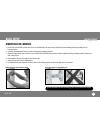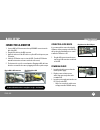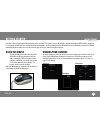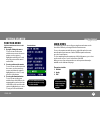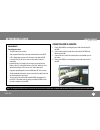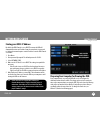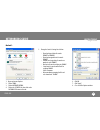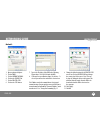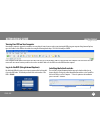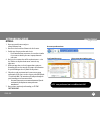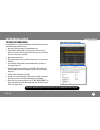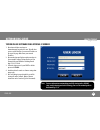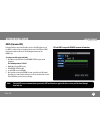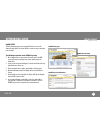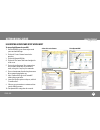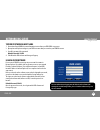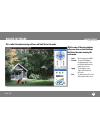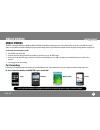Cv502-4ch 1 svat electronics now you can see quick start guide smart phone compatible h.264 dvr security system 4 channel dvr w/ 4 indoor/outdoor hi-res night vision cameras congratulations on your purchase of the cv502-4ch! This user friendly system will allow you to monitor and protect your home o...
Cv502-4ch 2 svat electronics now you can see basic setup mounting the cameras adjust camera to desired viewing angle ensure the camera is secured into place for more information on camera mounting, please see pg. 8 and 84 of the manual 1. Decide if the camera will be wall-mounted or sit on a desk/ta...
Cv502-4ch 3 svat electronics now you can see a b c d h f g e l j k basic setup instructions 1. Plug 12v adapter (a) into electrical wall outlet or surge protecting power bar. 2. Plug the single end of the four port power supply (c) into the male end of the 12v adapter (b). 3. Connect the 4pin din fe...
Cv502-4ch 4 svat electronics now you can see connecting a usb mouse it is recommended to connect the included usb mouse before powering on the dvr. This will speed up the initializing process as well as make the dvr easier to use. 1. Plug the usb connection on the mouse into the top usb connection o...
Cv502-4ch 5 svat electronics now you can see getting started now that you have powered up the dvr and properly connected it to a tv or monitor you are ready to begin setting up and using the dvr. This dvr is designed to be user friendly. You will notice the coaching imenu information bubbles describ...
Cv502-4ch 6 svat electronics now you can see when you access any sub-menu there are a few options that may be available on the bottom of the page. The options include: 1. Default 2. Apply 3. Exit getting started for more information on the main menu please see pg. 15 of the manual the main menu can ...
Cv502-4ch 7 svat electronics now you can see networking guide requirements you will need to have: the dvr connected to a router your computer hooked up to the same network/router as the dvr a pc or laptop that is connected to the same router that the dvr is connected to. The pc can be connected by a...
Cv502-4ch 8 svat electronics now you can see 1. Press menu. 2. Enter password if prompted. The default password is 123456. 3. Select network setup. 4. Make sure the “ip mode” is set to dhcp. This setting is acceptable for most users. • if the ip mode is not set to dhcp, use the drop down list next t...
Cv502-4ch 9 svat electronics now you can see method 1: 5. Change the activex settings listed below. • download signed activex controls: prompt or enabled • download unsigned activex controls: prompt • initialize and script activex controls not marked as safe: prompt • run activex controls and plug-i...
Cv502-4ch 10 svat electronics now you can see method 2: 1. Open up internet explorer. 2. Click on tools. 3. Click on internet options. 4. Click on the security tab. 5. Click on trusted sites. 6. Click on the sites button. 7. Type in the ip address of the dvr in the following format: http://192.168.0...
Cv502-4ch 11 svat electronics now you can see viewing your dvr on your computer now that the computer is prepared to install the necessary activex controls you are ready to start viewing the dvr using your computer. Using internet explorer, type the ip address of the dvr into the address bar using t...
Cv502-4ch 12 svat electronics now you can see option 1: (recommended) 1. Open up your web browser and go to: www.Svat.Com/network 2. Once the site has loaded you will see a list with photos of different svat dvr systems. Select the cv502-4ch. 2. You will then see a list with photos of different type...
Cv502-4ch 13 svat electronics now you can see option 2: 1. Open up your web browser and go to: www.Portforward.Com 2. Once the site has loaded scroll down to the list of routers. 3. Find the type of router you have and select it. • if you cannot find your exact router, select one that is similar to ...
Cv502-4ch 14 svat electronics now you can see networking guide testing port forwarding if you would like to see if your port forwarding worked and that you can view your dvr remotely, follow these steps : 1. Open a web browser and type in www.Whatsmyip.Org. 2. Your external ip address will be listed...
Cv502-4ch 15 svat electronics now you can see 1. Open internet explorer and type in www.Whatsmyip.Org and press enter. This will direct you to a website that lists your external ip address on the top of the page. Write down your external ip address. 2. Open another internet explorer window and type ...
Cv502-4ch 16 svat electronics now you can see networking guide ddns (dynamic dns) instead of having to type in the ip address to access the dvr online you can use ddns to create an easy to remember website name. The dvr has a ddns provider web address built into it. The following instructions are fo...
Cv502-4ch 17 svat electronics now you can see networking guide dyndns setup instead of having to type in your external ip address to access the camera footage online you can use ddns to create an easy to remember web site name. The following instructions are for dyndns.Org setup 1. On a computer tha...
Cv502-4ch 18 svat electronics now you can see to set up a dyndns name for your dvr: 1. Enter the dyndns.Org user name and password you created and click login. 2. Click on the “services” button located on the menu bar. 3. Click on the dynamic dns link. 4. Click on the “get started” link located on r...
Cv502-4ch 19 svat electronics now you can see to view dvr through host name 1. Ensure that all your dyndns account information is entered into your dvr’s ddns setup screen. 2. Open up internet explorer and type in your dvr’s host name that you created on your dyndns account. 3. You will be prompted ...
Cv502-4ch 20 svat electronics now you can see this is what the online viewing software will look like in live mode: within some of the menu options, submenus have certain functions that have the same meaning for each menu: • next: does not apply to your dvr • default: to restore all settings to the ...
Cv502-4ch 21 svat electronics now you can see mobile viewing mobile viewing this dvr is compatible with iphone, blackberry, windows mobile and symbian operating systems on 3g networks. Before you can access your dvr on a mobile phone you must make sure that the dvr has the proper network settings, h...