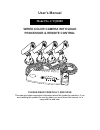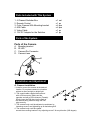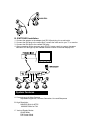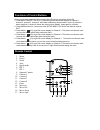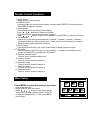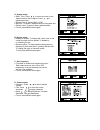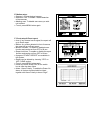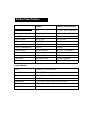User's manual wired color camera with quad processor & remote control please read carefully and save this manual contains important information about this product's operation. If you are installing this product for use by others you must leave this manual -or a copy-with the end user. Model no. Cvq1...
Important! Please read this booklet carefully before installing or using these units. Warning-these units should only be opened by an authorized technician if service is required. Safety precautions for correct and safe operation of this system, it is essential that installers, end-users and service...
1. 4 channel switcher box x 1 set 2. Remote control x 1 pc 3. Color camera with mounting bracket x 4 pcs 4. 60ft cable x 4 pcs 5. Video cable x 1 pc 6. 12v dc adaptor for the switcher x 1 pc parts of the camera a. Mounting bracket b. Ir led c. Camera din connector d. Camera lens a. Camera installati...
B. Switcher installation 1. Connect the adaptor to the adaptor jack [dc in] and plug it to a wall outlet. 2. Connect the din plug to the output jack, connect the other end to your tv or monitor. 3. Connect the din jack to the camera din plug. 4. After connecting all the cameras; apply dc12v power su...
1 pip screen mode 2 pip screen mode auto sequence mode d. High performance freeze function flicker free image captured e. High performance zoom function selectable zoom area f. Various overlay information camera title real time and date alarm/loss/motion message g. Provide various event input video ...
When each button is pressed, the corresponding led above the button will be on. 1. Press button freeze / auto for 3 second to get the sequential displays of channel 1, channel 2, channel 3, channel 4, and quad respectively and proceed in cycle. Or press the button less than 1 second to freeze the pi...
1. Menu button: please see menu setup section. 2. Freeze button: press any channel to get full screen display, and then press freeze to freeze the picture. Press freeze again to unfreeze. 3. Zoom button: press zoom button to achieve zoom in display. Press buttons to choose zoom area. Press zoom butt...
A. System setup: y date / time: press to move the cursor to the desired section wish to adjust. Press to adjust the section. Y system format: choose pal / ntsc y key lock: to enable / disable button on the system box. Y factory reset: to reset to factory default setting. Y to exit, press menu button...
E. Motion setup: y camera 1: choose desired camera. Y detection time: to enable / disable detection of the cameras. Y masking area: to disable some area you wish not to detect. Y to exit, press menu button again. F. Event setup & event report: y loss: if any camera loss its signal, the report will g...
Camera remote control/switcher frequency n/a 310/434 mhz (switcher) channel scan period n/a 1-99sec (adjustable) ir led 11 n/a video format ntsc/pal ntsc/pal h resolution 330 tv lines n/a operation temp -10~50oc n/a power consumption 0.22w 100ma power supply from switcher dc 12v /1a adapter video in...