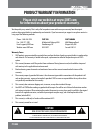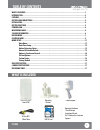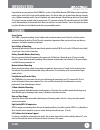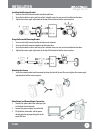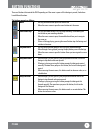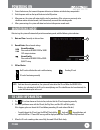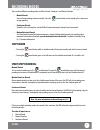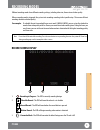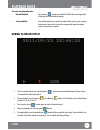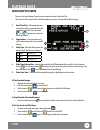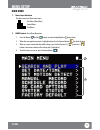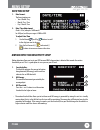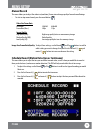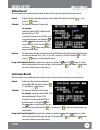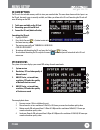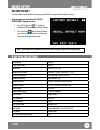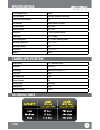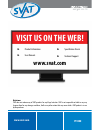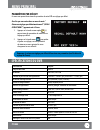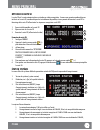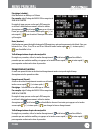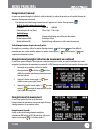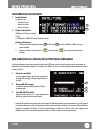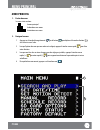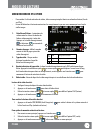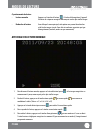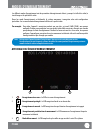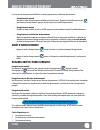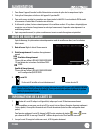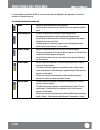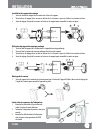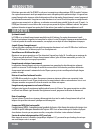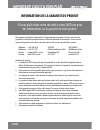- DL manuals
- SVAT
- Security System
- PI1000
- Instruction Manual
SVAT PI1000 Instruction Manual
Summary of PI1000
Page 1
Svat electronics now you can see covert dvr w/ integrated color camera complete system instruction manual model # pi1000 www.Svat.Com model# pi1000 covert dvr with integrated color camera instruction manual v1.2 www.Svat.Com covert system.
Page 2: Caution
To reduce the risk of electric shock, do not remove the cover (back). No user serviceable parts inside. Refer servicing to qualified service personnel. Caution risk of electric shock, do not open monitor product warranty information please visit our website at www.Svat.Com for information about your...
Page 3: What Is Included
• mounting hardware • 1 year warranty • instruction manual • 24/7 lifetime live customer support power adapter mounting bracket covert dvr 1gb sd card rca to rca (male) wire what is included pi1000 1 what is included ......................................................................................
Page 4: Pi1000
Pi1000 2 congratulations on your purchase of the pi1000! This system is a digital video recorder (dvr) hidden inside an imitation motion sensor, with a built-in high quality pinhole camera. This device allows you to record video footage discreetly using 3 different recording modes: manual, scheduled...
Page 5: Pi1000
Pi1000 3 1. Imitation motion sensor 2. Pinhole camera: the pinhole camera is located in this small hole 3. Power switch: to switch off the power, always press the stop button first to stop recording, then switch off the device 4. Sd card slot: supports sd and sd-hc memory cards 5. Video output jack ...
Page 6: Pi1000
Pi1000 4 installing the mounting bracket 1. Screw and attach the camera bracket into the bracket base. 2. Screw the bracket base into a wall using the 3 included screws, be sure to use the included wall anchors. 3. Tighten the camera angle adjustment on the top of the bracket to lock the camera in p...
Page 7: Pi1000
Pi1000 5 menu: • pressing the menu button opens the main menu • when the menu screen is open the menu button exits the menu record and stop: • pressing the record button starts and stops recording. The recording will start based on your recording schedule • when the menu screen is open, the record b...
Page 8: Pi1000
Pi1000 6 after start up, the system will automatically enter live monitoring mode, with the following status indicators: 1. Date and time: currently set date and time 2. Record status: manual record settings record resolution please refer to record setup for video size setup instructions. Record qua...
Page 9: Pi1000
Pi1000 7 there are three different recording modes available: manual, continuous, and motion detection. • manual record start and stop recording anytime manually. Press the record button to start recording. Press once more to stop recording. • continuous record schedule a start and stop time, and th...
Page 10: Pi1000
Pi1000 8 different recording modes have different recording settings, including video size, frame rate and video quality. When a recording mode is triggered, the system starts recording according to that specific setup. This ensures efficient recording duration and video quality. For example: to sch...
Page 11: Pi1000
Pi1000 9 there are two playback modes: • normal playback: press the play button on the back of the dvr, the unit will play back all footage starting with oldest footage • search and play: accessed through the main menu, this option allows you to search and play footage from a particular date and tim...
Page 12: Pi1000
Pi1000 10 search and play menu • to access the search footage list go to the main menu and select search and play • the search and play screen will list all of the recordings you have, starting with the oldest footage 1. Date/time/files - the footage directory shows dates and the number of video fil...
Page 13: Pi1000
Pi1000 11 main menu 1. Menu layer indication. The device consists of three menu layers: first menu (main menu) second menu third menu 2. Menu content: basic menu operations. 1. Press the record or play buttons to move the highlight bar ( ) up or down. 2. When the menu option you want is highlighted ...
Page 14: Pi1000
Pi1000 12 date/time setup 1. Date format: the format options are: • year / month / day • month / day / year • day / month / year 2. Date/ time adjustment: clock is 24 hr (example: 16:00 would be 4:00 pm) and the year range is 2000 to 2099. To adjust date/time 1. Use the record and play buttons to sc...
Page 15: Pi1000
Pi1000 13 manual record this menu allows you to adjust the video size (resolution), frame rate and image quality of manual record footage. • to start or stop manual record, press the record button. Video size/frame rate: resolution: 320x240 640x480 frame rate (max.): 30 fps 12 fps image quality: hig...
Page 16: Pi1000
Pi1000 14 motion record this menu allows you to enable or disable motion record as well as adjust the record time and video settings record: enable or disable scheduled recording by selecting on or off with the fast forward (+) and rewind (-) buttons. Schedule: this function is based on a 24 hour cl...
Page 17: Pi1000
Pi1000 15 sd card options the sd card is the included memory card that stores your recorded video. This menu shows how much total space is on the sd card, how much space is currently available, and allows you to format the sd card. Formatting the sd card will erase all footage on the dvr. 1. Total s...
Page 18: Pi1000
Pi1000 16 factory default this menu allows you to restore the settings on your dvr back to original factory default settings. Once you enter this menu the words "recall default now?" appear on screen: 1. Press the fast forward (+) button to restore the dvr back to factory default settings. 2. Press ...
Page 19: Pi1000
Pi1000 17 camera specifications specifications image sensor 1/6" color cmos sensor resolution 640 x 480 focal length board lens f3.62mm / f2.8 focus type fixed min. Illumination 2 lux motion detection yes viewing angle 66 degrees white balance auto signal/noise ratio 46 db osd language display engli...
Page 20: Visit Us On The Web!
Visit us on the web! Www.Svat.Com ► product information ► user manuals ► specification sheets ► technical support pi1000 www.Svat.Com disclaimer svat does not endorse any of svat products for any illegal activities. Svat is not responsible or liable in any way shape or form for any damage, vandalism...
Page 21: Www.Svat.Com
Www.Svat.Com ►informations sur le produit ►manuels d’utilisateurs ►fiches techniques ►support technique pi1000 www.Svat.Com avertissement svat n’approuve aucune utilisation illégale des produits svat. Svat n’est pas responsable en aucune manière en cas de dommage, de vandalisme, de vol ou toute autr...
Page 22: Pi1000
Voyez la différence pi1000 20 spÉcifications de la camÉra temps d’enregistrement spÉcifications du dvr langue d'affichage à l'écran anglais avertissment disque rempli arrêt complet / écrasement (sélectionnable) option d'écrasement automatique oui indicateurs del alimentation, enregistrement, lecture...
Page 23: Pi1000
Voyez la différence pi1000 21 paramÈtres par dÉfaut ce menu vous permet de restaurer les paramètres de votre dvr aux réglages par défaut. Une fois que vous entrez dans ce menu les mots " retour aux réglages par défaut maintenant?" (recall default now?" ) apparaissent à l'écran: 1. Appuyez sur la tou...
Page 24: Pi1000
Voyez la différence pi1000 22 menu principal options de carte sd la carte sd est la carte mémoire incluse qui stocke vos vidéos enregistrées. Ce menu vous montre combien d’espace total est sur la carte sd, combien d’espace est actuellement disponible, et vous permet de formater la carte sd. Le forma...
Page 25: Pi1000
Voyez la différence pi1000 23 menu principal préréglage (schedule): cette fonction est un affichage sur 24 heure. Par exemple, régler l’horloge de 08:00 à12:00 va enregistrer de 8h00 am et 12h00 pm. Pour régler le temps que vous voulez que le dvr enregistre en utilisant la détection de mouvement, ut...
Page 26: Pi1000
Voyez la différence pi1000 24 menu principal enregistrement manual ce menu vous permet de régler la taille de la vidéo (résolution), la cadence de prise de vue et la qualité d’image des séquences d’enregistrement manuel. • pour démarrer ou arrêter l’enregistrement manuel, appuyez sur la touche d’enr...
Page 27: Pi1000
Voyez la différence pi1000 25 configuration de date/heure 1. Format de date: les options sont: • année/mois/jour • mois/jour/année • jour/mois/année 2. Régler la date/heure: affichage sur 24 heure (exemple: 16:00 est 4h00 pm) et 2000 à 2099 pour la gamme année. Régler la date/heure 1. Utilisez les t...
Page 28: Pi1000
Voyez la différence pi1000 26 menu principal 1. Parties du menu. Le menu a trois sections: le menu principal le deuxième sous-menu le troisième sous-menu 2. Naviguer le menu. 1. Appuyez sur la touche d’enregistrement ou de lecture pour déplacer la barre de sélection ( ) vers le haut ou vers le bas. ...
Page 29: Pi1000
Voyez la différence pi1000 27 menu recherche et lecture • pour accéder à la liste de recherche des vidéos, allez au menu principal et choisissez recherche et lecture (search and play) • l’écran de recherche et lecture énumérera tous les enregistrements que vous avez, commençant avec les plus vieille...
Page 30: Pi1000
Voyez la différence pi1000 28 il y a deux modes de lecture: • lecture normale: appuyez sur la touche de lecture à l’arrière de l’enregistreur, l’appareil lira toutes les séquences enregistré commençant avec les plus vieilles images • recherche et lecture: accessible par le menu principal, cette opti...
Page 31: Pi1000
Voyez la différence pi1000 29 les différents modes d’enregistrement ont des paramètres d’enregistrement distinct, y compris la taille de la vidéo, le taux d’images et la qualité de la vidéo. Quand un mode d’enregistrement est déclenché, le système commence à enregistrer selon cette configuration par...
Page 32: Pi1000
Voyez la différence pi1000 30 il y a trois modes d’enregistrement différents: manuel, programmé et par détection de mouvement. • enregistrement manuel démarre et arrête l’enregistrement manuellement à tout moment. Appuyez la touche d’enregistrement pour démarrer l’enregistrement. Appuyez une fois de...
Page 33: Pi1000
Voyez la différence pi1000 31 mode de surveillance informations de la carte sd alimentation 1. Pour allumer l’appareil, branchez le câble d’alimentation ou insérez des piles dans le compartiment à piles. 2. Faites glisser l’interrupteur sur le dessus de l’appareil à la position on. 3. Pour voir les ...
Page 34: Pi1000
Voyez la différence pi1000 32 menu: • appuyer la touche menu ouvre le menu principal • lorsque l’écran du menu est ouvert, la touche menu vous permet de quitter le menu arrêt/enregistrer: • la touche d’enregistrement démarre et arrête l’enregistrement. L’enregistrement commence d’après votre horaire...
Page 35: Pi1000
Voyez la différence pi1000 33 installation du support de montage 1. Visser et attacher le support de la caméra dans la base du support. 2. Visser la base du support dans un mur en utilisant les 3 vis fournies, soyez sûr d’utiliser les accroches incluses. 3. Serrer le réglage d’angle de la caméra sur...
Page 36: Pi1000
Voyez la différence pi1000 34 note: si des changements sont faits aux fonctions ntsc/pal ou arrêt/Écrasement, vous devez arrêter et redémarrer l’appareil pour que les modifications prennent effet. Touches et connexions 1. Capteur de mouvement simulé 2. Caméra sténopé: la caméra sténopé se trouve dan...
Page 37: Pi1000
Voyez la différence pi1000 35 dispositifs introduction félicitations pour votre achat du pi1000! Ce système est un enregistreur vidéo numérique (dvr) dissimulé à l’intérieur d’un capteur de mouvement simulé qui comprend une caméra sténopé de qualité supérieure intégré . Cet appareil vous permet d’en...
Page 38: Ce Qui Est Inclus
Ce qui est inclus pi1000 36 ce qui est inclus ........................................................................................................................... 1 introduction ......................................................................................................................
Page 39: Pi1000
Voyez la différence important! Lisez s’il vous plaÎt informations de la garantie du produit s’il vous plaît visitez notre site web à www.Svat.Com pour des informations sur la garantie de votre produit. Nous prenons la qualité très sérieusement. C’est pourquoi tous nos produits sont livrés avec un an...
Page 40: Model #
Svat electronics now you can see covert dvr w/ integrated color camera complete system instruction manual model # pi1000 www.Svat.Com modÈle# pi1000 dvr dissimulé avec caméra de couleur intégrée manuel d’ instructions v1.2 www.Svat.Com systÈme dissimulÉ voyez la différence.