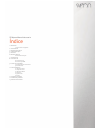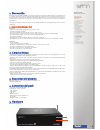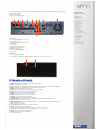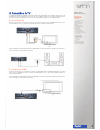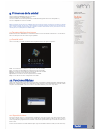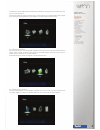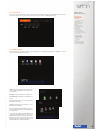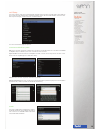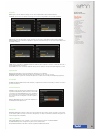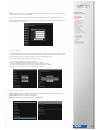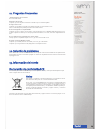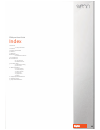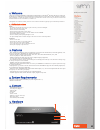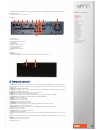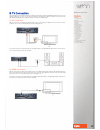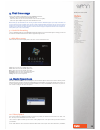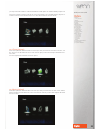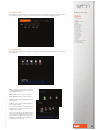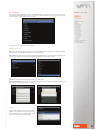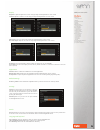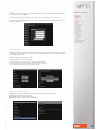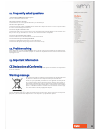Summary of SPM4000
Page 1
Manual de usuario (2) user guide (14).
Page 2
Spm4000 manual de usuario Índice 1. Bienvenido 1.1 instrucciones de seguridad 2. Características 3. Requisitos del sistema 4. Contenido del pack 5. Hardware 6. Mando a distancia 6.1 instalación de las pilas 7. Conexión al pc 8. Conexiones tv 8.1 conexión por av 8.2 conexión por hdmi 9. Primer uso de...
Page 3
Spm4000hd manual de usuario Índice 1. Bienvenido 1.1 instrucciones de seguridad 2. Características 3. Requisitos del sistema 4. Contenido del pack 5. Hardware 6. Mando a distancia 6.1 instalación de las pilas 7. Conexión al pc 8. Conexiones tv 8.1 conexión por av 8.2 conexión por hdmi 9. Primer uso ...
Page 4
1. Led standby: este led se ilumina en rojo cuando la unidad está en modo standby (suspensión) y en azul cuando la unidad esta encendida. 2. Sensor de infrarrojos 3. Botón de encendido/apagado panel trasero 1. Conexión para adaptador de corriente. 2. Puerto usb host 2.0 3. Puerto usb3.0 para la cone...
Page 5
25. Tv system: pulse para cambiar la salida de vídeo. 26. Info: pulse para mostrar la información de archivo. 27. BotÓn rojo: sin uso. 28. BotÓn verde: sin uso. 29. BotÓn amarillo: abre la ventana de dirección del na- vegador. 30. BotÓn azul: sin uso. 31. Zoom in: pulse para aumentar la imagen. 32. ...
Page 6
6 español 8. Conexión a la tv la unidad está diseñada con múltiples conexiones de salida, incluyendo salida de video analógico compuesto (av) y di- gital hdmi. Seleccione la salida que desee acorde con sus necesidades teniendo en cuenta que cada una de ellas so- porta una resolución de salida difere...
Page 7
7 español 9. Primer uso de la unidad antes de utilizar su spm4000 por primera vez por favor: coloque las baterías en el mando a distancia. Conecte la unidad a la televisión dependiendo de la salida deseada (siga las instrucciones del apartado 8 ). Conecte el adaptador de corriente a la unidad. Nota:...
Page 8
8 español así mismo pulse el botón “subtitle” para activar/desactivar los subtítulos así como para elegir entre las diferentes opcio- nes que ofrezca (si las tuviera) para aumentar el tamaño de la imagen del vídeo presione el botón “zoom in” de su mando a distancia. Pulse repetida- mente el botón pa...
Page 9
9 español 10.4 favoritos seleccione la opción “favoritos” para acceder a las direcciones web favoritas que haya seleccionado previamente. (para acceder a las webs debe tener conexión de internet por red o por wifi con el adaptador snt1012). 10.5 aplicaciones seleccione la opción “apk” para acceder a...
Page 10
10 español 10.6 setup seleccione la opción “setup” del menú principal para configurar las preferencias de su unidad. Aparecerá un listado de preferencias que puede modificar para lo cual deberá presionar el botón “ok” del mando a distancia. Para volver al lis- tado de preferencias pulse el botón “re...
Page 11
11 español pantalla brillo: ajuste el nivel de brillo de la imagen con los cursores izquierda/derecha del mando a distancia. Contraste: ajuste el nivel de contraste de la imagen con los cursores izquierda/derecha del mando a distancia. Hue: ajuste el nivel de saturación de color de la imagen con los...
Page 12
12 español red para poder hacer uso de la red y reproducir en streaming desde otros equipos, conecte un cable de red desde su modem/router al conector rj-45 de su spm4000. Si tiene activado el dhcp en su modem/router este le proporcionará automáticamente una ip para poder navegar. Si desea configura...
Page 13
13 español 11. Preguntas frecuentes ¿puedo formatear el disco en mi pc? Sí. Recomendado ntfs. El mando no me funciona. Compruebe que tiene las pilas correctamente colocadas o que no están descargadas. No tengo señal en la tv. Compruebe que la salida seleccionada en la unidad corresponde con la conec...
Page 14
14 english english spm4000 user guide index 1. Welcome 1.1 safety instructions 2. Features 3. System requirements 4. Content 5. Hardware 6. Remote control 6.1 installation of batteries 7. Pc connection 8. Tv connection 8.1 av connection 8.2 hdmi connection 9. First time usage 9.1 hard disk formattin...
Page 15
15 english spm4000 user guide index 1. Welcome 1.1 safety instructions 2. Features 3. System requirements 4. Content 5. Hardware 6. Remote control 6.1 batteries installation 7. Pc connection 8. Tv connections 8.1 av connection 8.2 hdmi connection 9. First time usage 9.1 hard disk formatting 9.2 main...
Page 16
16 english 1. Standby led. This led lights in red when it is in standby status; the led lights in blue when the unit is turned on. 2. Infrarred receiver. 3. Power. Press to turn the unit on/off. Rear panel 1. Power input 12v 2. 2.0 usb host port 3. 3.0 usb port for pc connection. 4. Hdmi output. 5. ...
Page 17
17 english 25. Tv system: press to change video output. 26. Info: press to display information about the current file. 27. Red button: no function. 28. Green button: no function. 29. Yellow button: opens the browser window. 30. Blue button: no function. 31. Zoom in: press during a video o pictures p...
Page 18
18 english 8. Tv connection the unit includes a lot of output connections, incuding av analog video output and hdmi digital output. Select the correct output depending on your tv screen, keeping on mind that each output offers a different resolution. If you want to enjoy high definition quality with...
Page 19
19 english 9. First time usage please read carefully the following before using spm4000 for first time: - install the remote control batteries (provided with the unit) - connect the device to your tv screen (read the section 8 of the user guide) - connect the power adaptor to the power outlet and al...
Page 20
20 english you can press the button “subtitle” to enable/choose/disable the subtitle options. The subtitle availability is subject to file press “zoom in” button to enlarge the video file size. Use the arrow button to move the displayed picture and press se- veral times to choose between the differe...
Page 21
21 10.4 bookmarks select “bookmarks” option to access to your favourite web addresses that you have previously selected (to access to these websites you must have internet connection through lan or wifi with snt1012 adapter from sveon) 10.5 application select “application” option to access to applic...
Page 22
English 22 10.6 setting select “setting” option from main menu to setup the spm4000 preferences. You will see a list of preferences which you can modify just pressing “ok” button in remote control. Once you have modified the preference you want press “return” button from remote control to go back to...
Page 23
English 23 display brightness: adjust the brightness level of the image pressing left and right buttons in remote control contrast: adjust the contrast level of the image pressing left and right buttons in remote control. Hue: adjust the hue level of the image pressing left and right buttons in remo...
Page 24
English 24 samba to use the network so you can play in streaming from other devices, connect the lan cable from your modem/router to the rj-45 connector of your spm4000. If you have the dhcp activated in your modem/router, it will give an ip automatically to connect the network. If you want to setup...
Page 25
English 25 11. Frequently asked questions ¿can i format the spm4000 hard disk in my pc? Yes. We recommend to format in ntfs. The remote control does not work.. Check that batteries are correctly placed and that they are not discharged. I do not receive signal on tv. Check that seleted video output o...