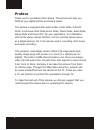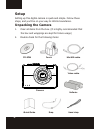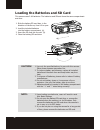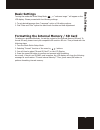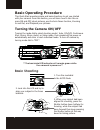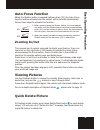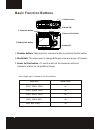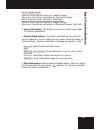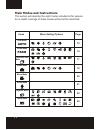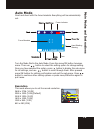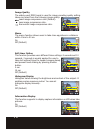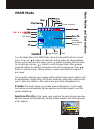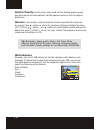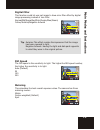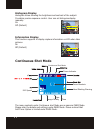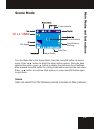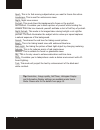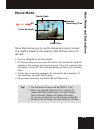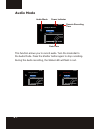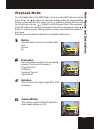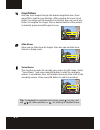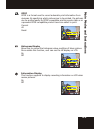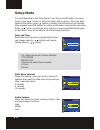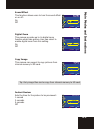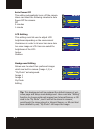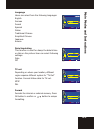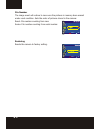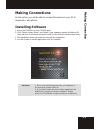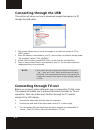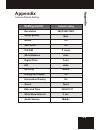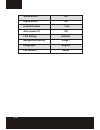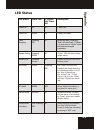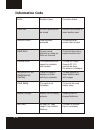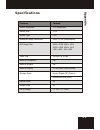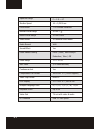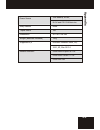- DL manuals
- SVP
- Digital Camera
- CDC-1530
- User Manual
SVP CDC-1530 User Manual
Preface
Thank you for purchasing this camera. This camera will help you
fulfill all your digital picture processing needs.
The camera is equipped with eight modes ( Auto Mode, P/A/S/M
Mode, Continuous Shot Mode,Scene Mode, Movie Mode, Audio Mode,
Setup Mode and Power Off ) for your exploration. In combination
with all the above modes function, not only will this camera serve
as a digital camera, but it can also be used in recording short movie
and audio recording.
This versatile, neat design camera offers 5.36 mega pixels high-
quality image along with precise 12 x zoom (3 x optical plus 4 x
digital). The built-in 16MB internal memory can store your images,
video clip and audio files. Its auto focus lens supports a macro mode
from 10cm to 50cm. Normally, it can take the pictures from 50cm
to infinite range. Through the USB cable connection, pictures can
be easily transmitted from the camera to the PC. It also pro-vides
a TV-out function to perform the operatation through TV.
To make the best out of this camera, we strongly suggest that you
read through this manual prior to operating this camera.
1
Summary of CDC-1530
Page 1
Preface thank you for purchasing this camera. This camera will help you fulfill all your digital picture processing needs. The camera is equipped with eight modes ( auto mode, p/a/s/m mode, continuous shot mode,scene mode, movie mode, audio mode, setup mode and power off ) for your exploration. In c...
Page 2: Table Of Contents
Preface ...................................................................................1 setup ......................................................................................3 unpacking the camera ...............................................................3 camera parts .................
Page 3: Setup
Setup setting up this digital camera is quick and simple. Follow these steps, and you'll be on your way to infinite boundaries. Unpacking the camera 1. Clear all items from the box. (it is highly recommended that the box and wrappings are kept for future usage) 2. Double check for the following item...
Page 4: Camera Parts
3 x o p ti ca l zoom le n s 4 camera parts s e tu p flash auto-focus assist/ self-timer led microphone lens zoom in/out button status led delete/flash button playback button menu/ok button mode dial connectivity ( usb and tv-out ) battery door (battery and sd card) shutter button speaker.
Page 5
5 loading the batteries and sd card this camera uses 2 aa batteries. The batteries and sd card share the same compartment and door . 1. Slide the battery/sd card door in the direction of the arrow, then lift to open. 2. Load the included batteries into the battery compartment. (a) 3. Insert the sd c...
Page 6: Basic Settings
6 basic settings turning the mode dial to the setup mode , a " welcome image " will appear on the lcd display. Please proceed with the following settings: 1. To set desired language from "language" option of 16 setting options. 2. Find "date and time" option the same menu for date and time adjustmen...
Page 7: Basic Operating Procedure
3 x o p ti ca l zoom le n s 7 basic operating procedure this quick start provides simple and basic directions to get you started with your camera. From this section, you will learn how to turn the ca- mera on and off, shoot pictures, use the auto focus function, zooming in and out, and playback your...
Page 8: Auto-Focus Function
8 auto-focus function when the shutter button is pressed halfway down (s1), the auto-focus function will be activated and the subject will be focused automatically. Follow these steps to activate this function: zooming in/out this camera has 3x optical zoom and 4x digital zoom funtion, there is a zo...
Page 9: Basic Function Buttons
9 basic function buttons 1. Shutter button: taking picture, video and audio by pressing shutter button. 2. Mode dail: the allows user to change different mode and power off camera. 3. Zoom in/out button : to zoom in and out lens between wide and telephoto position to set preffered image. Resolution ...
Page 10
4. Menu/ok button: this button could enter in each mode menu for settings adjustment. 5. Delete/flash button: this button sets flash as foce off, auto red eye reduction, force on and slow sync under shooting modes. In playback mode, a delete confirmation message will appear on lcd. Force off: defaul...
Page 11: Main Modes and Instructions
11 main modes and instructions this section will describe the eight modes included in this camera. An in-depth coverage of these modes will be further described items menu setting options page scene mode movie mode audio mode setup mode playback mode auto mode pasm mode continuous shot mode pasm aut...
Page 12: Auto Mode
12 m a in m o d e s a n d i n s tr u c ti o n s auto mode point and shoot with the focus brackets. Everything will be automatically set. Resolution this mode allows you to set the record resolution. 3648 x 2736 (10.0m) 2560 x 1920 (5.0m)(default) 2048 x 1536 (3.0m) 1600 x 1200 (2.0m) 1280 x 960 (1.3...
Page 13
13 image quality the widely-used jpeg format is used for image-recording quality setting. Users can select from the following image quality: least image compression ratio (default). Less image compression ratio. Economical image compression ratio. Macro the macro function allows users to take close ...
Page 14: Pasm Mode
14 m a in m o d e s a n d i n s tr u c ti o n s p mode- this mode allows you to take general still pictures. In this mode, the camera will automatically set the aperture and shutter speed to suit the scene's brightness. Aperture priority- in this mode, user could set the desired aperture value and t...
Page 15
15 white balance normally, the "auto" wb setting will set the optimum white balance auto- matically. If natural colors cannot be obtained with auto wb, you can set the white balance manually to suit the respective light source. Users can select the following white balance: auto (default) sun cloud t...
Page 16
16 m a in m o d e s a n d i n s tr u c ti o n s digital filter this function could let user set image to have color filter effect by digital image processing instead of lens filter: normal/bw/sepia/red/pink/purple/blue/green/ yellow/solarize/negative artwork iso speed the iso speed is the sensitivit...
Page 17: Continuous Shot Mode
17 information display this function supports to display capture information on lcd when take pictures. On off (default) continuous shot mode the menu contents under continuous shot mode are as same as pasm mode. Please refer the details and settings under pasm mode. Please noticed that self-timer o...
Page 18: Scene Mode
18 m a in m o d e s a n d i n s tr u c ti o n s scene mode user can select from the following scenes to include in their pictures: scene turn the mode dial to the scene mode. Press the menu/ok button to access menu. Press button to select the other setting options. Once you have selected the option,...
Page 19
19 sport- this is for fast-moving subjects when you want to freeze the action. Landscape- this is used for wide scenic views. Night- night view scenes. Portrait- this mode blurs the background to focus on the portrait. Self portrait- it enables you to take a picture of yourself while holding the cam...
Page 20: Movie Mode
20 01/01/2003 12:00am 59:59 m a in m o d e s a n d i n s tr u c ti o n s movie mode movie mode allows you to use the camera as a movie recorder. The length is based on the capacity of the internal memory or sd card. 1. Turn the mode dial to the movie mode. 2. To start recording a movie, press the bu...
Page 21: Audio Mode
21 59:59 shutter shutter start start ready for record 01/01/2003 12:00am audio mode date/time audio mode remain recording time this function allows you to record audio. Turn the mode dial to the audio mode. Press the shutter button again to stop recording. During the audio recording, the status led ...
Page 22: Playback Mode
22 m a in m o d e s a n d i n s tr u c ti o n s delete user can delete current or all files under this : current all 22 m a in m o d e s a n d i n s tr u c ti o n s delete user can delete current or all files under this : current all p 22 m a in m o d e s a n d i n s tr u c ti o n s delete user can ...
Page 23
23 crop picture user can crop images through the desired magnified area. Press menu/ok to confirm crop function. After pressing the zoom in/out button, the image will be magnified or minified, user can use 4 way button to navigate the image. Once a desired section of the picture is selected, press m...
Page 24
24 m a in m o d e s a n d i n s tr u c ti o n s dpof dpof is a format used to record automatic print information from cameras. By specifying which pictures are to be printed, the pictures can be printed easily by dpof-compatible printing service labs or on a personal dpof-compatible printer. Users c...
Page 25: Setup Mode
25 setup mode date and time reset date and time when change battery. User can change value by button and change setting items by button. Slide show interval under this setting, users can set the interval of seconds they want the slide show to proceed per slide. Users can select: 3 seconds 5 seconds ...
Page 26
26 sound effect this function allows users to turn the sound effect on or off: on off m a in m o d e s a n d i n s tr u c ti o n s copy image this camera can support to copy pictures from internal memory to sd card. Tip: only image files can be copy from internal memory to sd card. Digital zoom this...
Page 27
27 auto power off this setting automatically turns off the camera. Users can select the following minutes to auto power off the camera. Off 3 minutes 1 minute lcd setting this setting could let user to adjust lcd brightness depending on the enviornment illuminance in order to let user has more clear...
Page 28
28 language users can select from the following languages: english german french spanish italian traditional chinese simplified chinese japanese korean m a in m o d e s a n d i n s tr u c ti o n s tv out depending on where your location, different region requires different system for "tv out" functi...
Page 29
29 file number the image count will restore to zero once the pictures in memory been erased under reset condition. Sets the order of pictures stored in the camera: reset- file number counting from zero series- file number counting from serial number restoring resets the camera to factory setting. Ca...
Page 30: Making Connections
30 m a k in g c o n n e c ti o n making connections in this section you will be able to connect the camera to your pc to download or edit photos. Installing software 1. Insert the cd-rom into your cd-rom drive. 2. Click "digital camera driver" and install if your operating system is windows 98. User...
Page 31: Connecting Through The Usb
31 connecting through the usb this section will show you how to download images from camera to pc through the usb cable.. 1. This camera allows users to move the images or movies from camera to pc by msdc support. 2. When the camera is connected to your pc, there will be one external storage under "...
Page 32: Setting Matrix
32 5m (2560x1920) best off resolution image quality macro setting matrix default setting appendix camera default setting p mode auto color auto matrix p/a/s/m white balance digital filter iso metering off self-timer a p p e n d ix off on sport histogram display information display scene slide show i...
Page 33
33 sound effect digital zoom on on instant preview auto power off lcd setting background editing languages file number 1 sec off outdoor image 1 english series.
Page 34: Led Status
34 led status a p p e n d ix led status power off power on flash charging image saving battery low self-timer af assist out of focus movie/audio recording af assist/ self-timer led off off off off off flickering red red off off description camera off. Camera on status. When the flash is charging, "r...
Page 35: Information Code
35 information code error card full write-protect card error picture error no picture in sd card/internal memory card setup battery empty no card possible cause no more pictures can be stored card has been protected cannot record, playback or erase pic- tures on this card this recorded picture canno...
Page 36: Specifications
36 specifications features content a p p e n d ix sensor photosites sensor size sensor type maximum image resolution still image size video clip 5.36 megapixels 1/2.5" ccd 3648 x 2736 (interpolated) 3648 x 2736 2560 x 1920 2048 x 1536 1600 x 1200 1280 x 960 640 x 480 320x240 @ 30 fps build-in microp...
Page 37
37 aperture range shutter speed f = 2.9 ~ 4.7 16 ~ 1/2000 sec ttl contrast detection 50 cm ~ 10 cm~50cm 20 seconds voice memo wav yes force / auto / auto redeye reduction / slow / off 1.0 ~ 3.0 m focus mode normal focus range macro focus range voice memo audio record sound effect flash manual settin...
Page 38
38 power source 2aa alkaline, ni-mh, ni-cd and cr-v3 lithium-ion a p p e n d ix body material tripod mount dimensions weight (batteries excluded) metal yes 90 x 61 x 26 mm 140g supported o/s bundled software microsoft windows 98se, me, 2000, xp, mac os 9.1 ulead photo explore 8.0 se ulead video stud...