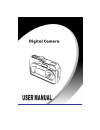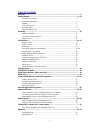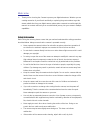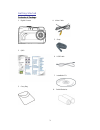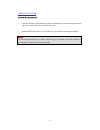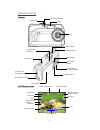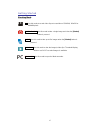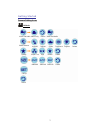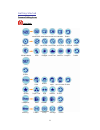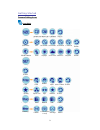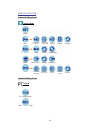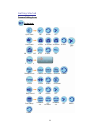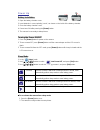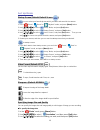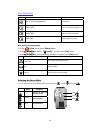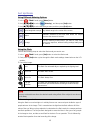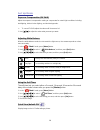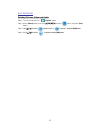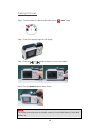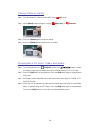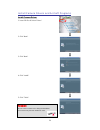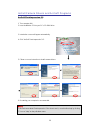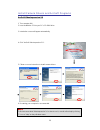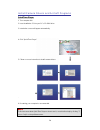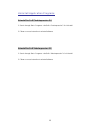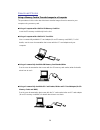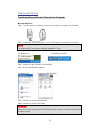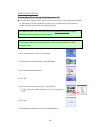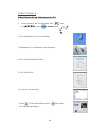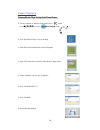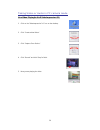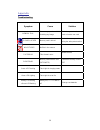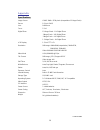Summary of DC-12AB
Page 2
1 table of contents welcome.........................................................................................................................…….. 2 getting started……………………………………………………………………………………3~11 -contents of package................................................……….............……..........
Page 3
2 welcome ¾ thank you for choosing the camera to pursue your digital adventures. Whether you are creating memories of your friends and family or exploring the great outdoors to get the utmost satisfaction from your digital camera, please take a moment to read through this manual. Its contents will s...
Page 4
3 getting started contents of package 1. Digital camera 4. Video cable 5. Strap 2. Qog 6. Usb cable 7. Installation cd 3. Carry bag 8. 2xaaa batteries.
Page 5
4 getting started system requirements ¾ personal computer, laptop, desktop, or ibm compatible with pentium 166 mhz minimum, and with an active usb (universal serial bus) port. ¾ windows 98se/ me/ 2000/ xp, cd rom drive, color monitor, mouse and keyboard. Note for transferring still images or for vid...
Page 6
5 power button flash lens self-timer indicator mode dial microphone menu button 4way, multi- function buttons set /flash button display button lcd display a/v out port / usb memory selected for date storage ev value photo mode image size quality white balance indicator sharpness battery capacity zoo...
Page 7
6 getting started shooting mode avi use this mode to record video clips at a resolution of 320x240, 160x120 or 640x480 pixels. Photography use this mode to take a single image each time the [shutter] button is pressed. Burst use this mode to take up to five images when the [shutter] button is presse...
Page 8
7 getting started camera setting icons avi mode video and audio video only return video and audio white balance auto wb daylight shade fluorescent tungsten return quality super fine high normal return resolution 640x480 320x240 160x120 return return set up.
Page 9
8 getting started camera setting icons photo mode resolution 4000 x3000 2048x1536 1600x1200 1280x960 return return self timer off 50 seconds 30 seconds 10 seconds 2 seconds return white balance auto daylight shade select fluoresce tungsten return set up return filter vivid normal sepia black and whi...
Page 10
9 getting started camera setting icons burst mode resolution return self timer off 50 seconds 30 seconds 10 seconds 2 seconds return white balance auto daylight shade select fluoresce tungsten return set up return filter vivid normal sepia black and white return quality super fine high normal return...
Page 11
10 getting started camera setting icons playback mode camera setting icons pc mode manu lock protect current image play cancel protect current image protect all image cancel return slide show start return repeat play delete delete current return delete all dpof print current image play cancel print ...
Page 12
11 format unformatt format month/date year year month/date date/month year off getting started camera setting icons set up mode quick view on return off auto power 1 minute 10 minutes 20 minutes return video format off ntsc pal return date & time return beep sound on return off date stamp return ret...
Page 13
12 power up battery installation 1. Open the battery chamber cover. 2. Insert batteries in correct polarity (+ and -) as shown on the inside of the battery chamber. 3. Close the battery chamber cover. 4. Power turns on after pressing the [power] button. 5. The camera is now ready to take pictures. T...
Page 14
13 set up mode startup screen (default: default screen ) you can select your favorite picture which you taken and saved in the camera. 1. In the “ photo”, “ burst” or “ playback” mode, and press [menu] button. 2. Use [ ][ ][ ][ ] to select “ set up” mode, and press [set] button. 3. Use [ ][ ][ ][ ] ...
Page 15
14 set up mode size purpose 4000 ¯ 3000 (interpolation) large prints 2048 ¯1536 print on normal size paper 1600 ¯1200 print on small size paper 1280 ¯960 send images by e-mail to specify the image quality 1. In the “ photo” mode, press [menu] button. 2. Use [ ][ ][ ][ ] to select “ quality”, and t...
Page 16
15 set up mode using different metering options 1. In the “ photo” mode, press [menu] button. 2. Use [ ][ ][ ][ ] to select “ metering”, and then press [set] button. 3. Use [ ][ ][ ][ ] to select the what you want, and then press [set] button. Center-weighted average very limited range in the center...
Page 17
16 set up mode exposure compensation (ev shift) adjust the exposure compensation setting to compensate for certain light conditions including: backlighting, indirect indoor lighting, and dark backgrounds. ¾ to cancel ev shift, adjust the value until it becomes 0.0. 1. Use [ ][ ] to adjust the value ...
Page 18
17 set up mode deleting pictures, video and audio step 1: turn the mode switch to “ playback” mode. Step 2: hit the [menu] button, then use [ ][ ][ ][ ] to select “ delete”, and press [set] button. Step 3: use [ ][ ] to select “ delete current” or “ delete all”, and press [set] button. Step 4: use [...
Page 19
18 taking pictures step 1. Turn the camera on, with the mode switch set to “ photo ” mode. Step 2. Frame your target through the lcd display. Step 3. Press the or button to zoom in or out on your subject. Step 4. Press the [sutter] button totake a picture. Note the camera stores all pictures in the ...
Page 20
19 taking video or audio step 1. Turn the camera on, with the mode switch set to “ avi” mode. Step 2. Hit the [menu] button and select. Choose “ video only” or “ function”. Step 3. Press the [shutter] button to start recording. Step 4. Press the [shutter] button again to stop recording. Playing back...
Page 21
20 dpof print dpof print (digital print order format) the letters “dpof” stand for “digital print order format”, which is a format for recording on a memory card or other medium which digital camera images should be printed and how many copies of the image should be printed. Then you can print on a ...
Page 22
21 install camera drivers and arcsoft programs install camera driver 1. Insert cd-disc & select "driver". 2. Click "next". 3. Click "next". 4. Click "install". 5. Click "finish". Warning do not connect camera to pc during the installation. Your camera may become unstable or crash..
Page 23
22 install camera drivers and arcsoft programs arcsoft photoimpression 5.0 1. Turn computer on. 2. Insert installation cd into your pc's cd-rom drive. 3. Introduction screen will appear automatically. 4. Click "arcsoft photoimpression 5.0". 5. Follow on-screen instruction to install camera drivers. ...
Page 24
23 install camera drivers and arcsoft programs arcsoft videoimpression 2.0 1. Turn computer on. 2. Insert installation cd into your pc's cd-rom drive. 3. Introduction screen will appear automatically. 4. Click "arcsoft videoimpression 2.0". 5. Follow on-screen instruction to install camera drivers. ...
Page 25
24 install camera drivers and arcsoft programs quicktime player 1. Turn computer on. 2. Insert installation cd into your pc's cd-rom drive. 3. Introduction screen will appear automatically. 4. Click "quicktime player". 5. Follow on-screen instruction to install camera drivers. . 6. Re-starting your ...
Page 26
25 uninstall application programs uninstall arcsoft photoimpression 5.0 1. Search through start > programs > arcsoft > photoimpression 5.0 > uninstall. 2. Follow on-screen instruction to uninstall software. Uninstall arcsoft videoimpression 2.0 1. Search through start > programs > arcsoft > videoimp...
Page 27
26 download photos using a memory card to transfer images to a computer the procedures in this section describe how to transfer images from the camera to your computer using a memory card. using a computer with a built-in sd memory card slot insert the sd memory card directly into the slot . usi...
Page 28
27 download photos transferring record photos/ video to your computer connecting to pc step 1. Turn the camera on, and then connect your camera to a computer via usb cable. Step 2. In windows (98se/me/2000/xp), your pc will detect the camera after connection. Note for windows 98se users please ins...
Page 29
28 download photos downloading photo using photoimpression 5.0 as a usb mass storage device, with the camera connected, its memory will simply appear as a disk drive to the host computer. Any files can be copied to and from the camera's memory, just like any other file on any other disk drive. For...
Page 30
29 video playback video playback using videoimpression 2.0 1. Turn the camera on, with the mode switch set to “ ” mode. Use [ ][ ][ ][ ] to select “ pc camera” mode. 2. Click "videoimpression 2.0" icon on desktop. 3. Videoimpression 2.0 introduction screen will appear. 4. Click "create a new video" ...
Page 31
30 video playback playing movie clips using quicktime player 1. Turn the camera on, with the mode switch set to “ ” mode. Use [ ][ ][ ][ ] to select “ mass storage” mode. 2. Click "quicktime player" icon on desktop. 3. Quicktime player introduction screen will appear. 4. Open "file" menu bar and sel...
Page 32
31 taking video or audio in pc camera mode live video playingacrsoft videoimpression 2.0 1. Click on the “videoimpression 2.0”icon on the desktop. 2. Click “create a new video” 3. Click “capture from device” 4. Click “record” and click “stop” to finish. 5. Now you are playing the video..
Page 33
32 appendix troubleshooting symptom cause solution memory full no memory space is available for taking any image delete images stored on a card or insert a new card sd card locked memory card is locked unlock the memory card using the write-protect switch no pictures no files in the camera file erro...
Page 34
33 appendix specifications image sensor sensor lens focus digital zoom lcd display resolution video mode file format self-timer white balance strobe exposure control internal memory storage type operating system video output pc interface power source power saving dimension weight ls23n-12-0418a cmos...