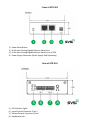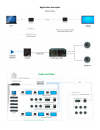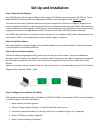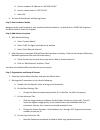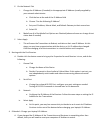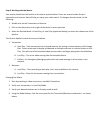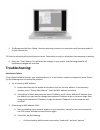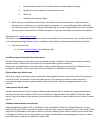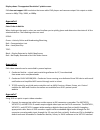SVSi ATR-201 User Manual
ATR-‐201 User Manual
Product Description-‐
The ATR201 Audio Transceiver is an audio-‐over-‐IP solution that both sends and receives two-‐channel
balanced or unbalanced audio over IP. Simply connect a balanced audio input into the IN port and it’s
converted to IP packets that are switchable and routable just like data or voice. The balanced audio
output receives an audio-‐over-‐IP stream and decodes to analog while preserving audio -‐fidelity. Perfect
for point-‐to-‐point or point-‐to-‐multi-‐point audio delivery, the ATR201 provides audio matrix switching
and distribution using the same control options as SVSi’s Networked AV video switching and
distribution solution.
With two auto-‐sensing gigabit Ethernet ports, units can be stacked to deliver low-‐latency multi-‐channel
audio over a house network or a physically separate network. One Ethernet port is POE for use with a
POE switch, eliminating the need for an external power supply. An audio matrix with any number of
inputs and outputs can be constructed with the ATR201. Since control is the same as for voLANte’s
video matrix, video and audio matrices can be combined and routed using the same controller for the
ultimate in digital media distribution.
Technical Specifications-‐
Audio Input: 2-‐channel user selectable balanced or unbalanced audio (1x 5-‐pin phoenix connector)
Audio Output: 2-‐channel balanced audio (1x 5-‐pin phoenix connector)
2-‐channel unbalanced audio (headphone jack)
Sample Frequency: 48-‐kHz, 44-‐kHz, 32-‐kHz
Sampling Depth: 16-‐bit per channel
Latency: 20-‐msec (excluding network propagation)
Network: 1x RJ-‐45 auto-‐sensing gigabit Ethernet switch port – POE
1x RJ-‐45 auto-‐sensing gigabit Ethernet switch port
Network protocols: multi-‐cast, unicast, IGMP v2, IPv4, layer-‐2 and layer-‐3 switch compatible
Power: 5W max (either POE or 2-‐pin phoenix connector)
Dimensions: 4″₺ x 4.5″₺ x 1.25″₺
Weight: 1 lb
Warranty: 2-‐year