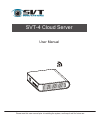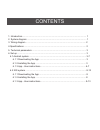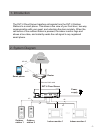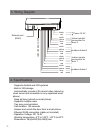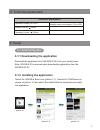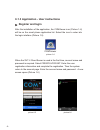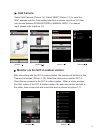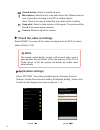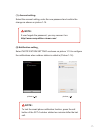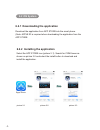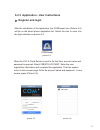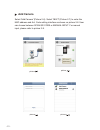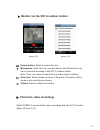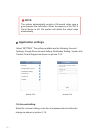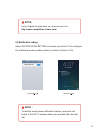Summary of SVT-4
Page 1
Svt-4 cloud server user manual please read this user manual prior to installing the system, and keep it well for future use..
Page 2
Contents 1. Introduction.......................................................................................................... 1 2. System diagram .................................................................................................. 1 3. Wiring diagram .................................
Page 3
-1- 1. Introduction the svt-4 cloud server transfers call signals from the svt-4 outdoor stations to a smart phone. This allows a live view of your front door, two-way communication with your guest, and unlocking the door remotely. When the call button of the outdoor station is pressed, the indoor m...
Page 4
-2- 3. Wiring diagram power wan door1 door 2 14.5v dc network port (rj45) power indicator light black red white yellow blue red power 14.5v indoor monitor connection for door 2 outdoor station1 outdoor station2 white yellow blue red white yellow blue red white yellow blue red indoor monitor connecti...
Page 5: 6.1 Android System
-3- technical parameters operating voltage: dc 14.5v standby current: 230ma operating current:: 250ma standby power consumption : 2.8 4.5w 5. Technical parameters 6.1.2 installing the application select the google store icon (picture 1-1). Search for comviewer as shown on picture 1-2 and select the ...
Page 6: Register and Login
-4- picture 1-4 comviewer after the installation of the application, the comviewer icon (picture 1-4) will be on the smart phone application list. Select the icon to enter into the login interface (picture 1-5). 6.1.3 application - user instructions register and login when the svt-4 cloud server is ...
Page 7: Add Camera
-5- camera camera lis listt settin settingg logout logout add c add camera amera mac mac address address activate activate code code apply apply back back to to camera camera list list picture picture add camera connect ip camera cancel next please complete registration in 60 minutes after boot up y...
Page 8: Check The Video Recordings
-6- check the video recordings select 'event' to review all the video recordings from the svt-4 outdoor station (picture 1-12). Unlock button: select to unlock the door. Microphone: select the mic. Icon and hold to talk. Release the mic. Icon to send the recording to the svt-4 outdoor station. Note:...
Page 9
-7- notice have an event from[0022f482006] september 10,2013 notifications toggles picture picture notification setting enable notification apply (1). Account setting select the account setting, enter the new password and confirm the change as shown on picture 1-14. (2).Notification setting select '...
Page 10: 6.2 Ios System
-8- download the application from app store into the smart phone. (note: apple id is required when downloading the application from the app store. 6.2 ios system 6.2.1 downloading the application 6.2.2 installing the application select the app store icon (picture 2-1). Search for comviewer as shown ...
Page 11: Register and Login
-9- picture 2-4 comviewer after the installation of the application, the comviewer icon (picture 2-4) will be on the smart phone application list. Select the icon to enter into the login interface as picture 2-5. 6.2.3 application - user instructions register and login when the svt-4 cloud server is...
Page 12: Add Camera
-10- add camera select 'add camera' (picture 2-6). Select 'next' (picture 2-7) to enter the mac address and act. Code setting interface as shown on picture 2-8. User can choose between scan qr code or manual input. For manual input, please refer to picture 2-9. Picture picture picture picture camera...
Page 13: Check The Video Recordings
Check the video recordings select 'event' to review all the video recordings from the svt-4 outdoor station (picture 2-12). Unlock button: select to unlock the door. Microphone: select the mic. Icon and hold to talk. Release the mic. Icon to send the recording to the svt-4 outdoor station. Note: the...
Page 14: Application Settings
(1). Account setting : select the account setting, enter the new password and confirm the change as shown on picture 1-14. Picture 2-13 picture 2-14 cam cam era era lis lis t t setting setting account google drive account notification setting version info contact us support set set ting ting use the...
Page 15
Picture picture set set ting ting notification setting notification setting enable notification (2).Notification setting select 'notification setting' as shown on picture 2-15 to configure the notifications when outdoor station is called in (picture 2-16). Note: if user forgets the password, you may...
Page 16
The design and specifications of this user manual can be changed without any notification to the user. All copyright and interpretation rights are reserved to svt innovations inc..