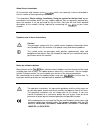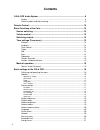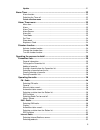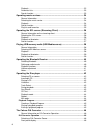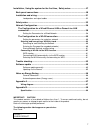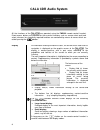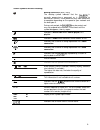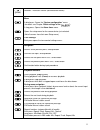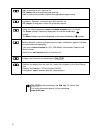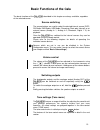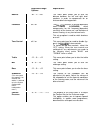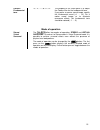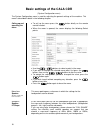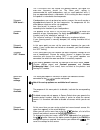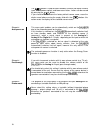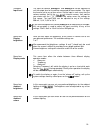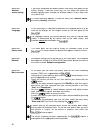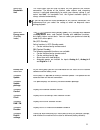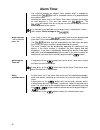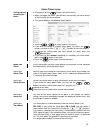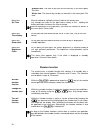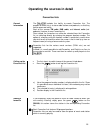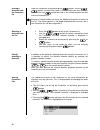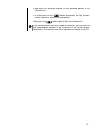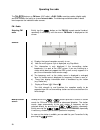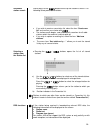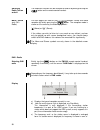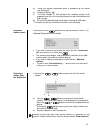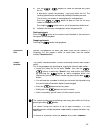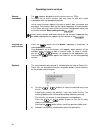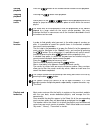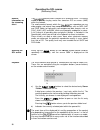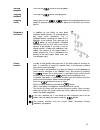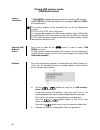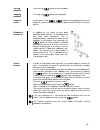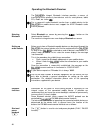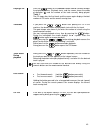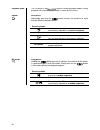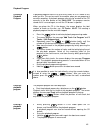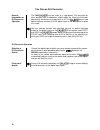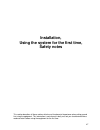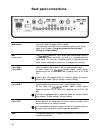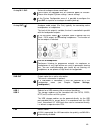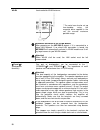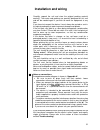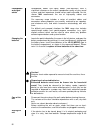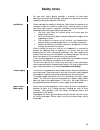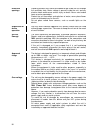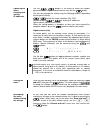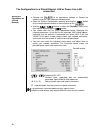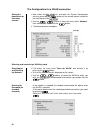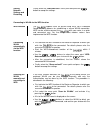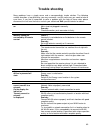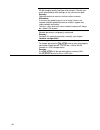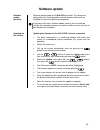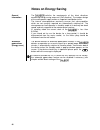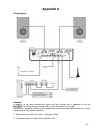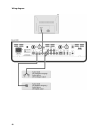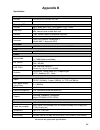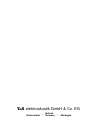- DL manuals
- T+A
- Car Receiver
- CALA CDR
- User Manual
T+A CALA CDR User Manual
Summary of CALA CDR
Page 1
Order no. 9103-0541 (v1.0) user manual.
Page 2: Welcome
2 welcome . We are delighted that you have decided to purchase a product. With your new you have acquired a top-quality piece of equipment which has been designed and developed with the wishes of discerning listeners as absolute top priority. This system represents our very best efforts at designin...
Page 3
3 about these instructions all the controls and functions of the which are frequently used are described in the first section of these operating instructions. The second part 'basic settings, installation, using the system for the first time' covers connections and settings which are very seldom req...
Page 4: Contents
4 contents cala cdr audio system ..................................................................................... 8 display ..................................................................................................................... 8 screen symbols and their meaning .....................
Page 5
5 update ...................................................................................................................21 alarm timer ......................................................................................................... 22 alarm function ........................................
Page 6
6 playback ................................................................................................................ 32 favourites lists ....................................................................................................... 33 search function ....................................
Page 7
7 installation, using the system for the first time, safety notes ........................... 47 back panel connections ..................................................................................... 48 installation and wiring.......................................................................
Page 8: Cala Cdr
8 cala cdr audio system all the functions of the are operated using the fm1000 remote control handset. Direct-access buttons are provided for the essential functions such as source select and track select, whereas less frequently required functions are controlled by means of menus which are called u...
Page 9
9 screen symbols and their meaning making connection (wait / busy) the rotating symbol indicates that the is currently processing a command, or is attempting to connect to a service. These processes may take some time to complete depending on the speed of your network and the load upon it. During su...
Page 10: Remote Control
10 remote control introduction the infrared receiver for the remote control handset is located left of the screen area. There must be line of sight contact between the fm1000 and the screen. The following tables show the remote control buttons and their function when operating the machine. (red) swi...
Page 11
11 (yellow) reduces / increases volume (volume control rocker) menu a brief press: opens the “system configuration”menu. (for details see chapter “basic settings of the ”) a long press: opens the alarm timer menu. Opens the setup menu for the source device just selected. (not all sources have their ...
Page 12
12 adds a favourite to the favourites list. Cd - player: activates playback programming adds a track to the playback program during playback programming long press: removes a favourite from the favourites list. Cd - player: a long press erases the playback program. Button for switching between stere...
Page 13
13 basic functions of the cala the basic functions of the , described in this chapter are always available, regardless of the selected source. Source switching the source buttons are used to select the desired internal source (disc, fm radio, dab radio, usb media, streaming client oder internet) or ...
Page 14
14 adjustment range / options: explanations: balance - 85 ... 0 …+85 this menu point allows you to alter the balance between the left and right loud- speakers in order to compensate for an unfavourable listening position. Loudness off / on the features a volume-dependent tone control (loudness) whic...
Page 15
15 contour fundamental tone -3 / -2 / -1 / 0 /+1/ +2 the purpose of this menu point is to adjust the contour filter for the fundamental tone. If you prefer a warmer sound image, amplify the fundamental sound (+1 … +2). For a cooler sound image, or to eliminate resonance effects, the fundamental tone...
Page 16
16 basic settings of the cala cdr (system configuration menu) the system configuration menu is used for adjusting the general settings of the machine. This menu is described in detail in the following chapter. Calling up and operating the menu to call up the menu press the button briefly on the re...
Page 17
17 this is the basic rule: the smaller the speaker cabinet, the higher the cross- over frequency should be. The “bass extd.” setting is recommended for small loudspeakers such as small bookshelf units, if they are operated without a sub-woofer. At this setting the bass range of the speaker is extend...
Page 18
18 the button is used to switch between numeric and alpha-numeric input, and between capitals and lower-case letters. Letters can be erased by pressing the button. If you should wish to restore the factory default source name, erase the whole name before saving the empty field with the button:...
Page 19
19 sub-point input level the input for sources analog in 1 and analog in 2 can be adjusted to suit the output level of the device connected to these sockets. The input level can be set to any of four values. Set the input in such a way that the volume matches that of the ’s internal sources, then co...
Page 20
20 menu item ambient colour cycling if you have configured the ambient colour (see menu item above) to the setting “flowing”, under this menu item you can adjust the speed the ambient lighting cycles through the different colours in four steps from very slow to fast. This menu item only appears, if ...
Page 21
21 menu item bandwidth limit this menu point can be used to adjust the link speed of the internet connection. The bitrate of the internet radio stations and streaming services is adjusted automatically to match your chosen setting. If you select “no limit” for bandwidth limit, the highest available ...
Page 22: Alarm Timer
22 alarm timer the machine features an integral timer module which is capable of switching the on with a selectable source at a programmable time (alarm clock). Selecting an alarm timer in the alarm timer menu switches the function on and activates it. You can now switch the off. The will switch its...
Page 23
23 alarm timer menu calling up and operating the menu a long press on the button calls up the menu. When you open the menu, you will hear the currently set alarm source at the currently set alarm volume. The screen displays the following select points: use the / to select a point in the menu. ...
Page 24
24 summer time: the time of day can be set manually in the menu point 'set time'. Winter time: the time of day can be set manually in the menu point 'set time'. Menu item set time manual method of setting the internal clock to the correct time. Any change you make at this point occurs slowly at firs...
Page 25
25 operating the sources in detail favourites lists general information the includes the facility to create favourites lists. The purpose of these lists is to store radio stations and podcasts, so that they can be accessed swiftly. Each of the sources fm radio, dab radio, and internet radio (incl. P...
Page 26
26 erasing a favourite from the favourites list open the favourites list by pressing the button. Use the / buttons to select the station in the list which you wish to erase, then hold the red button pressed in; this action removes the item from the favourites list. Erasing a favourite does n...
Page 27
27 now move the activated favourite to your preferred position in the favourites list. A further press on the button de-activates the sort function, and the favourite is stored at the new position. Briefly press the button again to close the favourites list. If you have previously erased a numbe...
Page 28
28 operating the radio the features an fm tuner (vhf radio), a dab / dab+ receiving section (digital radio) and also includes the facility to stream internet radio. The following section describes in detail how to operate the individual radio sources. Fm - radio selecting fm radio briefly tap the ...
Page 29
29 automatic station search a brief press on the button to calls up the station list menu. The following select points are available: if you wish to create a new station list, select the item “create new list ” and confirm your choice with . The station search begins, and automatically searches f...
Page 30
30 switching radio text on and off the radio text function can be switched on and off by briefly pressing the button on the remote control handset. Mono / stereo (only fm – radio) you can toggle the radio of the between stereo and mono reception by briefly pressing the button. The reception mode...
Page 31
31 d) these lines display information which is broadcast by the station (e.G. Radio text). E) display of stereo ' '. F) the field strength and therefore the reception quality to be expected from the set transmitting station can be assessed from the field strength. G) bit-rate of the broadcasting ...
Page 32
32 rds functions if the station being received is broadcasting relevant rds data, the following information will be displayed on the screen: station name radio text program type (genre) for stations that do not support the rds system or only partially or with weak reception, no information will be d...
Page 33
33 a) use the / buttons to select the desired entry from the list. A brief press selects the previous / next entry within the list. The scrolling speed can be increased by holding the button pressed. The list entry you choose is now displayed in enlarged form. Press the or button to open or ...
Page 34
34 operating music services general information the supports playback of music services such as tidal. To make use of music services you may need to take out a paid subscription with the appropriate provider. Use of music services requires the input of access data (username and password. These acc...
Page 35
35 starting playback press the button on the remote control handset to start playback. Stopping playback pressing the button halts playback. Skipping tracks a brief press on the / buttons during playback causes the device to jump to the next or previous piece of music within the current playl...
Page 36
36 operating the scl source (streaming client) general information on the streaming client the features what is known as a ‘streaming client’. This facility makes it possible to play music files stored on pcs or servers (nas) within the network. The media content formats which the can reproduce are ...
Page 37
37 starting playback press on the button to start playback. Stopping playback pressing the button halts playback. Skipping tracks a brief press on the / buttons during playback causes the device to jump to the next or previous piece of music within the current playlist. Playback of directorie...
Page 38
38 playing usb memory media (usb media source) general information the is capable of playing music files stored on usb memory media, and features two usb sockets for this purpose: usb 1and usb 2 on the back panel. The memory medium can be formatted with any of the following file systems: fat16, fat3...
Page 39
39 starting playback press on the button to start playback. Stopping playback pressing the button halts playback. Skipping tracks a brief press on the / buttons during playback causes the device to jump to the next or previous piece of music within the current playlist. Playback of directorie...
Page 40
40 operating the bluetooth receiver the ’sintegral bluetooth interface provides a means of transferring music wirelessly from devices such as smart-phones, tablet pcs, ipods, etc. To the . For a successful audio bluetooth transfer from a mobile device to the the mobile device must support the a2dp ...
Page 41
41 stop playback pressing the button halts playback. Switch track / a brief press on the / buttons during playback causes the device to jump to the next or previous piece of music within the current playlist. Please note that many avrcp-capable mobile devices do not support the controlling t...
Page 42
42 operating the disc player selecting cd as source select the cd player as source by pressing the button on the fm1000. Inserting a cd open the cd drawer by pressing the button on the fm1000. Place the disc centrally in the appropriate depression in the drawer, with the side to be played facing...
Page 43
43 playing a cd press the button on the fm1000 remote control handset to begin the playback process. Playback starts, and the screen shows the mode of operation ( ) and the number of the track currently being played: 'track 1'. The cd stops after the final track, and the screen again displays the ...
Page 44: 1
44 playback mode the cd player in the features various playback modes. During playback the current playback mode is shown on the screen. Repeat brief press: repeatedly pressing the button causes the machine to cycle through different playback modes. Screen symbols the tracks of the cd or a playbac...
Page 45
45 playback program creating a playback program a playback program consists of up to thirty tracks of a cd stored in any order you like. This can be useful, for example, when you are preparing a cassette recording. A playback program can only be created for the cd currently in the disc drawer of the...
Page 46
46 the cala as d/a converter general information on d/a converter operation the can be used as a high-quality d/a converter for other devices such as computers, digital radios etc. Which are fitted with poor-quality converters or no converter at all. The features two optical and one electrical s/p-d...
Page 47: Installation,
47 installation, using the system for the first time, safety notes this section describes all those matters which are of fundamental importance when setting up and first using the equipment. This information is not relevant in daily use, but you should nevertheless read and note it before using the ...
Page 48: Back Panel Connections
48 back panel connections mains input the mains lead is plugged into this socket. For information on correct mains connections please refer to the notes in the chapters 'using the system for the first time', 'wiring' and 'safety notes'. Ant (aerial input) the features a 75 aerial input marked ant wh...
Page 49
49 analog in 1 / in 2 universal analogue stereo sound input these inputs are equipped with an automatic power on function. Please refer chapter 'system settings / source settings' in the system configuration menu it is possible to configure the input in 2 as input for an analogue turntable (pick-up...
Page 50
50 wlan input socket for wlan antenna * the aerial can also be set up free-standing using the magnetic base supplied in the set; this ensures maximum possible range. Automatic activation of the wlan module after powering on the mp 2000 r detects if it is connected to a wired lan network. If no wired...
Page 51: Installation And Wiring
51 installation and wiring carefully unpack the unit and store the original packing material carefully. The carton and packing are specially designed for this unit and will be needed again if you wish to move the equipment at any time. If you have to transport the device, it must always be carried o...
Page 52
52 loudspeaker and signal cables loudspeaker cables and signal cables (inter-connects) have a significant influence on the overall reproduction quality of your sound system, and their importance should not be under-estimated. For this reason recommends the use of high-quality cables and connectors...
Page 53: Safety Notes
53 safety notes for your own safety please consider it essential to read these operating instructions right through, and observe in particular the notes regarding setting up, operation and safety. Installation please consider the weight of the device. Never place the device on an unstable surface; t...
Page 54
54 enclosure openings liquid or particles must never be allowed to get inside the unit through the ventilation slots. Mains voltage is present inside the unit, and any electric shock could cause serious injury or death. Never exert undue force on mains connectors. Protect the unit from drips and spl...
Page 55
55 approval and conformity with ec directives in its original condition the unit meets all currently valid european regulations. It is approved for use as stipulated within the ec. By attaching the ce symbol to the unit declares its conformity the ec directives (see page 3) and the national laws b...
Page 56: Network Configuration
56 network configuration general information the can be operated in wired lan networks (ethernet lan or powerline lan) or in wireless networks (wlan). If you wish to use your in your home network, you must first enter the necessary network settings on the . This includes entering the network paramet...
Page 57
57 operating the menu, changing and storing ip addresses use the / buttons in the menu to select the network parameter to be changed, and activate the entry with the button. You can now change the setting using the following buttons, depending on the type of setting: / button for simple se...
Page 58
58 the configuration for a wired ethernet lan or power-line lan connection setting the parameters for a wired network connect the to an operational network or power-line modem using the lan socket on the back panel. Open the system configuration menu by pressing the button on the remote control ha...
Page 59
59 menu point description mac the mac address is a hardware address which uniquely identifies your machine. The address displayed is determined by the manufacturer, and cannot be altered. Connection state shows the connection state: wlan, lan or not connected. Dhcp on if your network includes a dhcp...
Page 60
60 the configuration for a wlan connection setting the parameters for a wireless network now switch the on, and open the system configuration menu by pressing the button on the remote control handset or the front panel of the . Use the / buttons to select the menu point “network”, then confirm...
Page 61
61 storing network settings and restarting finally select the “store and exit?” menu point and press the button to accept the settings. Connecting to wlan via the wps-function wps-function the supports wps for wlan setup. Wps (wi-fi protected setup) an easy process for establishing a secure wlan c...
Page 62
62 the window shown below will appear once the wlan is selected: select the “security” menu point and press the button to activate it. Now select the setting „wps“ and confirm it with the button. Now select the “store and exit?” menu point and press the button. After the connection is establish...
Page 63: Trouble Shooting
63 trouble shooting many problems have a simple cause and a correspondingly simple solution. The following section describes a few difficulties you may encounter, and the measures you need to take to cure them. If you find it impossible to solve a problem with the help of these notes please disconne...
Page 64
64 cause 3 (wireless lan): wlan reception quality bad (low field strength). Possibly too much attenuated by walls/ceilings on the transmission path. Remedy: optimize location of receiver and transmitter antennas. Alternative: if transmission problems persist a so ca lled ‚power line‘ network might b...
Page 65: Software Update
65 software update software update generally software updates keep your cala cdr up-to-date. They bring new optimisations like faster operation and new features which were not available at the time the device was produced. It may occur that after a software update some of your user defined settings ...
Page 66: Notes On Energy Saving
66 notes on energy saving general information the satisfies the requirements of the latest directives concerning energy-saving measures (eup directive). The modern design of the mains power supply makes an important contribution to this. The internal micro-processor constantly ensures that sub-assem...
Page 67: Appendix A
67 appendix a wiring diagram attention! A properly set up home network with router must be installed and in operation to use the . For the use of internet radio a dsl access to the internet is needed. For questions regarding setting up your network and internet connection please ask your system admi...
Page 68
68 wiring diagram.
Page 69: Appendix B
69 appendix b specification cd player formats cd/da,cd-r, cd-rw / cd-tex frequency response 2 hz - 20 khz/100 db streaming client formats mp3, wma, aac, aiff, ogg-vorbis, flac + wav data rates pcm 32...192 khz,16/32 bit; mp3 up to 320 kbit; constant and variable data rate services tidal, deezer, qob...
Page 70
70
Page 71
71.
Page 72
elektroakustik gmbh & co. Kg herford deutschland * germany * allemagne.