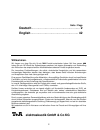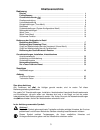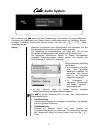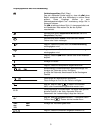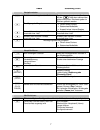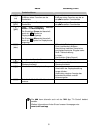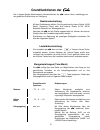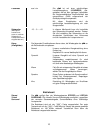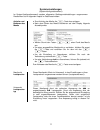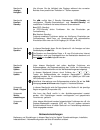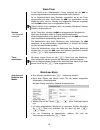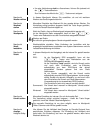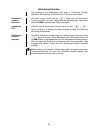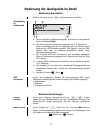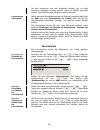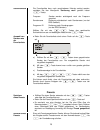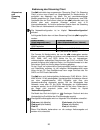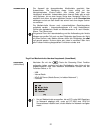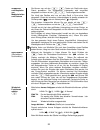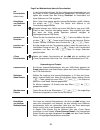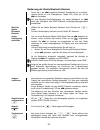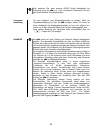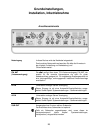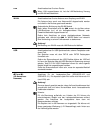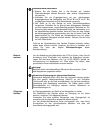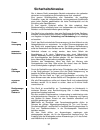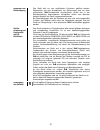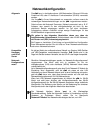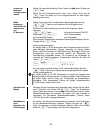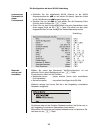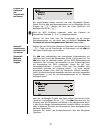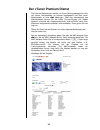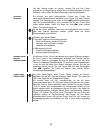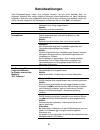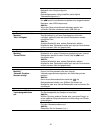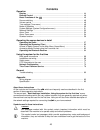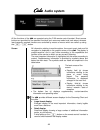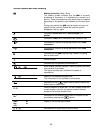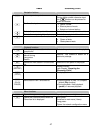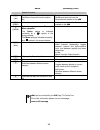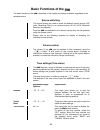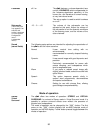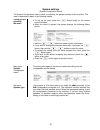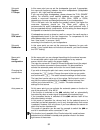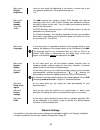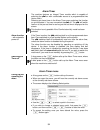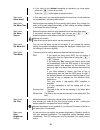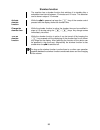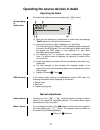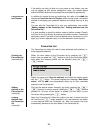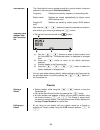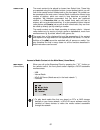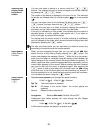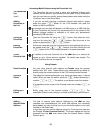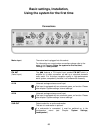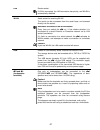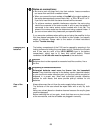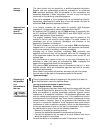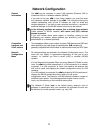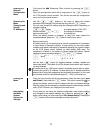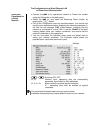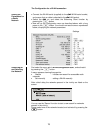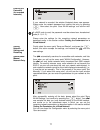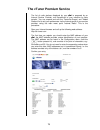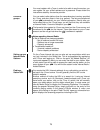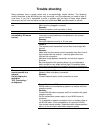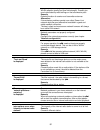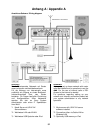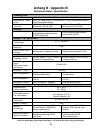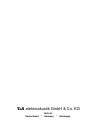- DL manuals
- T+A
- Media Player
- Cala
- User Manual
T+A Cala User Manual
Summary of Cala
Page 1
Bestell-nr./ order no. 9103-0458 (v1.1) betriebsanleitung usermanual.
Page 2: Willkommen.
2 seite / page deutsch ........................................................ 2 english ....................................................... 42 willkommen. Wir freuen uns, dass sie sich für ein -produkt entschieden haben. Mit ihrer neuen haben sie ein hifi-gerät der spitzenklasse erworben, b...
Page 3: Inhaltsverzeichnis
3 inhaltsverzeichnis bedienung display ................................................................................................................... 4 fernbedienung ...................................................................................................... 6 grundfunktionen der ...
Page 4: Audio System
4 audio system alle funktionen der werden mit der fernbedienung f100 bedient. Für die grundlegenden funktionen wie quellenwahl und titelwahl stehen direkte bedientasten zur verfügung, seltener benötigte funktionen werden über menüs bedient, die über die / taste aufgerufen werden. Display säm...
Page 5
5 displaysymbole und ihre bedeutung verbindungsaufbau (wait / busy) das sich drehende symbol zeigt an, dass die einen befehl verarbeitet oder eine verbindung zu einem dienst aufbaut. Diese vorgänge können je nach netzwerkgeschwindigkeit und –auslastung einige zeit in anspruch nehmen. Die ist...
Page 6: Fernbedienung
6 fernbedienung allgemeines der infrarotsensor für die fernbedienung befindet sich links neben dem displayfeld. Zwischen der f100 und dem infrarotempfänger muss freier sichtkontakt bestehen. Die folgenden tabellen zeigen die fernbedienungstasten und deren funktion bei der bedienung des gerätes. (rot...
Page 7
7 radio streaming client navigationstasten zurück zum vorhergehenden punkt zurück zum vorhergehenden punkt mit der taste kann während der alphanumerischen zeicheneingabe ein zeichen gelöscht werden. Bestätigung der eingabe • Öffnen eines ordners • starten eines musikstücks • auswahl eines interne...
Page 8
8 radio streaming client sonderfunktionen (rot) lange drücken: entfernen eines favoriten aus der senderliste lange drücken: entfernen eines favoriten aus der an der erstellten favoritenliste (grün) hinzufügen eines favoriten zu der senderliste hinzufügen eines favoriten zu der an der erstell...
Page 9: Grundfunktionen Der
9 grundfunktionen der die in diesem kapitel beschriebenen grundfunktionen der , stehen ihnen unabhängig von der gewählten quelle immer zur verfügung. Quellenumschaltung mit den quellentasten wählen sie die gewünschte interne quelle (ukw radio, streaming client) oder eine externe quelle (a1 in, a2...
Page 10
10 loudness aus / ein die ist mit einer gehörrichtigen lautstärkeregelung (loudness) aus- gestattet, die bei sehr geringen lautstärken die frequenzabhängige empfindlichkeit des menschlichen ohres entsprechend der gehörphysiologie kompensiert. Mit dieser einstelloption wird die gehörrichtige laut...
Page 11
11 systemeinstellungen (system-konfigurationsmenü) im system-konfigurationsmenü werden allgemeine gerätegrundeinstellungen vorgenommen. Dieses menü ist im folgenden kapitel im detail beschrieben. Aufrufen und bedienen des menüs • zum aufrufen des menüs die –taste kurz antippen. • nach dem Öffnen de...
Page 12
12 unterpunkt lautsprecher tiefton- verhalten in diesem menüpunkt können sie dem lautsprechertyp entsprechend die Übergangsfrequenz zwischen den lautsprechern und evtl. Vorhandenem subwoofer einstellen. Für große lautsprecher, wählen sie bitte die einstellung „vollbereich“. Bei kleineren satellitenl...
Page 13
13 menüpunkt anzeige- helligkeit hier können sie die helligkeit des displays während des normalen betriebs ihren persönlichen vorlieben in 7 stufen anpassen. Menüpunkt komfort standby die verfügt über 2 standby betriebsarten: eco–standby mit verringertem standby-stromverbrauch und komfort–standb...
Page 14
14 weck-timer in das gerät ist ein uhrenbaustein (timer) integriert, der die zu einem programmierbaren zeitpunkt einschalten kann (wecker). Ist im wecktimer-menü eine weckzeit ausgewählt, so ist der timer eingeschaltet und aktiv. Sie können die nun ausschalten. Ist der wecktimer aktiv, wird ...
Page 15
15 • um eine veränderung nicht zu übernehmen, können sie jederzeit mit der –taste abbrechen. Zum verlassen des menüs die –taste erneut antippen. Menüpunkt wecker wählen in diesem menüpunkt können sie auswählen, ob und mit welchem wecker das gerät eingeschaltet wird. Menüpunkt weckzeit stellen manu...
Page 16
16 schlummer-funktion das gerät kann sich automatisch nach einer in 15 minuten schritten wählbaren zeit zwischen 15 minuten und 12 stunden ausschalten. Schlummer- funktion aktivieren mit einem langen druck auf die –taste wird die schlummer- funktion gestartet. Auf dem display wird die zeit angezeig...
Page 17
17 bedienung der quellgeräte im detail bedienung des radios wählen sie zuerst mit der –taste das radio als quelle. Gerätedisplay im radiobetrieb a) wird ein sender im radiobetrieb gehört, so erscheint in der obersten zeile die meldung 'radio'. B) hier wird das genre (stilrichtung) angezeigt, wie z....
Page 18
18 bei sehr schwachen oder weit entfernten sendern, die nur stark verrauscht empfangen werden können, sollte auf mono geschaltet werden. Das rauschen wird hierdurch merklich verringert. Favoritenliste und presets neben manueller senderabstimmung und suchlauf unterstützt das radio der auch eine f...
Page 19
19 sortierfunktion die favoritenliste kann nach verschiedenen kriterien sortiert werden, nachdem sie den menüpunkt 'sortierung nach' gewählt haben (–taste): frequenz sender werden aufsteigend nach der frequenz geordnet sendername sortierung alphabetisch nach sendername (nur bei rds-sendern) program...
Page 20
20 bedienung des streaming client allgemeines zum streaming client die beinhaltet einen sogenannten 'streaming client'. Ein streaming client ist eine neue klasse von abspielgeräten für medieninhalte. Er ermöglicht das abspielen von musik, die auf verschiedenartigsten medien gespeichert ist. Dies...
Page 21
21 auswahllisten die auswahl der abzuspielenden musikinhalte geschieht über auswahllisten. Die bedienung dieser listen erfolgt mit den navigationstasten (cursor-tasten). Alle inhalte sind über das hauptmenü erreichbar. Insbesondere beim internet radio gibt es sehr viele stationen, die zu einer lange...
Page 22
22 auswählen und abspielen von medieninhalten und ordnern sie können nun mit den / tasten ein gerät oder einen dienst auswählen. Der ausgewählte listenpunkt wird vergrößert dargestellt und kann mit der / taste aufgerufen werden. Der inhalt des gerätes wird nun auf dem gerät in form einer liste...
Page 23
23 zugriff auf medieninhalte über die favoritenliste die favoritenliste (lokale liste) in der favoritenliste können sie ihre lieblingsinternetradiostationen und die pfade zu ihren lieblingsmusiktiteln abspeichern. Sie können dann später sehr schnell über den eintrag 'favoriten' im home-menü auf dies...
Page 24
24 bedienung der quelle bluetooth receiver durch die in der integrierte bluetooth schnittstelle ist es möglich, drahtlos musik von z.B. Smartphones, tablett pcs, ipods etc. An die zu übertragen. Für eine bluetooth-audioübertragung von einem mobilgerät zur muss das mobilgerät das a2dp bluetoo...
Page 25
25 bitte beachten sie, dass manche avrcp fähige mobilgeräte die steuerung durch die u.U. Nicht unterstützen. Informieren sie sich ggf. Beim hersteller ihres mobilgerätes. Lautstärke- einstellung um eine möglichst gute wiedergabequalität zu erzielen, sollte die lautstärkeeinstellung nur über die ...
Page 26: Grundeinstellungen
26 grundeinstellungen, installation, inbetriebnahme anschlusselemente netzeingang in diese buchse wird das netzkabel eingesteckt. Zum korrekten netzanschluss beachten sie bitte die hinweise in den kapiteln 'aufstellung und verkabelung' und 'sicherheitshinweise'. Fm ant (antenneneingang) die verf...
Page 27
27 lan anschlussbuchse für einen router wenn lan angeschlossen ist, hat die lan-verbindung vorrang und wlan wird deaktiviert. Wlan anschlussbuchse für eine antenne zum empfang von wlan die antenne kann auch vom antennenfuß abgeschraubt werden und direkt in die buchse geschraubt werden. Automatische ...
Page 28
28 aufstellung und verkabelung packen sie das gerät vorsichtig aus und heben sie die originalverpackung sorgfältig auf. Der karton und das verpackungsmaterial sind speziell für dieses gerät konzipiert und bei späteren transporten ein sicherer behälter. Bitte beachten sie unbedingt die sicherheitshin...
Page 29
29 hinweise zum anschluss: • stecken sie alle stecker fest in die buchsen ein. Lockere steckverbindungen können brummen oder andere störgeräusche verursachen. • verbinden sie die eingangsbuchsen mit den gleichnamigen ausgangsbuchsen der quellgeräte, also 'r' mit 'r' und 'l' mit 'l'. Bei umgekehrtem ...
Page 30: Sicherheitshinweise
30 sicherheitshinweise alle in diesem gerät verwendeten bauteile entsprechen den geltenden deutschen und europäischen sicherheitsnormen und -standards. Eine genaue qualitätsprüfung aller materialien, die sorgfältige produktion, sowie die vollautomatische, rechnergesteuerte endkontrolle eines jeden g...
Page 31
31 reparatur und beschädigung das gerät darf nur vom qualifizierten fachmann geöffnet werden. Reparaturen und das auswechseln von sicherungen sind von einer autorisierten fachwerkstatt durchzuführen. Außer den in der betriebsanleitung beschriebenen handgriffen dürfen vom benutzer keinerlei arbeite...
Page 32: Netzwerkkonfiguration
32 netzwerkkonfiguration allgemein die kann in drahtgebundenen lan netzwerken (ethernet-lan oder powerline-lan) oder in drahtlosen funknetzwerken (wlan) verwendet werden. Um ihre in ihrem heimnetzwerk zu verwenden, müssen zuerst die notwendigen netzwerkeinstellungen an der vorgenommen we...
Page 33
33 Öffnen des netzwerk- konfigurations menüs wählen sie zuerst die streaming client funktion der durch drücken der –taste. Öffnen sie das konfigurationsmenü durch einen langen druck auf die –taste. Sie sollten nun das konfigurationsmenü auf dem display angezeigt bekommen. Menü- bedienung, verä...
Page 34
34 die konfiguration bei einer drahtgebundenen ethernet-lan oder power-line lan verbindung einstellen der parameter bei einem drahtgebunden en netzwerk • schließen sie die über ihren rückwärtigen lan-anschluss an ein betriebsbereites netzwerk oder power-line modem an. • schalten sie dann die ...
Page 35
35 menüpunkt beschreibung mac die mac adresse ist eine hardware adresse, mit der ihr gerät eindeutig identifiziert wird. Die angezeigte adresse ist herstellerseitig festgelegt und kann nicht verändert werden. Dhcp ein falls in ihrem netzwerk ein dhcp server vorhanden ist, wählen sie hier bitte die e...
Page 36
36 die konfiguration bei einer wlan verbindung einstellen der parameter bei einem funknetzwerk • schließen sie die mitgelieferte wlan antenne an die wlan antennenbuchse der an und achten sie darauf, dass kein kabel an die lan buchse der angeschlossen ist. • schalten sie nun die ein und w...
Page 37
37 eingabe des passworts (bei verschlüssel- ten netzen) bei verschlüsselten netzen erscheint das oben dargestellte fenster. Geben sie hier bitte das netzwerkpasswort ein und bestätigen sie die eingabe mit . Wählen sie dann den punkt 'speichern' und bestätigen sie ihn mit . Wird ein wep schlüssel v...
Page 38: Der Vtuner Premium Dienst
38 der vtuner premium dienst die liste der radiosender, welche von ihrem gerät angezeigt wird, wird von einem dienstanbieter im internet bereitgestellt und über einen datentransfer zu ihrer übertragen. Über das internetportal des dienstanbieters können sie die listen 'favorite groups' und 'added...
Page 39
39 um den service nutzen zu können, müssen sie sich bei vtuner registrieren. Die registrierung erfolgt über ihre email-adresse und einem passwort. Hierzu folgen sie den anweisungen des dienstanbieters. Favoriten gruppen sie können aus dem umfangreichen fundus von vtuner ihre bevorzugten radiostation...
Page 40: Betriebsstörungen
40 betriebsstörungen viele betriebsstörungen haben eine einfache ursache, die sich leicht beheben lässt. Im folgenden abschnitt sind einige mögliche störungen sowie maßnahmen zu deren behebung aufgeführt. Sollte sich eine aufgetretene störung durch diese hinweise nicht beheben lassen, so ziehen sie ...
Page 41
41 ursache 4: netzwerk nicht richtig konfiguriert. Abhilfe: netzwerkparameter richtig einstellen (siehe kapitel 'netzwerkkonfiguration'). Ursache 5 (betrieb ohne netzwerk): die braucht zum betrieb mindestens eine angeschlossene netzwerk- oder usb-komponente. Abhilfe: wenn das gerät ohne netzwerk...
Page 42: Welcome
42 welcome . We are delighted that you have decided to purchase aproduct. With your new you have acquired a top-quality piece of equipment which has been designed and developed with the wishes of discerning listeners as absolute top priority. This system represents our very best efforts at desi...
Page 43: Contents
43 contents operation display .................................................................................................................. 44 remote control .................................................................................................... 46 basic functions of the .........
Page 44: Audio System
44 audio system all the functions of the are operated using the f100 remote control handset. Direct-access buttons are provided for the essential functions such as source select and track select, whereas less frequently required functions are controlled by means of menus which are called up usin...
Page 45
45 screen symbols and their meaning making connection (wait / busy) the rotating symbol indicates that the is currently processing a command, or is attempting to connect to a service. These processes may take some time to complete depending on the speed of your network and the load upon it. Durin...
Page 46: Remote Control
46 remote control introduction the infrared receiver for the remote control handset is located left of the screen area of the . There must be line of sight contact between the f100 and the screen. The following tables show the remote control buttons and their function when operating the machine. (...
Page 47
47 radio streaming client navigation buttons return to previous point return to previous point during alpha-numeric character input the button can be pressed to erase a character. Confirms the input • opens a folder • starts a piece of music • selects an internet station selects the previous poi...
Page 48
48 radio streaming client special functions (red) long press: removes a favourite from the station list long press: removes a favourite from the favourites list created on the (green) adds a favourite to the station list adds a favourite to the favourites list created on the (yellow) button for ...
Page 49
49 basic functions of the the basic functions of the , described in this chapter are always available, regardless of the selected source. Source switching the source buttons are used to select the desired internal source (vhf radio, streaming client) or an external source (a1 in, a2 in, bluetoo...
Page 50
50 loudness off / on the features a volume-dependent tone control (loudness) which compensates for the frequency-dependent sensitivity of the human ear, and therefore of human hearing, at very low volume levels. This set-up option is used to switch loudness on or off. Sub-woofer (this menu point...
Page 51
51 system settings (system configuration menu) the system configuration menu is used for adjusting the general settings of the machine. This menu is described in detail in the following chapter. Calling up and operating the menu • to call up the menu press the button briefly on the remote control ...
Page 52
52 sub-point speaker lf shape in this menu point you can set the loudspeaker type and, if appropriate, the cross-over frequency between the main loudspeakers (loudspeaker group a - left / right) and the sub-woofer. If you are using large loudspeakers, please choose the “full range” setting. For rela...
Page 53
53 menu point display brightness here you can adjust the brightness of the screen in normal use to suit your personal preference. The available settings are: 1 to 7 menu point comfort standby (stand-by mode) the features two stand-by modes: eco standby with reduced stand-by current drain, and co...
Page 54
54 alarm timer the machine features an integral timer module which is capable of switching the on with a selectable source at a programmable time (alarm clock). Selecting an alarm timer in the alarm timer menu switches the function on and activates it. You can now switch the off. The wil...
Page 55
55 • if you wish to quit without accepting an alteration you have made, press the button at any time. Press the button again to leave the menu. Menu point alarm select in this menu point you can select whether the machine is to be switched on automatically, and using which alarm. Menu point set ...
Page 56
56 slumber-function the machine has a slumber function that switches it to standby after a selectable time interval between 15 minutes and 12 hours. This selection can be done in steps of 15 minutes. Activate slumber function while the is powered up keep the key of the remote control pressed u...
Page 57
57 operating the source devices in detail operating the radio first select the radio as source by pressing the button. Device display in radio mode a) when you are listening to a radio station in radio mode, the message 'radio' appears in the top line of the screen. B) here the music type or style...
Page 58
58 if the station you wish to listen to is very weak or very distant, and can only be picked up with severe background noise, you should always switch to mono mode as this reduces the unwanted hiss significantly. Favourites list and presets in addition to manual tuning and searching, the radio of th...
Page 59
59 sort function the favourites list can be sorted according to various criteria; these are selected in the menu point 'sort favourites by': frequency stations are sorted by frequency in ascending order station name stations are sorted alphabetically by station name (rds stations only) program id st...
Page 60
60 operating the streaming client general information on the streaming client the includes what is known as a 'streaming client'. This is a new class of playback devices for media content, providing a means of playing music which is stored on a vast variety of sources. These media sources may ...
Page 61
61 select lists the music content to be played is chosen from select lists. These lists are operated using the navigation buttons (cursor buttons) which you will find on the remote control handset and on the front panel. All content can be accessed via the main menu. Internet radio in particular off...
Page 62
62 selecting and playing media content and folders you can now select a device or a service using the / buttons. The selected list point is shown enlarged, and can be called up by pressing the / button. The content of the device is displayed in the form of a list. The individual list entries a...
Page 63
63 accessing media content using the favourites list the favourites list (local) the favourites list can be used to store your preferred internet radio stations and the paths to your preferred music tracks. At any subsequent time you can then very quickly access these stations and tracks using the '...
Page 64
64 operating the bluetooth receiver the ’sintegral bluetooth interface provides a means of transferring music wirelessly from devices such as smart-phones, tablet pcs, ipods, etc. To the . For a successful audio bluetooth transfer from a mobile device to the the mobile device must support the...
Page 65
65 please note that many avrcp-capable mobile devices do not support the controlling through the . In case of doubt, please ask the manufacturer of your mobile device. Volume adjustment to achieve the best possible playback quality, you should only adjust the volume on the itself: set the pla...
Page 66
66 basic settings, installation, using the system for the first time connections mains input the mains lead is plugged into this socket. For information on correct mains connections please refer to the notes in the chapters 'using the system for the first time', 'wiring'and'safety notes'. Fm ant (ae...
Page 67
67 lan router socket if lan is connected, the lan connection has priority, and wlan is automatically disabled. Wlan aerial socket for receiving wlan the aerial can be unscrewed from the aerial base, and screwed directly into the socket. Automatic activation of the wlan module every time you switch t...
Page 68: Installation And Wiring
68 installation and wiring carefully unpack the and store the original packing materials carefully. The carton and packing are specially designed for this unit and will be needed again if you wish to move the equipment at any time. Please be sure to read the safety notes in these instructions. I...
Page 69
69 notes on connections: • be sure to push all plugs firmly into their sockets. Loose connections can cause hum and other unwanted noises. • when you connect the input sockets of the to the output sockets on the source devices always connect like to like, i. E. 'r' to 'r' and 'l' to 'l'. If you ...
Page 70: Safety Notes
70 safety notes all the components in this device fulfil the currently valid german and european safety norms and standards. We ensure that our products are of consistently high quality, and meet all specifications, by checking all materials rigorously for quality, using meticulous production method...
Page 71
71 service, damage the case should only be opened by a qualified specialist technician. Repairs and fuse replacements should be entrusted to an authorised specialist workshop. With the exception of the connections and measures described in these instructions, no work of any kind may be carried out...
Page 72: Network Configuration
72 network configuration general information the can be operated in wired lan networks (ethernet lan or powerline lan) or in wireless networks (wlan). If you wish to use your in your home network, you must first enter the necessary network settings on the . This includes entering the netw...
Page 73
73 opening the network configuration menu first select the streaming client function by pressing the button. Open the configuration menu with a long press on the button on the f100 remote control handset. You should now see the configuration menu on the front panel screen. Operating the menu...
Page 74
74 the configuration for a wired ethernet lan or power-line lan connection setting the parameters for a wired network • connect the to an operational network or power-line modem using the lan socket on the back panel. • switch the on, and select the streaming client function by pressing the ...
Page 75
75 menu point description mac the mac address is a hardware address which uniquely identifies your machine. The address displayed is determined by the manufacturer, and cannot be altered. Dhcp on if your network includes a dhcp server, please select the on setting at this point. In this mode an ip a...
Page 76
76 the configuration for a wlan connection setting the parameters for a radio network • connect the wlan aerial (supplied) to the wlan aerial socket, and ensure that no cable is attached to the lan socket. • switch the on, and select the streaming client function by pressing the button...
Page 77
77 entering the password (for encoded networks) if your network is encoded, the window illustrated above now appears. Please enter the network password and confirm the entry by pressing . Now select the point ‘save wlan settings’ and confirm with . If a wep code is used, the password must be enter...
Page 78
78 the vtuner premium service the list of radio stations displayed by your is prepared by an internet service provider, and transferred to your machine by data transfer. You can expand and edit the 'favourite groups' and 'added stations' list to suit your preferences via the internet portal of y...
Page 79
79 you must register with vtuner in order to be able to use the service; you can register via your e-mail address and a password. Please follow the instructions stated by the service provider. Favourite groups you can select radio stations from the comprehensive inventory provided by vtuner, and sto...
Page 80: Trouble Shooting
80 trouble shooting many problems have a simple cause and a correspondingly simple solution. The following section describes a few difficulties you may encounter, and the measures you need to take to cure them. If you find it impossible to solve a problem with the help of these notes please disconne...
Page 81
81 cause 3 (wireless lan): wlan reception quality bad (low field strength). Possibly too much attenuated by walls/ceilings on the transmission path. Remedy: optimize location of receiver and transmitter antennas. Alternative: if transmission problems persist a so called ‚power line‘ network might be...
Page 82: Anhang A / Appendix A
82 anhang a / appendix a anschluss-schema / wiring diagram achtung! Ein funktionierendes netzwerk mit router muss vorhanden und betriebsbereit sein. Für die nutzung von internetradio muss zusätzlich ein zugang zu einem breitband- internet-anschluss über den router bestehen. Für fragen bezüglich einr...
Page 83: Anhang B / Appendix B
83 anhang b / appendix b technische daten / specification streaming client formate /formats mp3, wma, aac, aiff, ogg-vorbis, flac + wav (96/24 via lan) medienserver / media server upnp av, media player 10 (wmdrm10), vtuner internet radio service, dlna compatible servers schnittstellen / interfaces u...
Page 84
elektroakustik gmbh & co. Kg herford deutschland * germany * allemagne.