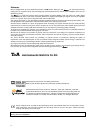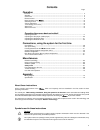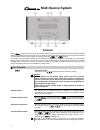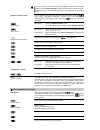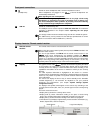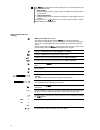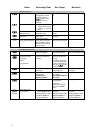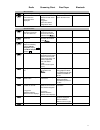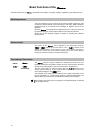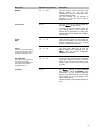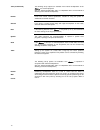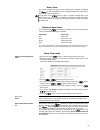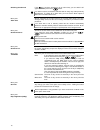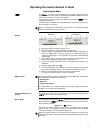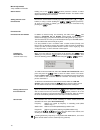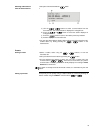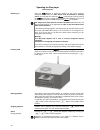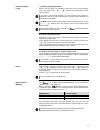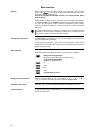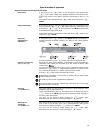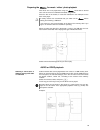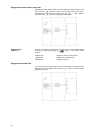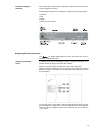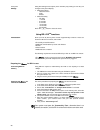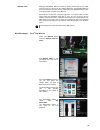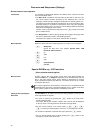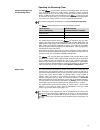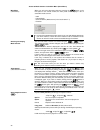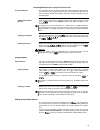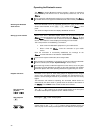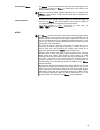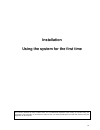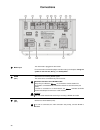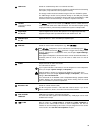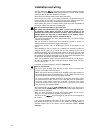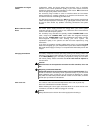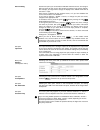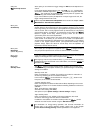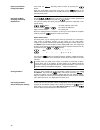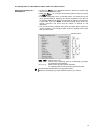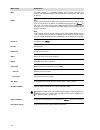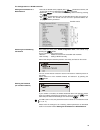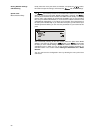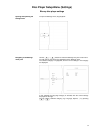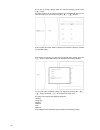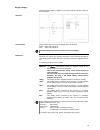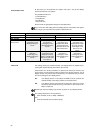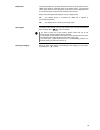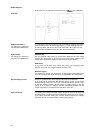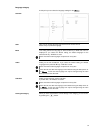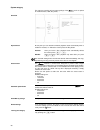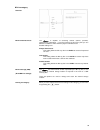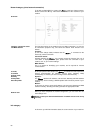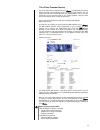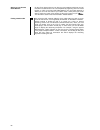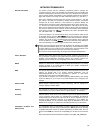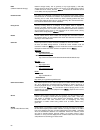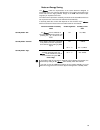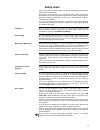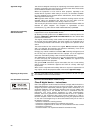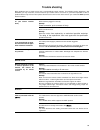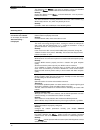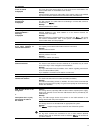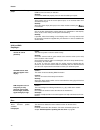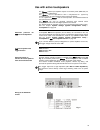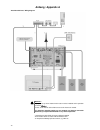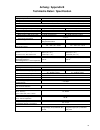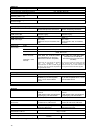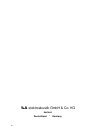- DL manuals
- T+A
- Blu-ray Player
- CARUSO BLU
- User Manual
T+A CARUSO BLU User Manual
Summary of CARUSO BLU
Page 1
Software version v 1.1 order no.: 9103-0483 uk user manual.
Page 2: Elektroakustik Gmbh & Co Kg
2 welcome. We are delighted that you have decided to purchase a product. With your new you have acquired a top- quality piece of equipment which has been designed and developed with the wishes of the audiophile music lover as absolute top priority. The is a multi-source device which provides fa...
Page 3: Contents
3 contents page operation controls ........................................................................................................................................ 4 slumber .........................................................................................................................
Page 4: Multi-Source System
4 multi-source system controls all the ’s important functions can be operated using the buttons on the machine’s front panel. Direct operating buttons are provided for basic functions such as selecting sources and tracks, whereas more rarely required functions are controlled by means of menus which...
Page 5
5 status status led the status led glows in different colours to indicate various operating states. These are as follows: led colour state note off standby mode 'off' (lowest power consumption) the can be switched on using the fm100 remote control or by pressing the button on the front red comfor...
Page 6
6 if you set an alarm time in the stand-by mode 'off', the machine automatically switches over to comfort stand-by mode so that the alarm function can work. At the same time a corresponding message is superimposed on the integral screen. Switching off alarm times you can switch off an alarm time usi...
Page 7
7 front panel connections (headphones) socket for stereo headphones with a minimum impedance of 32 . When headphones are plugged in, the 's internal loudspeakers are automatically switched off. Note regarding the use of headphones continuous listening to programme material at very high volume using...
Page 8
8 the provides different screen displays for the streaming client, cd player and the fm radio. Detail display: small-text display showing a large number of additional information points, e.G. Bit-rate etc. Large-format display: enlarged display of the most important information, clearly legible ev...
Page 9: Remote Control
9 remote control introduction in general terms the function of the buttons on the remote control handset are the same as the corresponding buttons on the front panel of the machine. The infra-red receiver for the remote control handset is located in the screen area of the . There must be line of si...
Page 10
10 radio streaming client disc player bluetooth navigation buttons return to previous point return to previous point during alpha-numeric character input the button can be pressed to erase a character. Cursor movement to the left confirms the input - opens a folder - starts a piece of music - sele...
Page 11
11 radio streaming client disc player bluetooth menu functions opens the system configuration menu (e.G. Adjusting screen brightness) opens the favourites menu when the favourites list is displayed brief press: switches to main menu (home) long press: opens the network configuration menu brief...
Page 12: Basic Functions of The
12 basic functions of the the basic functions of the , described in this chapter are always available, regardless of the selected source. Switching sources the source buttons on the front panel or the remote control handset are used to select the desired internal source (disc player, vhf radio / da...
Page 13
13 menu point adjustment range options: explanation: balance 61l ... 0 ... 61r this menu point is used for altering the level balance between the left and right loudspeakers, in order to compensate for an imperfect listening position. The level balance can be adjusted in increments of 1 db; the curr...
Page 14
14 tone (sound fields) the following set-up options are available if the internal loudspeakers of the are used for playback. (see the ‘system configuration menu / loudspeaker menu’ for the method of switching to the internal loudspeakers) normal linear tone control, without equalisation, suitable ...
Page 15
15 alarm timer the machine features an integral timer module which is capable of switching the on with a selectable source at a programmable time (alarm clock). Three times can be programmed. A long press on the button in 'app' or 'comfort' standby calls up the alarm timer menu even when the mac...
Page 16
16 switching the alarm off if the has been switched on by an alarm time, you can switch it off again with a brief press of the button. If an alarm is active, the machine switches itself on every day at the previously selected time. To switch off an alarm time, you must set the alarm option to "a...
Page 17
17 operating the source devices in detail operating the radio the can receive both fm (vhf) radio and dab+ (digital radio). The integral dab+ receiving section is backwards-compatible with dab, to ensure that you have access to a wide range of stations. You can select your preferred type of recept...
Page 18
18 manual adjustments *only available for fm radio station search holding one of the / buttons pressed in initiates a station search for fm tuner in the upward or downward direction. The station search stops automatically at the next station. Adding stations to the favourites list first set the ...
Page 19
19 selecting radio stations from the favourites list call up the favourites list with the button. A) use the / buttons to select a stored station from the favourites list. The selected station is displayed in enlarged form. B) press the or button to select the station displayed in enlarged...
Page 20
20 operating the disc player basic functions switching on press the button to switch the machine on. For all the functions described in this section the disc player must be selected as listening source. The first step is to switch the to disc player mode by pressing the button on the remote co...
Page 21
21 selecting a chapter or title 1.) selecting with the skip buttons when a disc is playing, it is possible to skip to the next or previous chapter with a long press on the / buttons on the front panel / remote control handset. If you wish to skip several chapters, you can hold the button pressed...
Page 22
22 menu functions general many functions of dvd and blu-ray players are controlled using on-screen menus. The uses menus for the configuration process and for the basic device settings (setup menu). The set-up procedure is des cribed in detail in the chapter entitled ‘setup menu (settings)’. Dvds ...
Page 23
23 special modes of operation special functions for blu-ray and dvd discs slow motion a long press on the button on the front panel or the pause button on the remote control during playback switches to slow motion mode. Further long presses on the button reduce the speed step by step (1/4, 1/8 et...
Page 24
24 changing the camera angle (using fm100 only) a brief press on the button on the fm100 calls up the camera angle menu. If the current scene contains multiple camera angles, these can now be selected from the menu. The menu can be closed by briefly pressing the button again. Alternatively you c...
Page 25
25 preparing the for music / video / photo playback files which are to be played back using the should first be burned onto a cd or saved on a usb stick formatted using fat32. Place the disc in the drawer, or insert the usb stick in the usb port on the back of the player. For safety reasons we r...
Page 26
26 playing back multiple audio or video files navigate to the files / folders which you wish to play in the central column of the menu. Use the button to move to the left-hand column of the menu, and select the ‘play files’ menu option using the / buttons. Confirm with the button, and playba...
Page 27
27 information display for audio files when audio files are played back, information relating to the current piece of music is displayed on-screen. The following information can be displayed - if present in the file being played: filename title artiste album album art (cover artwork) displaying phot...
Page 28
28 menu point settings using the ‘settings’ menu option (in the ‘pictures’ play mode) you can carry out changes to the picture display: slide show effects - horizontal scroll - fade - shutter slide show delay - no delay - 1 second - 2 seconds - 5 seconds - 10 seconds - 15 seconds - 30 seconds press ...
Page 29
29 bd-live notes although downloaded bd-live content is stored permanently on the usb memory stick, you cannot use the content without the corresponding bd-live disc in the machine. For this reason, always place the appropriate blu-ray disc in the player when you wish to use bd-live. Some bd-live co...
Page 30
30 disc menu and setup menu (settings) general notes on menu operation introduction it is important to differentiate between two different menu functions: the disc menu and the setup menu. The disc menu is located on the dvd / blu-ray disc itself. In this menu you can control special functions perta...
Page 31
31 operating the streaming client general information on the streaming client the includes what is known as a 'streaming client'. This is a new class of playback devices for media content, providing a means of playing music which is stored on a vast variety of sources. These sources may be an ip...
Page 32
32 access to media content via the main menu (home menu) main menu (home-menu) when you call up the streaming client by pressing the button on the front panel or the remote control, the front panel screen displays a list of accessible media sources: - usb - internet radio - upnp-av server (media s...
Page 33
33 accessing media content using the favourites list the favourites list the favourites list can be used to store your preferred internet radio stations and the paths to your preferred music tracks. At any subsequent time you can then very quickly access these stations and tracks using the 'favorite...
Page 34
34 operating the bluetooth source the ’sintegral bluetooth interface provides a means of transferring music wirelessly from devices such as smart-phones; tablet pcs, etc. To the . For a successful audio bluetooth transfer from a mobile device to the the mobile device must support the a2dp bluetoot...
Page 35
35 controlling the the can also be controlled from the mobile device (start/stop, pause, volume, etc.). To control the the mobile device must conform to the bluetooth avrcp protocol. Please note that many avrcp-capable mobile devices do not support all the ’s control functions. In case of doubt...
Page 36
36.
Page 37: Installation
37 installation using the system for the first time this section describes all those matters which are of fundamental importance when setting up and first using the equipment. This information is not relevant in daily use, but you should nevertheless read and note it before using the equipment for t...
Page 38: Connections
38 connections mains input the mains lead is plugged into this socket. For correct mains connection please read the notes in the chapters ‘using the system for the first time, wiring’ and ‘safety notes’. wlan ( scl) aerial socket for receiving wlan signals. The aerial can be screwed directly int...
Page 39
39 usb audio socket for a usb memory stick or an external hard disc. Files from a medium connected to this socket are reproduced via the streaming client (scl). Only audio files can be played in this way. The storage medium must be formatted using the fat16 or fat32 file system the usb storage med...
Page 40: Installation And Wiring
40 installation and wiring carefully unpack the and store the original packing materials carefully. The carton and packing are specially designed for this unit and will be needed again if you wish to move the equipment at any time. Please be sure to read the safety notes in these instructions. If ...
Page 41
41 loudspeaker and signal cables loudspeaker cables and signal cables (inter-connects) have a significant influence on the overall reproduction quality of your sound system, and their importance should not be under-estimated. For this reason recommends the use of high-quality cables and connectors...
Page 42
42 system settings (system configuration menu) the system configuration menu is used for adjusting the general settings of the machine. This menu is described in detail in the following chapter. Calling up and operating the menu the menu is called up by briefly pressing the button on the front panel...
Page 43
43 source setting at this menu point you can activate and disable external sources, and assign a plain text name to each source; this name then appears in the screen displays. For example, you might wish to assign the display name “media centre pc” to the coax d 1 input. Each source is followed by t...
Page 44
44 sub-point active spk auto on at this point you can switch the trigger voltage for active loudspeakers on and off. If you set the trigger voltage option to ‘on’, then loudspeakers connected to the pre output of the are switched on together with the . This avoids the usual problem with a...
Page 45: Network Configuration
45 network configuration general information the can be operated in wired lan networks (ethernet lan or powerline lan) or in wireless networks (wlan). If you wish to use your in your home network, you must first enter the necessary network settings on the . This includes entering the network pa...
Page 46
46 opening the network configuration menu first select the streaming client function by pressing the button. Open the configuration menu with a long press on the button on the fm100 remote control handset. You should now see the configuration menu on the front panel screen. Operating the menu, c...
Page 47
47 the configuration for a wired ethernet lan or power-line lan connection setting the parameters for a wired network connect the to an operational network or power-line modem using the lan socket on the back panel. Switch the on, and select the streaming client function by pressing the button...
Page 48
48 menu point description mac the mac address is a hardware address which uniquely identifies your machine. The address displayed is determined by the manufacturer, and cannot be altered. Dhcp on if your network includes a dhcp server, please select the on setting at this point. In this mode an ip a...
Page 49
49 the configuration for a wlan connection setting the parameters for a radio network connect the wlan aerial (supplied) to the wlan aerial socket, and ensure that no cable is attached to the lan socket. Switch the on, and select the streaming client function by pressing the button. Now call...
Page 50
50 storing network settings and restarting finally select the menu point 'save and restart', and press the button; this action accepts the settings, and restarts the with the new settings. Special case: manual network entry the automatically searches for accessible radio networks, and lists the...
Page 51
51 disc player setup-menu (settings) blu-ray disc player settings opening and operating the settings menu to open the settings menu, stop playback. Navigating to the settings menu point use the / buttons to select the settings entry in the main menu. You will now see the various sub- categories ...
Page 52
52 if you wish to change settings within the selected category, please press ( ) again. The various options in the selected category are now displayed, and you can select the setting you wish to alter using the / buttons. In this example the option 'osd' is selected, and 'deutsch' (german) sele...
Page 53
53 display category please select the ‘display’ category if you wish to set the optimum values for the video output. Overview colour system please set the video norm for your display device at this point. Ntsc: video output at 60 hz pal: video output at 50 hz incorrect settings may result in a jerky...
Page 54
54 picture aspect ratio at this point you can determine the aspect ratio (16:9 / 4:3) of the display device connected to your system. The possible formats are: 16:9 widescreen 16:9 pillar-box 4:3 letterbox 4:3 pan & scan please select the appropriate setting from the table below: if you select the 1...
Page 55
55 deep colour this setting enables you to decide whether the picture to be transferred via the hdmi output features expanded colour range (deep colour). The expanded colour range allows for finer graduations in the colours to be displayed, which in turn permits higher contrast values and better col...
Page 56
56 audio category at this point you can adjust the audio settings of the disc mechanism. Overview pcm downsampling (the settings you select here only affect the hdmi output) in many cases it may be necessary to limit the sampling frequency (also known as the sampling rate) of the pcm output signal,...
Page 57
57 language category at this point you can select the language settings for the . Overview osd here you can change the language used for the on-screen menus. Please set your preferred language. Menu this setting defines the language in which the blu-ray or dvd main menu is displayed. If you select ...
Page 58
58 system category this category contains various system settings of the such as options for network access, usb, play mode, ...: overview optical discs at this point you can determine whether playback starts automatically when a medium is inserted, i.E. Without the need to press the play button. ...
Page 59
59 bd-live category overview bd-live internet access the is capable of accessing content (trailers, previews, supplementary information ...) from the internet. At this menu point you can define the conditions under which the player is allowed access. Possible settings are: always allow access: thi...
Page 60
60 network category (wired network connection) to be able to display bd-live content, the must have internet access. Please connect the blu-ray lan socket on the back of the machine to your network. Overview interface, connection status and mac address the first three entries in the network menu a...
Page 61
61 the vtuner premium service the list of radio stations displayed by your is prepared by an internet service provider, and transferred to your machine by data transfer. You can expand and edit the 'favourite groups' and 'added stations' list to suit your preferences via the internet portal of you...
Page 62
62 setting up new internet radio stations on the vtuner internet site you can also set up new stations which are not (yet) included in the select lists. This is accomplished by registering with vtuner and logging on. Click on the point 'my added stations'. An input mask appears in which you can ente...
Page 63
63 network terminology general information the switch ensures that the individual components within a network are connected correctly. This is only possible if it can identify each device within the network unambiguously; this is the reason why every component is assigned a form of “house number” (i...
Page 64
64 nas (network attached storage) network storage facility. This is generally a very large-capacity (> 200 gb) storage device to which other devices have access. If the nas server includes a upnp-av server service, then the has access to media files stored on the nas, and can play them back. Power...
Page 65
65 notes on energy saving the fulfils the requirements of the latest directives designed to economise on the use of energy (eup directive). The modern construction of its mains psu and the highly efficient design of the switch-mode output stage play an important role in this. The internal micro-...
Page 66
66 software update software update generally software updates keep your up-to-date. They bring new optimisations like faster operation and new features which could be developed in the future. It may occur that after a software update some of your user defined settings like network parameters or fa...
Page 67: Safety Notes
67 safety notes all the components in this device fulfil the currently valid german and european safety norms and standards. We ensure that our products are of consistently high quality, and meet all specifications, by checking all materials rigorously for quality, using meticulous production method...
Page 68
68 approved usage this device is designed exclusively for reproducing sound and/or pictures in the domestic environment. It is to be used in a dry indoor room which meets all the recommendations stated in these instructions. Where the equipment is to be used for other purposes, especially in the med...
Page 69: Trouble Shooting
69 trouble shooting many problems have a simple cause and a correspondingly simple solution. The following section describes a few difficulties you may encounter, and the measures you need to take to cure them. If you find it impossible to solve a problem with the help of these notes please disconne...
Page 70
70 dropouts occur during playback. Cause 1: the distance to the is too great (>6 metres), or there are obstacles between the and the mobile device which affect reception. Remedy: reduce the distance to the , and avoid obstacles - such as persons - between the devices. Cause 2: the radio connect...
Page 71
71 the message 'track not found' is displayed cause: the music file on the storage device or on the music server was deleted or the internet radio station is not available at the moment. Remedy: choose another music title or radio station. If the station or title is not available any more it should ...
Page 72
72 picture: no picture from the blu-ray player. Cause 1: hdmi lead not connected, or defective. Remedy: connect the hdmi lead properly; have the lead checked by an expert. Cause 2: video monitor not set to the correct picture input, or an incorrect video norm selected for the input. Remedy: select t...
Page 73
73 use with active loudspeakers the features pre-amplifier outputs on the back panel (pre out) for use with active loudspeakers. The can be expanded to form a fully-featured 3.1 system by connecting a pair of active speakers and an active sub-woofer. In a 3.1 system the acts as centre speaker,...
Page 74: Anhang / Appendix A
74 anhang / appendix a anschluss-schema / wiring diagram attention! A properly set up home network with router must be installed and in operation to use the . For the use of internet radio a dsl access to the internet is needed. For questions regarding setting up your network and internet connectio...
Page 75: Anhang / Appendix B
75 anhang / appendix b technische daten / specification verstärkerteil / amplifier section eingänge / inputs analog / analouge 2x aux, 2v / 20kohm digital sp/dif (16-24bit): 2x coax (192khz), 1x tos-link (96khz) ausgänge / outputs pre out cinch, sub out cinch pre out rca, sub out rca kopfhörerausgan...
Page 76
76 dab tuner empfangsstandard / reception standard dab, dab+ frequenzbereich / frequency response 168 - 240 mhz (band iii) empfindlichkeit (ber = 10 -4 ) sensitivity (ber = 10 -4 ) Übersteuerungsfestigkeit / overload margin > 103 db v bluray player / blu-ray - player laufwerk / mechanism 3-laser blu...
Page 77
76.
Page 78
76 elektroakustik gmbh & co. Kg herford deutschland * germany.