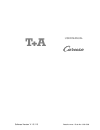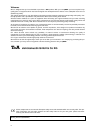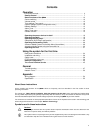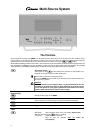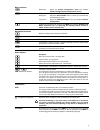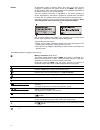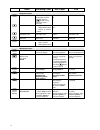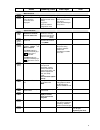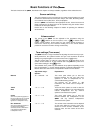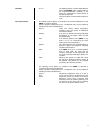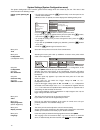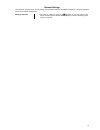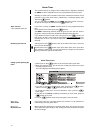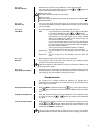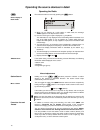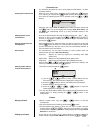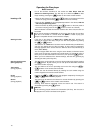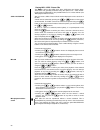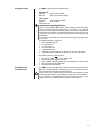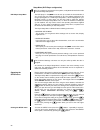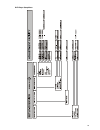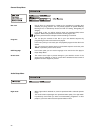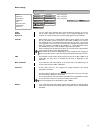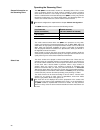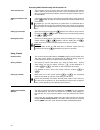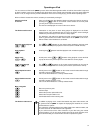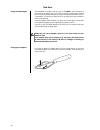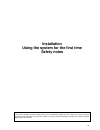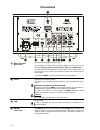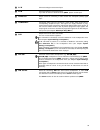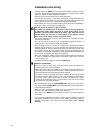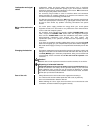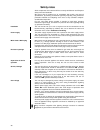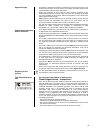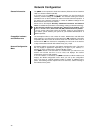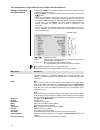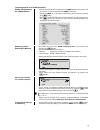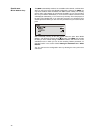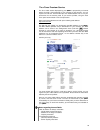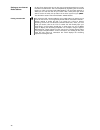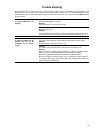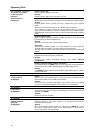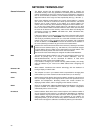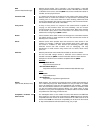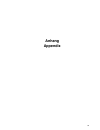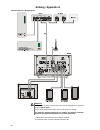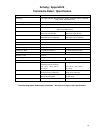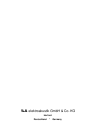- DL manuals
- T+A
- TV Tuner
- Caruso
- User Manual
T+A Caruso User Manual
Summary of Caruso
Page 1
Software version v 1.3 / 2.3 bestellnummer / order no. 9103-0386 user manual.
Page 2
2 welcome. We are delighted that you have decided to purchase a product. With your new you have acquired a top- quality piece of equipment which has been designed and developed with the wishes of the audiophile music lover as absolute top priority. This system represents our very best efforts a...
Page 3: Contents
3 contents operation front panel controls ........................................................................................................ 4 remote control ............................................................................................................. 7 basic functions of the ...
Page 4: Multi-Source System
4 multi-source system the controls all the important functions of the can be operated using the buttons on the front panel of the machine. Direct- access buttons are provided for the essential functions such as source select and track select, whereas less frequently required functions are control...
Page 5
5 menu functions brief press: opens the 'system configuration' menu (see chapter 'system settings (system configuration menu) ') while the streaming client function is selected: brief press: opens the 'source select' menu, in which you can select the desired listening source long press: opens the 'n...
Page 6
6 screen all information relating to machine status, the current music track and list navigation is displayed on the graphic screen of the . The display is context-sensitive, and in part varies according to the capabilities and facilities of the service to which you are currently listening. The m...
Page 7: Remote Control
7 remote control introduction in general terms the function of the buttons on the remote control handset are the same as the corresponding buttons on the front panel of the machine. The infra-red remote control handset is located in the screen area of the . There must be line of sight contact betwe...
Page 8
8 radio streaming client disc player ipod navigation buttons return to previous point return to previous point during alpha-numeric character input the button can be pressed to erase a character. Cursor movement to the left return to previous point confirms the input - opens a folder - starts a pi...
Page 9
9 radio streaming client disc player ipod menu functions opens the system configuration menu (e.G. Adjusting screen brightness) opens the favourites menu when the favourites list is displayed brief press: switches to main menu (home) long press: opens the network configuration menu brief press: open...
Page 10
10 basic functions of the the basic functions of the , described in this chapter are always available, regardless of the selected source. Source switching the source buttons on the front panel or the remote control handset are used to select the desired internal source (disc player, vhf radio, ...
Page 11
11 loudness off / on the amplifier features a volume-dependent tone control ( loudness) which compen-sates for the frequency-dependent sensitivity of the human ear, and therefore of human hearing, at very low volume levels. This set-up option is used to switch loudness on or off. Tone (sound fields)...
Page 12
12 system settings (system configuration menu) the system configuration menu contains general device settings which are variable by the user. This menu is des- cribed in detail in the following chapter. Calling up and operating the menu • to call up the menu press the button briefly on the front p...
Page 13
13 network settings the method of using this menu and its settings are described in detail in the chapter installation / using the system for the first time, network configuration. Calling up the menu • the menu is called up using the button on the front panel or the remote control handset. Hold...
Page 14
14 alarm timer the machine features an integral timer module which is capable of switching the on with a selectable source at a programmable time (alarm clock). Selecting an alarm timer in the alarm timer menu switches the function on and activates it. The active alarm timer is indicated by a co...
Page 15
15 menu point set alarm source selects the source which is to be switched on at the alarm time point. If you select the menu point radio, you can use the / buttons to select a radio station from the favourites list. Waking to the radio: take care to set a station which can be received. Wakin...
Page 16
16 operating the source devices in detail operating the radio first select the radio as source by pressing the button. Device display in radio mode a) when you are listening to a radio station in radio mode, the message 'radio' appears in the top line of the screen. B) here the music type or sty...
Page 17
17 favourites list the favourites list allows the user to store preferred radio stations, i.E. Those frequently selected. Creating the favourites list when you have called up the favourites list by pressing the button (f100 / fm100) , you can press the button to call up the favourites menu, ...
Page 18
18 operating the disc player basic functions for all the functions described in this section the disc player must be selected as listening source. The first step is to switch the to disc player mode by pressing the button on the remote control handset. Inserting a cd • open the disc drawer b...
Page 19
19 special functions repeat function the button on the remote control handset cycles through the repeat function options of the . Press the button repeatedly if required until the repeat mode you wish to use appears on the screen. The following repeat modes are available, according to disc fo...
Page 20
20 playing mp3 / jpeg / picture cds the is able to play mp3 music discs, jpeg discs and picture discs. These discs are generally controlled using the optional tv / video monitor. Limited control of mp3 cds is also possible without a tv or video monitor (see ‘mp3 playback without screen’). Jpeg /...
Page 21
21 compatible formats the is able to play the following formats: audio formats cd-audio (cdda, cd-r, cd-rw) mp-3 cd (mp3: see the info box below) video formats dvd-video (dvd, dvd-r, dvd-rw) videocd (vcd, s-vcd) jpeg picture cd requirements regarding mp3 discs there are many different mp3 format...
Page 22
22 setup menu (dvd player configuration) if a tv or monitor is not present in the system, no adjustments need to be made in the dvd player setup menu. Dvd player setup menu the dvd player in the must be set up to match the characteristics of your tv set and your preferred methods of use. The set...
Page 23
23 dvd player setup menu.
Page 24
24 general setup menu disc lock not all discs are categorised or coded by the manufacturer regarding their suitability for young persons. You can prevent playback of specific dvds by blocking them, or alternatively release the dvd for viewing, disregarding its category. If you block a disc, you will...
Page 25
25 video setup tv type this menu contains the options for selecting the tv norm, which must be set to match your monitor or television screen. Pal select this setting if the picture output is to be reproduced on a pal tv set. At this setting, dvds in ntsc format will be converted to the pal format b...
Page 26
26 progressive in progressive scan mode the machine generates full-frame images from the ‘half-frames’ stored on the dvd; this reduces picture flicker, and therefore gives improved picture reproduction with monitors and tv screens which are capable of reproducing progressive images. Progressive pict...
Page 27
27 basic settings adjustment facility audio subtitle disc menu parental pbc mp3/jpeg-nav password default english english english 1 kid safe change ein deutsch deutsch deutsch 2 g with menu ... 7 nc 17 aus further languages further languages further languages audio subtitle disc menu you can select ...
Page 28
28 operating the streaming client general information on the streaming client the includes what is known as a 'streaming client'. This is a new class of playback devices for media content, providing a means of playing music which is stored on a vast variety of sources. These sources may be an ...
Page 29
29 access to media content via the main menu (home menu) main menu (home-menu) when you call up the streaming client by pressing the button on the front panel or the remote control, the front panel screen displays a list of accessible media sources: - usb - internet radio - upnp-av server (media...
Page 30
30 accessing media content using the favourites list the favourites list the favourites list can be used to store your preferred internet radio stations and the paths to your preferred music tracks. At any subsequent time you can then very quickly access these stations and tracks using the 'favorite...
Page 31
31 operating an ipod you can connect an ipod to the by means of the ipod docking station which is built into the machine’s top cover. Its basic functions can then be controlled using the buttons on the remote control handset or the front panel. While the ipod is in use, its integral screen provi...
Page 32
32 ipod dock using an ipod adapter the ipod dock is located in the top cover of the , and is sealed by a cover plate in its default state. If you wish to connect an ipod, please remove the cover plate by gently levering it up using a small pointed instrument such as a screwdriver; you will find a...
Page 33: Installation
33 installation using the system for the first time safety notes this section describes all those matters which are of fundamental importance when setting up and first using the equipment. This information is not relevant in daily use, but you should nevertheless read and note it before using the eq...
Page 34: Connections
34 connections mains input and mains switch the mains lead is plugged into this socket. For information on correct mains connections please refer to the notes in the chapters 'using the system for the first time', 'wiring'and'safety notes'. The mains input socket is fitted with a mains switch. If ...
Page 35
35 a1 in universal analogue stereo sound input a2 in universal analogue stereo sound input if you wish to connect a television to the , please use this input. video out output socket for connecting a video monitor with composite (fbas) signal input. component component video output for co...
Page 36: Installation And Wiring
36 installation and wiring carefully unpack the and store the original packing materials carefully. The carton and packing are specially designed for this unit and will be needed again if you wish to move the equipment at any time. Please be sure to read the safety notes in these instructions. I...
Page 37
37 loudspeaker and signal cables loudspeaker cables and signal cables (inter-connects) have a significant influence on the overall reproduction quality of your sound system, and their importance should not be under-estimated. For this reason recommends the use of high-quality cables and connectors...
Page 38: Safety Notes
38 safety notes all the components in this device fulfil the currently valid german and european safety norms and standards. We ensure that our products are of consistently high quality, and meet all specifications, by checking all materials rigorously for quality, using meticulous production method...
Page 39
39 approved usage this device is designed exclusively for reproducing sound and/or pictures in the domestic environment. It is to be used in a dry indoor room which meets all the recommendations stated in these instructions. Where the equipment is to be used for other purposes, especially in the med...
Page 40: Network Configuration
40 network configuration general information the can be operated in wired lan networks (ethernet lan or powerline lan) or in wireless networks (wlan). If you wish to use your in your home network, you must first enter the necessary network settings on the . This includes entering the netw...
Page 41
41 opening the network configuration menu first select the streaming client function by pressing the button. Open the configuration menu with a long press on the button on the f100 / fm100 remote control handset. You should now see the configuration menu on the front panel screen. Operat...
Page 42
42 the configuration for a wired ethernet lan or power-line lan connection setting the parameters for a wired network • connect the to an operational network or power-line modem using the lan socket on the back panel. • switch the on, and select the streaming client function by pressing the ...
Page 43
43 the configuration for a wlan connection setting the parameters for a radio network • connect the wlan aerial (supplied) to the wlan aerial socket, and ensure that no cable is attached to the lan socket. • switch the on, and select the streaming client function by pressing the butt...
Page 44
44 special case: manual network entry the automatically searches for accessible radio networks, and lists them when you call up the menu point 'wlan configuration'. However, the can only locate networks which broadcast their ssid network identity. For security reasons many radio networks do ...
Page 45
45 the vtuner premium service the list of radio stations displayed by your is prepared by an internet service provider, and transferred to your machine by data transfer. You can expand and edit the 'favourite groups' and 'added stations' list to suit your preferences via the internet portal of y...
Page 46
46 setting up new internet radio stations on the vtuner internet site you can also set up new stations which are not (yet) included in the select lists. This is accomplished by registering with vtuner and logging on. Click on the point 'my added stations'. An input mask appears in which you can ente...
Page 47: Trouble Shooting
47 trouble shooting many problems have a simple cause and a correspondingly simple solution. The following section describes a few difficulties you may encounter, and the measures you need to take to cure them. If you find it impossible to solve a problem with the help of these notes please disconne...
Page 48
48 streaming client the streaming client can not connect to a network. On the display the indication 'scl connecting...' is displayed. Cause 1 (cable lan): network cable not properly connected remedy: connect network cable, check connection to router cause 2 (wireless lan): wlan antenna not connecte...
Page 49
49 transmission interruptions occur when listening to internet radio stations. Cause 1: the capacity of the internet radio station‘s server is at it‘s limit. Remedy: choose a different station. Cause 2: network problems occurred. Remedy: check your netwerk (see above). Some internet radio stations c...
Page 50: Network Terminology
50 network terminology general information the switch ensures that the individual components within a network are connected correctly. This is only possible if it can identify each device within the network unambiguously; this is the reason why every component is assigned a form of “house number” (i...
Page 51
51 nas (network attached storage) network storage facility. This is generally a very large-capacity (> 200 gb) storage device to which other devices have access. If the nas server includes a upnp-av server service, then the has access to media files stored on the nas, and can play them back. Pow...
Page 52
52.
Page 53: Anhang
53 anhang appendix.
Page 54: Anhang / Appendix A
54 anhang / appendix a anschluss-schema / wiring diagram attention! A properly set up home network with router must be installed and in operation to use the music player. For the use of internet radio a dsl access to the internet is needed. For questions regarding setting up your network and interne...
Page 55: Anhang / Appendix B
55 anhang / appendix b technische daten / specification formate / formats dvd-player cd, cd-r, cd/rw, mp3, dvd-video, dvd-r, dvd-rw, dvd+r, dvd+rw, vcd, s-vcd, jpeg picture cd videoausgang / video output yuv (component), composite (fbas) streaming client mp3, wma, aac, flac, ogg-vorbis, lpcm, wav me...
Page 56
elektroakustik gmbh & co. Kg herford deutschland * germany.