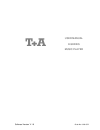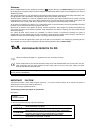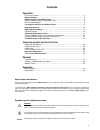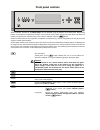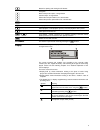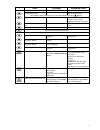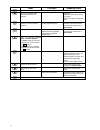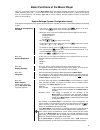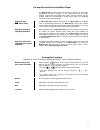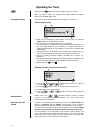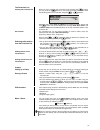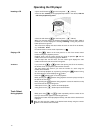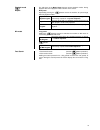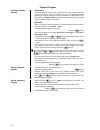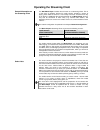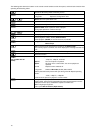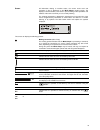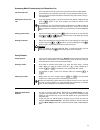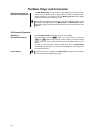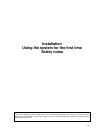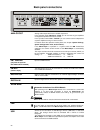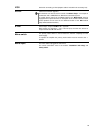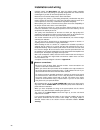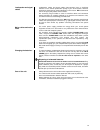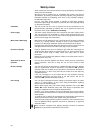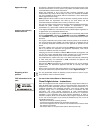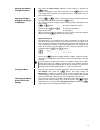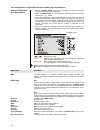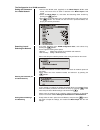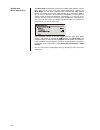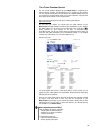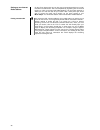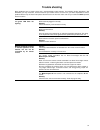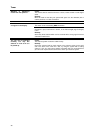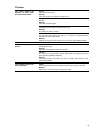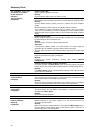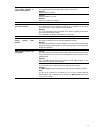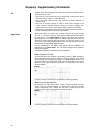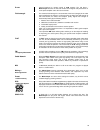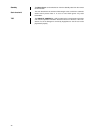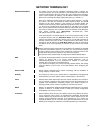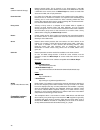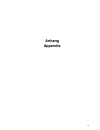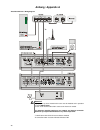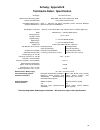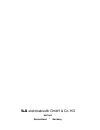- DL manuals
- T+A
- Receiver
- E-Series
- User Manual
T+A E-Series User Manual
Summary of E-Series
Page 1
Software version v 1.6 order no. 9103-0371 user manual e-series music player.
Page 2
2 welcome. We are delighted that you have decided to purchase a product. With your new music player you have acquired a top-quality piece of equipment which has been designed and developed with the wishes of the audiophile music lover as absolute top priority. This system represents our very best e...
Page 3: Contents
3 contents operation front panel controls ........................................................................................................ 4 remote control ............................................................................................................. 6 basic functions of the m...
Page 4: Front Panel Controls
4 front panel controls all the important functions of the music player can be operated using the buttons on the front panel. Direct-acting buttons are provided for fundamental functions such as source select, station change and track select. Functions not needed so frequently are controlled using a ...
Page 5
5 button for opening and closing the cd drawer. Navigation back to the previous point / change button confirms input / change button selects the next point within a list / select button selects the previous point within a list / select button confirm button ends playback starts playback / halts play...
Page 6: Remote Control
6 remote control general information all the music player’s mechanism control functions and auxiliary functions can be operated using the remote control system. In general terms the remote control buttons have the same function as the corresponding buttons on the music player’s front panel. The infr...
Page 7
7 tuner cd-player streaming client navigation navigation back to previous point back to previous point during alpha-numeric character input you can erase a character with the button. Confirms input - opens a folder - starts a piece of music - selects an internet radio station selects the previou...
Page 8
8 tuner cd-player streaming client opens the system configuration menu (e.G. For adjusting screen brightness) opens the favourites menu when the favourites list is displayed. Brief press: switches to main menu (home) long press: opens the network configuration menu (red) long press: removes a favour...
Page 9
9 basic functions of the music player there are a few basic functions of the music player which are always available regardless of the selected source (radio, streaming client, cd, …). For example, these include the system configuration menu, in which device settings such as screen brightness and co...
Page 10
10 d/a converter settings a number of special settings are available for the music player’s d/a converter; they are designed to fine-tune the characteristics of your amplifier to suit your listening preferences. Calling up and operating the d/a converter options briefly press the button on the rem...
Page 11
11 pre amplifier functions of the music player the music player can also be operated without an amplifier, i.E. With active loudspeakers connected directly to it. For 'stand-alone' mode the device features a high-quality pre-amplifier with volume and tone controls. The pre amplifier section can be b...
Page 12: Operating The Tuner
12 operating the tuner first press the button to select the integral tuner as the source. When you select a station, the integral screen initially shows the reception frequency or the rds station name. Front panel display the screen on the front panel displays all information in a clear form. Fi...
Page 13
13 the favourites list creating the favourites list when you have called up the favourites list by pressing the button, you can press the button to call up the favourites menu, from which the following points can be selected using the / buttons: select the menu point 'scan for statio...
Page 14: Operating The Cd Player
14 operating the cd player inserting a cd • open the cd drawer ( on the front panel / fb100) • place the disc centrally in the appropriate depression in the drawer, with the side to be played facing down. • close the cd drawer ( on the front panel / fb100) when you close the drawer, the mac...
Page 15
15 playback mode the cd player in the music player features various playback modes. During playback the current playback mode is shown on the screen. Repeat brief press: repeatedly pressing the button causes the machine to cycle through different playback modes. 'repeat all' / 'repeat program' t...
Page 16
16 playback program creating a playback program explanation: a playback program consists of up to thirty tracks of a cd stored in any order you like. This can be useful, for example, when you are preparing a cassette recording. A playback program can only be created for the cd currently in the disc ...
Page 17
17 operating the streaming client general information on the streaming client the music player includes what is known as a 'streaming client'. This is a new class of playback devices for media content, providing a means of playing music which is stored on a vast variety of sources. These sources m...
Page 18
18 the following table shows the buttons on the remote control handset and the front panel, and their basic function when operating the streaming client: selects the streaming client as listening source. Brief press: switches to the main list (home function) long press: opens the configuration menu ...
Page 19
19 screen all information relating to machine status, the current music track and navigation in lists is displayed on the music player’s graphic screen. The display is context-sensitive, and varies in part according to the capabilities and facilities of the service to which you are currently listeni...
Page 20
20 access to media content via the main menu (home menu) main menu (home-menu) when you call up the streaming client by pressing the button, the front panel screen displays a list containing the devices connected to the system, or accessible via the network, together with the favourites folder, ...
Page 21
21 accessing media content using the favourites list the favourites list the favourites list can be used to store your preferred internet radio stations and the paths to your preferred music tracks. At any subsequent time you can then very quickly access these stations and tracks using the 'favorite...
Page 22
22 the music player as d/a converter general information on d/a converter operation the music player can be used as a high-quality d/a converter for other devices such as satellite receiver, digital radio etc. Which are fitted with poor- quality converters or no converter at all. The music player ...
Page 23: Installation
23 installation using the system for the first time safety notes this section describes all those matters which are of fundamental importance when setting up and first using the equipment. This information is not relevant in daily use, but you should nevertheless read and note it before using the eq...
Page 24: Back Panel Connections
24 back panel connections analog out analog audio output with fixed or variable output level. In the operation mode 'maximum / fixed' you can connect any pre-amplifiers or integrated amplifiers with volume control. In the operation mode 'auto / variable' you can connect active loudspeakers or power ...
Page 25
25 ipod socket for connecting an ipod (adapter cable is included in the accessory box) rs 232 interface for firmware upgrades this interface can also be used for control of the music player – for example in combination with a crestron or amx home automation system. To enable device control via the r...
Page 26: Installation And Wiring
26 installation and wiring carefully unpack the music player and store the original packing materials carefully. The carton and packing are specially designed for this unit and will be needed again if you wish to move the equipment at any time. Please be sure to read the safety notes in these instru...
Page 27
27 loudspeaker and signal cables loudspeaker cables and signal cables (inter-connects) have a significant influence on the overall reproduction quality of your sound system, and their importance should not be under-estimated. For this reason recommends the use of high-quality cables and connectors...
Page 28: Safety Notes
28 safety notes all the components in this device fulfil the currently valid german and european safety norms and standards. We ensure that our products are of consistently high quality, and meet all specifications, by checking all materials rigorously for quality, using meticulous production method...
Page 29
29 approved usage this device is designed exclusively for reproducing sound and/or pictures in the domestic environment. It is to be used in a dry indoor room which meets all the recommendations stated in these instructions. Where the equipment is to be used for other purposes, especially in the med...
Page 30
30 network configuration general information the music player can be operated in wired lan networks (ethernet lan or powerline lan) or in wireless networks (wlan). If you wish to use your music player in your home network, you must first enter the necessary network settings on the music player. This...
Page 31
31 opening the network configuration menu first select the music player’s streaming client function by pressing the button. Open the configuration menu with a long press on the button on the f100 remote control handset. You should now see the configuration menu on the front panel screen. Opera...
Page 32
32 the configuration for a wired ethernet lan or power-line lan connection setting the parameters for a wired network • connect the music player to an operational network or power-line modem using the lan socket on the back panel. • switch the music player on, and select the streaming client functio...
Page 33
33 the configuration for a wlan connection setting the parameters for a radio network • connect the wlan aerial (supplied) to the music player’s wlan aerial socket, and ensure that no cable is attached to the music player’s lan socket. • switch the music player on, and select the streaming client fu...
Page 34
34 special case: manual network entry the music player automatically searches for accessible radio networks, and lists them when you call up the menu point 'wlan configuration'. However, the music player can only locate networks which broadcast their ssid network identity. For security reasons many ...
Page 35
35 the vtuner premium service the list of radio stations displayed by your music player is prepared by an internet service provider, and transferred to your machine by data transfer. You can expand and edit the 'favourite groups' and 'added stations' list to suit your preferences via the internet po...
Page 36
36 setting up new internet radio stations on the vtuner internet site you can also set up new stations which are not (yet) included in the select lists. This is accomplished by registering with vtuner and logging on. Click on the point 'my added stations'. An input mask appears in which you can ente...
Page 37: Trouble Shooting
37 trouble shooting many problems have a simple cause and a correspondingly simple solution. The following section describes a few difficulties you may encounter, and the measures you need to take to cure them. If you find it impossible to solve a problem with the help of these notes please disconne...
Page 38
38 tuner whistling or whispering noises from the speakers. Cause: the antenna lead is routed too close to a mains, remote control or audio signal cable. Remedy: move the leads so that they are spaced well apart. Use the domestic (loft or outside) antenna or a cable connection. The rds station name d...
Page 39
39 cd player the screen displays the message 'no disc' when you close the cd drawer. Cause 1: cd not inserted correctly. Remedy: place cd centrally in the drawer, printed face up. Cause 2: cd dirty. Remedy: clean disc and insert again. Cause 3: cd damaged in the table of contents (toc) area. Remedy:...
Page 40
40 streaming client the streaming client can not connect to a network. On the display the indication 'scl connecting...' is displayed. Cause 1 (cable lan): network cable not properly connected remedy: connect network cable, check connection to router cause 2 (wireless lan): wlan antenna not connecte...
Page 41
41 transmission interruptions occur when listening to internet radio stations. Cause 1: the capacity of the internet radio station‘s server is at it‘s limit. Remedy: choose a different station. Cause 2: network problems occurred. Remedy: check your netwerk (see above). Some internet radio stations c...
Page 42
42 glossary / supplementary information cd compact discs (cd) are digital data media which need to be handled carefully. These are the basic rules: • the surface of a cd should only ever be cleaned with a soft dry cloth. Never wipe it in a circular motion, i. E. Along the tracks. • never use petrol,...
Page 43
43 e link control interface for remote control of systems. The cd player / music player receives the infra-red remote control signals and passes then on to the power amplifier and to the source devices. Field strength the electrical field strength is a measurement of the level (strength) of the ra...
Page 44
44 standby the music player can be switched on from the standby state from the remote control handset. Seek threshold the seek threshold is the minimum field strength value at which the automatic station search process halts. It is set at a level which ignores very weak transmitters. Toc the table o...
Page 45: Network Terminology
45 network terminology general information the switch ensures that the individual components within a network are connected correctly. This is only possible if it can identify each device within the network unambiguously; this is the reason why every component is assigned a form of “house number” (i...
Page 46
46 nas (network attached storage) network storage facility. This is generally a very large-capacity (> 200 gb) storage device to which other devices have access. If the nas server includes a upnp-av server service, then the music player has access to media files stored on the nas, and can play them ...
Page 47: Anhang
47 anhang appendix.
Page 48: Anhang / Appendix A
48 anhang / appendix a anschluss-schema / wiring diagram attention! A properly set up home network with router must be installed and in operation to use the music player. For the use of internet radio a dsl access to the internet is needed. For questions regarding setting up your network and interne...
Page 49: Anhang / Appendix B
49 anhang / appendix b technische daten / specification cd-player: cd, cd-r, cd-text audio formate streaming client: mp3, wma, aac, flac, ogg-vorbis, wav internet radio data base vtuner internet radio service unterstützte medienserver / supported mediaserver: upnp 1.1, upnp-av and dlna compatible se...
Page 50
elektroakustik gmbh & co. Kg herford deutschland * germany.