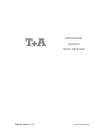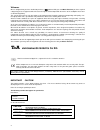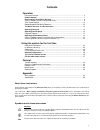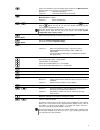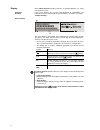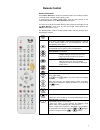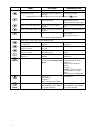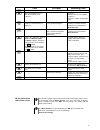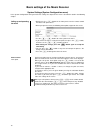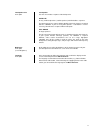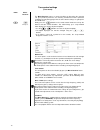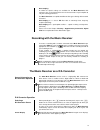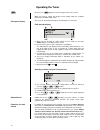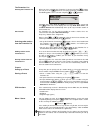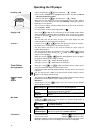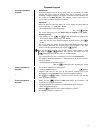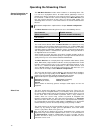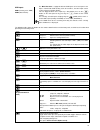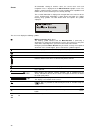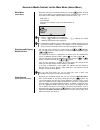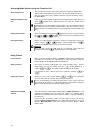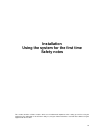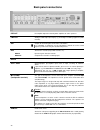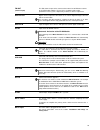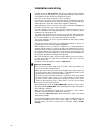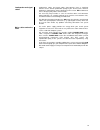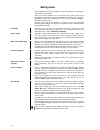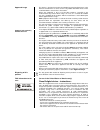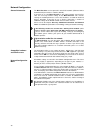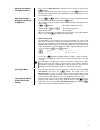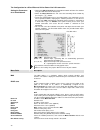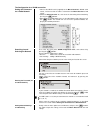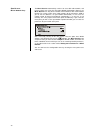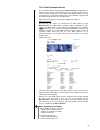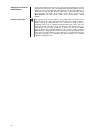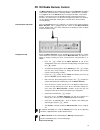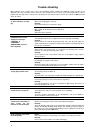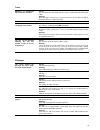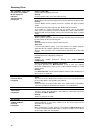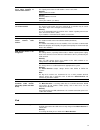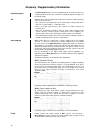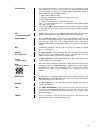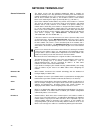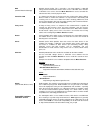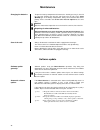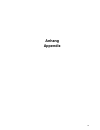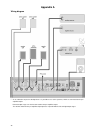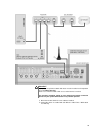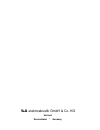- DL manuals
- T+A Elektroakustik
- Receiver
- E-SERIES
- User Manual
T+A Elektroakustik E-SERIES User Manual
Summary of E-SERIES
Page 1
Software version v 1.6 order no. 9103-0437 uk user manual e-series music receiver.
Page 2
2 welcome. We are delighted that you have decided to purchase a product. With your new music receiver you have acquired a top-quality piece of equipment which has been designed and developed with the wishes of the audiophile music lover as absolute top priority. This system represents our very bes...
Page 3: Contents
3 contents operation front panel controls ........................................................................................................ 4 remote control ............................................................................................................. 7 basic settings of the mu...
Page 4: Front Panel Controls
4 front panel controls all the important functions of the music receiver can be operated using the buttons on the front panel. Direct-acting buttons are provided for fundamental functions such as source select, station change and track select. Functions not needed so frequently are controlled using ...
Page 5
5 selects the cd-player or the streaming client function of the music receiver (internet radio, access to music server, ipod playback) brief press: selects the cd player long press: selects the streaming client function selects the fm tuner or the device connected to the rec input of the music recei...
Page 6
6 display all the music receiver’s display elements are grouped together in a clearly arranged screen area. Protection overheat if the screen displays the message “protection“ or “overheat“, the protection circuit has switched off the speaker-outputs. For details see chapter “trouble shooting”. Sour...
Page 7: Remote Control
7 remote control general information all the music receiver’s mechanism control functions and auxiliary functions can be operated using the remote control system. In general terms the remote control buttons have the same function as the corresponding buttons on the music receiver’s front panel. The ...
Page 8
8 tuner cd-player streaming client navigation navigation back to previous point rewind to search for a particular passage back to previous point during alpha-numeric character input you can erase a character with the button. Confirms input fast-forward to search for a particular passage - opens ...
Page 9
9 tuner cd-player streaming client opens the system configuration menu (e.G. For adjusting screen brightness) opens the favourites menu when the favourites list is displayed. Brief press: switches to main menu (home) long press: opens the network configuration menu (red) long press: removes a favour...
Page 10
10 basic settings of the music receiver system settings (system configuration menu) in the system configuration menu general device settings are adjusted. This menu is described in detail in the following chapter. Calling up and operating the menu • briefly press the button on the front panel or o...
Page 11
11 loudspeaker size menu point loudspeaker sets the size and bass response of the loudspeaker satellite for very small loudspeakers (satellite speakers) with limited bass response. The low-frequency bass signals (below 100 hz) of the main channels are mixed onto the subwoofer. If you are using sat s...
Page 12
12 tone control settings (tone menu) fm100 music receiver the music receiver features a range of facilities for fine-tuning the sound to suit your personal preference, the listening environment and the particular recording currently being played. All the tone control settings are grouped in the tone...
Page 13
13 oversampling a number of special settings are available for the music receiver’s d/a converter; they are designed to fine-tune the characteristics of your amplifier to suit your listening preferences. The music receiver can exploit two different filter types offering different tonal characters: o...
Page 14: Operating The Tuner
14 operating the tuner first press the button to select the integral tuner as the source. When you select a station, the integral screen initially shows the reception frequency or the rds station name. Front panel display the screen on the front panel displays all information in a clear form. Fi...
Page 15
15 the favourites list creating the favourites list when you have called up the favourites list by pressing the button, you can press the button to call up the favourites menu, from which the following points can be selected using the / buttons: select the menu point 'scan for statio...
Page 16: Operating The Cd Player
16 operating the cd player inserting a cd • open the cd drawer ( on the front panel / fm100) • place the disc centrally in the appropriate depression in the drawer, with the side to be played facing down. • close the cd drawer ( on the front panel / fm100) when you close the drawer, the mac...
Page 17
17 playback program creating a playback program explanation: a playback program consists of up to thirty tracks of a cd stored in any order you like. This can be useful, for example, when you are preparing a cassette recording. A playback program can only be created for the cd currently in the disc ...
Page 18
18 operating the streaming client general information on the streaming client the music receiver includes what is known as a 'streaming client'. This is a new class of playback devices for media content, providing a means of playing music which is stored on a vast variety of sources. These sources...
Page 19
19 usb inputs usb1 (memory stick / hdd) usb2 (ipod / iphone) the music receiver is equipped with two usb inputs on its back panel. One input is intended for usb memory sticks or hard discs, the other input can be used to connect an ipod or iphone. You can toggle between these inputs by a long button...
Page 20
20 screen all information relating to machine status, the current music track and navigation in lists is displayed on the music receiver’s graphic screen. The display is context-sensitive, and varies in part according to the capabilities and facilities of the service to which you are currently liste...
Page 21
21 access to media content via the main menu (home menu) main menu (home-menu) when you call up the streaming client by pressing the button, the front panel screen displays a list containing the devices connected to the system, or accessible via the network, together with the favourites folder, ...
Page 22
22 accessing media content using the favourites list the favourites list the favourites list can be used to store your preferred internet radio stations and the paths to your preferred music tracks. At any subsequent time you can then very quickly access these stations and tracks using the 'favorite...
Page 23: Installation
23 installation using the system for the first time safety notes this section describes all those matters which are of fundamental importance when setting up and first using the equipment. This information is not relevant in daily use, but you should nevertheless read and note it before using the eq...
Page 24: Back Panel Connections
24 back panel connections pre out pre-amplifier output for external power amplifiers or active speakers. Line out analogue audio output (line output), e.G. For analogue recording equipment (tape recorder) sub outputs for connecting one or two active sub-woofers if a sub-woofer is employed, use the s...
Page 25
25 fm ant (antenna input) this fm antenna input can be connected to a normal 75 Ω fm home antenna or to tv/fm cable networks. For first-class reception quality a high- performance aerial system, competently installed, is a basic requirement. Digital out digital co-axial output for connection to an e...
Page 26: Installation And Wiring
26 installation and wiring carefully unpack the music receiver and store the original packing materials carefully. The carton and packing are specially designed for this unit and will be needed again if you wish to move the equipment at any time. Please be sure to read the safety notes in these inst...
Page 27
27 loudspeaker and signal cables loudspeaker cables and signal cables (inter-connects) have a significant influence on the overall reproduction quality of your sound system, and their importance should not be under-estimated. For this reason recommends the use of high-quality cables and connectors...
Page 28: Safety Notes
28 safety notes all the components in this device fulfil the currently valid german and european safety norms and standards. We ensure that our products are of consistently high quality, and meet all specifications, by checking all materials rigorously for quality, using meticulous production method...
Page 29
29 approved usage this device is designed exclusively for reproducing sound and/or pictures in the domestic environment. It is to be used in a dry indoor room which meets all the recommendations stated in these instructions. Where the equipment is to be used for other purposes, especially in the med...
Page 30
30 network configuration general information the music receiver can be operated in wired lan networks (ethernet lan or powerline lan) or in wireless networks (wlan). If you wish to use your music receiver in your home network, you must first enter the necessary network settings on the music receiver...
Page 31
31 opening the network configuration menu first select the music receiver’s streaming client function by pressing the button. Open the configuration menu with a long press on the button on the fm100 remote control handset. You should now see the configuration menu on the front panel screen. Op...
Page 32
32 the configuration for a wired ethernet lan or power-line lan connection setting the parameters for a wired network • connect the music receiver to an operational network or power-line modem using the lan socket on the back panel. • switch the music receiver on, and select the streaming client fun...
Page 33
33 the configuration for a wlan connection setting the parameters for a radio network • connect the wlan aerial (supplied) to the music receiver’s wlan aerial socket, and ensure that no cable is attached to the music receiver’s lan socket. • switch the music receiver on, and select the streaming cli...
Page 34
34 special case: manual network entry the music receiver automatically searches for accessible radio networks, and lists them when you call up the menu point 'wlan configuration'. However, the music receiver can only locate networks which broadcast their ssid network identity. For security reasons m...
Page 35
35 the vtuner premium service the list of radio stations displayed by your music receiver is prepared by an internet service provider, and transferred to your machine by data transfer. You can expand and edit the 'favourite groups' and 'added stations' list to suit your preferences via the internet ...
Page 36
36 setting up new internet radio stations on the vtuner internet site you can also set up new stations which are not (yet) included in the select lists. This is accomplished by registering with vtuner and logging on. Click on the point 'my added stations'. An input mask appears in which you can ente...
Page 37
37 fd 100 radio remote control the music receiver can be controlled remotely using the fd 100 bi-directional radio remote control handset if a gateway module is installed; this is available as an optional extra. The fd 100 features an integral full-colour screen which provides a convenient means of ...
Page 38: Trouble Shooting
38 trouble shooting many problems have a simple cause and a correspondingly simple solution. The following section describes a few difficulties you may encounter, and the measures you need to take to cure them. If you find it impossible to solve a problem with the help of these notes please disconne...
Page 39
39 tuner whistling or whispering noises from the speakers. Cause: the antenna lead is routed too close to a mains, remote control or audio signal cable. Remedy: move the leads so that they are spaced well apart. Use the domestic (loft or outside) antenna or a cable connection. The rds station name d...
Page 40
40 streaming client the streaming client can not connect to a network. On the display the indication 'scl connecting...' is displayed. Cause 1 (cable lan): network cable not properly connected remedy: connect network cable, check connection to router cause 2 (wireless lan): wlan antenna not connecte...
Page 41
41 transmission interruptions occur when listening to internet radio stations. Cause 1: the capacity of the internet radio station‘s server is at it‘s limit. Remedy: choose a different station. Cause 2: network problems occurred. Remedy: check your netwerk (see above). Some internet radio stations c...
Page 42
42 glossary / supplementary information playbackprogram the music receiver gives the user the opportunity to seek particular tracks on a cd for playback, to store this selection in a playback program and play it, or to record it to tape. Cd compact discs (cd) are digital data media which need to be ...
Page 43
43 field strength the electrical field strength is a measurement of the level (strength) of the radio signal supplied by the antenna. In general terms, the higher the field strength of the tuned station, the better the reception quality. Signal field strength is determined primarily by the following...
Page 44: Network Terminology
44 network terminology general information the switch ensures that the individual components within a network are connected correctly. This is only possible if it can identify each device within the network unambiguously; this is the reason why every component is assigned a form of “house number” (i...
Page 45
45 nas (network attached storage) network storage facility. This is generally a very large-capacity (> 200 gb) storage device to which other devices have access. If the nas server includes a upnp-av server service, then the music receiver has access to media files stored on the nas, and can play the...
Page 46: Maintenance
46 maintenance changing the batteries: to open the battery compartment disconnect the latch by pressing in, then lift the cover out. Remove the old cells and fit two new dry cells of the lr 03 (micro) type in the battery compartment, taking care to fit them with correct polarity. Please remember tha...
Page 47: Anhang
47 anhang appendix.
Page 48: Appendix A
48 appendix a wiring diagram * as an alternative to passive loudspeakers it is possible to use active speakers, which are connected to the pre- amplifier output. External output stages can also be connected to the pre-amplifier output. The volume control for the pre-amplifier output operates in para...
Page 49
49 attention! A properly set up home network with router must be installed and in operation to use the music receiver. For the use of internet radio a dsl access to the internet is needed. For questions regarding setting up your network and internet connection please ask your system administrator or...
Page 50: Appendix B
50 appendix b specification nominal output per channel 2 x 160 watt into 4 ohm, 2 x 94 watt into 8 ohm peak output 2 x 220 watt into 4 ohm, 2 x 150 watt into 8 ohm frequency response +/- 3 db: 1 hz – 60 khz total harmonic distortion intermodulation channel separation > 80 db inputs analogue 3 x high...
Page 51
51.
Page 52
elektroakustik gmbh & co. Kg herford deutschland * germany.