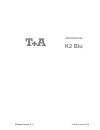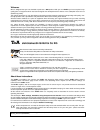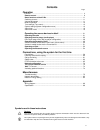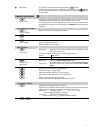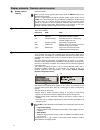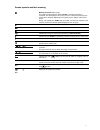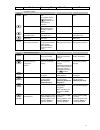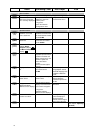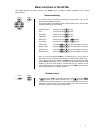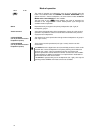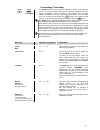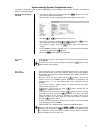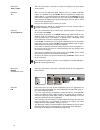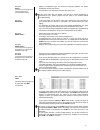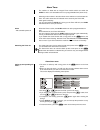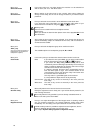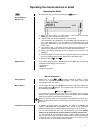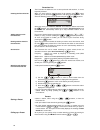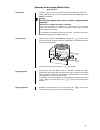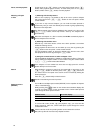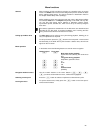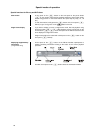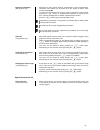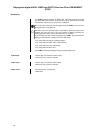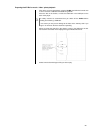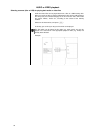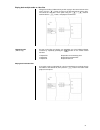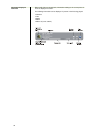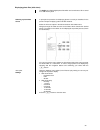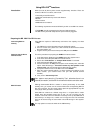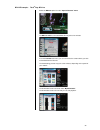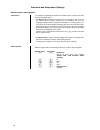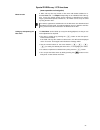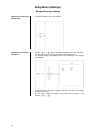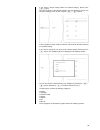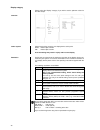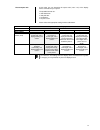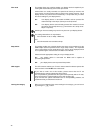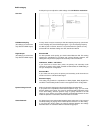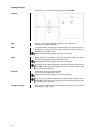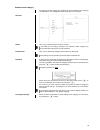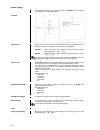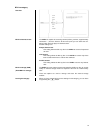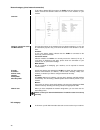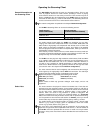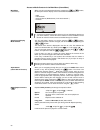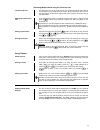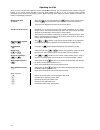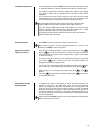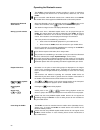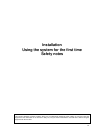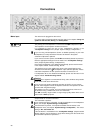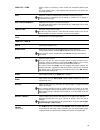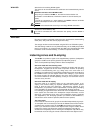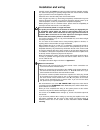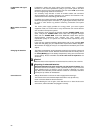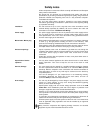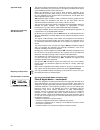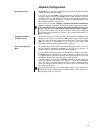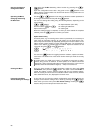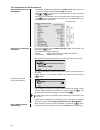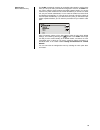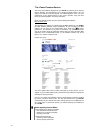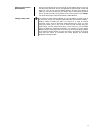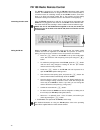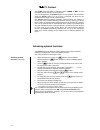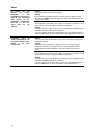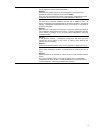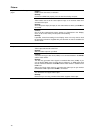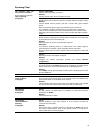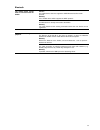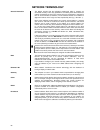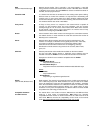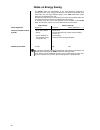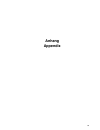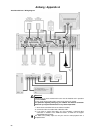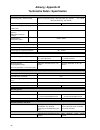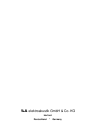- DL manuals
- T+A
- Receiver
- K2 Blu
- User Manual
T+A K2 Blu User Manual
Summary of K2 Blu
Page 1
Software version v 1.1 order no. 9103-0457, uk user manual k2 blu.
Page 2
2 welcome. We are delighted that you have decided to purchase a product. With your new k2 blu you have acquired a top- quality piece of equipment which has been designed and developed with the wishes of the audiophile music lover as absolute top priority. This system represents our very best effort...
Page 3: Contents
3 contents page operation controls .......................................................................................................................... 4 remote control ............................................................................................................. 8 basic functio...
Page 4: Controls
4 k2 blu multi source system controls all the k2 blu’s important functions can be operated using the buttons on the machine’s front panel. Direct operating buttons are provided for basic functions such as selecting sources and tracks, whereas more rarely required functions are controlled by means of...
Page 5
5 disc drawer the drawer is opened and closed by pressing the button. Alternatively the drawer can be opened with a long press on the button on the remote control handset, and closed again by pressing the button on the handset. Operating buttons source select pressing this button selects...
Page 6
6 display elements / remote control receiver remote control receiver (below the screen) when using the remote control system please point the fm100 handset in the direction of the receiver. The line of sight between the fm100 and the remote control receiver in the k2 blu must not be interrupted by a...
Page 7
7 screen symbols and their meaning making connection (wait / busy) the rotating symbol indicates that the k2 blu is currently processing a command, or is attempting to connect to a service. These processes may take some time to complete depending on the speed of your network and the load upon it. Du...
Page 8: Remote Control
8 remote control introduction in general terms the function of the buttons on the remote control handset is the same as the corresponding buttons on the machine’s front panel. The infra-red sensor for the remote control system is located within the screen area of the k2 blu. There must be unobstruct...
Page 9
9 radio streaming client disc-player ipod navigation buttons back to the previous point back to the previous point during alpha-numeric character input the button can be used to erase a character. Cursor movement left back to the previous point confirms the input - opens a folder - starts a piece ...
Page 10
10 radio streaming client disc-player ipod menu functions opens the system configuration menu (e.G. For adjusting screen brightness) opens the favourites menu if the favourites list is currently displayed brief press: switches to the main (home) menu long press: opens the network configuration menu ...
Page 11
11 basic functions of the k2 blu this chapter describes the basic functions of the k2 blu, which are always available, regardless of the currently selected source. Source switching fm100 k2 blu / / / the desired source is selected by pressing the source button on the front panel, repeatedly if...
Page 12
12 mode of operation fm100 k2 blu (green) the mode of operation for loudspeaker group a can be selected using this button. The available modes are stereo and virtual surround. If your system includes a centre loudspeaker, the three-channel modes 3-channel music and 3-channel movie are also available...
Page 13
13 tone settings (tone menu) fm100 k2 blu the k2 blu features a range of facilities designed to enable you to adjust the sound to suit your personal preferences, the physical arrangement of your system components, and the acoustics of your listening room. All these settings are adjusted in the tone ...
Page 14
14 menu point adjustment range options: explanation: fader balance between loudspeaker groups a and b (the menu point only appears if loudspeaker group b is connected, and if two-room mode is switched off in the system menu.) -15 ... 0 ... +15 the fader function is used to adjust the balance between...
Page 15
15 system settings (system configuration menu) the system configuration menu is used for adjusting the general settings of the machine. This menu is described in detail in the following chapter. Calling up and operating the menu • the menu is called up by briefly pressing the button on the front pan...
Page 16
16 menu point audio - inputs this menu point opens a sub-menu in which the settings for the audio inputs can be altered. Sub-point tv some tv sets are fitted with digital electrical (co-ax) or optical (toslink) outputs. It is possible to use the k2 blu with such equipment by assigning an optical (di...
Page 17
17 sub-point center (this menu point only appears if a centre loudspeaker is connected to the system) setting of loudspeaker type and cross-over frequency between the centre loudspeaker and the sub-woofer. The procedure is as described under the menu point ‘l/r’. If this menu point does not appear, ...
Page 18
18 menu point sound delay every video monitor requires a certain amount of time to display the video signals (latency); this period may vary from monitor to monitor. If your monitor has a long latency, the result may be a perceptible time-lag between the picture and the sound. This is usually appare...
Page 19
19 alarm timer the machine is fitted with an integral timer module which can switch the k2 blu on with a user-selectable source at a programmable time (alarm clock). Selecting an alarm timer in the alarm timer menu switches on and activates the timer. The active alarm timer is indicated on the scree...
Page 20
20 menu point select alarm time in this menu point you can select whether the machine is to be switched on with an alarm, and - if so - with which alarm. Menu point set alarm time manual setting of the alarm time for the currently active alarm. Initially the change occurs slowly, but the rate of cha...
Page 21
21 operating the source devices in detail operating the radio first select the radio as source by pressing the button. Device display in radio mode a) when you are listening to a radio station in radio mode, the message 'radio' appears in the top line of the screen. B) here the music type or sty...
Page 22
22 favourites list the favourites list allows the user to store preferred radio stations, i.E. Those frequently selected. Creating the favourites list when you have called up the favourites list by pressing the button (fm100), you can press the button to call up the favourites menu, from whi...
Page 23
23 operating the disc player (media player) basic functions switching on press the button on the player’s front panel to switch the machine on. Select hdmi input of your tv set or projector to which the hdmi output of the k2 blu is connected. Message: your bd player appears not to have a correctly...
Page 24
24 pause, resume playback a brief press on the button on the front panel (remote control button) halts playback (pause function). A further brief press on the button (remote control button) resumes playback. Selecting a chapter or title 1.) selecting with the skip buttons when a disc is play...
Page 25
25 menu functions general many functions of dvd and blu-ray players are controlled using on-screen menus. The k2 blu uses menus for the configuration process and for the basic device settings (setup menu). The set-up procedure is described in detail in the chapter entitled ‘setup menu (settings)’. D...
Page 26
26 special modes of operation special functions for blu-ray and dvd discs slow motion a long press on the button on the front panel or the pause button on the remote control during playback switches to slow motion mode. Further long presses on the button reduce the speed step by step (1/4, 1/8 et...
Page 27
27 director’s commentary (blu-ray disc only) some blu-ray discs contain directors’ commentaries or other supplementary information. This material can be called up via the “picture in picture” (pip) function of the k2 blu. To call up the pip function when a film is running, open bonus view by briefly...
Page 28
28 playing back digital audio, video and photo files from cd or usb memory stick introduction the k2 blu supports playback of digital audio, video and photo files from cd and from usb memory sticks. The media files can be generated, processed and burned to cd using a pc, or stored on a usb stick. Th...
Page 29
29 preparing the k2 blu for music / video / photo playback files which are to be played back using the k2 blu should first be burned onto a cd or saved on a usb stick formatted using fat32. Place the disc in the drawer, or insert the usb stick in the usb port on the back of the player. For safety re...
Page 30
30 audio or video playback selecting a source (disc or usb) for playing back audio or video files audio and video files can be played back from a disc or a usb memory stick. When you insert the disc or plug the usb memory stick into the usb socket on the front panel, the left-hand category list in t...
Page 31
31 playing back multiple audio or video files navigate to the files / folders which you wish to play in the central column of the menu. Use the button to move to the left-hand column of the menu, and select the ‘play files’ menu option using the / buttons. Confirm with the button, and playba...
Page 32
32 information display for audio files when audio files are played back, information relating to the current piece of music is displayed on-screen. The following information can be displayed - if present in the file being played: • filename • title • artiste • album • album art (cover artwork).
Page 33
33 displaying photo files (slide show) the k2 blu can display digital photo files which are burned onto a cd or stored on a usb memory stick. Selecting a picture data source in principle the procedure for displaying photos is exactly as described in the previous chapter for playing audio and video m...
Page 34
34 using bd-live tm functions introduction some (but not all) blu-ray discs contain supplementary functions. These are known as “bd-live” functions, and include: • the facility to load film trailers • additional commentaries by actors and directors • games • chat functions • additional bonus materia...
Page 35
35 bd-live example: the 6 th day: bd-live select the bd-live option from the “special features” menu the bd-live menu isnow assembled; this may take a few minutes from the previews sub-menu you can now select the content which you wish to download from the internet. The downloading process may take ...
Page 36
36 disc menu and setup menu (settings) general notes on menu operation introduction it is important to differentiate between two different menu functions: the disc menu and the setup menu. • the disc menu is located on the dvd / blu-ray disc itself. In this menu you can control special functions per...
Page 37
37 special dvd/blu-ray / vcd functions (menu operation and navigation) menu function a dvd / blu-ray disc may contain a disc menu with select facilities for in- dividual titles and / or chapters. Depending on the individual dvd / blu-ray disc, it may also contain games, bonus material or alternative...
Page 38: Setup-Menu (Settings)
38 setup-menu (settings) blu-ray disc player settings opening and operating the settings menu to open the settings menu, stop playback. Navigating to the settings menu point use the / buttons to select the settings entry in the main menu. You will now see the various sub-categories of the ‘setti...
Page 39
39 if you wish to change settings within the selected category, please press () again. The various options in the selected category are now displayed, and you can select the setting you wish to alter using the / buttons. In this example the option 'osd' is selected, and 'deutsch' (german) selec...
Page 40
40 display category please select the ‘display’ category if you wish to set the optimum values for the video output. Overview colour system please set the video norm for your display device at this point. Ntsc: video output at 60 hz pal: video output at 50 hz incorrect settings may result in a jerky...
Page 41
41 picture aspect ratio at this point you can determine the aspect ratio (16:9 / 4:3) of the display device connected to your system. The possible formats are: • 16:9 widescreen • 16:9 pillar-box • 4:3 letterbox • 4:3 pan & scan please select the appropriate setting from the table below: aspect rati...
Page 42
42 film mode this setting allows you to define whether your display device is capable of pro- cessing film material directly at 24 frames per second. Cinema films are usually recorded at a speed of 24 frames per second, and many movies are also present on blu-ray discs in this format. However, not a...
Page 43
43 audio category at this point you can adjust the audio settings of the k2 blu disc mechanism. Overview pcm downsampling (the settings you select here only affect the hdmi output) in many cases it may be necessary to limit the sampling frequency (also known as the sampling rate) of the pcm output s...
Page 44
44 language category at this point you can select the language settings for the k2 blu. Overview osd here you can change the language used for the on-screen menus. Please set your preferred language. Menu this setting defines the language in which the blu-ray or dvd main menu is displayed. If you se...
Page 45
45 parental control category the parental control settings are designed to prevent children from watching unsuitable discs. The setting determines which discs can be played. Overview status here you can switch parental control on and off. If you select the ‘on’ setting, changes in the ‘parental cont...
Page 46
46 system category this category contains various system settings of the k2 blu such as options for network access, usb, play mode, ...: overview optical discs at this point you can determine whether playback starts automatically when a medium is inserted, i.E. Without the need to press the play but...
Page 47
47 bd-live category overview bd-live internet access the k2 blu is capable of accessing content (trailers, previews, supplementary information ...) from the internet. At this menu point you can define the con- ditions under which the player is allowed access. Possible settings are: always allow acce...
Page 48
48 network category (wired network connection) to be able to display bd-live content, the k2 blu must have internet access. Please connect the uplink socket on the back of the machine to your network. Overview interface, connection status and mac address the first three entries in the network menu a...
Page 49
49 operating the streaming client general information on the streaming client the k2 blu includes what is known as a 'streaming client'. This is a new class of playback devices for media content, providing a means of playing music which is stored on a vast variety of sources. These sources may be ...
Page 50
50 access to media content via the main menu (home menu) main menu (home-menu) when you call up the streaming client by pressing the / button, the front panel screen displays a list of accessible media sources: - usb - internet radio - upnp-av server (media-server) in the local network *) - ...
Page 51
51 accessing media content using the favourites list the favourites list the favourites list can be used to store your preferred internet radio stations and the paths to your preferred music tracks. At any subsequent time you can then very quickly access these stations and tracks using the 'favorite...
Page 52
52 operating the ipod once you have used the lead supplied to connect the k2 blu to the ipod, you can operate its basic functions using the buttons on the remote control handset or the front panel. While the ipod is in use, its integral screen provides information on the track currently playing, and...
Page 53
53 the ipod as video source the fundamental rule is that the k2 blu can reproduce the video content stored on some ipod models on a screen connected to the system, as well as music. The method of operating the ipod when playing video material varies slightly from model to model, and it is possible ...
Page 54
54 operating the bluetooth source the k2 blu’sintegral bluetooth interface provides a means of transferring music wirelessly from devices such as smart-phones, tablet pcs, etc. To the k2 blu. For a successful audio bluetooth transfer from a mobile device to the k2 blu the mobile device must support ...
Page 55
55 volume adjustment to achieve the best possible playback quality, you should only adjust the volume on the k2 blu itself: set the playback volume as high as possible on your mobile device, but not so high that the signal is distorted. Any further changes to volume should then be made using the /...
Page 56
56.
Page 57: Installation
57 installation using the system for the first time safety notes this section describes all those matters which are of fundamental importance when setting up and first using the equipment. This information is not relevant in daily use, but you should nevertheless read and note it before using the eq...
Page 58: Connections
58 connections mains input the mains lead is plugged into this socket. For correct mains connection please read the notes in the chapters ‘using the system for the first time, wiring’ and ‘safety notes’. , and (ls terminals) the primary pair of loudspeakers is connected to the a loudspeakeroutpu...
Page 59
59 video out / cvbs output socket for connecting a video monitor with composite (fbas) signal input. The video signals from a video-capable ipod connected to the system are present at this output. Ipod socket for an ipod (an adapter lead is included in the accessory pack). When an ipod is connected ...
Page 60
60 wlan scl aerial socket for receiving wlan signals. The aerial can be unscrewed from the aerial base and screwed directly into the socket. Automatic activation of the wlan module every time you switch the k2 blu on, the machine checks whether it is connected to a wired ethernet or powerline networ...
Page 61: Installation And Wiring
61 installation and wiring carefully unpack the k2 blu and store the original packing materials carefully. The carton and packing are specially designed for this unit and will be needed again if you wish to move the equipment at any time. Please be sure to read the safety notes in these instructions...
Page 62
62 loudspeaker and signal cables loudspeaker cables and signal cables (inter-connects) have a significant influence on the overall reproduction quality of your sound system, and their importance should not be under-estimated. For this reason recommends the use of high-quality cables and connectors...
Page 63: Safety Notes
63 safety notes all the components in this device fulfil the currently valid german and european safety norms and standards. We ensure that our products are of consistently high quality, and meet all specifications, by checking all materials rigorously for quality, using meticulous production method...
Page 64
64 approved usage this device is designed exclusively for reproducing sound and/or pictures in the domestic environment. It is to be used in a dry indoor room which meets all the recommendations stated in these instructions. Where the equipment is to be used for other purposes, especially in the med...
Page 65: Network Configuration
65 network configuration general information the k2 blu can be operated in wired lan networks (ethernet lan or powerline lan) or in wireless networks (wlan). If you wish to use your k2 blu in your home network, you must first enter the necessary network settings on the k2 blu. This includes entering...
Page 66
66 opening the network configuration menu first select the k2 blu streaming client function by pressing the / button. Open the configuration menu with a long press on the button on the fm100 remote control handset. You should now see the configuration menu on the front panel screen. Operat...
Page 67
67 the configuration for a wired ethernet lan or power-line lan connection setting the parameters for a wired network • connect the k2 blu to an operational network or power-line modem using the lan socket on the back panel. • switch the k2 blu on, and select the streaming client function by pressin...
Page 68
68 the configuration for a wlan connection setting the parameters for a radio network • connect the wlan aerial (supplied) to the k2 blu wlan aerial socket, and ensure that no cable is attached to the k2 blu lan socket. • switch the k2 blu on, and select the streaming client function by pressing the...
Page 69
69 special case: manual network entry the k2 blu automatically searches for accessible radio networks, and lists them when you call up the menu point 'wlan configuration'. However, the k2 blu can only locate networks which broadcast their ssid network identity. For security reasons many radio networ...
Page 70
70 the vtuner premium service the list of radio stations displayed by your k2 blu is prepared by an internet service provider, and transferred to your machine by data transfer. You can expand and edit the 'favourite groups' and 'added stations' list to suit your preferences via the internet portal o...
Page 71
71 setting up new internet radio stations on the vtuner internet site you can also set up new stations which are not (yet) included in the select lists. This is accomplished by registering with vtuner and logging on. Click on the point 'my added stations'. An input mask appears in which you can ente...
Page 72
72 fd 100 radio remote control the k2 blu is prepared for use with the fd 100 bi-directional radio control handset. The fd 100 features an integral full-colour screen which provides a convenient means of controlling virtually all the k2 blu functions, even when there is no direct line-of-sight conta...
Page 73
73 displaying ipod content on the fd 100 graphic remote control handset the k2 blu offers two methods of connecting and operating an ipod. Connecting to the input 'ipod' music and video playback the first connecting method provides a means of playing music content and video content. In this case you...
Page 74
74 tv connect the k2 blu offers the option to integrate certain loewe or metz tv sets seamlessly into the overall t+a control system. T+a has developed the tv connect system for this purpose. This connection allows the k2 blu and the tv set to form a functional unit which can be controlled using a...
Page 75: Trouble Shooting
75 trouble shooting many problems have a simple cause and a correspondingly simple solution. The following section describes a few difficulties you may encounter, and the measures you need to take to cure them. If you find it impossible to solve a problem with the help of these notes please disconne...
Page 76
76 sound: the k2 blu has not detected the centre loudspeaker or the loudspeakers connected to output b. The associated setup options in the loudspeaker configuration menu and / or the tone control menu are not displayed. Cause 1: loudspeaker cables not connected correctly. Remedy: please check the l...
Page 77
77 very weak bass response cause 1: the loudspeakers are connected out of phase. Remedy: check that the positive terminal of each loudspeaker is connected to the appropriate positive loudspeaker terminal on the k2 blu. There are also test-cds which provide a simple means of determining correct louds...
Page 78
78 picture: no picture from the blu-ray player. Cause 1: hdmi lead not connected, or defective. Remedy: connect the hdmi lead properly; have the lead checked by an expert. Cause 2: video monitor not set to the correct picture input, or an incorrect video norm selected for the input. Remedy: select t...
Page 79
79 streaming client the streaming client can not connect to a network. On the display the indication 'scl connecting...' is displayed. Cause 1 (cable lan): network cable not properly connected remedy: connect network cable, check connection to router cause 2 (wireless lan): wlan antenna not connecte...
Page 80
80 transmission interruptions occur when listening to internet radio stations. Cause 1: the capacity of the internet radio station‘s server is at its limit. Remedy: choose a different station. Cause 2: network problems occurred. Remedy: check your network (see above). Some internet radio stations ca...
Page 81
81 bluetooth the mobile device cannot make a connection with the k2 blu. Cause 1: the mobile device does not support the a2dp bluetooth audio transfer protocol. Remedy: use a mobile device which supports the a2dp protocol.. Cause 2: a mobile device is already connected to the k2 blu. Remedy: you mus...
Page 82: Network Terminology
82 network terminology general information the switch ensures that the individual components within a network are connected correctly. This is only possible if it can identify each device within the network unambiguously; this is the reason why every component is assigned a form of “house number” (i...
Page 83
83 nas (network attached storage) network storage facility. This is generally a very large-capacity (> 200 gb) storage device to which other devices have access. If the nas server includes a upnp-av server service, then the k2 blu has access to media files stored on the nas, and can play them back. ...
Page 84: Notes On Energy Saving
84 notes on energy saving the k2 blu fulfils the requirements of the latest directives designed to economise on the use of energy (eup directive). The modern construction of its mains psu and the highly efficient design of the switch-mode output stage play an important role in this. The internal m...
Page 85: Anhang
85 anhang appendix.
Page 86: Anhang / Appendix A
86 anhang / appendix a anschluss-schema / wiring diagram attention! A properly set up home network with router must be installed and in operation to use the k2 blu. For the use of internet radio a dsl access to the internet is needed. For questions regarding setting up your network and internet conn...
Page 87
87 anschluss-schema / wiring diagram externe quellen / external sources anschluss-schema / wiring diagram bi - amping.
Page 88: Anhang / Appendix B
88 anhang / appendix b technische daten / specification verstärkerteil / amplifier section externe eingänge / external inputs aux in, tv in (mit auto on / with auto power on), tape in - 2 v / 20 kΩ ipod (mit steuerung / with control) kopfhörerausgang / headphone output für dynamische kopfhörer > 50 ...
Page 89
89 blu-ray - player laufwerk / mechanism 3-laser bluray linearlaufwerk auf vibrationsdämpfendem subchassis 3-laser bluray linear drive on vibration dampening subchassis sonstige features / other features bd-live (mit externem usb speicherstick) filmmode 1080p/24 hz, erweiterter farbraum (xvycc) bd-l...
Page 90
elektroakustik gmbh & co. Kg herford deutschland * germany.