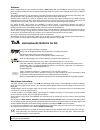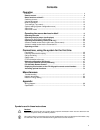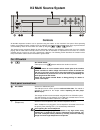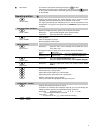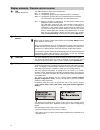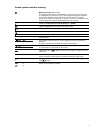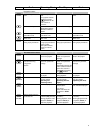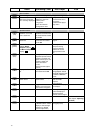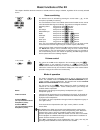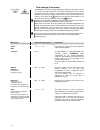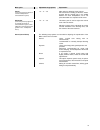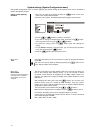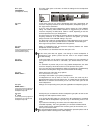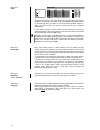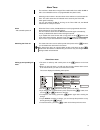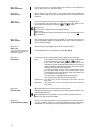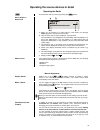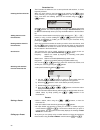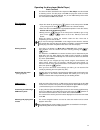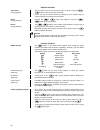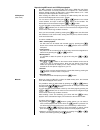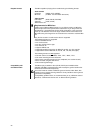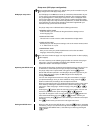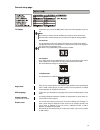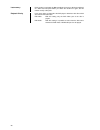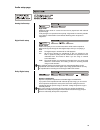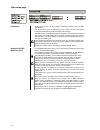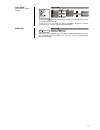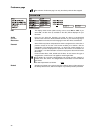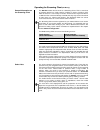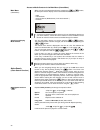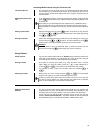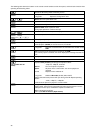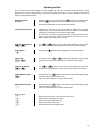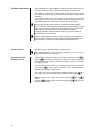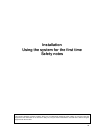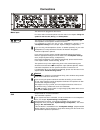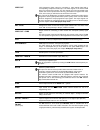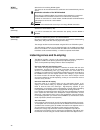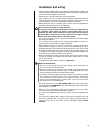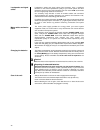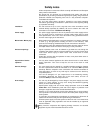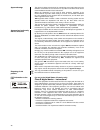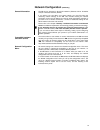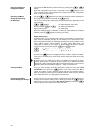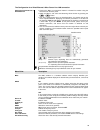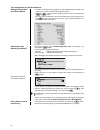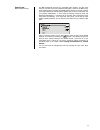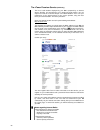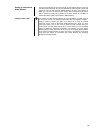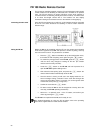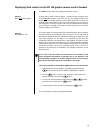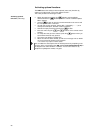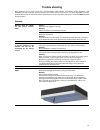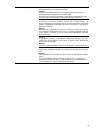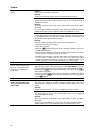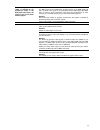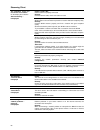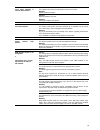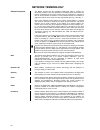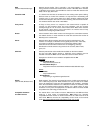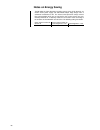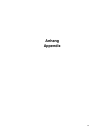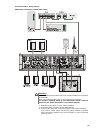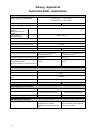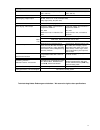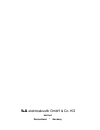- DL manuals
- T+A
- Receiver
- K2
- Manual
T+A K2 Manual
Summary of K2
Page 1
Software version v 1.8 /2.8 order no. 9103-0393, uk user manual k2 m k2.
Page 2
2 welcome. We are delighted that you have decided to purchase a product. With your new k2 you have acquired a top-quality piece of equipment which has been designed and developed with the wishes of the audiophile music lover as absolute top priority. This system represents our very best efforts at ...
Page 3: Contents
3 contents operation controls .......................................................................................................................... 4 remote control ............................................................................................................. 8 basic functions of...
Page 4: K2 Multi Source System
4 k2 multi source system controls all the k2’s important functions can be operated using the buttons on the machine’s front panel. Direct operating buttons are provided for basic functions such as selecting sources and tracks, whereas more rarely required functions are controlled by means of menus w...
Page 5
5 disk drawer the drawer is opened and closed by pressing the button. Alternatively the drawer can be opened with a long press on the button on the remote control handset, and closed again by pressing the button on the handset. Operating button source select pressing this button selects ...
Page 6
6 display elements / remote control receiver led (between the buttons) the led indicates the status of the loudspeakers: blue loudspeaker group a green loudspeaker group b (only if loudspeakers b are connected) white loudspeaker groups a+b (only if loudspeakers b are connected) the led flashes if th...
Page 7
7 screen symbols and their meaning making connection (wait / busy) the rotating symbol indicates that the k2 is currently processing a command, or is attempting to connect to a service. These processes may take some time to complete depending on the speed of your network and the load upon it. During...
Page 8: Remote Control
8 remote control introduction in general terms the function of the buttons on the remote control handset is the same as the corresponding buttons on the machine’s front panel. The infra-red sensor for the remote control system is located within the screen area of the k2. There must be unobstructed l...
Page 9
9 radio streaming client disc-player ipod navigation buttons back to the previous point back to the previous point during alpha-numeric character input the button can be used to erase a character. Cursor movement left back to the previous point confirms the input - opens a folder - starts a piece ...
Page 10
10 radio streaming client disc-player ipod menu functions opens the system configuration menu (e.G. For adjusting screen brightness) opens the favourites menu if the favourites list is currently displayed brief press: switches to the main (home) menu long press: opens the network configuration menu ...
Page 11
11 basic functions of the k2 this chapter describes the basic functions of the k2, which are always available, regardless of the currently selected source. Source switching f100 / fm100 k2 / / / the desired source is selected by pressing the source button on the front panel, repeatedly if nece...
Page 12
12 tone settings (tone menu) f100 / fm100 k2 the k2 features a range of facilities designed to enable you to adjust the sound to suit your personal preferences, the physical arrangement of your system components, and the acoustics of your listening room. All these settings are adjusted in the tone c...
Page 13
13 menu point adjustment range options: explanation: center (this menu point only appears if a centre loudspeaker is connected to the system) -15 ... 0 ... +15 menu point for adjusting centre volume. We recommend a setting at which the centre speaker fills the acoustic gap in the middle between the ...
Page 14
14 system settings (system configuration menu) the system configuration menu is used for adjusting the general settings of the machine. This menu is described in detail in the following chapter. Calling up and operating the menu • the menu is called up by briefly pressing the button on the front pan...
Page 15
15 menu point loudspeaker (loudspeaker menu) this menu point opens a sub-menu in which the settings for the loudspeakers can be altered. Sub-point l/r in this menu point you can set the loudspeaker type and, if appropriate, the cross-over frequency between the main loudspeakers (loudspeaker group a ...
Page 16
16 menu point video this menu point opens a sub-menu where you can assign the audio inputs of the k2 to the video inputs of a video monitor. The k2 then switches the monitor on automatically when you select an av source whose operation requires it. When you switch sources, the monitor’s correct pict...
Page 17
17 alarm timer the machine is fitted with an integral timer module which can switch the k2 on with a user-selectable source at a programmable time (alarm clock). Selecting an alarm timer in the alarm timer menu switches on and activates the timer. The active alarm timer is indicated on the screen by...
Page 18
18 menu point select alarm time in this menu point you can select whether the machine is to be switched on with an alarm, and - if so - with which alarm. Menu point set alarm time manual setting of the alarm time for the currently active alarm. Initially the change occurs slowly, but the rate of cha...
Page 19
19 operating the source devices in detail operating the radio first select the radio as source by pressing the button. Device display in radio mode a) when you are listening to a radio station in radio mode, the message 'radio' appears in the top line of the screen. B) here the music type or sty...
Page 20
20 favourites list the favourites list allows the user to store preferred radio stations, i.E. Those frequently selected. Creating the favourites list when you have called up the favourites list by pressing the button (f100 / fm100), you can press the button to call up the favourites menu, f...
Page 21
21 operating the disc player (media player) basic functions for all the functions described in this chapter the disc player must be selected as listening source. The disc player of the k2 can play back audio and video content from discs (cd, dvd, mp3-cd, etc.) or from usb memory sticks which are con...
Page 22
22 playback functions track select (during playback) you can switch to the next and previous tracks on the disc using the / buttons on the remote control handset. A track can also be selected directly by entering its track number using the numeric keypad on the remote control handset. Pause (d...
Page 23
23 reproducing mp3 music and jpeg photographs the k2 is capable of reproducing mp3 music discs, jpeg files and picture discs. These discs are usually controlled via an optional tv / video monitor, although limited operation of mp3 cds is also possible without a tv / video monitor (see ‘mp3 reproduct...
Page 24
24 playable formats the k2 is capable of playing discs recorded using the following formats: audio formats cd-audio (cdda, cd-r, cd-rw) mp-3 cd (for mp3 - see information box below) video formats dvd-video (dvd, dvd-r, dvd-rw) video cd (vcd, s-vcd) jpeg picture cd requirements for mp3 discs a wide r...
Page 25
25 setup menu (dvd player configuration) if your system does not include a tv / monitor, then you do not need to carry out any changes in the dvd player setup menu. Dvd player setup menu the dvd player in the k2 has to be set up to match the characteristics of your tv set and your own preferred meth...
Page 26
26 dvd player setup menu.
Page 27
27 general setup page tv display in this menu you can set the k2’s picture output to suit the geometry of your tv set. Note: the format you choose must be available on the disc. If this is not the case, then the picture format settings have no effect on the picture during playback. 4:3 pan scan for ...
Page 28
28 last memory if this function is activated, the k2 remembers the scene at which the playback of a dvd was interrupted. When you switch the machine on again, the film restarts exactly at this point. Playback priority in this menu point you determine the dvd player’s behaviour with discs which also ...
Page 29
29 audio setup page analog audio setup night mode switching night mode on causes the sound to be played back with reduced dynamic range. Loud passages are reproduced more quietly. ‘night mode’ is extremely suitable if you wish to avoid loud film sound effects disturbing other occupants or neighbours...
Page 30
30 video setup page component at this point you can set the analogue component output to yuv or rgb reproduction. The yuv picture norm is supported by most video monitors, and should normally be selected for use with analogue video monitors. The rgb setting is intended primarily for projectors and p...
Page 31
31 video adjust (quality setup / picture settings) pressing the button at the picture settings menu point opens the menu for individual picture settings. In this menu you can adjust the picture parameters brightness, contrast, sharpness etc. To suit your exact personal preferences. Hdmi setup at...
Page 32
32 preference page the sub-menu ‘preference page’ can only be called up with the disc stopped. Pbc the display check function (vcd 2.0 only) can be set to ‘on’ or ‘off’. If you select ‘on’, the disc menu (if available on the disc) will be displayed on your television. Audio sub-titles disc menu here...
Page 33
33 operating the streaming client (k2 m only) general information on the streaming client the k2 includes what is known as a 'streaming client'. This is a new class of playback devices for media content, providing a means of playing music which is stored on a vast variety of sources. These sources...
Page 34
34 access to media content via the main menu (home menu) main menu (home-menu) when you call up the streaming client by pressing the / button, the front panel screen displays a list of accessible media sources: - usb - internet radio - upnp-av server (media-server) in the local network *) - ...
Page 35
35 accessing media content using the favourites list the favourites list the favourites list can be used to store your preferred internet radio stations and the paths to your preferred music tracks. At any subsequent time you can then very quickly access these stations and tracks using the 'favorite...
Page 36
36 the following table shows the buttons on the remote control handset and the front panel, and their basic function when operating the streaming client: selects the streaming client as listening source. Brief press: switches to the main list (home function) long press: opens the configuration menu ...
Page 37
37 operating the ipod once you have used the lead supplied to connect the k2 to the ipod, you can operate its basic functions using the buttons on the remote control handset or the front panel. While the ipod is in use, its integral screen provides information on the track currently playing, and the...
Page 38
38 the ipod as video source the fundamental rule is that the k2 can reproduce the video content stored on some ipod models on a screen connected to the system, as well as music. The method of operating the ipod when playing video material varies slightly from model to model, and it is possible that ...
Page 39: Installation
39 installation using the system for the first time safety notes this section describes all those matters which are of fundamental importance when setting up and first using the equipment. This information is not relevant in daily use, but you should nevertheless read and note it before using the eq...
Page 40: Connections
Connections mains input the mains lead is plugged into this socket. For correct mains connection please read the notes in the chapters ‘using the system for the first time, wiring’ and ‘safety notes’. , and (ls terminals) the primary pair of loudspeakers is connected to the a loudspeakeroutput. ...
Page 41
41 video out yuv component video output for connecting a video monitor fitted with a corresponding component video input. The video signals of the internal dvd player are present at this output. The yuv signals of an ipod connected to the system can also be reproduced in this way, provided that it s...
Page 42
42 wlan (k2 m only) aerial socket for receiving wlan signals. The aerial can be unscrewed from the aerial base and screwed directly into the socket. Automatic activation of the wlan module every time you switch the k2 on, the machine checks whether it is connected to a wired ethernet or powerline ne...
Page 43: Installation And Wiring
43 installation and wiring carefully unpack the k2 and store the original packing materials carefully. The carton and packing are specially designed for this unit and will be needed again if you wish to move the equipment at any time. Please be sure to read the safety notes in these instructions. If...
Page 44
44 loudspeaker and signal cables loudspeaker cables and signal cables (inter-connects) have a significant influence on the overall reproduction quality of your sound system, and their importance should not be under-estimated. For this reason recommends the use of high-quality cables and connectors...
Page 45: Safety Notes
45 safety notes all the components in this device fulfil the currently valid german and european safety norms and standards. We ensure that our products are of consistently high quality, and meet all specifications, by checking all materials rigorously for quality, using meticulous production method...
Page 46
46 approved usage this device is designed exclusively for reproducing sound and/or pictures in the domestic environment. It is to be used in a dry indoor room which meets all the recommendations stated in these instructions. Where the equipment is to be used for other purposes, especially in the med...
Page 47: Network Configuration
47 network configuration (k2 m only) general information the k2 can be operated in wired lan networks (ethernet lan or powerline lan) or in wireless networks (wlan). If you wish to use your k2 in your home network, you must first enter the necessary network settings on the k2. This includes entering...
Page 48
48 opening the network configuration menu first select the k2 streaming client function by pressing the / button. Open the configuration menu with a long press on the button on the f100 / fm100 remote control handset. You should now see the configuration menu on the front panel screen. Ope...
Page 49
49 the configuration for a wired ethernet lan or power-line lan connection setting the parameters for a wired network • connect the k2 to an operational network or power-line modem using the lan socket on the back panel. • switch the k2 on, and select the streaming client function by pressing the ...
Page 50
50 the configuration for a wlan connection setting the parameters for a radio network • connect the wlan aerial (supplied) to the k2 wlan aerial socket, and ensure that no cable is attached to the k2 lan socket. • switch the k2 on, and select the streaming client function by pressing the / butto...
Page 51
51 special case: manual network entry the k2 automatically searches for accessible radio networks, and lists them when you call up the menu point 'wlan configuration'. However, the k2 can only locate networks which broadcast their ssid network identity. For security reasons many radio networks do no...
Page 52
52 the vtuner premium service (k2 m only) the list of radio stations displayed by your k2 is prepared by an internet service provider, and transferred to your machine by data transfer. You can expand and edit the 'favourite groups' and 'added stations' list to suit your preferences via the internet ...
Page 53
53 setting up new internet radio stations on the vtuner internet site you can also set up new stations which are not (yet) included in the select lists. This is accomplished by registering with vtuner and logging on. Click on the point 'my added stations'. An input mask appears in which you can ente...
Page 54
54 fd 100 radio remote control the k2 can be controlled remotely using the fd 100 bi-directional radio remote control handset if a rc gateway is connected; this is available as an optional extra. The fd 100 features an integral full-colour screen which provides a convenient means of controlling virt...
Page 55
55 displaying ipod content on the fd 100 graphic remote control handset the k2m offers two methods of playing and operating an ipod. Setting 1 music and video playback the first setting - which is also the default - provides a means of playing music content and video content. In this case you carry ...
Page 56
56 activating optional functions the k2m features the facility to release optional (extra-cost) functions by entering a four-digit code, such as the gapless function.* this is the procedure for entering the code: activating optional functions (code entry) • switch the machine on using the -button...
Page 57: Trouble Shooting
57 trouble shooting many problems have a simple cause and a correspondingly simple solution. The following section describes a few difficulties you may encounter, and the measures you need to take to cure them. If you find it impossible to solve a problem with the help of these notes please disconne...
Page 58
58 sound: the k2 has not detected the centre loudspeaker or the loudspeakers connected to output b. The associated setup options in the loudspeaker configuration menu and / or the tone control menu are not displayed. Cause 1: loudspeaker cables not connected correctly. Remedy: please check the louds...
Page 59
59 very weak bass response cause 1: the loudspeakers are connected out of phase. Remedy: check that the positive terminal of each loudspeaker is connected to the appropriate positive loudspeaker terminal on the k2. There are also test-cds which provide a simple means of determining correct loudspeak...
Page 60
60 picture: no picture from the dvd player. Cause 1: video lead not connected, or defective. Remedy: connect the video lead properly; have the lead checked by an expert. Cause 2: video monitor not set to the correct picture input, or an incorrect video norm selected for the input. Remedy: select the...
Page 61
61 when the picture norm “rgb” is selected for the component output in the dvd player setup menu, the picture is not correct when a dvd is played. Cause 1: the k2’s output signal in rgb mode is what is known as an rgb signal with sync on green. This signal is not compatible with the rgb signal with ...
Page 62
62 streaming client the streaming client can not connect to a network. On the display the indication 'scl connecting...' is displayed. Cause 1 (cable lan): network cable not properly connected remedy: connect network cable, check connection to router cause 2 (wireless lan): wlan antenna not connecte...
Page 63
63 transmission interruptions occur when listening to internet radio stations. Cause 1: the capacity of the internet radio station‘s server is at it‘s limit. Remedy: choose a different station. Cause 2: network problems occurred. Remedy: check your netwerk (see above). Some internet radio stations c...
Page 64: Network Terminology
64 network terminology general information the switch ensures that the individual components within a network are connected correctly. This is only possible if it can identify each device within the network unambiguously; this is the reason why every component is assigned a form of “house number” (i...
Page 65
65 nas (network attached storage) network storage facility. This is generally a very large-capacity (> 200 gb) storage device to which other devices have access. If the nas server includes a upnp-av server service, then the k2 has access to media files stored on the nas, and can play them back. Powe...
Page 66: Notes On Energy Saving
66 notes on energy saving the k2 fulfils the latest directives regarding energy saving (eup directive). Its modern mains power supply and switch-mode output stage design make a substantial contribution to this. The internal micro-processor always ensures that sub-assemblies which are not required fo...
Page 67: Anhang
67 anhang appendix.
Page 68: Anhang / Appendix A
68 anhang / appendix a anschluss-schema / wiring diagram hdmi-verdrahtung / hdmi cabling attention! A properly set up home network with router must be installed and in operation to use the k2. For the use of internet radio a dsl access to the internet is needed. For questions regarding setting up yo...
Page 69
69 anschluss-schema / wiring diagram audio-video-verdrahtung / audio video cabling attention! A properly set up home network with router must be installed and in operation to use the k2. For the use of internet radio a dsl access to the internet is needed. For questions regarding setting up your net...
Page 70: Anhang / Appendix B
70 anhang / appendix b technische daten / specification verstärkerteil / amplifier section externe eingänge / external inputs aux, tv, tape - 2 v / 20 kΩ ipod (mit steuerung / with control) kopfhörerausgang / headphone output für dynamische kopfhörer > 30 Ω for dynamic headphones > 30 Ω aufnahmeausg...
Page 71
71 dvd-player laufwerk / mechanism linearantrieb mit doppellasersystem (650 + 785 nm) linear drive with double laser system (650 + 785 nm) d / a-wandler / d/a converter 24 bit, 192 khz digitalausgang / digital output sp-dif, coax 0,5 v / 75 Ω, lpcm (iec 958) dolby digital (ac3), dts (iec 1937) tonfo...
Page 72
elektroakustik gmbh & co. Kg herford deutschland * germany.