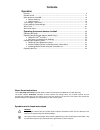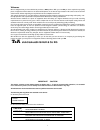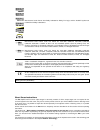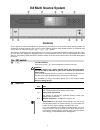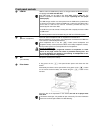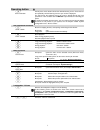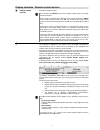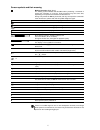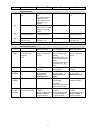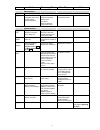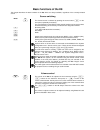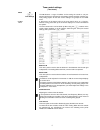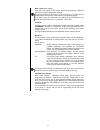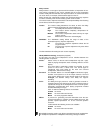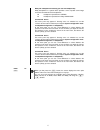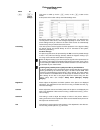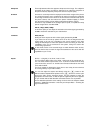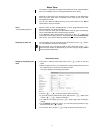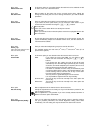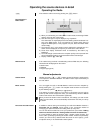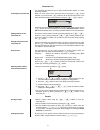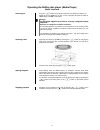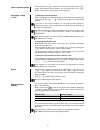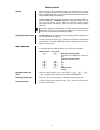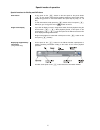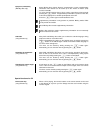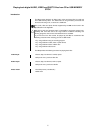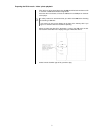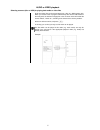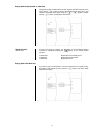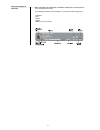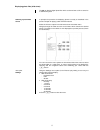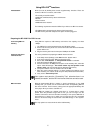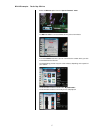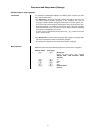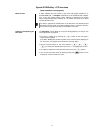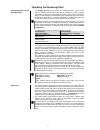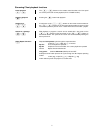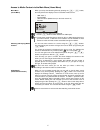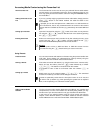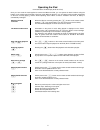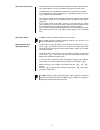- DL manuals
- T+A
- Receiver
- K8
- User Manual
T+A K8 User Manual
Summary of K8
Page 1
Software version v 2.6 bestell nummer / order no. 9103-0433 uk user manual k8.
Page 2
2.
Page 3: Contents
3 contents operation controls ................................................................................................................................. 6 remote control ..................................................................................................................... 11 ba...
Page 4
4 welcome. We are delighted that you have decided to purchase a product. With your new k8 you have acquired a top-quality piece of equipment which caters for the latest developments in the field of high-resolution hd surround sound and hd video formats, without neglecting the requirements of the a...
Page 5
5 manufactured under license from dolby laboratories. Dolby, pro logic, and the double-d symbol are trademarks of dolby laboratories. Manufactured under license under u.S. Patent #’s: 5,451,942; 5,956,674; 5,974,380; 5,978,762; 6,226,616; 6,487,535; 7,003467 & other u.S. And worldwide patents issued...
Page 6: K8 Multi Source System
6 k8 multi source system controls all the important functions of the k8 can be operated using the buttons on the front panel. Direct operating buttons are available for the basic functions, such as source / track selection, whereas rarely needed functions are controlled using menus, which are called...
Page 7
7 front panel sockets usb bd usb 2.0 socket for usb memory sticks, as storage medium for bd-live functions, and playing back audio and video files. This usb socket can be used to play divx, wma, jpeg or mp3 files. The method of operation is described in the chapter 'operating the disc player (media ...
Page 8
8 operating button source selection a brief press on this button selects the desired listening source. Press the but- ton repeatedly until the listening source of your choice is displayed. The signal from the selected source can now be played through the loud- speakers. It is also available at the l...
Page 9
9 display elements / remote control receiver remote control receiver (behind the perspex screen) when operating the fm100 remote control system, please point the handset towards the receiver. There must be no obstacle which blocks the line of sight between the fm100 and the remote control receiver i...
Page 10
10 screen symbols and their meaning making connection (wait / busy) the rotating symbol indicates that the k8 is either processing a command or making the connection to a service. These processes may take some time, depending on the speed of the network and the load on it. During such periods the k8...
Page 11: Remote Control
11 remote control scl disc tun rec mode v o l + 3 6 9 2 5 8 0 ok 1 4 7 d1 abc jkl tuv ghi pqrs def mno wxyz sys f1 d2 vid f2 radio aud f3 src f4 fm100 menu i / ii introduction in general terms the function of the buttons on the remote control handset is the same as the corresponding buttons on the m...
Page 12
12 radio streaming client disc-player ipod navigation buttons back to the previous point back to the previous point during alpha-numeric character input the button can be used to erase a character. Cursor movement left back to the previous point confirms the input - opens a folder - starts a piece...
Page 13
13 radio streaming client disc-player ipod menu functions opens the system configuration menu (e.G. For adjusting screen brightness) opens the favourites managment menu if the favourites list is currently displayed brief press: switches to the main (home) menu long press: opens the network configura...
Page 14
14 basic functions of the k8 this chapter describes the basic functions of the k8, which are always available, regardless of the currently selected source. Source switching fm100 k8 the desired source is selected by pressing the source button on the front panel, repeatedly if necessary. The source b...
Page 15
15 tone control settings (tone menu) fm100 k8 / tone settings the k8 features a range of facilities for fine-tuning the sound to suit your personal preference, the listening environment and the particular recording cur- rently being played. All the tone control settings are grouped in the tone men...
Page 16
16 bass / treble (tone settings) these two menu points can be used to alter the high-frequency (treble) and low-frequency (bass) settings when required. The primary purpose of the settings in the tone menu is to compensate for inadequacies in the audio mix of the recording currently being played. If...
Page 17
17 dolby volume dolby volume is a new type of process which maintains an impression of con- stant volume regardless of the source selected and the current programme material. Dolby volume eliminates the major fluctuations in volume level which can occur when, for example, advertisements appear on th...
Page 18
18 dolby hp / headphone processing (for use with headphones) dolby headphone is a system which provides a form of spatial sound image even with conventional stereo headphones. Off headphone reproduction in stereo on headphone reproduction in dolby headphone volume offs. Zone 2 this menu point only a...
Page 19
19 picture settings menu (video settings) fm100 k8 / picture settings this menu is called up via the menu, or the button on the fm100. A brief press on the button calls up the video settings menu. All settings entered in this menu - apart from screen-saver - are stored for the currently active...
Page 20
20 sharpness these adjustments affect the apparent sharpness of the image. The subjective perception of the image can often be improved if you adjust the sharpness of the picture material, especially if the picture source is of poor quality. Overscan overscan is a technique which is employed to trim...
Page 21
21 alarm timer the machine is fitted with an integral timer module which can switch the k8 on with a user-selectable source at a programmable time (alarm clock). Selecting an alarm timer in the alarm timer menu switches on and activates the timer. The active alarm timer is indicated on the screen by...
Page 22
22 menu point select alarm time in this menu point you can select whether the machine is to be switched on with an alarm, and - if so - with which alarm. Menu point set alarm time manual setting of the alarm time for the currently active alarm. Initially the change occurs slowly, but the rate of cha...
Page 23
23 operating the source devices in detail operating the radio first select the radio as source by pressing the button. Device display in radio mode a) when you are listening to a radio station in radio mode, the message 'radio' appears in the top line of the screen. B) here the music type or style...
Page 24
24 favourites list the favourites list allows the user to store preferred radio stations, i.E. Those frequently selected. Creating the favourites list when you have called up the favourites list by pressing the button (fm100), you can press the button to call up the favourites menu, from which t...
Page 25
25 operating the bluray disc player (media player) basic functions switching on press the button on the player’s front panel to switch the machine on. Select the a/v or hdmi input of your tv set or projector to which the video or hdmi output of the k8 is connected. Message: your bd player appears ...
Page 26
26 pause, resume playback a brief press on the button on the front panel (remote control button) halts playback (pause function). A further brief press on the button (remote control button) resumes playback. Selecting a chapter or title 1.) selecting with the skip buttons when a disc is play...
Page 27
27 menu functions general many functions of dvd and bluray players are controlled using on-screen menus. The k8 uses menus for the configuration process and for the basic device settings (setup menu). The set-up procedure is described in detail in the chapter entitled ‘setup menu (settings)’. Dvds a...
Page 28
28 special modes of operation special functions for bluray and dvd discs slow motion a long press on the button on the front panel or the pause button on the remote control during playback switches to slow motion mode. Further long presses on the button reduce the speed step by step (1/4, 1/8 etc...
Page 29
29 director’s commentary (bluray disc only) some bluray discs contain directors’ commentaries or other supplementary information. This material can be called up via the “picture in picture” (pip) function of the k8. To call up the pip function when a film is running, open bonus view by briefly press...
Page 30
30 playing back digital audio, video and photo files from cd or usb memory stick introduction the k8 supports playback of digital audio, video and photo files from cd and from usb memory sticks. The media files can be generated, processed and burned to cd using a pc, or stored on a usb stick. The au...
Page 31
31 preparing the k8 for music / video / photo playback files which are to be played back using the k8 should first be burned onto a cd or saved on a usb stick formatted using fat32. Place the disc in the drawer, or insert the usb stick in the usb port on the back of the player. For safety reasons we...
Page 32
32 audio or video playback selecting a source (disc or usb) for playing back audio or video files audio and video files can be played back from a disc or a usb memory stick. When you insert the disc or plug the usb memory stick into the usb socket on the front panel, the left-hand category list in t...
Page 33
33 playing back multiple audio or video files navigate to the files / folders which you wish to play in the central column of the menu. Use the button to move to the left-hand column of the menu, and select the ‘play files’ menu option using the / buttons. Confirm with the button, and playba...
Page 34
34 information display for audio files when audio files are played back, information relating to the current piece of music is displayed on-screen. The following information can be displayed - if present in the file being played: • filename • title • artiste • album • album art (cover artwork).
Page 35
35 displaying photo files (slide show) the k8 can display digital photo files which are burned onto a cd or stored on a usb memory stick. Selecting a picture data source in principle the procedure for displaying photos is exactly as described in the previous chapter for playing audio and video mater...
Page 36
36 using bd-live tm functions introduction some (but not all) bluray discs contain supplementary functions. These are known as “bd-live” functions, and include: • the facility to load film trailers • additional commentaries by actors and directors • games • chat functions • additional bonus material...
Page 37
37 bd-live example: the 6 th day: bd-live select the bd-live option from the “special features” menu the bd-live menu isnow assembled; this may take a few minutes from the previews sub-menu you can now select the content which you wish to download from the internet. The downloading process may take ...
Page 38
38 disc menu and setup menu (settings) general notes on menu operation introduction it is important to differentiate between two different menu functions: the disc menu and the setup menu. • the disc menu is located on the dvd / bluray disc itself. In this menu you can control special functions pert...
Page 39
39 special dvd/bluray / vcd functions (menu operation and navigation) menu function a dvd / bluray disc may contain a disc menu with select facilities for in- dividual titles and / or chapters. Depending on the individual dvd / bluray disc, it may also contain games, bonus material or alternatives f...
Page 40
40 operating the streaming client general information on the streaming client the k8 includes what is known as a 'streaming client'. This is a new class of playback devices for media content, providing a means of playing music which is stored on a vast variety of sources. These sources may be an i...
Page 41
41 streaming client playback functions pause playback / the / buttons on the remote control handset or the front panel are used to pause and resume playback (play / pause function). Stopping playback pressing the button halts playback. Switch track / / a brief press on the / butt...
Page 42
42 access to media content via the main menu (home menu) main menu (home-menu) when you call up the streaming client by pressing the / button, the front panel screen displays a list of accessible media sources: - usb / ipod *1) - internet radio - upnp-av server (media-server) in the local networ...
Page 43
43 accessing media content using the favourites list the favourites list the favourites list can be used to store your preferred internet radio stations and the paths to your preferred music tracks. At any subsequent time you can then very quickly access these stations and tracks using the 'favorite...
Page 44
44 operating the ipod connected to the av ipod input (audio in / ipod) once you have used the lead supplied to connect the k8 to the ipod, you can operate its basic functions using the buttons on the remote control handset or the front panel. While the ipod is in use, its integral screen provides in...
Page 45
45 the ipod as video source the fundamental rule is that the k8 can reproduce the video content stored on some ipod models on a screen connected to the system, as well as music. The ipod must be connected with the cable from the accessories of the k8 to the analog ipod input. The analog ipod input i...
Page 46
elektroakustik gmbh & co. Kg herford deutschland * germany.