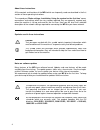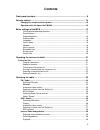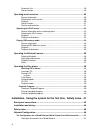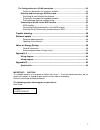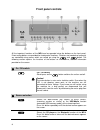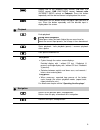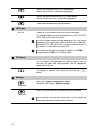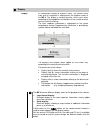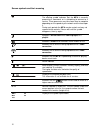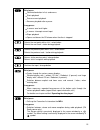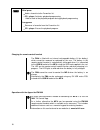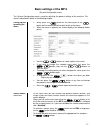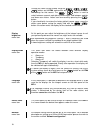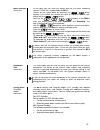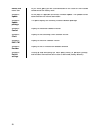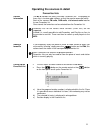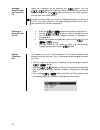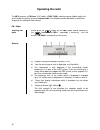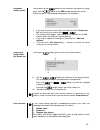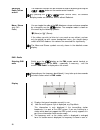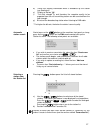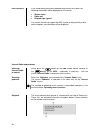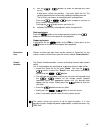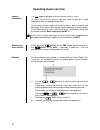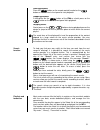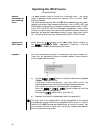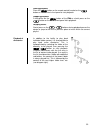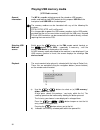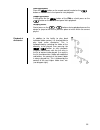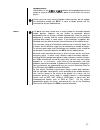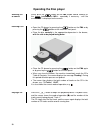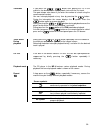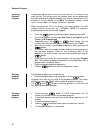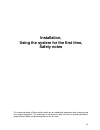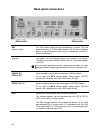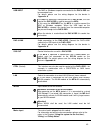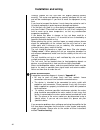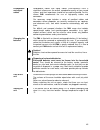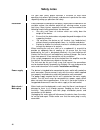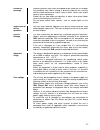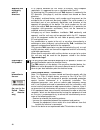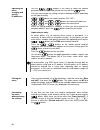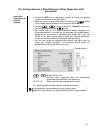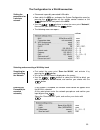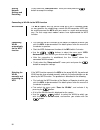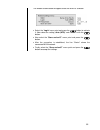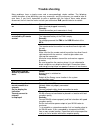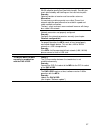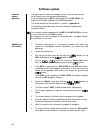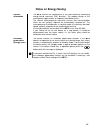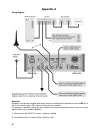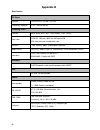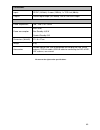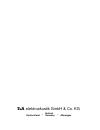- DL manuals
- T+A
- Amplifier
- MP 8
- Owner's Manual
T+A MP 8 Owner's Manual
Summary of MP 8
Page 1
Bestell-nr. 9103-0547 (v1.0) owner`s manual.
Page 2
2.
Page 3: Welcome
3 welcome . We are delighted that you have decided to purchase a product. With your new mp 8 you have acquired a top-quality piece of equipment which has been designed and developed with the wishes of discerning listeners as absolute top priority. This system represents our very best efforts at des...
Page 4
4 about these instructions all the controls and functions of the mp 8 which are frequently used are described in the first section of these operating instructions. The second part 'basic settings, installation, using the system for the first time' covers connections and settings which are very seldo...
Page 5: Contents
5 contents front panel controls .............................................................................................. 8 remote control .................................................................................................... 14 charging the remote control handset ...................
Page 6
6 favourites lists ....................................................................................................... 29 search function ...................................................................................................... 29 operating music services ..............................
Page 7
7 the configuration for a wlan connection ..................................................................53 setting the parameters for a wireless network ........................................................53 selecting and connecting a wlan by hand ...............................................
Page 8: Front Panel Controls
8 front panel controls all the important functions of the mp 8 can be operated using the buttons on the front panel. Direct-acting buttons are provided for fundamental functions. Functions not needed so frequently are controlled using menus which are called up using the and-button. The following s...
Page 9
9 selects one of the following radio sources: fm / vhf (fm radio source), dab (dab radio source), internet radio (internet radio source) or podcasts. Press this button repeatedly until the desired source is displayed on the screen. A brief press on this button selects the digitalinput you wish to us...
Page 10
10 selects the next point within a list / select button selects the next track / station during playback. Selects the previous point within a list / select button selects the previous track / station during playback. Confirmation button during input procedures usb-input usb in socket for a usb mem...
Page 11
11 display display all information relating to machine status, the current music track and list navigation is displayed on the graphic screen of the mp 8. The display is context-sensitive, and in part varies according to the capabilities and facilities of the service to which you are currently lis...
Page 12
12 screen symbols and their meaning making connection (wait / busy) the rotating symbol indicates that the mp 8 is currently processing a command, or is attempting to connect to a service. These processes may take some time to complete depending on the speed of your network and the load upon it. Dur...
Page 13
13.
Page 14: Remote Control
14 remote control introduction the infrared receiver for the remote control handset is located left of the screen area. There must be line of sight contact between the fm8 and the screen. The following tables show the remote control buttons and their function when operating the machine. The illustra...
Page 15
15 brief press: confirmation button in lists and menus starts playback pauses current playback resumes playback after a pause long press: in menus: one level higher in menus: interrupts current input stops playback opens and closes the cd drawer when the disc is stopped. Selects the next point withi...
Page 16
16 brief press adds a favourite to the favourites list. Cd - player: activates playback programming adds a track to the playback program during playback programming long press removes a favourite from the favourites list. Cd - player: erases the playback program. Charging the remote control handset ...
Page 17
17 basic settings of the mp 8 (system configuration menu) the system configuration menu is used for adjusting the general settings of the machine. This menu is described in detail in the following chapter. Calling up and operating the menu briefly press the -button on the front panel or the – butt...
Page 18
18 change the name to your choice using the / / / buttons on the fm8, and confirm with . This action stores the settings for that source. The / - button is used to switch between numeric and alpha-numeric input, and between capitals and lower-case letters. Letters can be erased by pressi...
Page 19
19 music services menu item at this point you can enter the access data for the music streaming services (tidal etc.) supported by the mp 8. Calling up this menu point by pressing the / -button displays a list select the service you wish to use, then confirm your choice with the / -button. Now...
Page 20
20 device info menu item at this menu point you will find information on the status of the installed software and the factory reset. Sub-point update at this point it is possible to initiate a firmware update. The update can be accessed from an internet connection. Sub-point update package this poin...
Page 21
21 operating the sources in detail favourites lists general information the mp 8 includes the facility to create favourites lists. The purpose of these lists is to store radio stations, so that they can be accessed swiftly. Each of the sources fm radio, dab radio, and internet radio features its own...
Page 22
22 erasing a favourite from the favourites list open the favourites list by pressing the button. Use the / buttons to select the station in the list which you wish to erase, then hold the red button pressed in; this action removes the item from the favourites list. Erasing a favourite does n...
Page 23
23 now move the activated favourite to your preferred position in the favourites list. A further press on the / -button de-activates the sort function, and the favourite is stored at the new position. Briefly press the / - button again to close the favourites list. If you have previously erase...
Page 24: Operating The Radio
24 operating the radio the mp 8 features an fm tuner (vhf radio), a dab / dab+ receiving section (digital radio) and also includes the facility to stream internet radio. The following section describes in detail how to operate the individual radio sources. Fm - radio selecting fm radio briefly press...
Page 25
25 automatic station search a brief press on the -button on the machines front panel or a long press on the - button on the fm8 remote control calls up the station list menu. The following select points are available: if you wish to create a new station list, select the item “create new list ” and...
Page 26
26 switching radio text on and off the radio text function can be switched on and off by briefly pressing the / -button on the remote control handset. By pressing the / -button several times, the different display modes are switched. With or without radiotext. Mono / stereo (only fm – radio) y...
Page 27
27 d) these lines display information which is broadcast by the station (e.G. Radio text). E) display of stereo ' '. F) the field strength and therefore the reception quality to be expected from the set transmitting station can be assessed from the field strength. G) bit-rate of the broadcasting ...
Page 28
28 rds functions if the station being received is broadcasting relevant rds data, the following information will be displayed on the screen: station name radio text program type (genre) for stations that do not support the rds system or only partially or with weak reception, no information will be d...
Page 29
29 a) use the / -buttons to select the desired entry from the list. A brief press selects the previous / next entry within the list. The scrolling speed can be increased by holding the button pressed. The list entry you choose is now displayed in enlarged form. Press the or / -button to open...
Page 30: Operating Music Services
30 operating music services general information the supports playback of music services such as tidal. To make use of music services you may need to take out a paid subscription with the appropriate provider. Use of music services requires the input of access data (username and password. These acc...
Page 31
31 starting playback press the -button on the remote control handset or the button on the machine’s front panel to start playback. Stopping playback a long press on the button of the fm8 or a brief press on the button on the mp 8`s front panel halts playback. Skipping tracks a brief press on the...
Page 32: Operating The Upnp Source
32 operating the upnp source (streaming client) general information on the streaming client the mp 8 features what is known as a ‘streaming client’. This facility makes it possible to play music files stored on pcs or servers (nas) within the network. The media content formats which the mp 8 can rep...
Page 33
33 starting playback press the -button on the remote control handset or the button on the machine’s front panel to start playback. Stopping playback a long press on the button of the fm8 or a brief press on the button on the mp 8`s front panel halts playback. Skipping tracks a brief press on the...
Page 34: Playing Usb Memory Media
34 playing usb memory media (usb media source) general information the mp 8 is capable of playing music files stored on usb memory media, and features two usb sockets for this purpose: usb in on the front panel and usb hdd on the back panel. The memory medium can be formatted with any of the followi...
Page 35
35 starting playback press the -button on the remote control handset or the button on the machine’s front panel to start playback. Stopping playback a long press on the button of the fm8 or a brief press on the button on the mp 8`s front panel halts playback. Skipping tracks a brief press on the...
Page 36
36 operating the bluetooth source the mp 8 ’sintegral bluetooth interface provides a means of transferring music wirelessly from devices such as smart-phones, tablet pcs, ipods, etc. To the mp 8 for a successful audio bluetooth transfer from a mobile device to the mp 8 the mobile device must support...
Page 37
37 skipping tracks a brief press on the / buttons during playback causes the device to jump to the next or previous piece of music within the current playlist. Please note that many avrcp-capable mobile devices do not support the controlling through the mp 8. In case of doubt, please ask the manu...
Page 38: Operating The Disc Player
38 operating the disc player selecting cd as source briefly press the button on the fm8 remote control handset, or the button on the mp 8 - repeatedly if necessary - until the source “disc” is displayed on the screen. Inserting a cd open the cd drawer by pressing the button on the fm8 or by pr...
Page 39: 1
39 variations if you press the / button after placing the cd in the machine, the drawer closes and playback starts with the first track. The open drawer also closes if you enter the number of a track using the remote control handset. You can interrupt playback at any time by pressing the butto...
Page 40
40 playback program creating a playback program a playback program consists of up to thirty tracks of a cd stored in any order you like. This can be useful, for example, when you are preparing a cassette recording. A playback program can only be created for the cd currently in the disc drawer of the...
Page 41: Installation,
41 installation, using the system for the first time, safety notes this section describes all those matters which are of fundamental importance when setting up and first using the equipment. This information is not relevant in daily use, but you should nevertheless read and note it before using the ...
Page 42: Back Panel Connections
42 back panel connections ant (antenna input) this fm antenna input can be connected to a normal 75 fm home antenna or to tv/fm cable networks. For first-class reception quality a high-performance aerial system, competently installed, is a basic requirement. Dig out the signals from the selected sou...
Page 43
43 usb input the mac or windows computer connected to the dac 8 dsd can be connected here. For details please see the wiring diagram for the device in ‘appendix a’. if the mp 8 is operated in conjunction with a dac 8 dsd, the usb input of the dac 8 dsd is used to connect the mp 8. In this case the ...
Page 44: Installation And Wiring
44 installation and wiring carefully unpack the unit and store the original packing material carefully. The carton and packing are specially designed for this unit and will be needed again if you wish to move the equipment at any time. If you have to transport the device, it must always be carried o...
Page 45
45 loudspeaker and signal cables loudspeaker cables and signal cables (inter-connects) have a significant influence on the overall reproduction quality of your sound system, and their importance should not be under-estimated. For this reason recommends the use of high-quality cables and connectors...
Page 46: Safety Notes
46 safety notes for your own safety please consider it essential to read these operating instructions right through, and observe in particular the notes regarding setting up, operation and safety. Installation please consider the weight of the device. Never place the device on an unstable surface; t...
Page 47
47 enclosure openings liquid or particles must never be allowed to get inside the unit through the ventilation slots. Mains voltage is present inside the unit, and any electric shock could cause serious injury or death. Never exert undue force on mains connectors. Protect the unit from drips and spl...
Page 48
48 approval and conformity with ec directives in its original condition the unit meets all currently valid european regulations. It is approved for use as stipulated within the ec. By attaching the ce symbol to the unit declares its conformity the ec directives (see page 4) and the national laws b...
Page 49: Network Configuration
49 network configuration general information the mp 8 can be operated in wired lan networks (ethernet lan or powerline lan) or in wireless networks (wlan). If you wish to use your mp 8 in your home network, you must first enter the necessary network settings on the mp 8. This includes entering the n...
Page 50
50 operating the menu, changing and storing ip addresses use the / buttons in the menu to select the network parameter to be changed, and activate the entry with the button. You can now change the setting using the following buttons, depending on the type of setting: / button for simple se...
Page 51
51 the configuration for a wired ethernet lan or power-line lan connection setting the parameters for a wired network connect the mp 8 to an operational network or power-line modem using the lan socket on the back panel. Open the system configuration menu by pressing the button on the remote contr...
Page 52
52 menu point description mac the mac address is a hardware address which uniquely identifies your machine. The address displayed is determined by the manufacturer, and cannot be altered. Connection state shows the connection state: wlan, lan or not connected. Dhcp on if your network includes a dhcp...
Page 53
53 the configuration for a wlan connection setting the parameters for a wireless network disconnect a possibly connected lan-cable. Now switch the mp 8 on, and open the system configuration menu by pressing the -button on the remote control handset or the -button on the front panel of the mp 8. Us...
Page 54
54 storing network settings and restarting finally select the “store and exit?” menu point and press the button to accept the settings. Connecting to wlan via the wps-function wps-function the mp 8 supports wps for wlan setup. Wps (wi-fi protected setup) an easy process for establishing a secure w...
Page 55
55 the window shown below will appear once the wlan is selected: select the “login” menu point and press the button to activate it. Now select the setting „auto (wps)“ and confirm it with the button. Now select the “store and exit?” menu point and press the button. After the connection is estab...
Page 56: Trouble Shooting
56 trouble shooting many problems have a simple cause and a correspondingly simple solution. The following section describes a few difficulties you may encounter, and the measures you need to take to cure them. If you find it impossible to solve a problem with the help of these notes please disconne...
Page 57
57 cause 3 (wireless lan): wlan reception quality bad (low field strength). Possibly too much attenuated by walls/ceilings on the transmission path. Remedy: optimize location of receiver and transmitter antennas. Alternative: if transmission problems persist a so called ‚power line‘ network might be...
Page 58: Software Update
58 software update software update generally for updating the firmware of the mp 8 there is a convenient method which requires an existing internet connection if you are operating the mp 8 in conjunction with a dac 8 dsd, the machine can also be updated via the sys connection. The wiring diagram for...
Page 59: Notes On Energy Saving
59 notes on energy saving general information the mp 8 satisfies the requirements of the latest directives concerning energy-saving measures (eup directive). The modern design of the mains power supply makes an important contribution to this. The internal micro-processor constantly ensures that sub-...
Page 60: Appendix A
60 appendix a wiring diagram attention! A properly set up home network with router must be installed and in operation to use the mp 8. For the use of internet radio a dsl access to the internet is needed. For questions regarding setting up your network and internet connection please ask your system ...
Page 61
61 wiring diagram.
Page 62: Appendix B
62 appendix b specification cd player formats cd/da,cd-r, cd-rw / cd-tex frequency response 2 hz - 20 khz/100 db streaming client formats mp3, wma, aac, aiff, ogg-vorbis, flac + wav data rates pcm 32...192 khz,16/32 bit; mp3 up to 320 kbit; constant and variable data rate services tidal, deezer, qob...
Page 63
63 connections inputs sp/dif (16-24bit): 2x coax (192khz), 1x tos-link (96khz) outputs coaxial digital output (iec 60958), dac 8 link usb-output power requirement 100 – 240 v, 50 – 60 hz power consumption max. 20 w, eco standby comfort standby 3 w dimensions (wxhxd) 27 x 9 x 27 cm weight 4 kg access...
Page 64
elektroakustik gmbh & co. Kg herford deutschland * germany * allemagne.