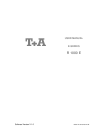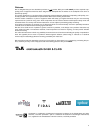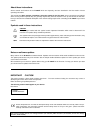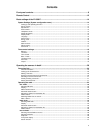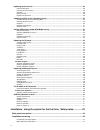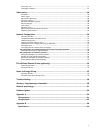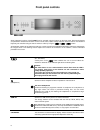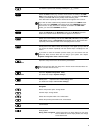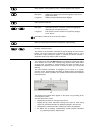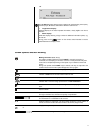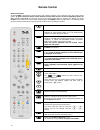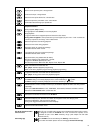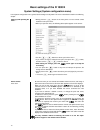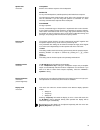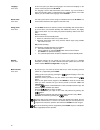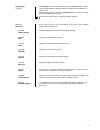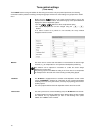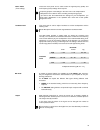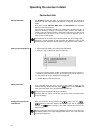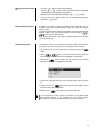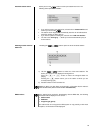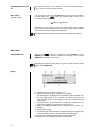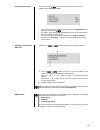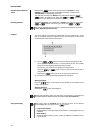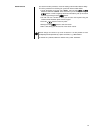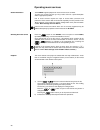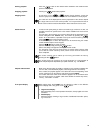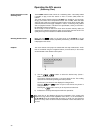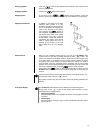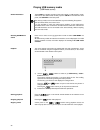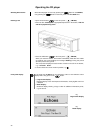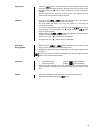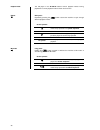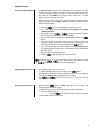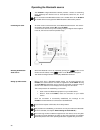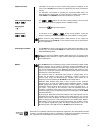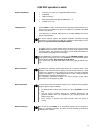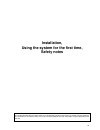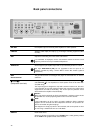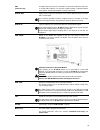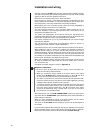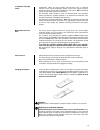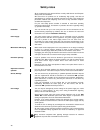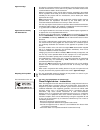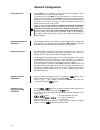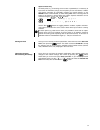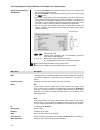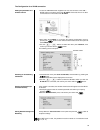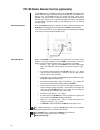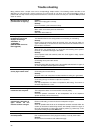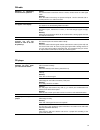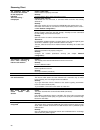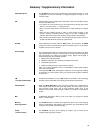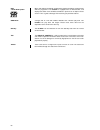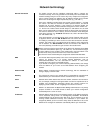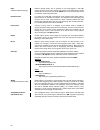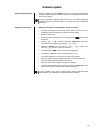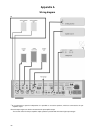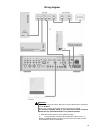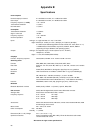Summary of R 1000 E
Page 1
Software version v 1.0 order no. 9103-0512 uk user manual e-series r 1000 e.
Page 2
2.
Page 3
3 welcome. We are delighted that you have decided to purchase a product. With your new r 1000 e you have acquired a top- quality piece of equipment which has been designed and developed with the wishes of the audiophile music lover as absolute top priority. This system represents our very best effo...
Page 4
4 about these instructions all the controls and functions of the r 1000 e which are frequently used are described in the first section of these operating instructions. The second part 'basic settings, installation, using the system for the first time' covers connections and settings which are very s...
Page 5: Contents
5 contents front panel controls ................................................................................................................... 8 remote control ........................................................................................................................ 12 basic setti...
Page 6
6 operating music services ...................................................................................................................... 28 general information ......................................................................................................................................
Page 7
7 care of the unit .................................................................................................................................................. 47 changing the batteries ...............................................................................................................
Page 8: Front Panel Controls
8 front panel controls all the important functions of the r 1000 e can be operated using the buttons on the front panel. Direct-acting buttons are provided for fundamental functions such as source select, station change and track select. Functions not needed so frequently are controlled using the me...
Page 9
9 the drawer is opened and closed by pressing the button. Selects the scl function (e.G. Access to music servers or similar) or the usb dac function (playback from a connected computer), or selects the usb media function (connected usb memory media) of the streaming client. Press this button repea...
Page 10
10 starts playback / halts playback (pause) / resumes playback after a pause brief press: switches the display view from list navigation to the current played music track. Long press: switches between different screen displays calls up the favourites list / brief press: selects the previous / ne...
Page 11
11 z.B. The r 1000 e provides different screen displays for the streaming client (scl), the disc player, bluetooth, usb and the different radio sources. Large-format display: enlarged display of the most important information, clearly legible even from a distance detail display: small-text display s...
Page 12: Remote Control
12 remote control general information all the r 1000 e’s mechanism control functions and auxiliary functions can be operated using the remote control system. In general terms the remote control buttons have the same function as the corresponding buttons on the r 1000 e’s front panel. The infra-red s...
Page 13
13 navigation returns to the previous point / change button confirms the input / change button selects the next point within a list / select button selects the previous point within a list / select button confirmation button during input procedures playback functions starts playback (play function) ...
Page 14
14 basic settings of the r 1000 e system settings (system configuration menu) in the system configuration menu general device settings are adjusted. This menu is described in detail in the following chapter. Calling up and operating the menu briefly press the button on the front panel or on the re...
Page 15
15 speaker size menu item loudspeaker sets the size and bass response of the loudspeaker satellite for very small loudspeakers (satellite speakers) with limited bass response. The low-frequency bass signals (below 100 hz) of the main channels are mixed onto the subwoofer. If you are using sat speake...
Page 16
16 language menu item in this menu point you define the language to be used for the displays on the screen of the front panel of the r 1000 e. The language used for data transferred to the machine, e.G. From an ipod or other internet radio station, is determined by the supplying device or the radio ...
Page 17
17 fd100 pairing menu item the r 1000 e can be controlled remotely using the fd 100 bi-directional radio remote control handset if a gateway module is installed; this is available as an optional extra. When you call up this menu point, the r 1000 e attempts to create a connection with the fd 100 rad...
Page 18
18 tone control settings (tone menu) the r 1000 e features a range of facilities for fine-tuning the sound to suit your personal preference, the listening environment and the particular recording currently being played. All the tone control settings are grouped in the tone menu. Briefly press the ...
Page 19
19 bass / treble (tone settings) these two menu points can be used to alter the high-frequency (treble) and low-frequency (bass) settings when required. The primary purpose of the settings in the tone menu is to compensate for inadequacies in the audio mix of the recording currently being played. If...
Page 20
20 operating the sources in detail favourites lists general information the r 1000 e includes the facility to create favourites lists. The purpose of these lists is to store radio stations and podcasts, so that they can be accessed swiftly. Each of the sources fm radio, dab radio, and internetradio ...
Page 21
21 selecting a favourite from the list press the button to call up the favourites list. Use the / buttons to select a stored item from the favourites list. The selected favourite is displayed in enlarged form. Select the favourite to be played by pressing the or button. You can return to t...
Page 22
22 operating the radio the r 1000 e features an fm tuner (vhf radio), a dab / dab+ receiving section (digital radio) and also includes the facility to stream internet radio. The following section describes in detail how to operate the individual radio sources. Fm – radio selecting fm radio briefly t...
Page 23
23 automatic station search a brief press on the button to calls up the station list menu. The following select points are available: if you wish to create a new station list, select the item “create new list” and confirm your choice with . The station search begins, and automatically searches fo...
Page 24
24 switching radio text on and off the radio text function can be switched on and off by briefly pressing the button on the remote control handset. Mono / stereo (only fm – radio) you can toggle the radio of the r 1000 e between stereo and mono reception by briefly pressing the button. The recep...
Page 25
25 automatic station search a brief press on the button to calls up the station list menu. The following select points are available: if you wish to create a new station list, select the item “create new list” and confirm your choice with . The station search begins, and automatically searches fo...
Page 26
26 internet-radio selecting internet radio as source briefly tap the button on the front panel of the r 1000 e or on the fm1000 remote control handset, repeatedly if necessary, until the source “internet radio”is displayed on the screen. The next step is to select the “radios” entry from the list ...
Page 27
27 search function the search function provides a means of locating internet radio stations swiftly. This is the procedure for searching for a particular internet radio station: locate the select list for the entry “radio”, then use the / buttons to select the “search” item, and confirm your cho...
Page 28
28 operating music services general information the r 1000 e supports playback of music services such as tidal. To make use of music services you may need to take out a paid subscription with the appropriate provider. Use of music services requires the input of access data (username and password. Th...
Page 29
29 starting playback press the button on the remote control handset or the machine’s front panel to start playback. Stopping playback pressing the button halts playback. Skipping tracks a brief press on the / buttons during playback causes the device to jump to the next or previous piece of m...
Page 30
30 operating the scl source (streaming client) general information on the streaming client the r 1000 e features what is know as a ‘streaming client’. This facility makes it possible to play music files stored on pcs or servers (nas) within the network. The media content formats which the r 1000 e c...
Page 31
31 starting playback press the button on the remote control handset or the machine’s front panel to start playback. Stopping playback pressing the button halts playback. Skipping tracks a brief press on the / buttons during playback causes the device to jump to the next or previous piece of m...
Page 32
32 playing usb memory media (usb media source) general information the r 1000 e is capable of playing music files stored on usb memory media, and features two usb sockets for this purpose: usb in on the machine’s front panel, and usb hdd on the back panel. The memory medium can be formatted with any...
Page 33
33 playback of directories in addition to the facility to play back individual folder content, it is also possible to play back entire directories. This is accomplished by selecting the folder of the directory to be played, then pressing the button to start playback. Playback commences with the fi...
Page 34
34 operating the cd player selecting cd as source select the cd player as source by pressing the button on the fm1000, or by pressing the button on the front panel of the r 1000 e twice. Inserting a cd open the cd drawer ( on the front panel / fm1000) place the disc centrally in the appropri...
Page 35
35 playing a cd press the button on the front panel or on the fm1000 remote control handset to begin the playback process. Playback starts, and the screen shows the mode of operation ( ) and the number of the track currently being played: 'track 1'. The cd stops after the final track, and the scre...
Page 36
36 playback mode the cd player in the r 1000 e features various playback modes. During playback the current playback mode is shown on the screen. Repeat brief press: repeatedly pressing the button causes the machine to cycle through different playback modes. Screen symbols the tracks of the cd or ...
Page 37
37 playback program creating a playback program a playback program consists of up to thirty tracks of a cd stored in any order you like. This can be useful, for example, when you are preparing a cassette recording. A playback program can only be created for the cd currently in the disc drawer of the...
Page 38
38 operating the bluetooth source the r 1000 e ’sintegral bluetooth interface provides a means of transferring music wirelessly from devices such as smart-phones, tablet pcs, etc. To the r 1000 e. For a successful audio bluetooth transfer from a mobile device to the r 1000 e the mobile device must s...
Page 39
39 playback functions information on the piece of music currently being played is displayed on the screen of the r 1000 e if this function is supported by the device connected to the unit. The behaviour and method of operating the connected mobile device are determined by the device itself. In gener...
Page 40
40 the r 1000 e as d/a converter general information on d/a converter operation the r 1000 e can be used as a high-quality d/a converter for other devices such as computers, streamer, digital radios etc. Which are fitted with poor-quality converters or no converter at all. The r 1000 e features tw...
Page 41
41 usb dac operation in detail system-requirements intel core i3 or higher or a comparable amd processor. 4 gb ram usb 2.0 interface microsoft windows vista, microsoft windows 7 / 8 or mac os x 10.6.+ installing drivers if the r 1000 e is used in conjunction with the operating systems listed, then n...
Page 42
42.
Page 43: Installation
43 installation, using the system for the first time, safety notes this section describes all those matters which are of fundamental importance when setting up and first using the equipment. This information is not relevant in daily use, but you should nevertheless read and note it before using the ...
Page 44: Back Panel Connections
44 back panel connections pre out pre-amplifier output for external power amplifiers or active speakers. Line out analogue audio output (line output), e.G. For analogue recording equipment (tape recorder) sub outputs for connecting one or two active sub-woofers if a sub-woofer is employed, use the s...
Page 45
45 ant (antenna input) this fm antenna input can be connected to a normal 75 fm home antenna or to tv/fm cable networks. For first-class reception quality a high-performance aerial system, competently installed, is a basic requirement. Digital out digital co-axial output for connection to an externa...
Page 46: Installation And Wiring
46 installation and wiring carefully unpack the r 1000 e and store the original packing materials carefully. The carton and packing are specially designed for this unit and will be needed again if you wish to move the equipment at any time. Please be sure to read the safety notes in these instructio...
Page 47
47 loudspeaker and signal cables loudspeaker cables and signal cables (inter-connects) have a significant influence on the overall reproduction quality of your sound system, and their importance should not be under-estimated. For this reason recommends the use of high-quality cables and connectors...
Page 48: Safety Notes
48 safety notes all the components in this device fulfil the currently valid german and european safety norms and standards. We ensure that our products are of consistently high quality, and meet all specifications, by checking all materials rigorously for quality, using meticulous production method...
Page 49
49 approved usage this device is designed exclusively for reproducing sound and/or pictures in the domestic environment. It is to be used in a dry indoor room which meets all the recommendations stated in these instructions. Where the equipment is to be used for other purposes, especially in the med...
Page 50: Network Configuration
50 network configuration general information the r 1000 e can be operated in wired lan networks (ethernet lan or powerline lan) or in wireless networks (wlan). If you wish to use your r 1000 e in your home network, you must first enter the necessary network settings on the r 1000 e. This includes en...
Page 51
51 alpha-numeric entry at certain points, e.G. For entering server names or passwords, it is necessary to input series of characters (strings). At such points you can enter letters, numbers and special characters by repeatedly pressing the numeric buttons on the fm1000 remote control handset, as whe...
Page 52
52 the configuration for a wired ethernet lan or power-line lan connection setting the parameters for a wired network connect the r 1000 e to an operational network or power-line modem using the lan socket on the back panel. Switch the r 1000 e on, and select the streaming client function by pressin...
Page 53
53 the configuration for a wlan connection setting the parameters for a wireless network locate the usb wlan stick supplied in the set, and connect it to the usb – wlan socket on the back panel of the r 1000 e. Check that there is no cable connected to the lan socket of the r 1000 e. Now switch the ...
Page 54
54 fd 100 radio remote control (optionally) the r 1000 e can be controlled remotely using the fd 100 bi-directional radio remote control handset if a gateway module is installed; this is available as an optional extra. The fd 100 features an integral full-colour screen which provides a convenient me...
Page 55: Notes On Energy Saving
55 notes on energy saving general information the r 1000 e satisfies the requirements of the latest directives concerning energy-saving measures (eup directive). The modern design of the mains power supply makes an important contribution to this. The internal micro-processor constantly ensures that ...
Page 56: Trouble Shooting
56 trouble shooting many problems have a simple cause and a correspondingly simple solution. The following section describes a few difficulties you may encounter, and the measures you need to take to cure them. If you find it impossible to solve a problem with the help of these notes please disconne...
Page 57
57 fm radio whistling or whispering noises from the speakers. Cause: the antenna lead is routed too close to a mains, remote control or audio signal cable. Remedy: move the leads so that they are spaced well apart. Use the domestic (loft or outside) antenna or a cable connection. The rds station nam...
Page 58
58 streaming client the streaming client can not connect to a network. On the display the indication 'scl connecting...' is displayed. Cause 1 (cable lan): network cable not properly connected remedy: connect network cable, check connection to router cause 2 (radio network): usb-wlan stick not conne...
Page 59
59 glossary / supplementary information playbackprogram the r 1000 e gives the user the opportunity to seek particular tracks on a cd for playback, to store this selection in a playback program and play it, or to record it to tape. Cd compact discs (cd) are digital data media which need to be handle...
Page 60
60 rds = radio data system many radio stations broadcast supplementary digital information simultaneously with the programme. The r 1000 e is equipped with an rds decoder, and displays the station name of rds transmitters in plain text on its alpha-numeric screen. This is a great advantage when sear...
Page 61: Network Terminology
61 network terminology general information the switch ensures that the individual components within a network are connected correctly. This is only possible if it can identify each device within the network unambiguously; this is the reason why every component is assigned a form of “house number” (i...
Page 62
62 nas (network attached storage) network storage facility. This is generally a very large-capacity (> 200 gb) storage device to which other devices have access. If the nas server includes a upnp-av server service, then the r 1000 e has access to media files stored on the nas, and can play them back...
Page 63: Software Update
63 software update software update generally: software updates keep your r 1000 e up-to-date. They bring new optimisations like faster opearation and new features which were not available at the time the device was produced. It may occur that after a software update some of your user defined setting...
Page 64: Appendix A
64 appendix a wiring diagram * as an alternative to passive loudspeakers it is possible to use active speakers, which are connected to the pre- amplifier output. External output stages can also be connected to the pre-amplifier output. The volume control for the pre-amplifier output operates in para...
Page 65
65 wiring diagram attention! A properly set up home network with router must be installed and in operation to use the r 1000 e. For the use of internet radio a dsl access to the internet is needed. For questions regarding setting up your network and internet connection please ask your system adminis...
Page 66: Appendix B
66 appendix b specifications power amplifier nominal output per channel 2 x 180 watt into 4 ohm, 2 x 115 watt into 8 ohm peak output 2 x 350 watt into 4 ohm, 2 x 180 watt into 8 ohm frequency response (+/- 3 db) 1 hz – 60 khz total harmonic distortion intermodulation preamplifier total harmonic dist...
Page 68
elektroakustik gmbh & co. Kg herford deutschland * germany.