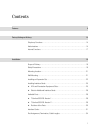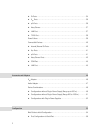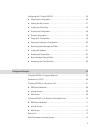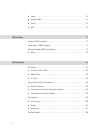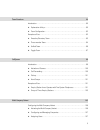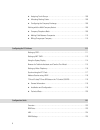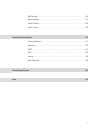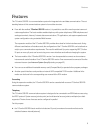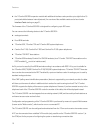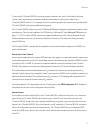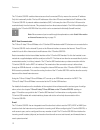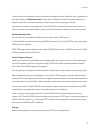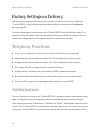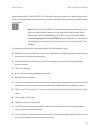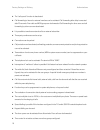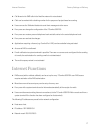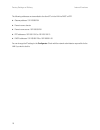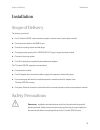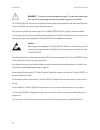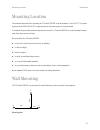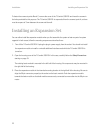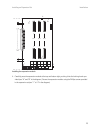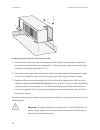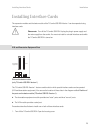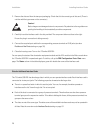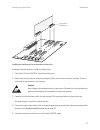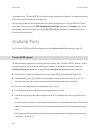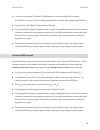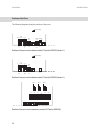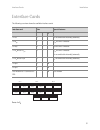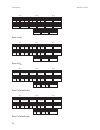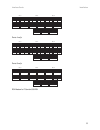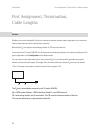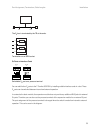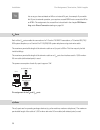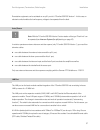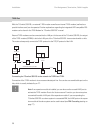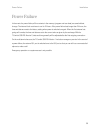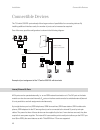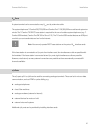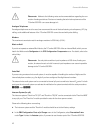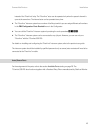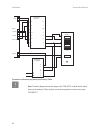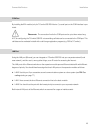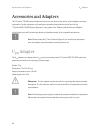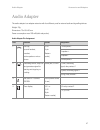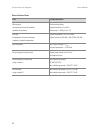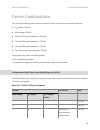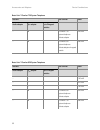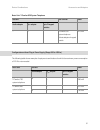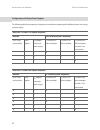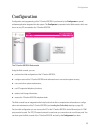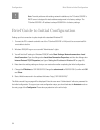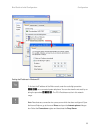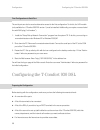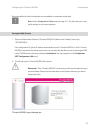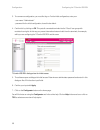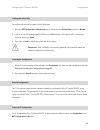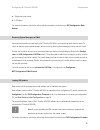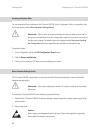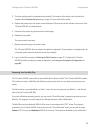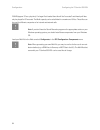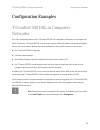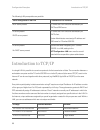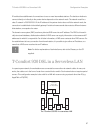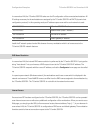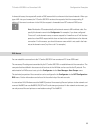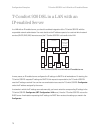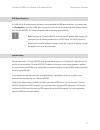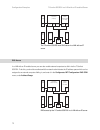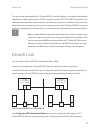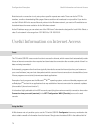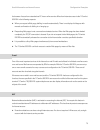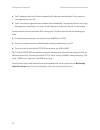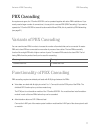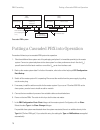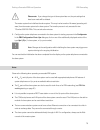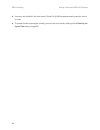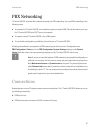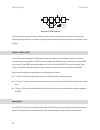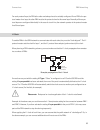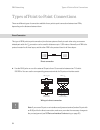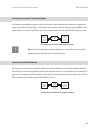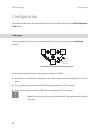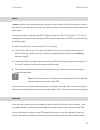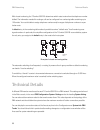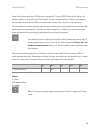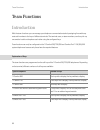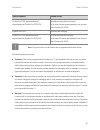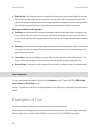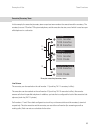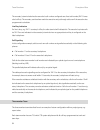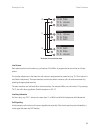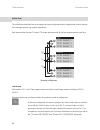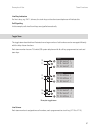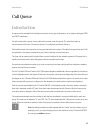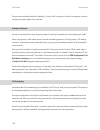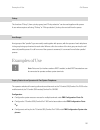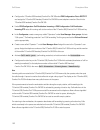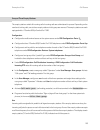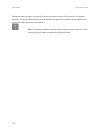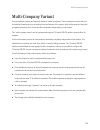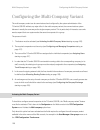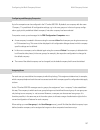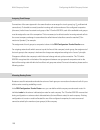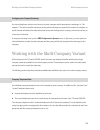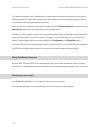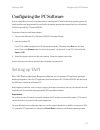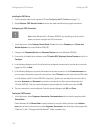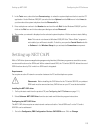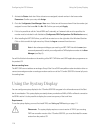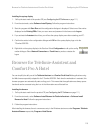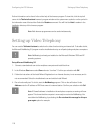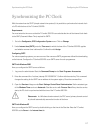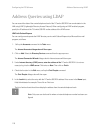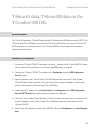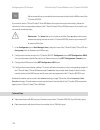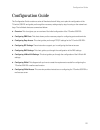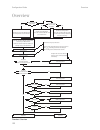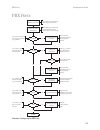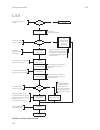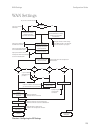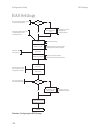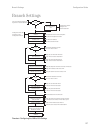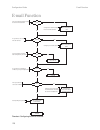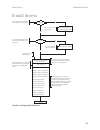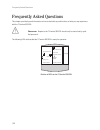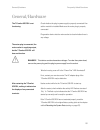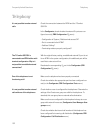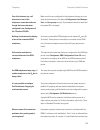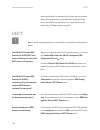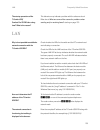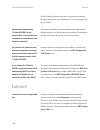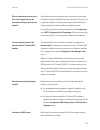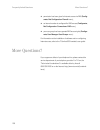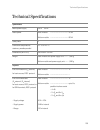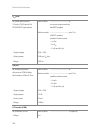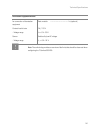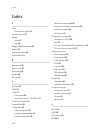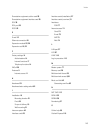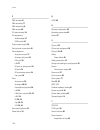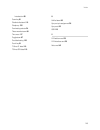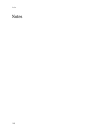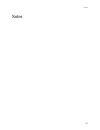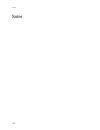- DL manuals
- T-Comfort
- Wireless Router
- 930 DSL
- User Manual
T-Comfort 930 DSL User Manual
Summary of 930 DSL
Page 1
T-comfort 930 dsl mounting and commissioning.
Page 3
1 contents features 9 factory settings on delivery 14 telephony functions . . . . . . . . . . . . . . . . . . . . . . . . . . . . . . . . . . . . . . . . . . . . . . . . . . . . . . . . 14 authorisations. . . . . . . . . . . . . . . . . . . . . . . . . . . . . . . . . . . . . . . . . . . . . . . . ....
Page 4
2 ■ s 0 ports . . . . . . . . . . . . . . . . . . . . . . . . . . . . . . . . . . . . . . . . . . . . . . . . . . . . . . . . . . . . . . . 34 ■ u pn ports . . . . . . . . . . . . . . . . . . . . . . . . . . . . . . . . . . . . . . . . . . . . . . . . . . . . . . . . . . . . . . 36 ■ a/b ports . . ....
Page 5
3 configuring the t-comfort 930 dsl . . . . . . . . . . . . . . . . . . . . . . . . . . . . . . . . . . . . . . . . . . 56 ■ preparing the configuration . . . . . . . . . . . . . . . . . . . . . . . . . . . . . . . . . . . . . . . . . . . . . 56 ■ starting the web console . . . . . . . . . . . . . ....
Page 6
4 ■ costs. . . . . . . . . . . . . . . . . . . . . . . . . . . . . . . . . . . . . . . . . . . . . . . . . . . . . . . . . . . . . . . . . . 74 ■ using the web. . . . . . . . . . . . . . . . . . . . . . . . . . . . . . . . . . . . . . . . . . . . . . . . . . . . . . . . . . 74 ■ e-mail . . . . . . ....
Page 7
5 team functions 90 introduction . . . . . . . . . . . . . . . . . . . . . . . . . . . . . . . . . . . . . . . . . . . . . . . . . . . . . . . . . . . . . . . . 90 ■ explanation of keys . . . . . . . . . . . . . . . . . . . . . . . . . . . . . . . . . . . . . . . . . . . . . . . . . . . . . 90 ■ tea...
Page 8
6 ■ assigning trunk groups . . . . . . . . . . . . . . . . . . . . . . . . . . . . . . . . . . . . . . . . . . . . . . . . 108 ■ allocating routing codes . . . . . . . . . . . . . . . . . . . . . . . . . . . . . . . . . . . . . . . . . . . . . . 108 ■ configuring the company exchange. . . . . . . . ...
Page 9
7 ras settings . . . . . . . . . . . . . . . . . . . . . . . . . . . . . . . . . . . . . . . . . . . . . . . . . . . . . . . . . . . . . . 126 branch settings . . . . . . . . . . . . . . . . . . . . . . . . . . . . . . . . . . . . . . . . . . . . . . . . . . . . . . . . . . . 127 e-mail function . ....
Page 10
8.
Page 11
9 features features the t-comfort 930 dsl is a communications system for integrated voice and data communication. The out- standing feature of this communications system is its modular structure: ■ even with the smallest t-comfort 930 dsl version, it is possible to use all the most important communi...
Page 12
10 features ■ the t-comfort 930 dsl expansion module with additional interface cards provides up to eight further s 0 ports (switchable between internal/external). An overview of the available cards can be found under interface cards starting on page 31, the firmware of the t-comfort 930 dsl is desi...
Page 13
11 features to connect the t-comfort 930 dsl to existing company hardware, two “actor” ports (output) and three “sensor” ports (input) can be provided by retrofitting a doorstation module (only possible on the t-comfort 930 dsl version 1). For example, this can be used to operate a door opener and a...
Page 14
12 features the t-comfort 930 dsl enables internet access for all connected pcs by means of a common ip address. Only this is externally visible. The local ip addresses of the client pcs are translated to the ip address of the t-comfort 930 dsl by network address translation (nat). In this way the c...
Page 15
13 features e-mail accounts for the sending e-mail can also can be configured for users. E-mails can then, for example, be sent directly from the telefonie-assistent to other users. In addition, users who have had a voicebox con- figured for themselves, can let themselves be notified of new voicebox...
Page 16
14 factory settings on delivery telephony functions factory settings on delivery the following basic settings and features are active on delivery. We recommend that you configure the t-comfort 930 dsl to your individual requirements before putting it into operation (see configuration starting on pag...
Page 17
15 authorisations factory settings on delivery minal functions of the t-comfort 930 dsl. The “standard” user group, because of its default settings, is well suited as a starting point for the creation of user groups for normal users of the system (e.G. The staff members of a company). N note: when t...
Page 18
16 factory settings on delivery authorisations ■ the “call queue” function is deactivated. ■ call forwarding to internal or external numbers can be activated. Call forwarding after delay is executed after 20 seconds. Door calls and msn groups can be forwarded. Call forwarding for other users and cal...
Page 19
17 internet functions factory settings on delivery ■ call diversion for sms calls in the fixed-line network is not activated. ■ calls can be marked with a booking number for the purpose of project based accounting. ■ users can use the telefonie-assistent to send short messages to other users. ■ ever...
Page 20
18 factory settings on delivery internet functions the following addresses are transmitted to the client pcs in the lan via dhcp or ppp: ■ gateway address: 192.168.99.254 ■ domain name: domain ■ domain name server: 192.168.99.254 ■ ppp addresses: 192.168.100.0 to 192.168.100.10 ■ dhcp addresses: 192...
Page 21
19 scope of delivery installation installation scope of delivery the delivery consists of: ■ one t-comfort 930 dsl communications system in a basic version (with a basic module) ■ one connection cable for the isdn s 0 port ■ one set of mounting screws and wall plugs ■ one plug-in power supply (of th...
Page 22
20 installation safety precautions s d a n g e r ! This device contains hazardous voltages. To make the system power- less, remove the power plug and the plug-in power supply from the socket. The t-comfort 930 dsl may only be plugged into mains sockets with a protective earth conductor. Mount the t-...
Page 23
21 mounting location installation mounting location the ambient temperature for operating the t-comfort 930 dsl must be between +5 and +40°c. The power supply must be 230 v/50 hz ac. A separate fuse for the power supply is recommended. To maintain the prescribed ambient temperature, mount the t-comf...
Page 24
22 installation installing an expansion set to fasten the screws at points b and c, remove the cover of the t-comfort 930 dsl and insert the screws in the holes provided for this purpose. The t-comfort 930 dsl is suspended from the screw at point a, so there must be a space of 3 mm between the screw...
Page 25
23 installing an expansion set installation installing the expansion module 4. Carefully press the expansion module at the top and bottom right, pushing it into the locking hooks pro- vided (see “a” and “b” in the diagram). Secure the expansion module using the phillips screws provided in the expans...
Page 26
24 installation installing an expansion set installing the power supply for the expansion module 5. Place the power supply to the right of the expansion module. Carefully press the power supply into the mounting recess provided (shown in the diagram as “1”). Move the power supply forwards until it s...
Page 27
25 installing interface cards installation installing interface cards the expansion module and the basic module of the t-comfort 930 dsl version 1 can be expanded using interface cards. S please note: turn off the t-comfort 930 dsl. Unplug the plug-in power supply and the main supply from the socket...
Page 28
26 installation installing interface cards 2. Remove the slot card from the transport packaging. Check that it is the correct type of slot card. (there is a sticker with the type name on the connector.) caution! Static charges can damage electronic components. Pay attention to the regulations re- ga...
Page 29
27 installing interface cards installation installing an interface card in an expansion module slot proceed as described below to install an interface card: 1. Turn off the t-comfort 930 dsl. Open the housing cover. 2. Remove the slot card from the transport packaging. Check that it is the correct s...
Page 30
28 installation available ports the software of the t-comfort 930 dsl can detect the type of interface card present. The interface card must still be configured individually for commissioning. You can query the status of the interface cards in the web console when the t-comfort 930 dsl is opera- tio...
Page 31
29 available ports installation ■ one slot to incorporate a v.24 module. The following port can be used with the v.24 module: one com port to connect to a pc to configure and transmit connection data, designed as an rj45 jack ■ one port to the lan (10baset), designed as an rj45 jack ■ one compactfla...
Page 32
30 installation available ports positions of the ports the following diagrams show the positions of the ports: position of the ports on the basic module (t-comfort 930 dsl version 1) position of the ports on the basic module (t-comfort 930 dsl version 1) position of the ports on the expansion module...
Page 33
31 interface cards installation interface cards the following overview shows the available interface cards. Ports: 4 x s 0 interface card slots special features 1 2 3 4 x s 0 ● ● s 0 are switchable internally/externally 4 x u pn ● ● u pn are dect-enabled 8 x u pn ● ● u pn are dect-enabled 2 x s 0 an...
Page 34
32 installation interface cards ports: 4 x u pn ports: 8 x u pn ports: 2 x s 0 und 6 x u pn ports: 2 x s 0 und 6 x a/b u pn 1/1 u pn 1/2 u pn 1/4 u pn 1/3 u pn 2/1 u pn 2/2 u pn 2/3 u pn 2/4 - - - - - - - - - - - - slot 1 slot 2 slot 3 u pn 1/1 u pn 1/2 u pn 1/4 u pn 1/3 u pn 1/5 u pn 1/6 u pn 1/7 u...
Page 35
33 interface cards installation ports: 4 x a/b ports: 8 x a/b dsl modem for t-comfort 930 dsl ab 1/1 ab 1/2 ab 1/4 ab 1/3 ab 2/1 ab 3/1 ab 2/2 ab 3/2 ab 2/3 ab 3/3 ab 2/4 ab 3/4 - - - - - - - - - - - - - - - - - - slot 1 slot 2 slot 3 ab 1/ 1 ab 1/ 2 ab 1/ 4 ab 1/ 3 ab 2/ 1 ab 3/ 1 ab 2/ 2 ab 3/ 2 a...
Page 36
34 installation port assignment, termination, cable lengths port assignment, termination, cable lengths s 0 ports whether you use the switchable s 0 ports for internal or external communication depends on your communi- cations requirements and the existing basic accesses. Note that the s 0 bus requi...
Page 37
35 port assignment, termination, cable lengths installation the s 0 bus is terminated by the tr at the ends. Termination on an isdn socket s 0 ports on interface cards switchable s 0 port on a pressure terminal you can add further s 0 ports to the t-comfort 930 dsl by installing suitable interface c...
Page 38
36 installation port assignment, termination, cable lengths t let us say you have activated an iae on an internal s 0 port, for example. If you switch this s 0 port to external operation, you require a crossed isdn line to connect the iae to an ntba. The assignment of a crossed line is described in ...
Page 39
37 port assignment, termination, cable lengths installation doorstation equipment can be activated on an a/b1 port of a t-comfort 930 dsl version 1. In this case, an electronic switch enables the low-frequency voltage to be separated from the feed. Actor/sensor n note: with the t-comfort 930 dsl ver...
Page 40
38 installation port assignment, termination, cable lengths t-dsl port with the t-comfort 930 dsl, an external t-dsl modem as well as an internal t-dsl modem (realized as a special interface card) can be operated. Further explanations regarding the integrated u-r2 compatible dsl modem can be found i...
Page 41
39 power failure installation power failure in the event of a power failure, all the contents in the memory (program and user data) are saved without change. The internal clock continues to run for 24 hours. If the power failure lasts longer than 24 hours, the time and date are reset to the factory ...
Page 42
40 installation connectible devices connectible devices the t-comfort 930 dsl ports already offer a large number of possibilities for connecting devices. By installing additional interface cards, the number of ports can be increased as required. One of the many possible configurations is shown in th...
Page 43
41 connectible devices installation u pn ports a system terminal can be connected to every u pn port by a twin-wire cable. The system telephones t-comfort 630/730/830 and comfort pro p 100/300/500 are cord-bound system ter- minals. The t-comfort 730 dect base station is required for the use of cordl...
Page 44
42 installation connectible devices s please note: adhere to the following notes and recommendations regarding the con- nection of analogue devices. Devices not meeting the technical requirements of the t-comfort 930 dsl can cause damage to it. Analogue telephones if analogue telephones are to be us...
Page 45
43 connectible devices installation instead of the “doorline” relay. The “doorline” actor can be operated only when the speech channel is open at the same time. The internal actor can be operated at any time. ■ the “doorline” intercom system has a number of bell keys to which you can assign differen...
Page 46
44 installation connectible devices connection of doorway equipment produced by siedle n note: the above diagram shows the usage of the “pvg 402-0” module (which merely serves as an example). Other modules can also be operated, such as its successor, “pvg 602-01”. Door bell siedle 12 11 9 + sensor a...
Page 47
45 connectible devices installation com port by installing thev.24 module (only for t-comfort 930 dsl version 1) a serial port on the com interface is pro- vided. S please note: the connection line for the com port can be up to three metres long. A pc for configuring the t-comfort 930 dsl or transmi...
Page 48
46 accessories and adapters u pn adapter accessories and adapters the t-comfort 730/830 system telephones have one or two slots on the rear for various adapters and other accessories. Further information on installing and operating these add-ons can be found in the “t-comfort 630/730/830 system tele...
Page 49
47 audio adapter accessories and adapters audio adapter the audio adapter is an adapter extension with four different ports for external audio and signalling devices. Weight: 70g dimensions: 73 x 60 x 30 mm power consumption: max. 260 mw (with relay active). Audio adapter pin assignment port used fo...
Page 50
48 accessories and adapters audio adapter electrical data of ports port connection values microphone, microphone of second handset, headset microphone electret microphone typical sensitivity: 10 mv/pa power feed: i ear cap, loudspeaker of second handset, headset, headset loudspeaker typical impedanc...
Page 51
49 device combinations accessories and adapters device combinations you can use the following power values to calculate the power consumption of combined equipment: ■ u pn adapter: 195 mw ■ audio adapter: 260 mw ■ t-comfort 630 system telephone: 1,000 mw ■ t-comfort 730 system telephone: 1,025 mw ■ ...
Page 52
50 accessories and adapters device combinations – ● – t-comfort 730 system telephone without adapter 2245 mw – ● – t-comfort 830 system telephone without adapter or keypad module 2360 mw basic unit: t-comfort 830 system telephone add-ons 2nd terminal power audio adapter u pn adapter up to 3 keypad m...
Page 53
51 device combinations accessories and adapters configurations without plug-in power supply (range 500 to 1000 m) the following table shows examples of equipment combinations for which the maximum power consumption of 2.2 w is not exceeded. – ❍ – t-comfort 830 system telephone without adapter or key...
Page 54
52 accessories and adapters device combinations configurations with plug-in power supplies the following table shows examples of equipment combinations operating with additional power from a plug- in power supply. Basic unit: t-comfort 730 system telephone add-ons: 2nd terminal (system telephone): u...
Page 55
53 configuration configuration configuration and programming of the t-comfort 930 dsl is performed by the configurator, a special software application integrated into the system. The configurator is operated via the web console, which can be run on any pc connected to the t-comfort 930 dsl. The t-co...
Page 56
54 configuration brief guide to initial configuration n note: to avoid problems with existing network installations, the t-comfort 930 dsl’s dhcp server is designed for static address assignment in its factory settings. The t-comfort 930 dsl’s ip address is always168.99.254 in its factory settings. ...
Page 57
55 brief guide to initial configuration configuration setting the ip address in windows xp t to find out the ip address of the web console, enter the code digit procedure *182on a connected system telephone. You can also view the net mask by en- tering the procedure *183. The pc’s ip address must be...
Page 58
56 configuration configuring the t-comfort 930 dsl first configuration via serial port the serial port can also be used as alternative access for the first configuration. To do this, the v.24 module (only available for a t-comfort 930 dsl version 1) must be installed. Additionally, you require a cro...
Page 59
57 configuring the t-comfort 930 dsl configuration data not available for initial configuration can be updated or corrected at a later date. N note: use the configuration guide starting on page 121. This will assist you in mak- ing the settings in the correct sequence. Starting the web console 1. St...
Page 60
58 configuration configuring the t-comfort 930 dsl 3. To commence configuration, you must first log on. For the initial configuration, enter your: - user name: “administrator” - password: for the initial configuration, leave this box blank. 4. Confirm this by clicking on ok. This puts all connected ...
Page 61
59 configuring the t-comfort 930 dsl configuration loading the online help the online help can now be loaded in the configurator: 1. Go to the sys configuration: components menu. Select the entry online help and click on browse. 2. Look for one of the language-specific zip files in the olh directory...
Page 62
60 configuration configuring the t-comfort 930 dsl in the event that the ip configuration of the t-comfort 930 dsl has to be changed and access via the web console is not possible, you can also use a code digit procedure to change these basic settings. Entry can be made from an analogue telephone, a...
Page 63
61 configuring the t-comfort 930 dsl configuration ■ telephone book entries ■ lcr tables for further information, refer to the online help documentation under the topic sys configuration: data backup. Receiving system messages as e-mail important events and errors are kept by the t-comfort 930 dsl i...
Page 64
62 configuration configuring the t-comfort 930 dsl resetting the system data you can restore the factory settings of the t-comfort 930 dsl in the configurator. If this is not possible, refer to the next section entitled basic hardware settings switch. S please note: if this is done, all individual s...
Page 65
63 configuring the t-comfort 930 dsl configuration 3. The basic settings switch is designed as a key switch. The location of the switch can be found in the chapter entitled interface cards starting on page 31. Press and hold the switch. 4. Replace the power plug in the mains socket. Wait about 30 se...
Page 66
64 configuration configuring the t-comfort 930 dsl 256 kb (approx. 32 sec. Play time). If a larger file is loaded then this will be “truncated” and thereby will also only be played for 32 seconds. The moh capacity can be subdivided in a maximum of 5 files. These files can be used for different compa...
Page 67
65 t-comfort 930 dsl in computer networks configuration examples configuration examples t-comfort 930 dsl in computer networks one of the outstanding features of the t-comfort 930 dsl is the integration of telephony and computer net- works. Connect the t-comfort 930 dsl via a computer network (lan) ...
Page 68
66 configuration examples introduction to tcp/ip the following lan prerequisites are possible: introduction to tcp/ip in a single lan it is possible to use various protocols for the transmission of data. The connection between a workstation computer and the t-comfort 930 dsl runs via the ip protocol...
Page 69
67 t-comfort 930 dsl in a serverless lan configuration examples ip enables the establishment of connections via one or more intermediate stations. The decision whether to connect directly or indirectly to the partner device depends on the network mask. The network mask for a class c network is 255.2...
Page 70
68 configuration examples t-comfort 930 dsl in a serverless lan in a serverless lan, the t-comfort 930 dsl takes over the ip configuration of the connected workstations. All ip settings necessary for the workstations are assigned by the t-comfort 930 dsl via dhcp (dynamic host configuration protocol...
Page 71
69 t-comfort 930 dsl in a serverless lan configuration examples in almost all cases, the request will contain a dns name which is unknown in the internal network. When you type a url into your browser, the t-comfort 930 dsl receives the request to find the corresponding ip address. If the name is un...
Page 72
70 configuration examples t-comfort 930 dsl in a lan with an ip-enabled server t-comfort 930 dsl in a lan with an ip-enabled server in a lan with an ip-enabled server, you should coordinate integration of the t-comfort 930 dsl with the responsible network administrator. You must decide on the ip add...
Page 73
71 t-comfort 930 dsl in a lan with an ip-enabled server configuration examples dns name resolution in a lan with an ip-enabled server, the latter is also responsible for dns name resolution. If you want to start the configurator by entering a dns name, you must link this name on the server with the ...
Page 74
72 configuration examples t-comfort 930 dsl in a lan with an ip-enabled server the t-comfort 930 dsl as a dns server in a lan with an ip server ras access in a lan with an ip-enabled server you can also enable external computers to dial in via the t-comfort 930 dsl. To do this, you should coordinate...
Page 75
73 branch link configuration examples the user account administered by the t-comfort 930 dsl, with which dialling in is permitted, only allows the establishment of direct and anonymous tcp/ip connections such as http, ftp or smtp connections. If you additionally want to allow file or printer access ...
Page 76
74 configuration examples useful information on internet access note that such a connection is only set up when specific requests are made. These can be for ftp file transfers, e-mails or downloading web pages. Name resolution via broadcasts is not possible. If you wish to use the lan-to-lan link to...
Page 77
75 useful information on internet access configuration examples the browser. Access from a stand-alone pc via an online service differs from internet access via the t-comfort 930 dsl in the following respects: ■ when you request a web page, dialling in results automatically. There is no display of d...
Page 78
76 configuration examples useful information on internet access ■ the ip addresses used in the lan are translated into ip addresses valid worldwide. So you require no such addresses for your lan. ■ only ip connections triggered from a workstation can be established. Consequently, while you can call ...
Page 79
77 variants of pbx cascading pbx cascading pbx cascading as requirements grow, the t-comfort 930 dsl can be operated together with other pbx installations. If you merely need a larger number of connections, it is easy to link a second pbx (pbx cascading). If you want to operate the t-comfort 930 dsl...
Page 80
78 pbx cascading putting a cascaded pbx into operation cascaded pbx system putting a cascaded pbx into operation proceed as follows to put a cascaded pbx system into operation: 1. Take the additional slave system out of its packaging and place it in immediate proximity to the master system. Connect ...
Page 81
79 putting a cascaded pbx into operation pbx cascading s please note: if you change the type of slave system later on, the port settings that have been made will be deleted. The master system then initialises the slave system. This may involve transfer of firmware (operating soft- ware) from the mas...
Page 82
80 pbx cascading putting a cascaded pbx into operation ■ a memory card installed in the slave system (comfort pro a iab (integrated answering machine) cannot be used. ■ to operate the slave system again normally, you must reset it to its factory settings (refer to resetting the system data starting ...
Page 83
81 connections pbx networking pbx networking t-comfort 930 dsl provides all the features necessary for pbx networking. You need pbx networking in the following cases: ■ to operate the t-comfort 930 dsl as a subsidiary system on another pbx. This will also allow you to use the t-comfort 930 dsl as a ...
Page 84
82 pbx networking connections example of a pbx network various line types and transmission protocols can be used for point-to-point connections. The required network topology (distance, connection capacity) determines which type of point-to-point connection is most suitable. Protocol: q.Sig or dss1 ...
Page 85
83 connections pbx networking for each protocol layer, the pbx at the other end always has to be suitably configured. If one pbx is the pro- tocol master for a layer, the other pbx must be the protocol slave for this same layer. Normally all three pro- tocol layers are configured identically. In the...
Page 86
84 pbx networking types of point-to-point connections types of point-to-point connections there are different types of connection available for an point-to-point connection between two pbxs, depending on the distance between them. Direct connection this type of isdn point-to-point connection joins t...
Page 87
85 types of point-to-point connections pbx networking connection via an active transmission system for distances exceeding the range of a direct connection, an active transmission system can increase the range to up to 50 km. Normally the l1 master is the transmission system for the two connected pb...
Page 88
86 pbx networking configuration configuration the possible configurations described below can be set up in the web console using the pbx configuration: trunks menu. Trunk groups this is a group of lines of the same type and direction. A line can only be assigned to one trunk group (bundle). Example ...
Page 89
87 configuration pbx networking routes a route is a group of trunk groups enabling a connection in one direction. If the first trunk group of a route is fully utilized, the next trunk group is seized (“trunk group overflow”). One trunk group can also be used for dif- ferent routes. In the above exam...
Page 90
88 pbx networking technical details with closed numbering, the t-comfort 930 dsl determines which route to seize from the telephone number dialled. The information needed for routing a call can be configured in a numbering table containing up to 100 entries. You use this table to assign telephone nu...
Page 91
89 technical details pbx networking some of the features possible in q.Sig are not supported by t-comfort 930 dsl with all their options, for example callback on busy within the q.Sig network. The call categories defined in q.Sig (e.G. Emergency call, operator, normal) and the q.Sig name transmissio...
Page 92
90 team functions introduction team functions introduction with the team functions you can manage your telephone communication tasks by assigning lines with sep- arate call numbers to the keys of different terminals. The terminal users, or team members, can thus pick up one another’s calls or teleph...
Page 93
91 introduction team functions n note: only one function or call number can be programmed for each call key. The following keys can be used: ■ trunk key: calls (for the programmed call number, e.G. 11) are signalled to this key, and you can make internal and external calls via this number. A trunk k...
Page 94
92 team functions examples of use ■ direct call key: only outgoing calls can be made with a direct call key; they are signalled to all terminals with the same number programmed to a trunk key. Calls via a direct call key are signalled to the desti- nation terminal even if that terminal has been prog...
Page 95
93 examples of use team functions executive/secretary team in this example, the executive/secretary team comprises two members: the executive and the secretary. The secretary has one t-comfort 730 system telephone, and the executive has two, one of which is used as a par- allel telephone in a sofa s...
Page 96
94 team functions examples of use the secretary’s terminal also has the executive’s call number configured as a direct call number (dk 10: exec- utive’s office). The secretary can therefore reach the executive and put through calls even if the executive has programmed a substitute. Line busy indicat...
Page 97
95 examples of use team functions example: three-member team line seizure each team member’s call number, e.G. Call number 10 for miller, is programmed as a trunk key on his tele- phone. On the other telephones in the team, this call number is programmed as a team key (e.G. Tk 10 on johnson’s and sm...
Page 98
96 team functions examples of use unified team the unified team described here is an example of a team configuration within a department in which calls are to be managed quickly (e.G. Support department). Each team member has one t-comfort 730 system telephone with all call keys programmed as trunk ...
Page 99
97 examples of use team functions line busy indication if a line is busy, e.G. Trk 11 johnson, the trunk keys on the other team telephones will indicate this. Call signalling in this example, calls via all trunk keys are signalled acoustically. Toggle team the toggle team described here illustrates ...
Page 100
98 team functions examples of use the first number of each team member is programmed as a team key on the other member’s telephone, e.G. Lt 10 on miller’s telephone as tt 10 on johnson’s telephone. The assumption here is that most calls will go to the respective first call numbers, and team members ...
Page 101
99 introduction call queue call queue introduction a queue can be activated for the telephone numbers of any type of telephone, i.E. For system, analogue, isdn and dect telephones. If a call number with a queue is busy, calls to this number enter the queue. The caller first hears an announcement (if...
Page 102
100 call queue introduction queues can be combined with the “forwarding,” “pickup” and “hunt group” functions, for example, in order to configure an enquiry station for an operator. Activation of queues queues can be activated on a per user group basis. On delivery the default set, for all preset gr...
Page 103
101 examples of use call queue pickup the functions “pickup” (from a pickup group) and “pickup selective” can be used together with queues. A user who accepts a call using “pickup” or “pickup selective” picks up the next call from the queue. Hunt groups hunt groups of the “parallel” type are usually...
Page 104
102 call queue examples of use ■ configure the t-comfort 830 handset/comfort pro cm 300under pbx configuration: ports: dect-pp and assign the t-comfort 830 handset/comfort pro cm 300 its own telephone number. Check in the t-comfort 830 handset/comfort pro cm 300. ■ under pbx configuration: call dist...
Page 105
103 examples of use call queue group of three enquiry stations the enquiry stations switch all incoming calls. Incoming calls are administered in queues. Depending on the number of arriving calls, one to three enquiry stations in this group are manned. The enquiry stations are each equipped with a t...
Page 106
104 call queue examples of use if attendants leave the station, they sign off from the hunt group by means of a function key. In contrast to example 1, further calls do not have to be processed after the sign-off, as the calls are also registered in the queues of the other signed-on enquiry stations...
Page 107
105 multi-company variant multi-company variant communications systems are frequently shared by several companies. These companies want to jointly use the existing infrastructure (e.G. The existing lines and features of the system), while at the same time they wish to organise and pay for their comm...
Page 108
106 multi-company variant configuring the multi-company variant configuring the multi-company variant the multi-company variant can be commissioned and configured by the system administrator of the t-comfort 930 dsl without any major effort. In the multi-company variant, the communications system be...
Page 109
107 configuring the multi-company variant multi-company variant configuring and managing companies up to five companies can be configured in the t-comfort 930 dsl. By default, one company with the name “company 1” is predefined. All configuration settings, e.G. In the user groups or in the trunk gro...
Page 110
108 multi-company variant configuring the multi-company variant assigning trunk groups connections of the same type and in the same direction are arranged in a trunk group (e.G. S 0 multi-terminal connections). To be able to correctly transfer incoming calls to the members of the configured companie...
Page 111
109 working with the multi-company variant multi-company variant configuring the company exchange an internal telephone number must be set up for each company which represents the exchange, i.E. “the operator”. The calls to specific extensions arriving at the exchange are routed to this number, for ...
Page 112
110 multi-company variant working with the multi-company variant the company telephone book is treated exactly the same way on the system terminals as the other types of telephone books. This means that the entries listed in the personal, central and company telephone books are displayed on the syst...
Page 113
111 setting up tapi configuring the pc software configuring the pc software further possibilities of use can be implemented on a workstation pc with the windows operating system by installing drivers and programmes.You can find the installation programmes required for this on the product cd that com...
Page 114
112 configuring the pc software setting up tapi installing the tapi driver 1. Call up the start mask from the product cd (see configuring the pc software on page 111). 2. Select software: tapi service provider from the start mask and follow the program instructions. Configuring the tapi connection n...
Page 115
113 setting up net capi configuring the pc software 2. In the tools menu, select the item connect using... To select the system telephone that is to use the cti application. Under windows 2000/xp you select the item options from the edit menu. In the lines tab you then select the system telephone fr...
Page 116
114 configuring the pc software using the systray display 2. Activate the status check box. Enter at least one unassigned, internal number in the boxes under parameters. Confirm your entry with assign. 3. Go to the configurator, user manager: user menu. Select one of the users shown. Enter the numbe...
Page 117
115 browser for telefonie-assistent and comfort pro a hotel configuring the pc software installing the systray display 1. Call up the start mask of the product cd (see configuring the pc software on page 111). 2. From the start mask, select software: install systray. Follow the program instructions....
Page 118
116 configuring the pc software setting up video telephony further information can be found in the online help of the browser program. To view this, click the top left corner in the telefonie-assistent-browser’s program window on the system menu symbol or on the symbol in the information area of the...
Page 119
117 synchronising the pc clock configuring the pc software synchronising the pc clock with the network service sntp (simple network time protocol) it is possible to synchronise the internal clock of a pc with the time of the t-comfort 930 dsl. Requirements you must enter the time zone so that the t-...
Page 120
118 configuring the pc software address queries using ldap address queries using ldap you can search the data of the central telephone book of the t-comfort 930 dsl from a workstation in the lan using ldap (lightweight directory access protocol). When configuring an ldap-enabled program, specify the...
Page 121
119 t-sinus 61data/t-sinus 620data on the t-comfort 930 dsl configuring the pc software t-sinus 61data/t-sinus 620data on the t-comfort 930 dsl general information the t-sinus 61data and the t-sinus 620data provide a pc with a wireless isdn data connection (dect). The t-sinus 61data/t-sinus 620 data...
Page 122
120 configuring the pc software t-sinus 61data/t-sinus 620data on the t-comfort 930 dsl t we recommend that you create the internet access indirectly via the ras access of the t-comfort 930 dsl if you wish to use the t-sinus 61data/t-sinus 620data to dial up an internet provider directly, follow the...
Page 123
121 configuration guide configuration guide the configuration guide contains a series of flowcharts that will help you to plan the configuration of the t-comfort 930 dsl and guide you through the necessary settings step by step, focusing on the network set- tings. The individual charts are summarise...
Page 124
122 configuration guide overview overview flowchart: overview yes finished no ethernet network (lan) exists? Connect the tcomfort 930 dsl and the configuration pc to the network connect the configuration pc to the tcomfort 930 dsl com port. Generate the dialup networking entry with “occonfig”. Con...
Page 125
123 pbx ports configuration guide pbx ports flowchart: configuring the pbx ports finished enter the u pn interfaces and enter the internal telephone numbers. S 0 terminals u pn terminals analogue terminals sensor com dect terminals define the external s 0 interfaces define the access type define the...
Page 126
124 configuration guide lan lan flowchart: configuring easy access finished assign a name to the tcomfort 930 dsl specify the ip address of the tcomfort 930 dsl under “domain name server”. This is transferred as the dns server to the client computers via dhcp. Lan host name dhcp dns tcomfort 930 ...
Page 127
125 wan settings configuration guide wan settings flowchart: configuring the isp settings do you have a t-online account? Is your ip address allocated by your provider? T-online tdsl lan isp cannot be configured. Hdlc ppp no no no provider-new: provider, telephone number, user name and password doma...
Page 128
126 configuration guide ras settings ras settings flowchart: configuring the ras settings lan users status authorisation number of connections filter list in filter list out add internal telephone number to the incoming call distribution scheme. Finished yes no no yes configure users that have ras a...
Page 129
127 branch settings configuration guide branch settings flowchart: configuring the lan-to-lan settings authorisation method of the local lan: clid, pap or chap? Authorisation method of the remote lan: clid, pap or chap? Lan net configuration: lan protocol telephone number local ip address local netw...
Page 130
128 configuration guide e-mail function e-mail function flowchart: configuring the e-mail function lan internet lan notification users finished no e-mail use yes no no no yes yes yes no yes no finished net configuration: lan net configuration: wan user manager: users, user groups and user accounts n...
Page 131
129 e-mail access configuration guide e-mail access flowchart: configuring e-mail access configuration of e-mail access settings mail server user accounts finished maximum number of e-mails per user account enquiry interval start and end times: monday to friday 1st starting time monday to friday 1st...
Page 132
130 frequently asked questions frequently asked questions this chapter provides tips and information on how to deal with any malfunctions or faults you may experience with the t-comfort 930 dsl. S please note: repairs to the t-comfort 930 dsl should only be carried out by quali- fied personnel. The ...
Page 133
131 general/hardware frequently asked questions general/hardware the t-comfort 930 dsl is not functioning. Check whether the plug-in power supply is properly connected. If an add-on module is installed: make sure the mains plug is properly connected. Plug another device into the mains socket to chec...
Page 134
132 frequently asked questions telephony telephony it is not possible to make external calls. Check the connection between the ntba and the t-comfort 930 dsl. In the configurator, check whether the external s 0 ports are con- figured correctly (pbx configuration: s 0 menu): – configuration of system...
Page 135
133 telephony frequently asked questions one of the features (e.G. Call diversion) on one of the telephones cannot be used even though the feature has been configured in the configurator of the t-comfort 930 dsl. Make sure the user configured for this telephone belongs to a user group that has acces...
Page 136
134 frequently asked questions dect duced signalling jitter is overheard by the human ear. Nevertheless, data and fax transmissions may be disturbed by the jitter. Please check, which isdn lines will deliver the l1 clock. Details can be found under l1 clock starting on page 83. Dect n note: in the f...
Page 137
135 lan frequently asked questions the startup procedure of the t-comfort 830/ comfort pro cb 300 take a long time? What is the reason? This behaviour may indicate a problem with the reference clock. Refer also to what are some of the causes for problems when sending and/or receiving faxes? Starting...
Page 138
136 frequently asked questions internet check whether the browser has been configured for connection through a proxy server. If so, deactivate the “connect through proxy server” setting. You have just configured the t-comfort 930 dsl via the network. Why is it not possible now to establish a remote ...
Page 139
137 internet frequently asked questions why do some internet services not work even though they can be used when dialling in directly via a modem? Some internet services require an active connection coming from the internet. But the configured filter rules prevent this. Plus, it is not possible to e...
Page 140
138 frequently asked questions more questions? ■ permission has been given for internet access via ras (config- urator, net configuration: firewall menu), ■ an internal number is configured for ras access (configurator, net configuration: connections: ras menu), ■ your user group has been granted ra...
Page 141
139 technical specifications technical specifications system data mains power supply 230 v ~ 50 hz rated power basic module: .............................................. 25 va add-on module: .............................................. 80 va safety class 2 permissible temperatures stationary, we...
Page 142
140 technical specifications u pn ports for system terminals and t-comfort 730/comfort pro cb 300 dect base stations basic module: .............................................. 3x to connect system terminals, not dect-enabled add-on module .............................................. Up to 16 x a...
Page 143
141 technical specifications n note: the online help provides an overview of the limits that should be observed when configuring the t-comfort 930 dsl. Doorstation equipment module for connection of doorstation equipment basic module: .............................................. 1x (optional) cont...
Page 144
142 index index a actor see intercom system 43 actor/sensor port 37 adapter audio 47 upn 46 adapter (expansion module) 24 add-on 49 analogue a/b ports 36 authorisations 14 b base module 30 basic module 22 basic setting 62 bundles 86 busy key 91 c call keys 90 capi 113 clock 117 power failure 39 sync...
Page 145
143 index doorstation equipment add-on card 28 doorstation equipment interface card 25 dsl 38 dsl port 38 dss1 82 e e-mail 12 ethernet connection 24 expansion module 22, 30 expansion set 19, 22 f factory settings 14 authorisations 14 internet functions 17 telephony functions 14 faqs 130 features 9 i...
Page 146
144 index p pbx cascade 61 pbx cascading 77 pbx networking 81 pbx number 88 pc status display 114 pin assignment audio adapter 47 isdn socket 35 plug-in power supply 29 point-to-point connections 84 port assignment actor/sensor port 37 analogue a/b ports 36 dsl port 38 lan 37 s0 port pin assignment ...
Page 147
145 index introduction 90 team key 91 telefonie-assistent 115 telephony 132 terminating resistor 34 three-member team 94 time zone 117 toggle team 97 troubleshooting 130 trunk key 91 t-sinus 61 data 119 t-sinus 620 data 119 u unified team 96 upn port pin assignment 36 upn ports 36 usb 119 v v.24 add...
Page 148
146 index notes.
Page 149
147 index notes.
Page 150
148 index notes.
Page 152
As of 01.09.2006 deutsche telekom ag t-com, bereich endgeräte postfach 20 00 53105 bonn.