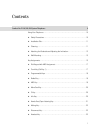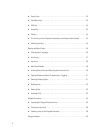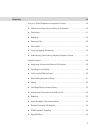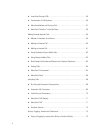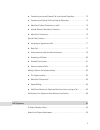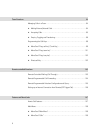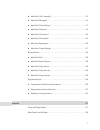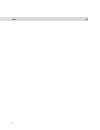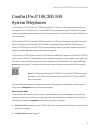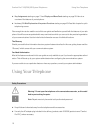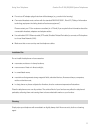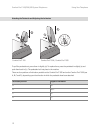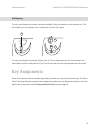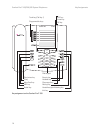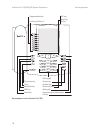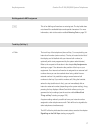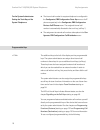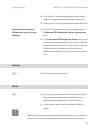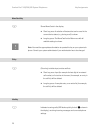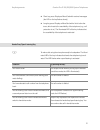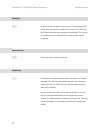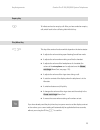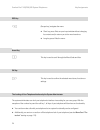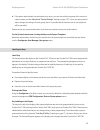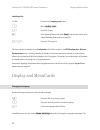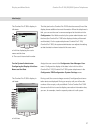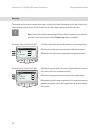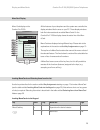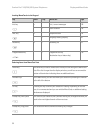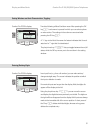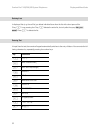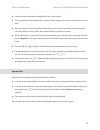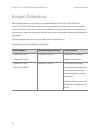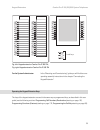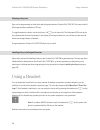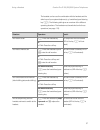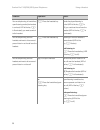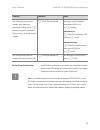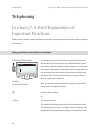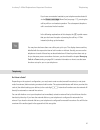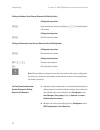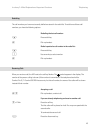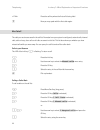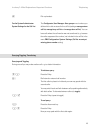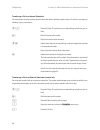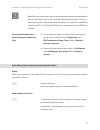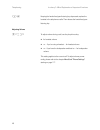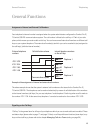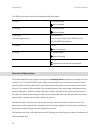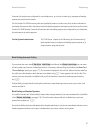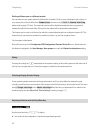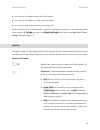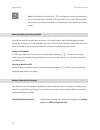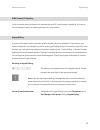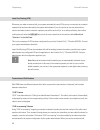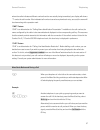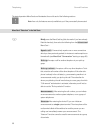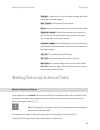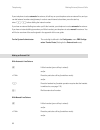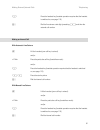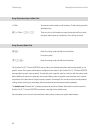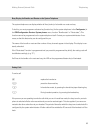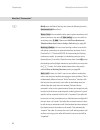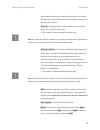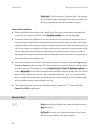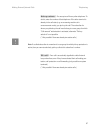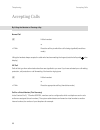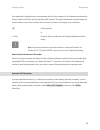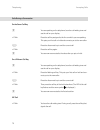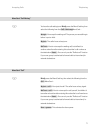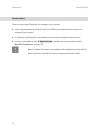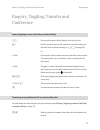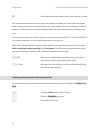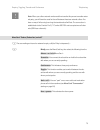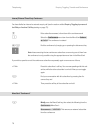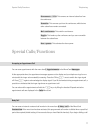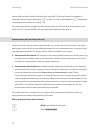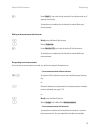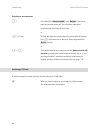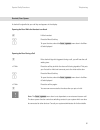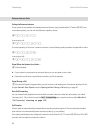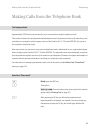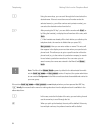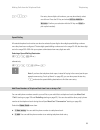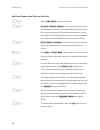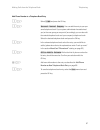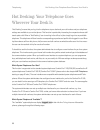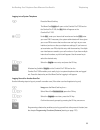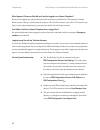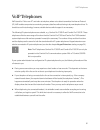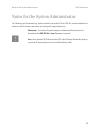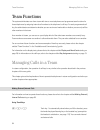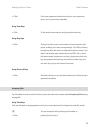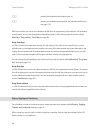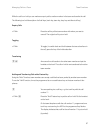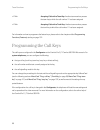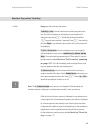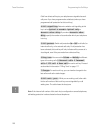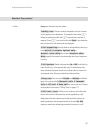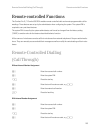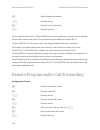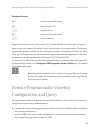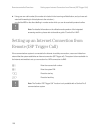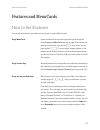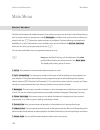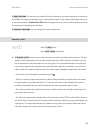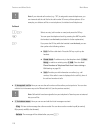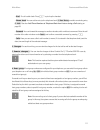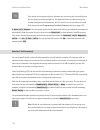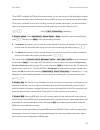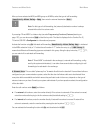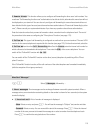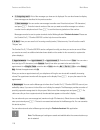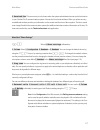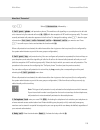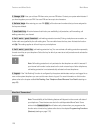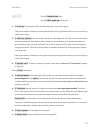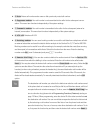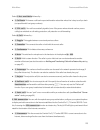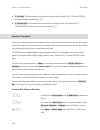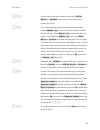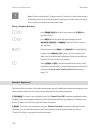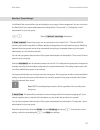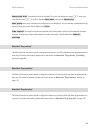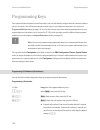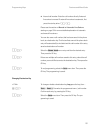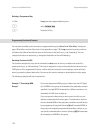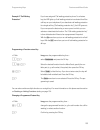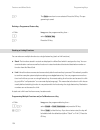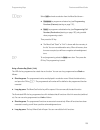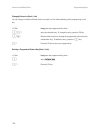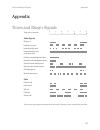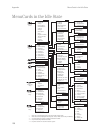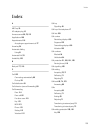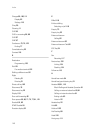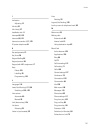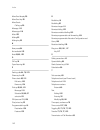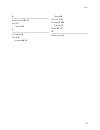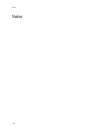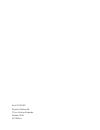- DL manuals
- T-Comfort
- IP Phone
- Comfort Pro P100
- User Manual
T-Comfort Comfort Pro P100 User Manual
Summary of Comfort Pro P100
Page 1
Comfort pro p 100/300/500 comfort pro p 300 ip/500 ip system telephones user guide.
Page 3
1 contents comfort pro p 100/300/500 system telephones 9 using your telephone . . . . . . . . . . . . . . . . . . . . . . . . . . . . . . . . . . . . . . . . . . . . . . . . . . . . . . . 10 ■ safety precautions . . . . . . . . . . . . . . . . . . . . . . . . . . . . . . . . . . . . . . . . . . . . ...
Page 4
2 ■ enquiry key . . . . . . . . . . . . . . . . . . . . . . . . . . . . . . . . . . . . . . . . . . . . . . . . . . . . . . . . . . . . 23 ■ plus/minus key. . . . . . . . . . . . . . . . . . . . . . . . . . . . . . . . . . . . . . . . . . . . . . . . . . . . . . . . . 23 ■ esc key . . . . . . . . . ...
Page 5
3 telephoning 40 in a hurry?: a brief explanation of important functions. . . . . . . . . . . . . . . . . . . . . . . . . . 40 ■ talking on the phone: via the call key or the handset. . . . . . . . . . . . . . . . . . . . . . . 40 ■ telephoning . . . . . . . . . . . . . . . . . . . . . . . . . . . ....
Page 6
4 ■ least cost routing (lcr) . . . . . . . . . . . . . . . . . . . . . . . . . . . . . . . . . . . . . . . . . . . . . . . . 56 ■ transmission of call numbers. . . . . . . . . . . . . . . . . . . . . . . . . . . . . . . . . . . . . . . . . . . . 56 ■ menucards before and during a call . . . . . . . ...
Page 7
5 ■ transferring an internal/external call to an internal subscriber. . . . . . . . . . . . . . . 73 ■ transferring an external call to an external subscriber . . . . . . . . . . . . . . . . . . . . . . 74 ■ menucard “subscr (subscriber) on hold” . . . . . . . . . . . . . . . . . . . . . . . . . . ....
Page 8
6 team functions 94 managing calls in a team . . . . . . . . . . . . . . . . . . . . . . . . . . . . . . . . . . . . . . . . . . . . . . . . . . . 94 ■ making external/internal calls . . . . . . . . . . . . . . . . . . . . . . . . . . . . . . . . . . . . . . . . . . . 94 ■ accepting calls . . . . . ...
Page 9
7 ■ menucard “call forwarding” . . . . . . . . . . . . . . . . . . . . . . . . . . . . . . . . . . . . . . . . . . . 112 ■ menucard “messages”. . . . . . . . . . . . . . . . . . . . . . . . . . . . . . . . . . . . . . . . . . . . . . . . . 115 ■ menucard “phone settings” . . . . . . . . . . . . . . ...
Page 10
8 index 139.
Page 11
9 comfort pro p 100/300/500 system telephones comfort pro p 100/300/500 system telephones the comfort pro p 100, comfort pro p 300 and comfort pro p 500 are corded system telephones that you can operate on your comfort pro s or t-comfort 930 dsl communications system. The menucard display makes your...
Page 12
10 comfort pro p 100/300/500 system telephones using your telephone ■ key assignments starting on page 13 and display and menucards starting on page 26: here is an overview of the features of your telephone. ■ in a hurry?: a brief explanation of important functions starting on page 40: read this cha...
Page 13
11 using your telephone comfort pro p 100/300/500 system telephones ■ do not use ac adapter plugs that show visible damage (e. G. Cracks in the housing). ■ connected headsets must conform with the standard din en 60 950-1, point 6.2 (“safety of information technology equipment including electrical b...
Page 14
12 comfort pro p 100/300/500 system telephones using your telephone attaching the pedestals and adjusting the inclination to pull the pedestals out, press them in slightly (a). To replace them, press the pedestals in slightly (a) and push them back in (b). The pedestals lock into place in the notche...
Page 15
13 key assignments comfort pro p 100/300/500 system telephones wall mounting to mount your telephone to the wall, remove the pedestals. Using a screwdriver, pry the retention pin (1) for the handset out of its receptacle, turn it upside down (2) and insert it again. To mount your telephone to the wa...
Page 16
14 comfort pro p 100/300/500 system telephones key assignments key assignment on the comfort pro p 100 – + abc c esc ok 0 # 1 * 2 abc 3 def 4 ghi 5 jkl 6 mno 7 pqrs 8 tuv 9 wxyz r i comfort pro p 100 programmable keys trunk key (call key 1) plus/minus key c-key menucard key abc key redial key enquir...
Page 17
15 key assignments comfort pro p 100/300/500 system telephones key assignment on the comfort pro p 300 – + esc ok 0 # 1 * 2 abc 3 def 4 ghi 5 jkl 6 mno 7 pqrs 8 tuv 9 wxyz r abc c i comfort pro p 300 programmable keys trunk key (call key 1) plus/minus key c-key menucard key abc key redial key enquir...
Page 18
16 comfort pro p 100/300/500 system telephones key assignments key assignment on the comfort pro p 500 – + 0 # 1 * 2 abc 3 def 4 ghi 5 jkl 6 mno 7 pqrs 8 tuv 9 wxyz r abc c i comfort pro p 500 esc ok enquiry key headset key disconnect key muting key hands-free/open-listening key info key trunk key (...
Page 19
17 key assignments comfort pro p 100/300/500 system telephones dial keypad with abc assignment 2 this is for dialling call numbers or entering text. The key label does not show all the available letters and special characters. For more information, refer to the section entitled entering text on page...
Page 20
18 comfort pro p 100/300/500 system telephones key assignments for the system administrator: setting the trunk keys of the system telephone s ■ the internal call number for a system telephone is configured in the configurator, pbx configuration: ports: u pn menu or for ip phones respectively in the ...
Page 21
19 key assignments comfort pro p 100/300/500 system telephones ■ short key press: the programmed destination call number is dialled or the programmed function (feature) is carried out. ■ long key press: the key can be programmed with a menucard. For the system administrator: configuring the keys of ...
Page 22
20 comfort pro p 100/300/500 system telephones key assignments menucard key m shows menucards in the display. ■ short key press: a selection of features that can be used in the current device status (e. G. During a call) is shown. ■ long key press: the menucard for the main menu with all available s...
Page 23
21 key assignments comfort pro p 100/300/500 system telephones ■ short key press: displays a menucard with received messages (the led on the key flashes slowly). ■ long key press: displays a menucard with a list of active fea- tures, which restrict the reachability of the telephone (e. G., call prot...
Page 24
22 comfort pro p 100/300/500 system telephones key assignments muting key s to deactivate the microphone during a call. The illuminated led of the key indicates that the microphone is turned off. The led of the key is illuminated when the microphone is deactivated. The ringer of your telephone can b...
Page 25
23 key assignments comfort pro p 100/300/500 system telephones enquiry key r to initiate and end an enquiry call. After you have ended an enquiry call, switch back to the call being held with this key. Plus/minus key = this key offers various functions which depend on the device status: ■ it adjusts...
Page 26
24 comfort pro p 100/300/500 system telephones key assignments esc key e (escape key) navigates the menu. ■ short key press: exits an open input window without changing its contents and/or returns you to the menu branches. ■ long key press: exits the menu. Arrow key p this key is used to scroll thro...
Page 27
25 key assignments comfort pro p 100/300/500 system telephones ■ if the system administrator has authorised you to do so, you can also set the time group of the communi- cations system (see also menucard “central settings” starting on page 127). If your user group authori- sation changes according t...
Page 28
26 comfort pro p 100/300/500 system telephones display and menucards labelling a key the keys can also be labelled in the configurator of the web console (in the pbx configuration: devices: system phones menu). If the key labelling is changed in the above mentioned manner or on the keypad extension,...
Page 29
27 display and menucards comfort pro p 100/300/500 system telephones info line(s) the comfort pro p 300’s display in idle state: a: info line displaying the user’s name and the time b: the user’s internal call number the first (and on the comfort pro p 500 also the second) line of the display shows ...
Page 30
28 comfort pro p 100/300/500 system telephones display and menucards key lines the display next to the keys is assigned to them on a line-by-line basis. Depending on the type of key, the fol- lowing display texts are shown. On the comfort pro p 100the display always shows the active line. N note: th...
Page 31
29 display and menucards comfort pro p 100/300/500 system telephones menucard display menu card display on the comfort pro p 500: all the features of your telephone and the system are controlled via display windows like the ones on your pc. These display windows look like index cards and are called ...
Page 32
30 comfort pro p 100/300/500 system telephones display and menucards info key i x info / current messages 128 x active features 128 abc key a x telephone book 124 x language setting (display) 26 redial key w x x redialling list 53 programmable key g x programme the key (destination key or feature ke...
Page 33
31 display and menucards comfort pro p 100/300/500 system telephones setting windows and their characteristics, toggling comfort pro p 300’s display: two dots following a menucard item mean: after pressing the ok key o a sub-menu is opened in which you can select options or make entries. The setting...
Page 34
32 comfort pro p 100/300/500 system telephones display and menucards deleting lists in displayed lists (e. G. The call list) you delete individual items from the list with a short press of the c-key c . Long pressing the c-key c deletes the entire list, but only after the query are you sure? . Press...
Page 35
33 display and menucards comfort pro p 100/300/500 system telephones ■ inputs are always made to the immediate left of the cursor position. ■ the input position moves automatically if you pause briefly between your inputs or if you enter a new char- acter. ■ when entering text, the first letter will...
Page 36
34 comfort pro p 100/300/500 system telephones keypad extensions keypad extensions with a keypad extension, you can extend your system telephone comfort pro p 300/p 300 ip and comfort pro p 500/p 500 ip with additional free programmable keys. The main menu functions and desti- nation call numbers ca...
Page 37
35 keypad extensions comfort pro p 100/300/500 system telephones fig. Left: keypad extension comfort pro p 300 tm; fig. Right: keypad extension comfort pro p 500 tm for the system administrator: in the “mounting and commissioning” guide you will find the corre- sponding assembly instructions in the ...
Page 38
36 comfort pro p 100/300/500 system telephones using a headset choosing a key level keys can be programmed on three levels with a keypad extension comfort pro p 500 tm. There are a total of 60 storage locations available on 20 keys. To toggle between the levels, use the level keys ; on the lower lef...
Page 39
37 using a headset comfort pro p 100/300/500 system telephones the headset can be used in combination with the handset and the other keys of your system telephone (e. G. Hands-free/open-listening key l ). The following table gives an overview of the different operating situations. The headset must b...
Page 40
38 comfort pro p 100/300/500 system telephones using a headset you are telephoning in hands-free/ open-listening mode (the handset is on-hook, led of the key l is illuminated); you want to switch to the headset. K press the headset key. Hands-free/open-listening is ended (led of the key l is off); y...
Page 41
39 using a headset comfort pro p 100/300/500 system telephones for the system administrator: you will find more information on connecting a headset and suitable devices in the “mounting and commissioning” guide in the chapter “extensions and accessories for system telephones”. N note: connected head...
Page 42
40 telephoning in a hurry?: a brief explanation of important functions telephoning in a hurry?: a brief explanation of important functions please read this chapter in order to familiarise yourself with important telephone functions. It will only take you a few minutes. Talking on the phone: via the ...
Page 43
41 in a hurry?: a brief explanation of important functions telephoning in the following explanations of this chapter, the h symbol means that you also have the option of pressing the call key g instead of picking up the handset. T you may have had more than one call key set up for you. The display s...
Page 44
42 telephoning in a hurry?: a brief explanation of important functions calling with manual line seizure (external with dialling code) calling with automatic line seizure (external without dialling code) n note: failure to obtain an external connection may be due to the system configuration. You eith...
Page 45
43 in a hurry?: a brief explanation of important functions telephoning redialling the call numbers you have most recently dialled are stored in the redial list. To redial one of these call numbers, you have the following options: receiving calls when you receive a call, the led next to the call key ...
Page 46
44 telephoning in a hurry?: a brief explanation of important functions who called? The calls you receive are saved in the call list. No matter how your system is configured, external calls, internal calls, calls on busy, door calls or all calls are saved on this list. This list also shows you whethe...
Page 47
45 in a hurry?: a brief explanation of important functions telephoning for the system administrator: system settings for the call list the configurator, user manager: user groups menu is where you define which calls are stored in the call list (settings: manage extern call list, manage busy call lis...
Page 48
46 telephoning in a hurry?: a brief explanation of important functions transferring a call to an internal subscriber you may transfer a call to another internal subscriber with or without advance notice. To do this, you begin by initiating a query connection: transferring a call to an external subsc...
Page 49
47 in a hurry?: a brief explanation of important functions telephoning n note: when you call an external party and then transfer this person to another external party, you will bear the costs for the call between the two external callers. You have no way of influencing how long the transferred call ...
Page 50
48 telephoning in a hurry?: a brief explanation of important functions adjusting volume l h keeping the hands-free/open-listening key depressed, replace the handset in the telephone cradle. Then release the hands-free/open- listening key. G = to adjust volume during a call, use the plus/minus key: ■...
Page 51
49 general functions telephoning general functions assignment of internal and external call numbers your telephone’s internal number is assigned when the system administrator configures the comfort pro s / t-comfort 930 dsl communications system. The call number is linked to the call key g of your t...
Page 52
50 telephoning general functions the leds and symbols on the call keys indicate the following states: calls in the call waiting queue the system administrator can configure and activate a call waiting queue especially for your telephone in the comfort pro s / t-comfort 930 dsl system. While you are ...
Page 53
51 general functions telephoning if several call numbers are configured for your telephone (e. G. On trunk or team keys), separate call waiting queues are used for each number. On the comfort pro p500 incoming calls are signalled by means of a short tone; they are also indicated on the display. If t...
Page 54
52 telephoning general functions dialling a different user or a different terminal you can also use your system phone for dialout with a headset. To do so, save a destination call number on your system phone (via the menucard connections , the menu entry 2ƒdial : 0ƒremote dialling , please refer to ...
Page 55
53 general functions telephoning ■ the volume of the handset during a call via the handset, ■ the volume of the headphone during a call via a headset, ■ or the volume of the ringer tone when you receive a call. When the telephone is in its idle state again, it reverts to the default menu setting. Yo...
Page 56
54 telephoning general functions n note: if your internal call number (e. G. “30”) is configured on more than one terminal, you can view and edit the redial list for the call number 30 on each of these terminals. If, for instance, you delete the redial list on one terminal, it will be deleted on all...
Page 57
55 general functions telephoning dtmf postdial/vf signalling in the connection state your telephone is automatically set to vf (voice frequency) signalling. You can use this, for example, to query an answering machine or a voice mailbox. Keypad dialling a number of european network operators need th...
Page 58
56 telephoning general functions least cost routing (lcr) whenever you make an external call, your system automatically uses lcr to set up a connection to a network operator that has been selected by the system administrator. If you do not wish to use this preferred con- nection and want to select a...
Page 59
57 general functions telephoning where the caller indicates a different number than the one actually being transmitted, your display will show a “?” next to the call number. If the indicated call number is saved as a phonebook entry, as usual, the name will be shown along with a question mark. “cnip...
Page 60
58 telephoning general functions the state-dependent menucards are illustrated at the end of each of the following sections. N note: as a rule, the features are only available to you if they can actually be executed. Menucard “selection” in the idle state m briefly press the menucard key (this also ...
Page 61
59 making external/internal calls telephoning charges : for each trunk key, you can view the charges for the last call as well as the total charges. Door opener : this activates the door opener. Notes : note a call number and a name or dial a noted call number. Suppress number : for the following (e...
Page 62
60 telephoning making external/internal calls if your telephone is set to automatic line seizure, all call keys on your telephone seize an external line, and you can dial external numbers straight away. In order to reach internal subscribers, press the star key twice * * before dialling the internal...
Page 63
61 making external/internal calls telephoning making an internal call with automatic line seizure with manual line seizure k press the headset key (headset operation requires that the headset is switched on, see page 118). Z dial the line seizure code digit (presetting: 0 ) and then the external cal...
Page 64
62 telephoning making external/internal calls using destination keys to make calls using routes to make calls the comfort pro s / t-comfort 930 dsl sets up calls to the desired subscribers either automatically or via specific routes. Your system administrator configures these routes in the comfort p...
Page 65
63 making external/internal calls telephoning busy display for bundles and routes on the system telephone the system telephones can display whether all lines (trunks) of a bundle or a route are busy. To do this, you must programme a feature key (function key) for the system telephone in the configur...
Page 66
64 telephoning making external/internal calls menucard “conversation” m briefly press the menucard key, then select the following from the conversation menucard … phone book : you can add the other party’s phone number to a tel- ephone book as a new entry ( 1ƒnew entry ) or you can add it to an exis...
Page 67
65 making external/internal calls telephoning authorisation for parking connections and the period of time after which there is a recall is defined by the administrator during the con- figuration of the system. Pick-up *: accepts a call for another telephone in your pick-up group. Your first call is...
Page 68
66 telephoning making external/internal calls intercept : the call numbers of “malicious callers” can be saved in your network operator’s exchange (if this service is enabled). The function is also possible if the caller has already hung up! Hints on booking numbers ■ entering a booking number durin...
Page 69
67 making external/internal calls telephoning pick-up select… *: you accept a call for any other telephone. To do this, enter the number of that telephone. If the other terminal is already in the call state (e. G. An answering machine is in announcement mode), you pick up the call. The subscriber fo...
Page 70
68 telephoning accepting calls accepting calls by lifting the handset or pressing a key normal call lifting the handset always accepts the caller who has been waiting the longest (note the bell symbol in the display). Vip call calls of this type from authorised subscribers are signalled to you even ...
Page 71
69 accepting calls telephoning a forwarded call is signalled on the corresponding call key of your telephone. For informational purposes the virtual number to which the call was originally made is shown. The system administrator can also assign the virtual number a name. If this has been done, the n...
Page 72
70 telephoning accepting calls calls during a conversation on the same call key on a different call key vip call g you are speaking on the telephone, hear the call waiting tone and see the call on your display. G press the call key assigned to the line on which you are speaking. This puts your first...
Page 73
71 accepting calls telephoning menucard “call waiting” m you hear the call waiting tone. Briefly press the menucard key, then select the following from the call waitung menucard … accept : you accept the waiting call. The person you were talking to before is put on hold. Reject : the caller hears a ...
Page 74
72 telephoning accepting calls voicebox queries there are various ways of listening to the messages in your voicebox: ■ via the integrated answering machine comfort pro a iab (from a telephone whose number is not assigned to your voicebox) ■ by calling the voicebox directly (from a telephone whose n...
Page 75
73 enquiry, toggling, transfer and conference telephoning enquiry, toggling, transfer and conference enquiry/toggling by means of the r-key or another call key transferring an internal/external call to an internal subscriber you have dialled an internal enquiry call (see the section entitled enquiry...
Page 76
74 telephoning enquiry, toggling, transfer and conference if the called internal subscriber answers, they are connected to the waiting call. If this call is not accepted within a certain period of time (by default 45 seconds), you are called back and, after lifting your handset or pressing the call ...
Page 77
75 enquiry, toggling, transfer and conference telephoning n note: when you call an external number and then transfer this person to another exter- nal party, you will bear the costs for the call between these two external callers. You have no way of influencing how long the transferred call will las...
Page 78
76 telephoning enquiry, toggling, transfer and conference internal/external three-party conference you have dialled an internal or external enquiry call (see the section entitled enquiry/toggling by means of the r-key or another call key starting on page 73). N note: interconnecting the two conferen...
Page 79
77 special calls/functions telephoning disconnect:ƒ1234 : this removes an internal subscriber from the conference. Transfer : this removes you from the conference, while the two other subscribers remain connected. End conference : this ends the conference. Toggle : this breaks up the conference and ...
Page 80
78 telephoning special calls/functions number within the specified period, the baby call is cancelled. The baby call can also be triggered by pressing the hands-free/open-listening key l , a call key g or the headset key k (requirement: the headset has to be turned on, see page 118). Your system adm...
Page 81
79 special calls/functions telephoning making an announcement with intercom responding to an announcement if you receive an announcement yourself, you will hear a special information tone. Z under dest.: you enter the call number (of a single terminal or of a group of terminals). Your telephone is s...
Page 82
80 telephoning special calls/functions rejecting an announcement answering a call-back a call-back request is carried out when the other subscriber is free again. P in the menucard announcement , select reject if you want to reject the announcement call. The subscriber making the announcement then h...
Page 83
81 special calls/functions telephoning doorbell, door opener a doorbell is signalled to your call key and appears in the display. Opening the door while the handset is on hook opening the door during a call n note: the door opener menu item is not dependent on an entrance intercom call. The door ope...
Page 84
82 telephoning special calls/functions entrance intercom calls calling the entrance intercom if your system is connected to an standard entrance intercom (only possible with a t-comfort 930 dsl com- munications system), you can use it as follows to speak to visitors: h * 1 0 1 in an enquiry call: g ...
Page 85
83 making calls from the telephone book telephoning making calls from the telephone book the telephone book approximately 2,000 entries can be saved in your communications system’s telephone book. This number includes the centrally administered telephone book, the personal entries of all subscribers...
Page 86
84 telephoning making calls from the telephone book n note: the menucard phone book appears by default in the abbreviated form with- out the look up name and new preset entries. If required, the system administra- tor can use the configurator in the web console to activate these additional entries f...
Page 87
85 making calls from the telephone book telephoning speed-dialling all central telephone book entries can also be selected by two-digit or three-digit speed-dialling numbers once they have been configured. The two-digit speed-dialling numbers are in the range 00…99, the three-digit are in the range ...
Page 88
86 telephoning making calls from the telephone book add phone number as new telephone book entry p o select 1ƒnew entry and press the ok key. P o personal , central , company : you can add the entry to your per- sonal telephone book. If your system administrator has given you (or the user group you ...
Page 89
87 making calls from the telephone book telephoning add phone number to a telephone book entry p o select 2ƒadd and press the ok key. P o personal , central , company : you can add the entry to your per- sonal telephone book. If your system administrator has authorised you (or the user group you are...
Page 90
88 telephoning hot desking: your telephone goes wherever your desk is hot desking: your telephone goes wherever your desk is “hot desking” means that you log in to the telephone at your desk and your call number and your telephone settings are available to you on that phone. This function is particu...
Page 91
89 hot desking: your telephone goes wherever your desk is telephoning logging in to a system telephone t a feature key (labelled login ) on the comfort pro p 300 and on the comfort pro p 500 enables you to easily log in to system telephones that are logged out. Press this feature key and the menucar...
Page 92
90 telephoning hot desking: your telephone goes wherever your desk is what happens if someone calls me and i am not logged in to a system telephone? When you are logged out, system telephones offer functions comparable to the “call protection” feature. When a person calls you, he/she hears the ring ...
Page 93
91 voip telephones voip telephones voip stands for “voice over ip” and refers to telephony where voice data is transmitted via internet protocol (ip). Voip enables companies to use existing company data lines without having to lay new telephone lines. To be able to use this technology, however, suit...
Page 94
92 voip telephones ip system telephone ports ip system telephone ports ip system telephones have additional ports not included with the standard system telephones. Above the display on the back of the device there are two rj45 jacks for connecting the data line(s). These ports are labelled lan and p...
Page 95
93 notes for the system administrator voip telephones notes for the system administrator the “mounting and commissioning” guide (included on the product cd as a pdf file) contains detailed infor- mation on voip and how to commission and configure ip system telephones. Please note: for feeds to ip sy...
Page 96
94 team functions managing calls in a team team functions the system administrator can form a team with two or more telephones and programme team functions for these telephones by assigning internal call numbers to the telephone’s call keys. For each programmed call key, the administrator can determ...
Page 97
95 managing calls in a team team functions using team keys using busy keys using direct-call keys accepting calls for information on how to use this function, please also refer to the chapter entitled accepting calls starting on page 68. Using trunk keys calls are indicated on the appropriate trunk ...
Page 98
96 team functions managing calls in a team with the trunk keys you can set your telephone to idle either by programming call protection, call forwarding or a substitute. You can also change the call signalling mode via the trunk keys (see the section entitled menucard “prog. Call key” (trunk key) on...
Page 99
97 managing calls in a team team functions while the call is on hold you can make an enquiry call to another member in the team and transfer the call. The following is a brief description of all call keys (trunk key, team key, busy key and direct-call key). Enquiry calls toggling transferring holdin...
Page 100
98 team functions programming the call keys for information on how to programme the feature keys, please refer to the chapter entitled programming functions (features) starting on page 132. Programming the call keys the call keys are configured in the configurator on the comfort pro s / t-comfort 93...
Page 101
99 programming the call keys team functions menucard “prog. Call key” (trunk key) g long press the trunk key, then select … 1 modify text : you will see the text currently assigned to the key. This text is displayed on the display of your telephone. To change the text, press o . Delete the existing ...
Page 102
100 team functions programming the call keys calls from direct-call keys to your telephone are signalled acousti- cally even if you have programmed a substitute (unless you have programmed call protection for this trunk key). 4 call signalling : determine whether call signalling to this key is to be...
Page 103
101 programming the call keys team functions menucard “prog. Team key” g long press the team key, then select … 1 modify text : the text currently assigned to the key is shown on the display of your telephone. To change the text, press o . Delete the existing text with the c key and enter new text, ...
Page 104
102 team functions programming the call keys menucard “prog. Busy key” g long press the busy key, then select … 1 modify text : the text currently assigned to the key is shown on the display of your telephone. To change the text, press o . Delete the existing text with the c key and enter new text, ...
Page 105
103 remote-controlled dialling (call through) remote-controlled functions remote-controlled functions the comfort pro s / t-comfort 930 dsl enables remote-controlled calls and remote-programmable call for- wardings. These features are set up by the administrator when configuring the system. The syst...
Page 106
104 remote-controlled functions remote-programmable call forwarding you can call the comfort pro s / t-comfort 930 dsl from an external telephone, from your home for example, and then dial an external call number. The cost of the call is then billed to the comfort pro s / t-comfort 930 dsl line. Thi...
Page 107
105 remote-programmable voicebox configuration and query remote-controlled functions deleting the function using the call number reserved in the comfort pro s / t-comfort 930 dsl for remote control, you can con- figure or delete call forwarding “immediate” for your own call number from a remote loca...
Page 108
106 remote-controlled functions setting up an internet connection from remote (isp trigger call) ■ using your own call number (this number is included in the incoming call distribution, and you have acti- vated call forwarding for this telephone to the voicebox) … you dial the msn or the direct-dial...
Page 109
107 how to set features features and menucards features and menucards how to set features you can set the features of your telephone and system in several different ways: using menucards invoke the menucards using the appropriate key as described under display and menucards starting on page 26 and d...
Page 110
108 features and menucards main menu main menu menucard “main menu” this menucard contains all available features. Some of the menu items can be found in other menucards as well. Incoming e-mails, for example, are under 3ƒmessages in the main menu and can also be called up by using the info key i (w...
Page 111
109 main menu features and menucards 9ƒapplications : this menu group contains all functions offered by your system telephone in conjunction with additional programme packages of your communication system. If your system administrator has set up, e. G. A voicebox with the comfort pro a iab additiona...
Page 112
110 features and menucards main menu n note: if your internal call number (e. G. “30”) is assigned to several telephones, you can view and edit the call list for the call number 30 on any of these phones. If, for example, you delete a call list on one telephone, it is deleted on all telephones. Call...
Page 113
111 main menu features and menucards – dial : to call a caller back. Press o or pick up the handset. – phone book : you can add an entry to the telephone book ( 1ƒnew entry ) or add to an existing entry ( 2ƒadd ). See also: add phone numbers to telephone book from lists or during a call starting on ...
Page 114
112 features and menucards main menu t if you assign a hunt group number to a feature key, you can log out from and log onto the hunt group by pressing single key. The display will show you which hunt group number is assigned to the feature key, which is useful if you are a member of several hunt gr...
Page 115
113 main menu features and menucards “divert msn” is available for isdn multi-terminal accesses. You can use this type of call forwarding to forward incoming external calls to external destinations for each msn, as long as you have the relevant authorisation. “divert door” is available for door call...
Page 116
114 features and menucards main menu after you have selected an msn, an msn group or all msns, select the type of call forwarding ( immediately , after delay or busy ) then enter the external destination ( dest. ). N note: for this type of call forwarding, the (external) destination number is always...
Page 117
115 main menu features and menucards 5ƒremote divert : this function allows you to configure call forwarding for other users’ call numbers. You must have “call forwarding for other user” authorisation to be able to do this, otherwise this menu item will not be displayed on your terminal. You can als...
Page 118
116 features and menucards main menu ■ 2ƒoutgoing mail : a list of the messages you have sent is displayed. You can also forward or display these messages as described in the previous section. 3ƒnew message : you can send a new message to another user. Enter the text (max. 160 characters) and press ...
Page 119
117 main menu features and menucards 5ƒreceived fax : this menu entry is only shown when the system administrator has set up the fax function in your comfort pro s communications system. You see the list of received faxes. When you select an entry, an additional window provides you information on th...
Page 120
118 features and menucards main menu 4ƒmessage ring tone : you can set different ringer signals to signal messages on your system telephone or calls for members of your pick-up group. These can then be distinguished from one another. Select 1ƒshort messages , 2ƒe-mail , 3ƒpick-up or 4ƒvoicebox . For...
Page 121
119 main menu features and menucards menucard “protection” m p select 5ƒprotection , followed by … 1ƒcall prot. Phone : (call protection phone) this switches call signalling on your telephone for all calls or for internal only/for external calls only on / off (with the exception of vip and hunt grou...
Page 122
120 features and menucards main menu 5ƒchange pin : enter your old user pin then enter your new pin twice. Contact your system administrator if you have forgotten your user pin. Your user pin can have up to six characters. 6ƒdelete keys : after entering you user pin ( pin: ) all functions and number...
Page 123
121 main menu features and menucards m p select 6ƒconnections , then … select 1ƒcall pick-up , followed by … ■ 1ƒpick-up : this accepts a call for another telephone in your pick-up group. If the person called is a member of a user group for which pick-up protection is active, you can not pick up cal...
Page 124
122 features and menucards main menu ■ 5ƒnote : note a call number and a name or dial a previously noted call number. ■ 6ƒsuppress number : your call number is not transmitted to the caller for the subsequent conver- sation. This menu item functions independently of the system settings. ■ 7ƒtransmit...
Page 125
123 main menu features and menucards select 3ƒnot available , followed by … ■ 1ƒcallback : this leaves a call-back request with another subscriber whose line is busy to call you back (not possible with hunt group numbers). ■ 2ƒvip call… : your call is acoustically signalled, even if the person whose...
Page 126
124 features and menucards main menu ■ 2ƒallowed : this allows internet connections to be made using comfort pro s / t-comfort 930 dsl. Activate this function by pressing o . ■ 3ƒprohibited : this prohibits internet connections from being made using comfort pro s / t-comfort 930 dsl. Activate this f...
Page 127
125 main menu features and menucards p o you can enter several call numbers for each entry ( office , mobile and private ). Confirm each call number entry by pressing the ok key. P o in the central telephone book you can assign a speed-dialling number ( abbrev. No. ) to one or more call numbers of t...
Page 128
126 features and menucards main menu n note: if you do not activate the “suppress number” function for a call number saved in the telephone book, you can still suppress the display of your call number from call to call, i.E. Before you dial the destination call number. Editing a telephone book entry...
Page 129
127 main menu features and menucards menucard “central settings” in this menucard you can define rules and settings for your system’s time management. You can only invoke this menucard if your system administrator has configured the “time control” or “configurator - active” authorisation for your us...
Page 130
128 features and menucards shortcut menus shortcut menus menucard “info” this menucard is used to quickly locate messages that have arrived or been saved. The same menu items are also in the main menu. The led flashes slowly to indicate that there are entries in the info list. Briefly press the info...
Page 131
129 shortcut menus features and menucards restricted dial : your telephone lock is activated. To unlock your telephone, press o , enter your user pin and press o to confirm. See also main menu , menu group protection . Hunt group : hunt group numbers are configured for your telephone. You can activa...
Page 132
130 features and menucards programming keys programming keys your system telephone features several keys which you can individually configure with call numbers (destina- tions) or functions. You will find an overview of which keys on your telephone these are in the section on programmable keys start...
Page 133
131 programming keys features and menucards changing destination key ■ internal call number: enter the call number directly if external line seizure is manual. If external line seizure is automatic, first press the star key twice * * . Please see the section on manual or automatic line seizure start...
Page 134
132 features and menucards programming keys deleting a programmed key programming functions (features) you can also store main menu functions on programmable keys (see menucard “main menu” starting on page 108 and the overview of the menu in the appendix on page 138). Long press the key and you will...
Page 135
133 programming keys features and menucards example 2 “call waiting protection” if you have assigned “call waiting protection phone” to a feature key, the led lights up if call waiting protection is activated for all the call keys on your telephone. If you deactivate call waiting protection for a si...
Page 136
134 features and menucards programming keys deleting a programmed feature key stacking or linking functions you can also save multiple functions to a single feature key (stack or link functions). ■ stack: the functions stored in a stack are displayed in a menucard which is assigned to a key. You can...
Page 137
135 programming keys features and menucards using a feature key (stack / link) the led of a key programmed as a stack has no function. You can use a key programmed as a stack as follows: ■ short key press: the programmed entries are displayed in a selection menu. Select the desired entry and press t...
Page 138
136 features and menucards programming keys changing entries in a stack / link you can change or delete individual entries in a stack or a link without deleting all the programming on the key. Deleting a programmed feature key (stack / link) g long press the programmed key, then … p o select the des...
Page 139
137 tones and ringer signals appendix appendix tones and ringer signals audio signals ring tone internal busy tone internal dialling tone external dialling tone/ continuous tone positive acknowledgement tone negative acknowledgement tone special internal dialling tone special external dialling tone ...
Page 140
138 appendix menucards in the idle state menucards in the idle state * menu item is only displayed if a function key has been programmed. ** menu items are only displayed if messages etc. Exist (in which case the key led flashes). *** only if supplementary program packages have been installed **** o...
Page 141
139 index index a abc key 19 ac adapter plug 10 announcement 58, 78, 121 applications 109 appointments 116 accepting an appointment call 77 arrow key 24 automatic dialling using 51 automatic exit 33 availability 120 b baby call 77, 119 c call 123 connecting automatically 69 pick up 121 call distribu...
Page 142
140 index charges 59, 100, 111 display 52 settings 118 c-key 20 cleaning 11 clip 56 clip no screening 56, 69 clir 57 cnip 57 conference 73, 75, 123 ending 77 consultation key 23 contrast 118 d destination programming 130 dial 121 for another terminal 122 dialling a different user 52 digits deleting ...
Page 143
141 index i inclination adjusting 12 info key 20 info line(s) 27 installation site 11 intercept 66, 123 intercom 58, 121 internet connection (isp) 123 ip system telephones 91 k key assignments 13 key lines 28 keypad dialling 55 keypad protocol 55 keypad with abc assignment 17 keys delete 120 labelli...
Page 144
142 index menucard display 29 menucard key 20 menucards calling up 29 message 115 messenger 116 mute 123 muting 52 muting key 22 n new preset 84 not available 123 note 59, 65, 122 o ok key 24 open listening 54 p parking calls 64, 75, 123 pharmacy line 82 phone book 83, 121 edit entry 126 new entry 1...
Page 145
143 index u unparking calls 58, 121 user pin change 120 v vf signalling 55 vip call 67 accepting 68, 70 starting 59 voice over ip 91 voicebox 72, 126 querying 72 volume 52, 117 w wall mounting 13.
Page 146
144 notes notes.
Page 148
As of 01.05.2007 deutsche telekom ag t-com, zentrum endgeräte postfach 20 00 53105 bonn.