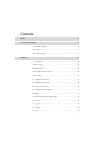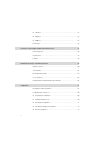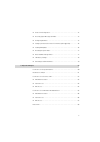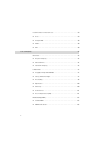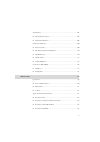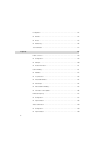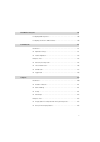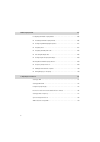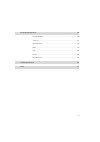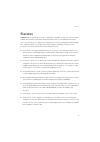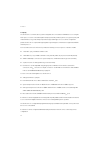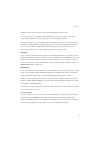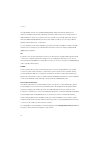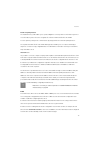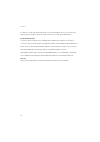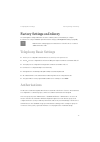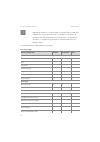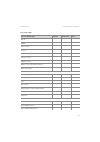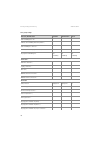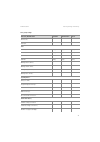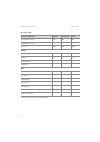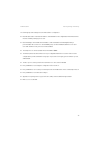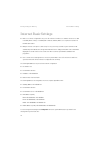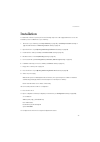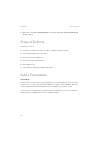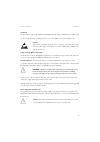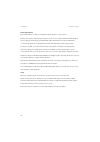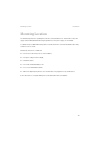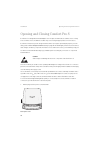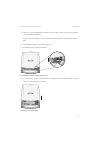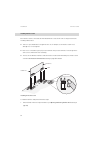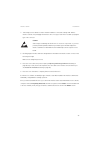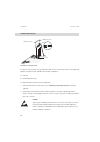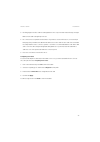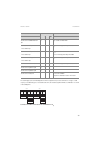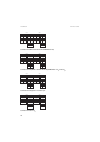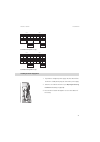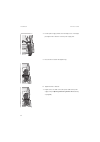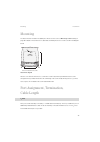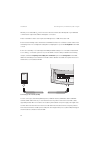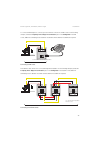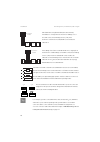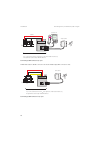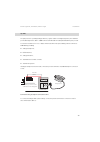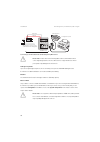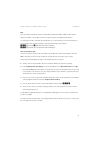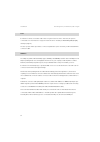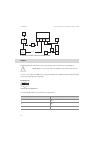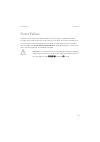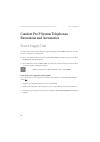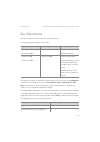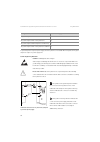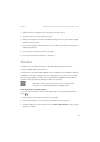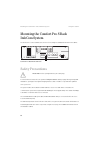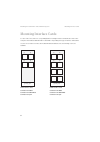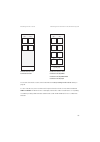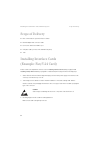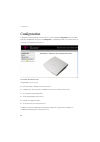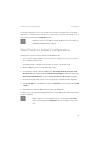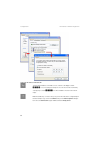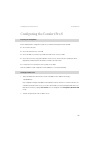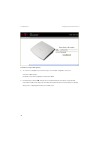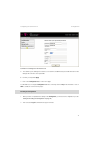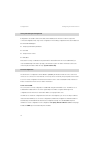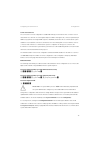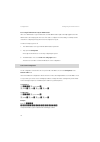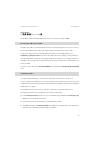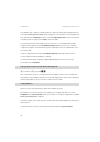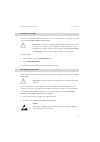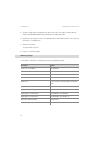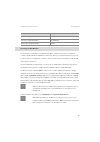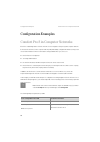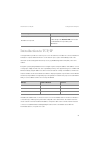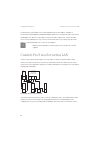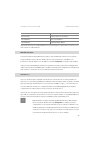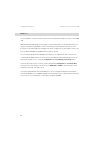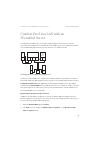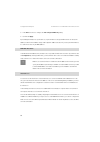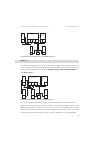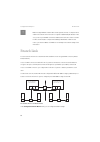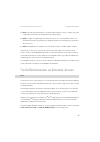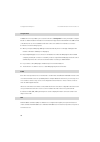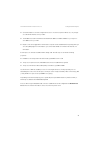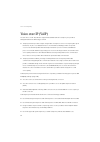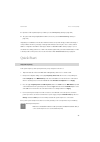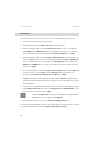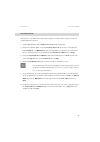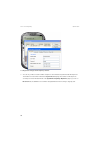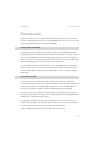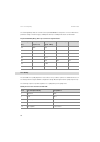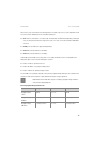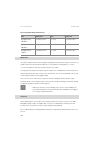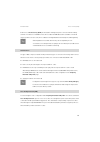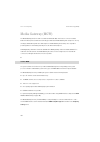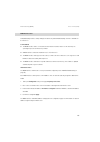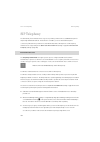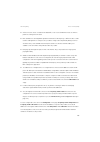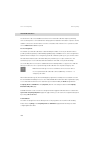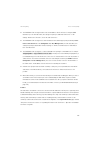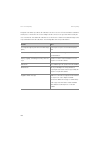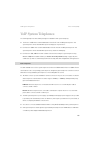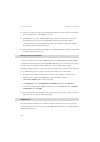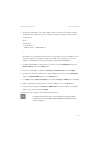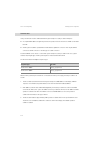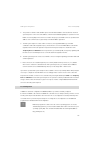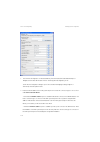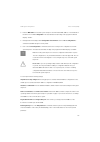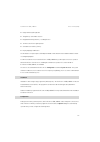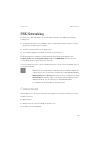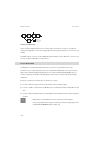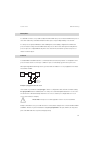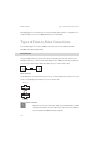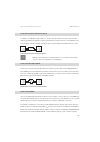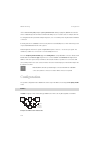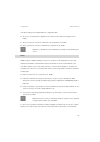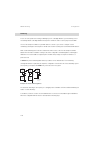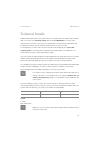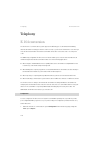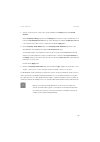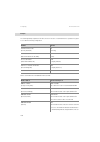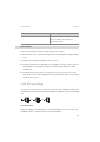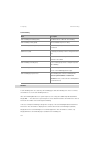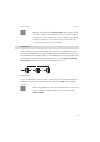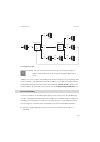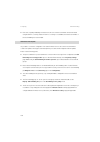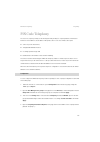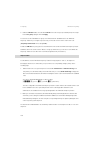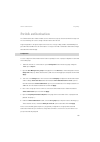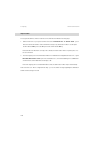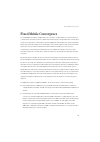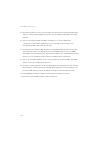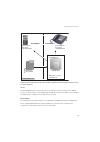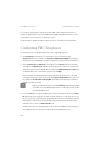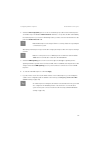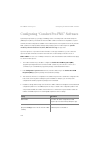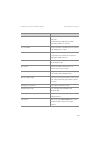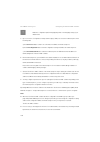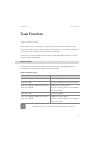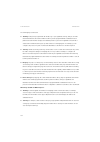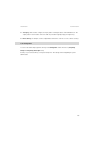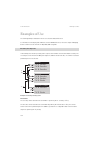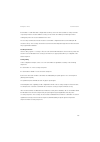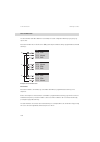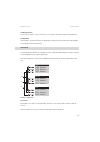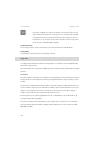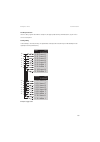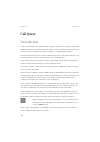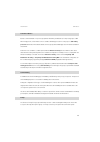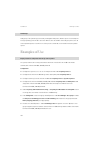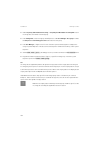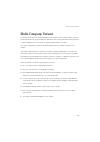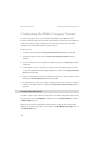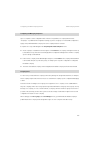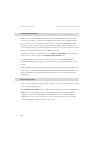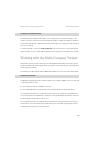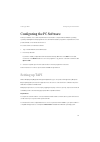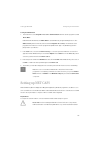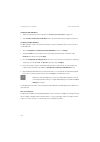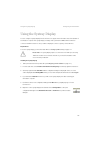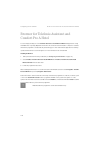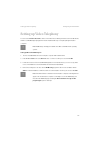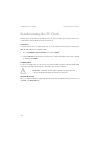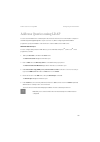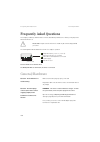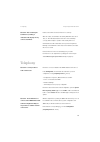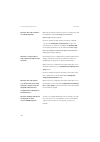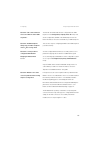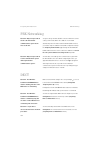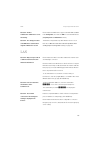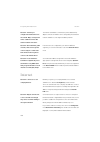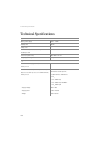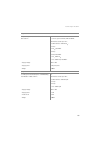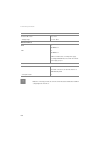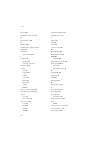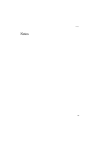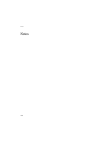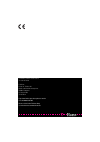- DL manuals
- T-Comfort
- Telephone
- Comfort Pro S
- Mounting And Commissioning Manual
T-Comfort Comfort Pro S Mounting And Commissioning Manual
Summary of Comfort Pro S
Page 1
Comfort pro s mounting and commissioning installation guide.
Page 3
1 contents features 11 factory settings on delivery 17 telephony basic settings . . . . . . . . . . . . . . . . . . . . . . . . . . . . . . . . . . . . . . . . . . . . . . . . . . . . 17 authorisations. . . . . . . . . . . . . . . . . . . . . . . . . . . . . . . . . . . . . . . . . . . . . . . . . ....
Page 4
2 ■ lan ports. . . . . . . . . . . . . . . . . . . . . . . . . . . . . . . . . . . . . . . . . . . . . . . . . . . . . . . . . . . . . . 52 ■ wan port . . . . . . . . . . . . . . . . . . . . . . . . . . . . . . . . . . . . . . . . . . . . . . . . . . . . . . . . . . . . . . 53 ■ com port . . . . . ....
Page 5
3 ■ codes for ip configuration. . . . . . . . . . . . . . . . . . . . . . . . . . . . . . . . . . . . . . . . . . . . . . . 74 ■ receiving system messages as e-mail . . . . . . . . . . . . . . . . . . . . . . . . . . . . . . . . . . . . 75 ■ configuring fax boxes . . . . . . . . . . . . . . . . . . ...
Page 6
4 useful information on internet access. . . . . . . . . . . . . . . . . . . . . . . . . . . . . . . . . . . . . . . . . 89 ■ costs. . . . . . . . . . . . . . . . . . . . . . . . . . . . . . . . . . . . . . . . . . . . . . . . . . . . . . . . . . . . . . . . . . 89 ■ using the web. . . . . . . . . ....
Page 7
5 sip telephony . . . . . . . . . . . . . . . . . . . . . . . . . . . . . . . . . . . . . . . . . . . . . . . . . . . . . . . . . . . . . 104 ■ external sip connections. . . . . . . . . . . . . . . . . . . . . . . . . . . . . . . . . . . . . . . . . . . . . . . 104 ■ internal sip subscribers . . . ....
Page 8
6 configuration . . . . . . . . . . . . . . . . . . . . . . . . . . . . . . . . . . . . . . . . . . . . . . . . . . . . . . . . . . . . . 124 ■ bundles . . . . . . . . . . . . . . . . . . . . . . . . . . . . . . . . . . . . . . . . . . . . . . . . . . . . . . . . . . . . . . 124 ■ routes . . . . . ....
Page 9
7 fixed mobile convergence 141 configuring fmc telephones . . . . . . . . . . . . . . . . . . . . . . . . . . . . . . . . . . . . . . . . . . . . . . . 146 configuring “comfort pro fmc” software . . . . . . . . . . . . . . . . . . . . . . . . . . . . . . . . . . . . 148 team functions 151 introducti...
Page 10
8 multi-company variant 165 configuring the multi-company variant . . . . . . . . . . . . . . . . . . . . . . . . . . . . . . . . . . . . . . 166 ■ activating the multi-company variant . . . . . . . . . . . . . . . . . . . . . . . . . . . . . . . . . . . . 166 ■ configuring and managing companies . ...
Page 11
9 frequently asked questions 180 general/hardware . . . . . . . . . . . . . . . . . . . . . . . . . . . . . . . . . . . . . . . . . . . . . . . . . . . . . . . . . 180 telephony . . . . . . . . . . . . . . . . . . . . . . . . . . . . . . . . . . . . . . . . . . . . . . . . . . . . . . . . . . . . . ...
Page 12
10
Page 13
11 features features comfort pro s is a communications system for integrated voice and data communication. It is an innovative, modular and convergent system platform designed primarily for voip voice and data applications. Voip (“voice over internet protocol”) enables you to make telephone connecti...
Page 14
12 features telephony the comfort pro s communications system is designed to be connected to an isdn-basic access using the dss1 protocol or to be connected using dsl telephony via a sip provider. System access (point-to-point) and multi-terminal access (point-to-multipoint) are both supported. All ...
Page 15
13 features a com port and/or internal fax modem can be retrofitted with a fax/v.24 interface card. To connect comfort pro s to existing company hardware, an actor can be connected to a door opener contact. A doorbell and door intercom can also be connected using additional devices. Comfort pro s en...
Page 16
14 features the eight gateway channels of an installable media gateway card are automatically switched on for telephone calls between ip terminals and ordinary terminals, for data compression, for the generation of dtmf and dial tones and for echo suppression. It is also possible to use a limited ra...
Page 17
15 features further telephony features the installed memory card enables you to operate a digital voice memory and voice information system. For more information, please refer to the user guides “comfort pro a iab” and “comfort pro a iam”. You can optimize your telephone communications by using team...
Page 18
16 features comfort pro s records important events and errors in an internal logbook, the error store. Entries in the logbook (system messages) can also be sent by e-mail to inform or alert system administrators. Further network features you can also offer your staff the option of dialling into the ...
Page 19
17 telephony basic settings factory settings on delivery factory settings on delivery the following basic settings and features are active on delivery. We recommend that you configure comfort pro s to suit your individual requirements before using it (see configuration starting on page 66). N note: ...
Page 20
18 factory settings on delivery authorisations n note: when comfort pro s is commissioned, all connected terminals are initially in the “administrators” user group until a user logs on to the web console. After this all terminals are automatically switched to the user group “guests”. You will find m...
Page 21
19 authorisations factory settings on delivery vip call *) + + - pin dial *) - - - announcement *) + + - intercom *) + + - dialout for other phone *) - - - instant connection *) + + - callback on busy *) + + - multiple seizure at the parallel terminal s *) + + + switch authorization *) - - - dial in...
Page 22
20 factory settings on delivery authorisations call forwarding door call + + - indicate call forwarding after time parallel *) + + + call forwarding for other user *) - - - prevent call forwarding by other user *) - - - display: call forwarding via *) last forwarding last forwarding last forwarding ...
Page 23
21 authorisations factory settings on delivery phone lock *) + + - intercept *) + + - lists black lists empty empty empty white lists empty empty empty special lists 1 1 1 call filter empty empty empty manage intern call list *) + + - manage extern call list *) + + - manage busy call list *) + + - m...
Page 24
22 factory settings on delivery authorisations *) these settings are shown only in the expert view. Incoming basic amount *) 0,00 0,00 0,00 outgoing basic amount *) 0,00 0,00 0,00 cost factor *) 100% 100% 100% network *) ras *) - - - callback *) none none none e-mail notification *) + + - send e-mai...
Page 25
23 authorisations factory settings on delivery the following important settings are active without further configuration: ■ external authorisation: international numbers can be dialled from all configured terminals. External lines must be seized by entering a preset code. ■ call forwarding to intern...
Page 26
24 factory settings on delivery internet basic settings internet basic settings ■ ras access can be configured for every user of comfort pro s. Ras access enables remote users to dial in via vpn (pptp or ipsec) or via isdn (with or without call-back).Ras access requires the activation of the ras aut...
Page 27
25 installation installation to install the comfort pro s please perform the following steps in the order suggested. Please see also the installation poster included in the scope of delivery. 1. Check the scope of delivery (see scope of delivery on page 26), read safety precautions starting on page ...
Page 28
26 installation scope of delivery 14. Optional (recommended): loading sw updates (see page 76) and if applicable resetting the system data (see page 77) scope of delivery the delivery consists of: ■ comfort pro s communications system in its basic configuration (with basic module) ■ 1 power supply u...
Page 29
27 safety precautions installation installation the comfort pro s may only be installed inside buildings and may only be operated when mounted on a wall. Do not install the comfort pro s during a storm. Do not connect and disconnect lines during a storm. Caution! Static charges can damage the comfor...
Page 30
28 installation safety precautions cables and terminals ensure that all cables are laid in such a way that nobody can walk on or trip over them. Only u pn lines, a/b lines and switching circuits (door opener to actor) may be installed outside buildings. In this case, no s 0 terminals may be operated...
Page 31
29 mounting location installation mounting location the ambient temperature for operating the comfort pro s must be between +5 °c and +40 °c. The power supply must be 230 v/50 hz ac and using a separate fuse for the power supply is recommended. To maintain the prescribed ambient temperature, mount t...
Page 32
30 installation opening and closing comfort pro s opening and closing comfort pro s comfort pro s is designed to be installed by the user. Live parts should not be accessible to users or if they are accessible to users, should be accessible only to a user using the appropriate tool. For this reason,...
Page 33
31 opening and closing comfort pro s installation 2. Push the cover open using light pressure until the connector panel can be seen. A stopper prevents the cover from being opened further. You must remove comfort pro s’s cover completely if you want to install it on a wall or install interface cards...
Page 34
32 installation opening and closing comfort pro s 6. Take the cover off from the bottom. Taking the cover off to close the comfort pro s again, follow this procedure in reverse order: 7. Put the cover back on. 8. Push the cover down as far as the protection plate 9. Lift the stop lever with an appro...
Page 35
33 interface cards installation connecting the 3-pin ac cable 11. Push the cover all the way down close the cover interface cards comfort pro s can be expanded through the use of interface cards. Comfort pro s has two large and one small slots for interface cards. S please note: switch off the comfo...
Page 36
34 installation interface cards installing interface cards each interface card is connected to the main board via two sockets. Comfort pro s’s large slots have the following characteristics: ■ there is no prescribed order for assignment. You can, for example, use an interface card in slot 2, althoug...
Page 37
35 interface cards installation 2. To discharge, touch a radiator or another metallic installation connected to earth ground. Take the interface card out of its packaging. Check that it is the correct type of card. There is a label specifying the type on the connector. Caution! Static charges can da...
Page 38
36 installation interface cards installing a fax/v.24 card comfort pro s’s fax/v.24 slot comfort pro s has a small slot for a special fax/v.24 card. You can see the position of this slot in the adjoining diagram. The fax/v.24 card is available in the following combinations: ■ v.24 card ■ combined fa...
Page 39
37 interface cards installation 3. Carefully plug the interface card into its designated slot. The component side must be facing to the right. Make sure the card is sitting firmly in the slot. 4. No connections are required for the fax function. If you want to use the v.24 function, connect the 8-pi...
Page 40
38 installation interface cards position of the interfaces the following overview shows the available interface cards and the assignment of the relevant connection blocks. The following diagram shows the position of the interfaces on the main board: position of the comfort pro s interfaces the follo...
Page 41
39 interface cards installation the following pressure terminal diagrams show the assignment of pressure terminals for one type of card only. If you use different types of card at the same time, the actual assignment will be a combination of several of these diagrams. Comfort pro if upn4 or comfort ...
Page 42
40 installation interface cards comfort pro if upn8 or comfort pro if upn8 dect: 8 x u pn comfort pro if s02/upn6 or comfort pro if s02/upn6 dect: 2 x s 0 and 6 x u pn comfort pro if s02/a/b6: 2 x s 0 and 6 x a/b comfort pro if s04: 4 x s 0 u pn 1/1 u pn 1/2 u pn 1/4 u pn 1/3 u pn 1/5 u pn 1/6 u pn ...
Page 43
41 interface cards installation comfort pro if a/b4: 4 x a/b comfort pro if a/b8: 8 x a/b installing the power supply unit 1. If you want to change the power supply unit, first switch off the comfort pro s and pull the plug out of the mains power supply. 2. Take the cover off the comfort pro s (see ...
Page 44
42 installation interface cards 4. Put the power supply unit into the mounting recess on the right, passing the velcro fastener over the power supply unit. 5. Pass the velcro fastener through the lug. 6. Tighten the velcro fastener. 7. Replace the cover and connect the power cable to the power suppl...
Page 45
43 mounting installation mounting the device must be mounted in a suitable place. Please see the section on mounting location starting on page 29 for details. The comfort pro s is attached to the wall by means of 3 screws as shown in the diagram below: attachment diagram take the cover off the comfo...
Page 46
44 installation port assignment, termination, cable length whether you use switchable s 0 ports for internal or external communication will depend on your individual communication requirements and the existing basic connections. Please note that the s 0 buses each require a terminating resistor of 1...
Page 47
45 port assignment, termination, cable length installation to connect an isdn telephone, connect a pressure terminal connection to an iae socket. For the following example, activate the telephony : ports : s0 (#) : line termination option in the configurator . In the iae socket, 100 ohms terminating...
Page 48
46 installation port assignment, termination, cable length iae = isdn wall socket (german isdn „anschluss einheit“) if the s0 bus is coming from the comfort pro s leading to one or more iae sockets, the terminating resistors (“tr”) in the comfort pro s and in the most distant iae socket needs to be ...
Page 49
47 port assignment, termination, cable length installation u pn ports u pn ports enable you to connect the digital system telephones comfort pro p 100, 300 or 500 using a twin- wire cable. You can also connect dect base stations to a u pn port. If you want to use cordless dect handsets (e. G. Comfor...
Page 50
48 installation port assignment, termination, cable length connecting a uae socket to a u pn port a dect base station’s double connection can also be made using a uae connection socket. Connecting a uae socket to a 2 u pn port 1 u pn port black wire red wire 8 7 6 5 4 3 2 1 system phone or base stat...
Page 51
49 port assignment, termination, cable length installation a/b ports the a/b ports are for operating analogue devices (e. G. Fax, modem or analogue telephone). The maximum permissible length of the cable is 1,000 m, where a twin-wire 0.6 mm cable (with twisted wire pairs) is used. You can then use d...
Page 52
50 installation port assignment, termination, cable length connecting a combined german standard telephone/nfn socket s please note: please observe the following advice and recommendations when connecting analogue devices. Devices which do not comply with these technical prerequisites may damage the...
Page 53
51 port assignment, termination, cable length installation mail if you are using an external mail system, it must be able to handle the number of digits used for internal telephone numbers, e. G. Five digits, if you have set up the system to use 5-digit internal numbers. The mail system can be conne...
Page 54
52 installation port assignment, termination, cable length actor comfort pro s can be connected to a door intercom system of the “doorline”. This intercom system is connected to one of comfort pro s’s a/b ports via the “doorline” module (see intercom system (for a/b) starting on page 51). The actor ...
Page 55
53 port assignment, termination, cable length installation position of the lan ports (internal switch not displayed here) the following ethernet ports are on the main board: ■ wan: this port is suitable only for connecting a dsl modem or connection to an external internet router. ■ lan1: you should ...
Page 56
54 installation port assignment, termination, cable length comfort pro s network connection via isdn and dsl com port installing the fax/v.24 card (comfort pro if fax/v.24) will provide a serial interface on the com port. S please note: the connecting cable for the com port must not be longer than 3...
Page 57
55 power failure installation power failure in the event of a power failure, all configuration data, voice box messages, account data as well as fax messages are preserved. The internal clock will continue to run for about 24 hours. If the power failure lasts for more than 24 hours, the time and dat...
Page 58
56 comfort pro p system telephones: extensions and accessories power supply unit comfort pro p system telephones: extensions and accessories power supply unit the power supply unit comfort pro pn power supply unit (product code 4516000, product name “comfort pro pn”) is required in the following cas...
Page 59
57 key extensions comfort pro p system telephones: extensions and accessories key extensions up to three key extensions can be connected to each system telephone. The following equipment combinations are possible: the number of key extensions connected to a system telephone (up to three) can be set ...
Page 60
58 comfort pro p system telephones: extensions and accessories key extensions a system telephone requires a power supply unit if a key extension is installed. When using poe, an ip system telephone requires no power supply unit. Connecting the key extension caution! Guard against static charges! Sta...
Page 61
59 headset comfort pro p system telephones: extensions and accessories 1. Plug the key extension’s rj45 jack into the system telephone’s rj45 socket (1). 2. Screw the key extension onto the system telephone (2). 3. Plug the power supply unit’s (“comfort pro pn netzteil”) rj45 jack into the socket pr...
Page 62
60 mounting the comfort pro s rack infocom system safety precautions mounting the comfort pro s rack infocom system the comfort pro s is also available as rack version for mounting in a standard 19" eia rackmount cabinet. Comfort pro s rack frame and ports safety precautions s please note: before op...
Page 63
61 technical data mounting the comfort pro s rack infocom system patch cables have to be connected before connecting the system to the power supply. Installation of the system, and in particular connection to the power supply and protective earthing, should only be performed by skilled, qualified pe...
Page 64
62 mounting the comfort pro s rack infocom system mounting interface cards mounting interface cards for each of the 2 slots, there is a corresponding field for mounting a metal screen with rj 45 sockets on the front panel. The fields are labelled “slot 1” and “slot 2”. Depending on the type of inter...
Page 65
63 mounting interface cards mounting the comfort pro s rack infocom system an overview of the interface cards can be found under the heading installing interface cards starting on page 34. For each of the two slots, there is a led on the front panel of the comfort pro s. These leds are labelled slot...
Page 66
64 mounting the comfort pro s rack infocom system scope of delivery scope of delivery ■ one communications system comfort pro s rack ■ one ac adapter with connection cable ■ connection cable for the isdn s 0 port ■ v.24 patch cable (connects v.24 card with front panel) ■ 1 cd installing interface ca...
Page 67
65 installing interface cards (example: fax/v.24 card) mounting the comfort pro s rack infocom system 4. .Install the metal screen on the front panel. Each interface card type requires a matching metal screen. An overview of available metal screens can be found under mounting interface cards startin...
Page 68
66 configuration configuration configuration and programming of the comfort pro s is performed by the configurator , a special software application integrated into the system. The configurator is operated via the web console, which can be run on any pc connected to the comfort pro s. The comfort pro...
Page 69
67 brief guide to initial configuration configuration for the initial configuration you can connect the pc to the comfort pro s via the ethernet port. The tcp/ip network protocol is used to set up a connection via one of these ports. You can then open the web console of the comfort pro s and call up...
Page 70
68 configuration brief guide to initial configuration setting the ip address in windows xp t to find out the ip address of the web console, enter the code digit procedure *182 on a connected system telephone. You can also view the net mask by entering the procedure *183 . The pc’s ip address must be...
Page 71
69 configuring the comfort pro s configuration configuring the comfort pro s preparing the configuration before starting with the configuration, make sure you have the following documents at hand: ■ an overview of the ports ■ a list of the terminals to be connected ■ a list of the ipeis, if you wish...
Page 72
70 configuration configuring the comfort pro s comfort pro s: log-on dialogue box 3. To commence configuration, you must first log on. For the initial configuration, enter your: user name: “administrator” password: for the initial configuration, leave this box blank. 4. Confirm this by clicking on o...
Page 73
71 configuring the comfort pro s configuration comfort pro s: dialogue box for initial access 5. The software opens a dialogue for initial access. Determine an administrator password and enter it in this dialogue. Also fill in the other input fields. 6. Confirm your input with apply . 7. Click on th...
Page 74
72 configuration configuring the comfort pro s saving and loading the configuration configurations are saved in a file archive and can be loaded to the comfort pro s either locally from a connected configuration pc, or by remote configuration. The following configuration and customer data can be sav...
Page 75
73 configuring the comfort pro s configuration connection via internet the connection for remote configuration is established indirectly over the internet. The connection session starts with a voice call from one of the registered phone numbers. During the call, connection parameters (ip address, ke...
Page 76
74 configuration configuring the comfort pro s forced logoff of another user by the administrator if the user “administrator” logs in and another user with administration rights is already logged in, then the administrator can forcibly log the other user off in order to configure. This functionality...
Page 77
75 configuring the comfort pro s configuration trigger restart h * 1 8 5 z (system pin) # use the pin you entered in the dialogue box for initial access. The factory setting is “0000”. Receiving system messages as e-mail important events and errors are kept by the comfort pro s in an internal log bo...
Page 78
76 configuration configuring the comfort pro s an installed fax card is condition to configure fax boxes. For further information about installing, please refer to the chapter installing a fax/v.24 card starting on page 36. You can view and if necessary change the fax/ v.24 card’s status in the conf...
Page 79
77 configuring the comfort pro s configuration resetting the system data you can restore the factory settings of the comfort pro s in the configurator. If this is not possible, refer to the next section entitled basic hardware settings switch . S please note: if this is done, all individual settings...
Page 80
78 configuration configuring the comfort pro s 3. The basic settings switch is designed as a key switch. The location of the switch can be found in the chapter entitled interface cards starting on page 33. Press and hold the switch. 4. Replace the power plug in the mains socket. Wait about 30 second...
Page 81
79 configuring the comfort pro s configuration generating your own moh files the comfort pro s comes with an internal moh file for music on hold. The comfort pro s product cd contains a number of moh files with different volume levels, which you can load at a later time as necessary. The file format...
Page 82
80 configuration examples comfort pro s in computer networks configuration examples comfort pro s in computer networks one of the outstanding features of the comfort pro s is the integration of telephony and computer networks. Connect the comfort pro s via a computer network (lan) with suitably conf...
Page 83
81 introduction to tcp/ip configuration examples introduction to tcp/ip in a single lan it is possible to use various protocols for the transmission of data. The connection between a workstation computer and the comfort pro s runs via the ip protocol (also named tcp/ip) used on the internet. Ip can ...
Page 84
82 configuration examples comfort pro s in a serverless lan the domain name system (dns) resolves a plain text dns name into an ip address. The dns is a hierarchically structured database, distributed worldwide. A dns server can supply information on the names and ip addresses for which it is respon...
Page 85
83 comfort pro s in a serverless lan configuration examples install the ip network protocol and a web browser for every workstation computer which is to have access to the comfort pro s network features. Dns name resolution in a serverless lan, the internal dns name resolution is performed by the co...
Page 86
84 configuration examples comfort pro s in a serverless lan ras access you can establish a connection to the comfort pro s from an external pc via a vpn connection or via an isdn card. Vpn (virtual private networking) is a technology to connect an external pc over an existing internet access using a...
Page 87
85 comfort pro s in a lan with an ip-enabled server configuration examples comfort pro s in a lan with an ip-enabled server in a lan with an ip-enabled server, you should coordinate integration of the comfort pro s with the responsible network administrator. You must decide on the ip address space t...
Page 88
86 configuration examples comfort pro s in a lan with an ip-enabled server 3. In the devices selection, change to the with configured mac only setting. 4. Confirm with apply . By activating the limitation to specific devices, only known devices can get a dhcp answer. For this, the ip address is take...
Page 89
87 comfort pro s in a lan with an ip-enabled server configuration examples the comfort pro s as a dns server in a lan with an ip server ras access in a lan with an ip-enabled server you can also enable external computers to dial in via the comfort pro s. To do this, you should coordinate with the ne...
Page 90
88 configuration examples branch link n note: in a larger windows network with several segments, the lists of computer names visible in the network environment can no longer be established by broadcasts. In this case you use a special wins server whose address the comfort pro s does not make known t...
Page 91
89 useful information on internet access configuration examples ■ pptp : the point-to-point tunneling protocol provides a vpn setup which is easy to configure. You provide on both sides a password for the mutual authentication and encryption. ■ ipsec : for higher security demands, you should use thi...
Page 92
90 configuration examples useful information on internet access using the web a web browser not only enables you to use the comfort pro s configurator from every workstation computer but also to obtain a wealth of information from the internet. Simply enter the desired url in the address field of th...
Page 93
91 useful information on internet access configuration examples ■ several workstations can share a single internet access. You do not require a lan access, only a single account with the internet service provider. ■ the ip addresses used in the lan are translated into ip addresses valid worldwide. S...
Page 94
92 voice over ip (voip) voice over ip (voip) the term “voice over ip” describes the usage of ip-based data networks for telephony. It is possible to distinguish between two different types of voip: ■ telephony via internet provides cheaper charge-models for telephone services. For telephony directly...
Page 95
93 quick start voice over ip (voip) ■ operation of sip-capable telephony software (see also sip telephony starting on page 104) ■ tc system networking using q.Sig-ip via vpn connections (see also pbx networking starting on page 119) integrating voice and data communication within the intranet can pr...
Page 96
94 voice over ip (voip) quick start external sip line if your comfort pro s provides access to the internet, you can an easily and quickly set up an sip line. 1. Request at least one sip account from an sip provider. 2. Install a media gateway card (see mgw interface card starting on page 103). 3. C...
Page 97
95 quick start voice over ip (voip) internal sip telephony sip telephones connected via lan or sip telephony software on lan workstation computers can also be operated with the comfort pro s. 1. Install a media gateway card (see mgw interface card starting on page 103). 2. Call up the configurator a...
Page 98
96 voice over ip (voip) quick start a configuration dialogue of sip telephony software 7. You can only conduct a certain number of telephone calls simultaneously with internal sip telephones. The number licenced can be viewed on the system : licences page. The number of sip telephones currently lice...
Page 99
97 fundamentals voice over ip (voip) fundamentals voip makes the transmission of voice and telephony signalling via ip (“internet protocol”) possible. After a connection is established, the terminal collects voice data (pcm data), which is then sent to the receiver using an ip packet. Pcm data can a...
Page 100
98 voice over ip (voip) fundamentals the following table provides an overview of the required bandwidth for a telephone connection with various parameter settings. The values apply to half-duplex ethernet; for full-duplex the values can be halved. Voice quality the achievable voice quality depends o...
Page 101
99 fundamentals voice over ip (voip) when a call is set up, the terminals involved negotiate the voice-data compression (“codec”) that will be used. This is the first factor that determines the achievable quality level: ■ g.711 a-law or µ-law (level 1, uncompressed): the audio data of a pcm channel ...
Page 102
100 voice over ip (voip) fundamentals optimisation if you detect a large fluctuation in the propagation delay during measurement, this may also cause the voice quality to deteriorate. This may indicate a defective or overloaded line caused by bit-error or collision correction resulting from retransm...
Page 103
101 fundamentals voice over ip (voip) channels on a media gateway (mgw) are allocated for making a telephone connection with an ordinary terminal or for dial tones. The mgw converts ip voice data into pcm data streams used with conventional telephony and vice versa. For this, ip voice data are excha...
Page 104
102 voice over ip (voip) media gateway (mgw) media gateway (mgw) the media gateway transforms voip voice data into pcm audio data. This function converts voice data between voip telephones and all other terminal types. Without the media gateway, voip telephones can only exchange call data directly w...
Page 105
103 media gateway (mgw) voice over ip (voip) mgw interface card a media gateway interface card providing 8 simultaneously-usable media gateway channels is available for comfort pro s. Technical data ■ the mgw interface card is connected to the internal ethernet switch via the slot. No external ports...
Page 106
104 voice over ip (voip) sip telephony sip telephony the sip internet (session initiation protocol) protocol provides you with a low-cost, standardised option for telephoning via ip-based networks. The comfort pro s enables you to use external sip telephone connections (“sip trunk lines”). Furthermo...
Page 107
105 sip telephony voice over ip (voip) ■ a sip connection causes constant internet data traffic, so do not use sip with internet access which is paid for according to the time used. ■ rtp call data is also exchanged directly between terminals for sip telephony, so different codecs can be used for se...
Page 108
106 voice over ip (voip) sip telephony internal sip subscribers the comfort pro s becomes available as the sip server for internal sip subscriber telephony switching services. Sip telephones connected via lan or sip programmes installed on workstation computers can thus establish connections to all ...
Page 109
107 sip telephony voice over ip (voip) ■ the “register” sip message must be sent to the ip address of the comfort pro s using the 5060 destination port. For sip subscribers, this setting is frequently located under “sip server” or “sip settings” with the terms “domain”, “server ip” and “server port”...
Page 110
108 voice over ip (voip) sip telephony alongside code number procedures, sip subscribers can also use a series of functional features realized via the sip protocol. The comfort pro s is the ending for all sip connections as opposed to what is usually the case on the internet. This enables sip subscr...
Page 111
109 voip system telephones voice over ip (voip) voip system telephones the following telephones and software packages are available for voip system telephony: ■ comfort pro p 300: this is a voip-enabled edition of the comfort pro p 300 system telephone. This system telephone can be extended with up ...
Page 112
110 voice over ip (voip) voip system telephones ■ a voip system telephone can also be operated without a permanent connection to the communications system, for example via an on-demand ras connection. ■ signalling data for call control, call data during three-way conferences, connections to conventi...
Page 113
111 voip system telephones voice over ip (voip) 1. Configure the lan’s dhcp server to ignore dhcp requests from the voip system telephones. With a linux dhcp server programme, you must, for example, include the following lines in the system file “/ etc/dhcpd.Conf”: group { deny booting; host 192.168...
Page 114
112 voice over ip (voip) voip system telephones start procedure it may sometimes be useful to understand a voip system telephone’s start procedure. Examples: ■ a complex dhcp address assignment prevents the operation of the comfort pro s’s dhcp server within the lan. ■ a voip system should be operat...
Page 115
113 voip system telephones voice over ip (voip) 4. The operations software sends a dhcp request on the broadcast address 255.255.255.255. The voip system telephone now receives an ip address, network mask and default gateway for operations from the dhcp server. Using “option 43”, which is reserved f...
Page 116
114 voice over ip (voip) voip system telephones 1. The “ip phone configurator” can be started directly from the product cd. Start windows explorer. Navigate to the product cd. Double-click the “telekom\ipphoneconfigurator.Jar” file. The “ip phone configurator” dialogue opens. Select the desired lang...
Page 117
115 voip system telephones voice over ip (voip) 3. Enter the mac address of the voip system telephone. You will find the mac address on the underside of the device. Click on list configuration . The status bar at the bottom edge of the programme window displays “list ok”. 4. Change the desired setti...
Page 118
116 voice over ip (voip) comfort pro p 300 / 500 pc syslogd : for monitoring purposes, voip system telephone messages can be sent to a syslog server. Activate the yes option and configure the syslogd ip address and syslogd port settings to activate this function. Vlan (expert option - do not change ...
Page 119
117 comfort pro p 300 / 500 pc voice over ip (voip) ■ usage via mouse/pc keyboard ■ “drag & drop” call number selection ■ integrated answering machine / recording function ■ terminal control for the sight-impaired ■ selectable user interface (“skins”) ■ display language modification the workstation ...
Page 120
118 voice over ip (voip) comfort pro p 300 / 500 pc 1. Enter in the voip ip address field the comfort pro s’s ip address. 2. Enter six hexadecimal-digits into the device id field. This device id is not a mac address, so overlapping with existent mac addresses is possible. The device id is configured...
Page 121
119 connections pbx networking pbx networking comfort pro s provides all the features necessary for pbx networking. You need pbx networking in the following cases: ■ to operate the comfort pro s as a subsidiary system on another pbx. This will also allow you to use the comfort pro s as a dect server...
Page 122
120 pbx networking connections example of a pbx network various line types and transmission protocols can be used for point-to-point connections. The required network topology (distance, connection capacity) determines which type of point-to-point connection is most suitable. A q.Sig-ip network conn...
Page 123
121 connections pbx networking master/slave for an isdn connection, it is possible to determine which pbx is the protocol master and which the protocol slave. This relationship can be determined for all three protocol layers independently of one another. For each protocol layer, the pbx at the other...
Page 124
122 pbx networking types of point-to-point connections when applying the l1 clock of trunk lines, you can assume that the public network is “clock-aligned”. So, in the above example, you can connect additional trunk lines to one of the pbxs. Types of point-to-point connections there are different ty...
Page 125
123 types of point-to-point connections pbx networking connection via an active transmission system for distances exceeding the range of a direct connection, an active transmission system can increase the range to up to 50 km. Normally the l1 master is the transmission system for the two connected p...
Page 126
124 pbx networking configuration refer to voice over ip (voip) chapter regarding fundamentals starting on page 97). Q.Sig-ip also transfers the voice data directly from terminal to terminal via the rtp protocol. In certain cases, for example, when an incoming external call is placed via multiple tk ...
Page 127
125 configuration pbx networking in the above example, the following bundles are configured for pbx 1: ■ two s 0 lines in a multi-terminal configuration to the network operator which are assigned to the “a” bundle. ■ two s 0 point-to-point connections to pbx 2 which are assigned to the “c” bundle. ■...
Page 128
126 pbx networking configuration numbering a user can seize a particular route by pre-dialling a specific code digit. With this “open numbering”, a user must always dial this code digit and then the telephone number in order to reach a party in another pbx. If none of the telephone numbers in your p...
Page 129
127 technical details pbx networking technical details a different pbx number must be set for each comfort pro s in a pbx network. This setting can be found in the web console, in the menu telephony: settings under the heading qsig linking . You can also set the maximum value for the transit counter...
Page 130
128 telephony e.164 conversion telephony e.164 conversion the comfort pro s communications system supports two different types of call numbers when dialling external call numbers. Usually you enter the code for a route, e. G. A “0” for the “external line” route. Then you enter an external call numbe...
Page 131
129 e.164 conversion telephony 2. This step is optional as the country code is preallocated due to the country setting under system : common . Call the telephony : settings page. Click on the change button. Enter the country code without a zero in front into the international area code field, e. G. ...
Page 132
130 telephony e.164 conversion example the following example explains the “e.164 conversion” function on a terminal which is operated on a system access with the following configuration: various call numbers are now dialled from this terminal: attribute number international area code (country code, ...
Page 133
131 call forwarding telephony further information please note the following information when using the “e.164 conversion” feature: ■ when all external lines are occupied, the “congested” state is only indicated later on during the dialling process. ■ emergency calls are always executed without “e.16...
Page 134
132 telephony call forwarding attributes a call forwarding chain can contain any call forwarding types and call forwarding users. There is no limit to the number of successive call forwarding instances. If the call forwarding destination is a system telephone, an incoming call is additionally indica...
Page 135
133 call forwarding telephony n note: when call forwarding to the comfort pro a iab voicebox programme, the “via” call number is evaluated in order to determine the owner of a voicebox. The last call forwarding user is used no matter what the user group setting. When call forwarding using the secret...
Page 136
134 telephony call forwarding virtual call numbers a virtual call number is not assigned to any terminal. You always also enter an internal or an external destination call number directly when configuring a virtual call number. When the virtual call number is called this destination call number is s...
Page 137
135 call forwarding telephony forwarding hunt groups using a call forwarding chain, you can include a further hunt group as a user in a parallel hunt group. N note: time-dependent hunt groups do not permit including any additional hunt groups. In addition, you can also configure call forwarding on b...
Page 138
136 telephony call forwarding ■ if the call is originally initiated by an external user, this user's external call number can be transmitted using the“clip no screening” feature. If “clip no screening” is not available, the external call number of the last forwarding user is transmitted. Information...
Page 139
137 pin code telephony telephony pin code telephony the users in a company normally use the existing terminals primarily for company-related communication. Now the users would like to also be able to make private calls in some cases. Private calls require: ■ seizure of special external lines, ■ chan...
Page 140
138 telephony pin code telephony 5. Under the pin dial header, select the desired route . Select the user group created by the previous steps for the user group setting. Confirm with apply . You can also use the “standard” user group or the “external trunk” standard route for the “pin code telephony...
Page 141
139 switch authorisation telephony switch authorisation the “switch authorisation” feature enables a user to switch the user group of another terminal for a single call. The user switching can receive a charge notification at the end of the call. A typical application is the guest telephone in a hot...
Page 142
140 telephony switch authorisation implementation a hotel guest would like to make an external call. You fulfil this wish with the following steps: 1. Call the main menu on your system terminal. Select the 6 connections: 6 switch auth. Option. Enter the internal call number of the terminal where a t...
Page 143
141 fixed mobile convergence fixed mobile convergence the “fixed mobile convergence” (fmc) feature offers operation of mobile telephones on the comfort pro s communications system. Connections to and from the mobile telephone are directed via the communications system. This is done by the communicat...
Page 144
142 fixed mobile convergence ■ call number information such as e. G. The call number of an external caller can be transmitted using the “clip no screening” feature available via the system connection and thus be displayed on the mobile telephone. ■ there is an information exchange via dtmf tones dur...
Page 145
143 fixed mobile convergence outgoing internal call: call by an internal user from a mobile telephone intern external mobile phone user: peters +49-170-45512345 system phone user: peters +49-30-9999-1234 internal party user: miller +49-30-9999-5678 communications system +49-30-9999-xxxx isdn system ...
Page 146
144 fixed mobile convergence outgoing external call: call by an external user from a mobile telephone internal external mobile phone user: peters +49-170-45512345 system telephone user: peters +49-30-9999-1234 external party +41-1-7766554 communications system +49-30-9999-xxxx isdn system connection...
Page 147
145 fixed mobile convergence incoming external call: call by an external user which is signalled on both the mobile telephone and on the system telephone licence configuring fmc telephones on the comfort pro s communications system requires a licence. With this licence you can also install a corresp...
Page 148
146 fixed mobile convergence configuring fmc telephones for users whose mobile telephones have the “comfort pro fmc” software installed on them, there is a separate user guide available: “comfort pro l gsm integration (fmc): fixed mobile convergence – using mobile telephones on the comfort pro commu...
Page 149
147 configuring fmc telephones fixed mobile convergence 4. Activate the auto-login (clip) option to use the accelerated log-in procedure via the mobile telephone call number. Keep in mind that the mobile phone no. Field has to correspond to the clip transmitted by the mobile telephone. If you use th...
Page 150
148 fixed mobile convergence configuring “comfort pro fmc” software configuring “comfort pro fmc” software system telephony features (e. G. Enquiry, forwarding) can be conveniently used on the mobile telephone (fmc telephone) when you install the “comfort pro fmc” software on the device. Comparable ...
Page 151
149 configuring “comfort pro fmc” software fixed mobile convergence auto login activate this when the clip authentication option is being used. Deactivate when the dtmf login procedure (password procedure) is to be used. User call number internal call number of the fmc telephone (required for the dt...
Page 152
150 fixed mobile convergence configuring “comfort pro fmc” software n note: the configuration platform language depends on the language setting of your web browser. 5. Upon conclusion of configuration, multiple text messages (“sms”) are sent to the mobile telephone in the following order: a) the sen...
Page 153
151 introduction team functions team functions introduction with the team functions you can manage your telephone communication tasks by assigning lines with separate call numbers to the keys of different terminals. The terminal users, or team members, can thus pick up one another’s calls or telepho...
Page 154
152 team functions introduction the following keys can be used: ■ trunk key : calls (for the programmed call number, e.G. 11) are signalled to this key, and you can make internal and external calls via this number. A trunk key can be programmed with a substitute function (with another team member ac...
Page 155
153 introduction team functions ■ a busy key can be used to configure an enquiry station showing the status of the individual users. The enquiry station sees the status of the users and can put calls through by simply pressing the key. ■ direct call keys , for example, can be configured at a termina...
Page 156
154 team functions examples of use examples of use the following examples illustrate the various uses of teams and team functions. For information on the display texts and how to use the individual functions, refer to the chapter “managing calls in a team” in the “comfort pro p 100 / 300 / 500” user...
Page 157
155 examples of use team functions call numbers 11 and 10 are both configured as a trunk key on the executive’s and the secretary’s terminal respectively. Thus the executive and the secretary can use either call number (for answering as well as making calls). Each can act as a substitute for the oth...
Page 158
156 team functions examples of use three-member team the three-member team described here is an example of a team configuration within a project group, e.G. Export sales. Each team member has one comfort pro p 300 system telephone with all call keys programmed as trunk and team keys. Example: three-...
Page 159
157 examples of use team functions line busy indication if a line is busy, e.G. Trk 11 johnson, the team keys 11 on miller’s and smith’s telephones will indicate this. Call signalling in this example, calls via the trunk keys are signalled acoustically. Calls via the team keys are indicated by a vis...
Page 160
158 team functions examples of use t in this team configuration it is useful to programme one of the function keys on each telephone with the “hold” function. A call, e.G. For trk 11, can then be put on hold by pressing the function key. If another team member then presses trunk key trk 11 on his te...
Page 161
159 examples of use team functions line busy indication if a line is busy, e.G. Trk 10 on miller’s telephone, the appropriate team key will indicate this, e.G. Tk 10 on johnson’s telephone. Call signalling in this example, calls via trunk keys are signalled acoustically. Calls via team keys are indi...
Page 162
160 call queue introduction call queue introduction a queue can be activated for the telephone numbers of any type of telephone, i.E. For system, analogue, isdn and dect telephones. If a call number with a queue is busy, calls to this number enter the queue. The caller first hears an announcement (i...
Page 163
161 introduction call queue activation of queues queues can be activated on a per user group basis. On delivery the default set, for all preset groups, is off . When using queues, it often makes sense to activate call waiting protection. For this purpose, call waiting protection authorisation must b...
Page 164
162 call queue examples of use hunt groups hunt groups of the “parallel” type are usually used together with queues, with the queues of each telephone in the group being synchronised to each other. When a call to the number of the hunt group arrives, the call enters all parallel queues. If a call fr...
Page 165
163 examples of use call queue ■ activate call wait. Prot. (call waiting protection) on both terminals in the protection menu. ■ configure a feature key on the comfort pro p 500 which activates / deactivates a “call forwarding immediately” to the telephone number of the mobile comfort pro cm 300 / c...
Page 166
164 call queue examples of use ■ under telephony: call distribution: incoming or telephony: call distribution: incoming ddi route all incoming calls to the number of the hunt group. ■ in the configurator , create a new group called “operators” under user manager: user groups . Activate the call queu...
Page 167
165 multi-company variant multi-company variant communications systems are frequently shared by several companies. These companies want to jointly use the existing infrastructure (e.G. The existing lines and features of the system), while at the same time they wish to organise and pay for their comm...
Page 168
166 multi-company variant configuring the multi-company variant configuring the multi-company variant the multi-company variant can be commissioned and configured by the system administrator of the comfort pro s without any major effort. In the multi-company variant, the communications system behave...
Page 169
167 configuring the multi-company variant multi-company variant configuring and managing companies up to 5 companies can be configured in the comfort pro s. By default, one company with the name “company 1” is predefined. All configuration settings, e.G. In the user groups or in the bundle configura...
Page 170
168 multi-company variant configuring the multi-company variant assigning a bundle/sip trunk connections of the same type and in the same direction are arranged in a bundle (e.G. S 0 multi-terminal connections). To be able to correctly transfer incoming calls to the members of the configured compani...
Page 171
169 working with the multi-company variant multi-company variant configuring the company exchange an internal telephone number must be set up for each company which represents the exchange, i.E. “the operator”. The calls to specific extensions arriving at the exchange are routed to this number, for ...
Page 172
170 multi-company variant working with the multi-company variant users can also use the telephone book of their company with the telefonie-assistent and phone book web applications, assuming they are authorised to use these applications. In addition, it is also possible to assign a user group with t...
Page 173
171 setting up tapi configuring the pc software configuring the pc software further possibilities of use can be implemented on a workstation computer with the windows operating system by installing drivers and programmes.You can find the installation programmes required for this on the product cd th...
Page 174
172 configuring the pc software setting up tapi n note: you can also install the tapi driver under windows 7 and under windows server 2008 r2 (x64). For windows server 2008 r2 (x64) an additional runtime library is required. Download and install the “microsoft visual c++ 2008 sp1 redistributable pac...
Page 175
173 setting up net capi configuring the pc software testing the tapi function 1. In the start menu, select programs : accessories : communication and then start the programme called phone dialer . Under windows xp and vista, the phone dialer is started indirect by using the dialling function of the ...
Page 176
174 configuring the pc software setting up net capi installing the net capi driver 1. Call up the start mask from the product cd (see configuring the pc software on page 171). 2. Select products : comfort pro : install capi from the start mask and follow the programme instructions. Configuring the n...
Page 177
175 using the systray display configuring the pc software using the systray display you can configure a systray display for the comfort pro s to appear in the information area of the start bar of a workstation computer. This systray display constantly shows you whether a wan, a ras or a branch conne...
Page 178
176 configuring the pc software browser for telefonie-assistent and comfort pro a hotel browser for telefonie-assistent and comfort pro a hotel you can simplify the daily use of the telefonie-assistent and comfort pro a hotel web applications using the web browser especially adapted for the comfort ...
Page 179
177 setting up video telephony configuring the pc software setting up video telephony you can use the telefonie-assistent to switch on the video function during an internal call. To be able do this, the microsoft netmeeting 3.0 programme must be installed and set up on all participating workstation ...
Page 180
178 configuring the pc software synchronising the pc clock synchronising the pc clock with the network service sntp (simple network time protocol) it is possible to synchronise the internal clock of a workstation computer with the time of the comfort pro s. Requirements you must enter the time zone ...
Page 181
179 address queries using ldap configuring the pc software address queries using ldap you can search the data of the central telephone book of the comfort pro s from a workstation computer in the lan using ldap (lightweight directory access protocol). When configuring an ldap-enabled programme, spec...
Page 182
180 frequently asked questions general/hardware frequently asked questions this chapter provides tips and information on how to deal with any malfunctions or faults you may experience with the comfort pro s. S please note: repairs to the comfort pro s should only be carried out by qualified personne...
Page 183
181 telephony frequently asked questions question: after restarting the comfort pro s, nothing is indicated on the displays of any connected terminals. It takes a short while for the comfort pro s to start up. After the restart, check whether the activity led blinks at a rate of 10s / 1s. This indic...
Page 184
182 frequently asked questions telephony question: one of the telephones is not functioning at all. Make sure the telephone has been properly connected. Please read the explanations under port assignment, termination, cable length starting on page 43. Check also whether the appropriate port has been...
Page 185
183 telephony frequently asked questions question: calls can be made but not received with one of the isdn telephones. The internal call number that has been configured for this isdn telephone in the configurator ( telephony: ports: s0 menu) must also be configured as an msn on the isdn telephone it...
Page 186
184 frequently asked questions pbx networking pbx networking question: why is it not possible to answer calls from another communications system via the missed calls list? You get a call e.G. Via a direct q.Sig connection. Which line seizure codes you will need to dial for the callback is not includ...
Page 187
185 lan frequently asked questions question: another manufacturer’s dect device is not functioning. Check whether the dect device supports the dect gap standard. In the configurator , also make sure gap is set for this dect device ( telephony: devices: dect phones menu). Question: the startup proced...
Page 188
186 frequently asked questions internet question: you have just configured the comfort pro s via the network. Why is it not possible now to establish a remote data transfer network connection? The network card and the communication (remote data transfer) adapter cannot be run with the same routing s...
Page 189
187 more questions? Frequently asked questions question: a sip connection only passes unidirectional voice. What is the reason? You did not use the comfort pro s as internet router or the stun server of the sip provider is unavailable. You need to activate the sip support at your internet router, su...
Page 190
188 technical specifications technical specifications system data mains power supply 230 v ~ 50 hz rated power 205 va safety class 2 permissible temperatures, stationary, weatherproofed +5 °c to +40 °c dimensions (w x h x d) 366 x 368 x 124 mm weight (system only) 2.0 kg s 0 ports euro isdn external...
Page 191
189 technical specifications u pn ports for system telephones and comfort pro cb dect base stations 3 x to connect system terminals, dect-enabled; with interface cards: up to 19 x; possible interface cards with u pn : – 4 x u pn – 4 x u pn with dect – 8 x u pn – 8 x u pn with dect – 2 x s 0 and 6 x ...
Page 192
190 technical specifications n note: the online help provides an overview of the limits that should be observed when configuring the comfort pro s. Actor contact load of actor 2 a / 125 v – voltage range u ≈ = 5 v…30 v ethernet interfaces wan 1 x 10/100 base-t lan 3 x 10/100 base-t of which 2 x with...
Page 193
191 index index a actor 51 attachment diagram 43 b basic setting 77 bundles 124 busy key 152 c call diversion 132 call forwarding 131 call forwarding chain 131 call keys 151 capi 173 cf tracking 136 clock 178 synchronising the pc (via sntp) 178 codec 98 com port 54 comfort pro a hotel 176 comfort pr...
Page 194
192 index filter lists 90 fixed mobile conversion 128 g guest telephone 139 h hardware 180 hardware basic setting switch 77 headset 59 hunt groups call forwarding 134 i installation 25 mounting 43 mounting location 29 interface cards 33 interfaces actor 52 analogue 49 lan 52 position 38 s0 port 43 u...
Page 195
193 index private calls 137 protocols 91 q q.Sig 120 q.Sig-ip 14 , 93 r redial list 137 remote configuration 72 resetting system data 77 rfp 13 routes 125 s s0 port 182 s0-terminator 44 safety precautions 26 , 60 servicecenter 72 sip 14 , 104 external 94 , 104 internal 95 , 106 slots 36 sntp 178 sof...
Page 196
194 notes notes.
Page 197
195 notes notes.
Page 198
196 notes notes.
Page 200
Installation guide for comfort pro s as of 01.07.2010 publisher: deutsche telekom ag markt- und qualitätsmanagement mqm 4 endgeräte postfach 20 00 53105 bonn if you have further questions phone us under: freecall 0800 33 01300. Please visit us in the telekom shop or on the internet at: www.T-home.De.