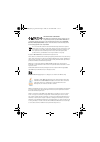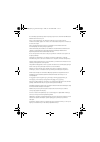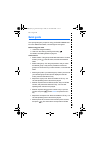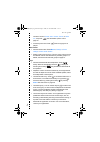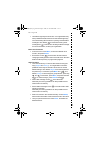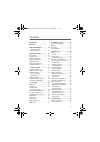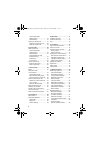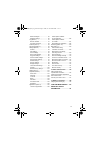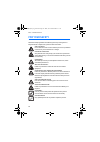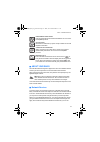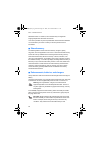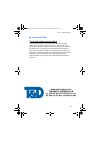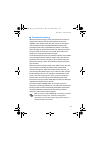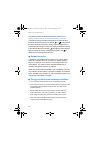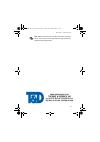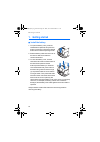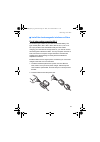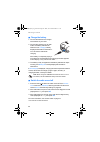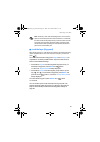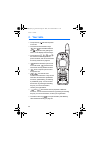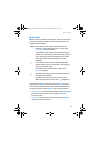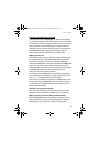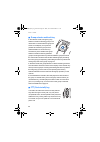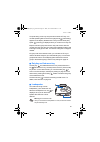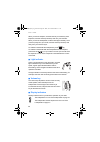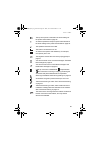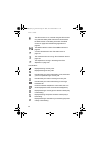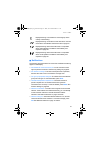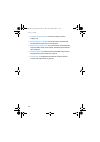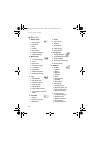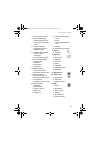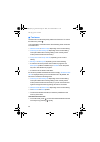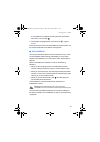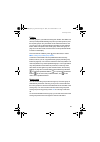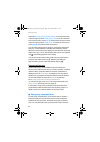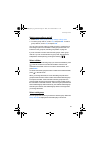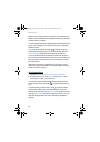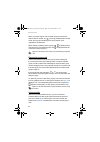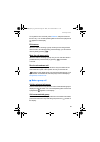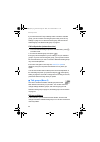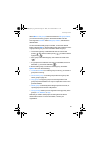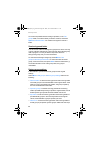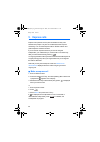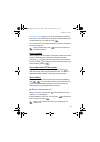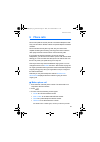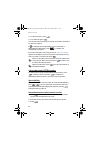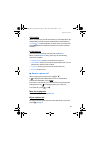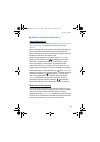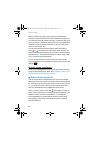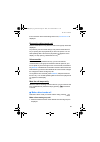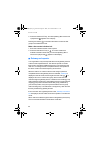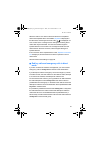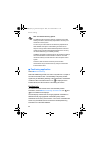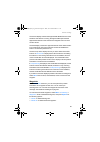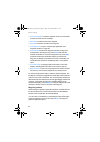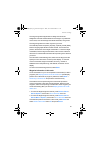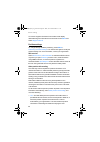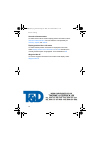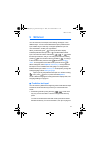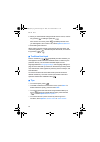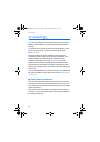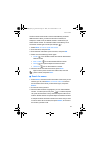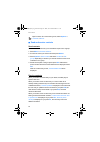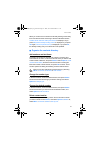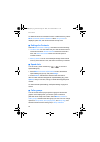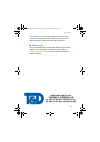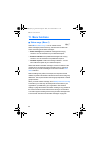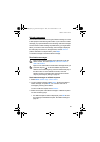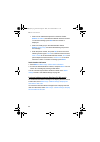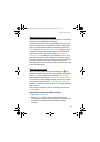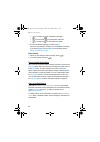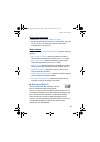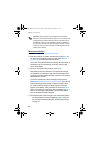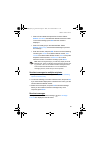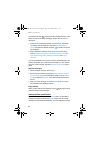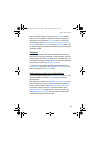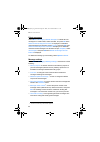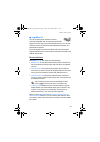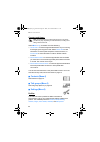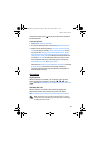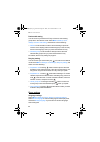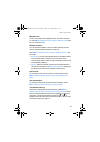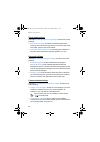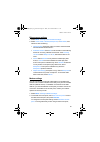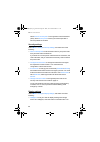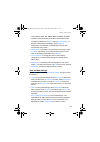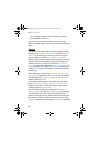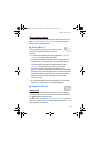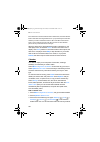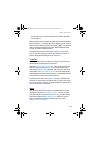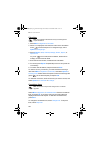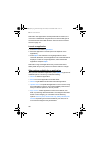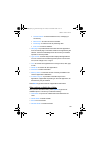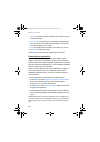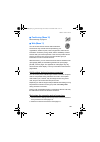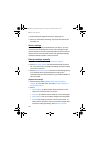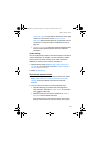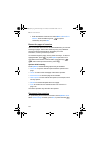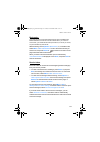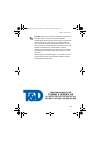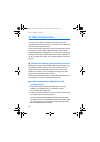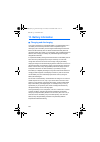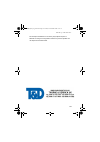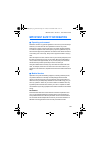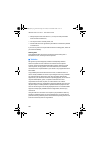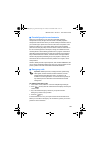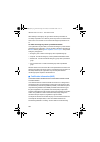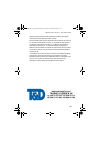- DL manuals
- T&D
- Radio
- EADS THR880i
- User Manual
T&D EADS THR880i User Manual
Summary of EADS THR880i
Page 1
User guide ps10802denaa01 04.01/en thr880i_rel6_en_print.Book page 1 jeudi, 20. Novembre 2008 2:13 14.
Page 2
Declaration of conformity we, eads secure networks, declare under our sole responsibility that the product eads thr880i is in conformity with the provisions of the following council directives:1999/5/ec (r&tte) & 2002/95/ec (rohs). Copies of the declaration of conformity can be found at http://www.E...
Page 3
The availability of particular products may vary by region. Please check with the eads secure networks dealer nearest to you. El uso y el funcionamiento de este dispositivo requieren licencia. Si desea obtener información detallada, póngase en contacto con las autoridades competentes en materia de f...
Page 4: Quick Guide
Q u i c k g u i d e quick guide this quick guide gives you tips for using your eads thr880i radio. For more detailed information, read through the user guide. Before using your radio 1. Install and charge the battery. 2. Switch on the radio by pressing and holding . For details, see getting started ...
Page 5
Q u i c k g u i d e numbers. Scroll to private , abbr. Number , phone , or office ext. , and press . See also make a phone call on page 53. • answer a phone call — press when a ringing tone is played. Direct mode • activate direct mode — select menu → settings → phone settings → active mode → direct...
Page 6
Q u i c k g u i d e • use left and right keys as shortcuts — your organisation may have predefined certain functions for the left and right keys, such as activating gps receiver or opening received status messages. As a default, is a shortcut to writing a text message and is a shortcut to sending a ...
Page 7: Contents
7 contents quick guide.............................. 4 contents................................... 7 for your safety ................ 10 for all other radios except for rc-3........................... 13 general information ................ 14 active holder .................................. 14 acce...
Page 8
8 call an abbreviated tetra number........................... 51 speed dialling ............................. 51 receive an express call................. 51 respond to an express call ........ 52 reject an express call................. 52 6. Phone calls ........................... 53 make a phone ca...
Page 9
9 delete messages ........................ 90 message settings........................ 90 log (menu 3) ................................. 91 recent calls lists ......................... 91 counters and timers ................... 92 contacts (menu 4) ......................... 92 talk groups (menu 5).....
Page 10: For Your Safety
F o r y o u r s a f e t y 10 for your safety read these simple guidelines. Not following them may be dangerous or illegal. Read the complete user guide for further information. Switch on safely do not switch the radio on when wireless phone use is prohibited or when it may cause interference or dang...
Page 11
F o r y o u r s a f e t y 11 enhancements and batteries use only approved enhancements and batteries. Do not connect incompatible products. Back-up copies remember to make back-up copies or keep a written record of all important information. Connecting to other devices when connecting to any other d...
Page 12
F o r y o u r s a f e t y 12 network services. For instance, some networks may not support all language-dependent characters and services. Your service provider may have requested that certain features be disabled or not activated in your radio. Contact your service provider for more information. Q ...
Page 13
F o r y o u r s a f e t y 13 q interference filters for all other radios except for rc-3 to check the type number of your radio, remove the battery. The type number (rc-2, rc-3, rc-4, rc-6, rc-10, rc-11, rc-12 or rc-13) is printed on the white label inside your radio. When charging your radio with t...
Page 14: General Information
G e n e r a l i n f o r m a t i o n 14 general information q active holder the wearable active holder crr-1 offers multiple carrying possibilities, and makes the eads thr880i radio an integral part of the work outfit. Q access codes the factory setting for the four-digit phone code is 1234. When the...
Page 15
G e n e r a l i n f o r m a t i o n 15 q transmission barring when transmission barring is active, the radio does not send any signals to the network, and only limited network services are available. In the network mode, the radio can only receive group calls and status and text messages addressed t...
Page 16
G e n e r a l i n f o r m a t i o n 16 to activate or deactivate transmission barring, select menu → settings → phone settings → transmission barring → on or off . Transmission barring should be active before you enter the area where you want transmission to be barred. Or is displayed in the idle mo...
Page 17
G e n e r a l i n f o r m a t i o n 17 note: make sure the interior of your radio and the back cover seals are dry, clean, and free of any foreign objects. Foreign objects may damage the seals against water. Thr880i_rel6_en_print.Book page 17 jeudi, 20. Novembre 2008 2:13 14.
Page 18: 1. Getting Started
G e t t i n g s t a r t e d 18 1. Getting started q install the battery 1. To open the battery cover, press the release button upwards, away from the bottom connectors. Pressing the release button down makes the opening harder. 2. Slide the battery under the back cover of the radio so that the end w...
Page 19
G e t t i n g s t a r t e d 19 q install the electromagnetic interference filters for all other radios except for rc-3 to check the type number of your radio, remove the battery. The type number (rc-2, rc-3, rc-4, rc-6, rc-10, rc-11, rc-12 or rc-13) is printed on the white label inside your radio. W...
Page 20
G e t t i n g s t a r t e d 20 q charge the battery 1. Connect the lead from the charger to the bottom of your radio. 2. Connect the charger to an ac wall outlet. The battery indicator bar starts to scroll. Charging is briefly displayed if the radio is switched on. You can use the radio while chargi...
Page 21
G e t t i n g s t a r t e d 21 note: as with any other radio transmitting device, do not touch the antenna unnecessarily when the radio is switched on. Contact with the antenna affects call quality and may cause the radio to operate at a higher power level than otherwise needed. Avoiding contact wit...
Page 22: 2. Your Radio
Y o u r r a d i o 22 2. Your radio • the power key switches the power on and off. • the function of the selection keys and and middle selection key depends on the guiding text shown on the display above the keys. • the scroll keys , , , and are used to scroll through names, phone numbers, and menus....
Page 23
Y o u r r a d i o 23 q idle mode when the radio is switched on and ready for use and no characters have been entered by the user, the radio is in the idle mode. The following indicators appear: the middle selection key in the idle mode is menu , and the right selection key is names . The left select...
Page 24
Y o u r r a d i o 24 scroll key shortcuts • in the network mode, press to access the list of talk groups in the selected folder. In the direct mode, press to access the list of direct mode channels. • in the network mode, press to access the list of talk group folders. In the direct mode, press to a...
Page 25
Y o u r r a d i o 25 red key calls and status sending in the network mode, the red key call is a network service. Before you can take advantage of this network service, you must subscribe to it through your service provider, and obtain instructions for its use from your service provider. Depending o...
Page 26
Y o u r r a d i o 26 q group selector and back key in the network mode, turning the group selector is used for selecting groups. The names of the current folder and group are shown on the display. It may also be possible to browse the groups of the selected folder in a continuous loop. The back key ...
Page 27
Y o u r r a d i o 27 to speak during a one-way call, press and hold the ptt key. You can start speaking after a short tone is played and (transmitting) appears on the display. Release the ptt key to let the other party speak. (receiving) is displayed when you receive a one-way call. Express calls an...
Page 28
Y o u r r a d i o 28 when you use the earpiece, hold the radio as you would any other telephone, with the antenna pointed up and over your shoulder. When you use the loudspeaker, hold the radio approximately 10 cm (4 inches) away from your mouth, with the antenna pointed up and away from your face a...
Page 29
Y o u r r a d i o 29 the top microphone is selected in the audio settings of the profile. See profiles on page 92. An external speaker and top microphone are selected in the audio settings of the profile. See profiles on page 92. The speakers and tones are muted. The radio is connected to a car kit....
Page 30
Y o u r r a d i o 30 call indicators the gps receiver is on; note that using the gps receiver may drain the battery faster. When the indicator blinks, the gps receiver is calculating its location. See gps receiver on page 63 and positioning application on page 64. The nmea interface is active. See n...
Page 31
Y o u r r a d i o 31 q notifications the following are explanations for some of the notifications that may appear on the display: • not allowed for current access level — you do not have access rights to perform the action. See security settings on page 98. • no network coverage — the radio cannot p...
Page 32
Y o u r r a d i o 32 • imminent call disconnection — network is going to end the ongoing call. • restricted group coverage — group call setup is restricted if all required network resources are not obtained. • not granted, broadcast call — you cannot answer a broadcast call. Only the initiator of th...
Page 33: 3. Using Your Radio
U s i n g y o u r r a d i o 33 3. Using your radio q access a menu function tip: you can select whether the menu is shown as a list or as a grid, like in the picture. See display settings on page 98. 1. Press menu , and use the scroll keys to scroll through the menu. Select the desired menu, for exa...
Page 34
U s i n g y o u r r a d i o 34 q menu list 1. Status msgs. 1. Send status 2. Received 3. Sent 4. Outbox 5. My folders 6. Delete messages 7. Status settings 2. Messaging 1. Create message 2. Inbox 3. Sent items 4. Saved text msgs. 5. Templates 6. My folders 7. Delete messages 8. Message settings 3. L...
Page 35
U s i n g y o u r r a d i o 35 6. Transmission barring 4. Direct mode settings 1. Direct mode scanning 2. View active direct mode device 5. Keyguard settings 1. Automatic keyguard 2. Keyguard code 6. Communication settings 1. Listen to voice messages 2. Voice mailbox number 7. Enhancement settings 1...
Page 36
U s i n g y o u r r a d i o 36 q fast menu the fast menu contains frequently-used menu functions. To access the fast menu, press . Your organisation can define which of the following items are shown in the fast menu: • network mode or direct mode , depending on the current setting. • scanning on or ...
Page 37
U s i n g y o u r r a d i o 37 if voice feedback is activated, the radio plays the names of the items when you scroll with . 2. To activate the highlighted item, press and hold , or press select . Some fast menu functions can be activated only when the radio is in the network mode and in the network...
Page 38: 4. Group Calls
G r o u p c a l l s 38 4. Group calls q basics group calls (network service) are immediate one-way calls within a talk group. They are connected without the recipients answering. You can select one talk group you primarily want to communicate with, and other talk groups whose calls you want to scan....
Page 39
G r o u p c a l l s 39 folders the talk groups in your radio are arranged in folders. One folder can have up to 200 predefined talk groups and up to 200 dynamic (over- the-air) talk groups. Only one folder can be selected at a time, and you can only scan or call those talk groups that are in the sel...
Page 40
G r o u p c a l l s 40 select menu → talk groups → group settings . To change the priority of the home group, select home group priority ; if you do not want to scan the home group, select off . To view the folder and group name of the home group, select home group . To change the home group, press ...
Page 41
G r o u p c a l l s 41 switch group calls on and off 1. Select menu → talk groups → group settings → group calls . 2. To switch group calls on, scroll to on , and press ok . To switch group calls off, scroll to off , and press ok . You can call or receive calls from a talk group if it is a selected ...
Page 42
G r o u p c a l l s 42 when you turn the group selector, the group name appears on the display, and if voice feedback is activated, the radio plays the index number of the current group. To switch between the last two selected groups (excluding the home group), press the back key. To select the home...
Page 43
G r o u p c a l l s 43 ptt key settings you may set the ptt key to function in either of the following ways: • pressing and holding the ptt key always makes a call to the selected group, even if the radio has just received a call from a scanned group and the name of the scanned group is still on the...
Page 44
G r o u p c a l l s 44 when you receive a group call, the folder and group names, the caller’s name or number, and (receiving) are displayed in the idle mode. Also a group call starting tone can be played, if your organisation has defined it. When nobody is speaking during a group call, is displayed...
Page 45
G r o u p c a l l s 45 to request for voice override, press overrid. , and press and hold the ptt key. You can start speaking after a short tone is played and appears on the display. Exit a menu when the radio is receiving a group call and you are using another menu function, for example writing a t...
Page 46
G r o u p c a l l s 46 if you have set the ptt key to always make a call to the selected group, you cannot call a scanned group in this way; see ptt key settings on page 43. To call the scanned group, first set it as the selected group; see select a talk group on page 41. Call a dispatcher (network ...
Page 47
G r o u p c a l l s 47 select menu → talk groups . Below the submenu edit group folders , you can see how many groups in the selected folder have the scanning state included . Select edit group folders , and select the desired folder. To view and edit the talk groups of a folder, scroll to the desir...
Page 48
G r o u p c a l l s 48 to rename the predefined user’s talk group folders, in the talk groups folder, scroll to the folder you want to rename, and select options → rename folder . You need access rights to rename a folder. View background folder you can receive calls from background groups even when...
Page 49
G r o u p c a l l s 49 the original values. Groups copied by the user to the user’s my folders are deleted. The original home group is set as the selected group, and the folder of the home group is set as the selected folder. Group journal to view the group journal, select menu → talk groups → group...
Page 50: 5. Express Calls
E x p r e s s c a l l s 50 5. Express calls express calls (network service) are immediate one-way calls between two people. They are connected without the recipient answering. You can make express calls to tetra network and public telephone network numbers. If you receive an express call when you ar...
Page 51
E x p r e s s c a l l s 51 if call type changed appears, the call has changed into a one-way phone call. You must wait until the other party answers it before you can start speaking. To end the call, press . You can also search for the phone number in contacts; see search for names on page 75. Tip: ...
Page 52
E x p r e s s c a l l s 52 respond to an express call press and hold the ptt key, and start speaking after a short tone is played and appears on the display. Reject an express call to reject an express call, press . If the loudspeaker is not in use and the radio alerts for an express call, rejecting...
Page 53: 6. Phone Calls
P h o n e c a l l s 53 6. Phone calls phone calls (network service) are like conventional telephone calls. They can be made to tetra network and public telephone network numbers. Phone calls are normally two-way calls, but your radio is also capable of making and receiving one-way phone calls in cas...
Page 54
P h o n e c a l l s 54 4. To call the number, press . 5. To end the call, press . You can also search for the phone number in contacts; see search for names on page 75. If is displayed, the loudspeaker is in use. To activate or deactivate the loudspeaker, press . For details, see loudspeaker on page...
Page 55
P h o n e c a l l s 55 call transfer when you make a phone call that needs to go via the dispatcher (for example when the call must first be authorized by the dispatcher), transferring call is displayed after you enter the phone number and press before the dispatcher transfers the call to the desire...
Page 56: 7. Direct Mode
D i r e c t m o d e 56 7. Direct mode q basics in the direct mode, the radio operates without the network, so that the radios communicate directly with each other. The direct mode enables one-way calls both in the network coverage area and outside the network coverage area. For details and availabil...
Page 57
D i r e c t m o d e 57 q start direct mode communication activate direct mode to activate direct mode, select menu → settings → phone settings → active mode → direct . To return to the network mode, select network . When you activate the direct mode, the selected channel and group are those that wer...
Page 58
D i r e c t m o d e 58 when you select a channel, the first group (a) is automatically selected. To switch between the second and the third group (b and c) on the same channel, press the back key. To select the first group (a) on the channel, press and hold the back key. If voice feedback is activat...
Page 59
D i r e c t m o d e 59 if the connection to the transmitting radio is lost, connection lost is displayed. Respond to a direct mode call press and hold the ptt key while the channel and group names are displayed. To queue for your turn to talk during a call, press and hold the ptt key. A queuing tone...
Page 60
D i r e c t m o d e 60 2. Press and hold the ptt key, and start speaking after a short tone is played and appears on the display. Pressing and holding in the idle mode makes a call to the first group on the selected channel. Make a direct mode individual call 1. Enter the individual number of the re...
Page 61
D i r e c t m o d e 61 when the radio is on a direct mode channel where a compatible direct mode repeater device is available, repeater is displayed in the idle mode, and during direct mode calls, is displayed. On such a channel, the coverage area in making and receiving direct mode calls may be ext...
Page 62
D i r e c t m o d e 62 press and hold the red function key, and the radio attempts to make a red key call . Press the red function key and then the back key, and the radio attempts to make a silent red key call . However, if the silent call is made to the predefined direct mode group, it changes int...
Page 63: 8. Positioning
P o s i t i o n i n g 63 8. Positioning q gps receiver the global positioning system (gps) is a worldwide radio navigation system that includes 24 satellites and their ground stations that monitor the operation of the satellites. Your radio is equipped with an internal gps receiver. A gps terminal, ...
Page 64
P o s i t i o n i n g 64 note: the global positioning system the global positioning system (gps) is operated by the united states government, which is solely responsible for accuracy and maintenance of the system. The accuracy of location data can be affected by adjustments to gps satellites made by...
Page 65
P o s i t i o n i n g 65 the second display contains the approximate altitude from the mean sea level. If the device is moving, the approximate speed and the approximate direction of the movement in degrees from true north are also shown. The third display contains the approximate time of the measur...
Page 66
P o s i t i o n i n g 66 • send as message — to send the waypoint name, the coordinates, and the comment as a text message. • edit name — to edit the name of the waypoint. • edit note — to edit the comment of the waypoint. • go to waypoint — to open a compass style application. See waypoint guidance...
Page 67
P o s i t i o n i n g 67 the waypoint guidance application is designed to show the straightest route and shortest distance to the target. Any obstacles on the route, such as buildings and natural obstacles, are ignored. The waypoint guidance is active only when you move. The cardinal points are n (n...
Page 68
P o s i t i o n i n g 68 to remove waypoint information from the idle mode display, deactivate waypoint information from idle mode. Press go to and select waypoint idle off . Position settings to change settings related to positioning, select menu → positioning → position settings . You need access ...
Page 69
P o s i t i o n i n g 69 • no — the radio does not send position information even if position requests are received. • priority calls only — the radio attempts to send position information only when position requests from authorised numbers are received during a call to an emergency number programme...
Page 70
P o s i t i o n i n g 70 set units of measurement to select which units are used to display position information, select set units of measurement . You can select the unit separately for accuracy , speed , and altitude . Display position info in idle mode to select whether position information is di...
Page 71: 9. Write Text
W r i t e t e x t 71 9. Write text you can enter text, for example, when writing messages, in two different ways. You can use traditional text input or predictive text input. Note that your radio may not support predictive input. For more information, contact your organisation. When you are writing ...
Page 72
W r i t e t e x t 72 2. When you have finished writing the word and it is correct, confirm it by pressing or adding a space with . If the word is not correct, press repeatedly until the word you want appears, and confirm it. Or, select options → matches . 3. Start writing the next word. When writing...
Page 73
W r i t e t e x t 73 • to insert a word when using predictive text input, select options → insert word . Write the word using traditional text input, and press save . The word is also added to the dictionary. Thr880i_rel6_en_print.Book page 73 jeudi, 20. Novembre 2008 2:13 14.
Page 74: 10. Contacts
C o n t a c t s 74 10. Contacts you can save multiple phone numbers and text, such as an e-mail address, a street address, or a note under a name in the contacts directory. To quickly access the list of names in the contacts directory, press names in the idle mode. To open the contacts menu, select ...
Page 75
C o n t a c t s 75 the first number saved under a name is automatically set as the default number. When you select a name from contacts, for example, to make a call, the default number is used unless you select another number. The default number is indicated by a box around the number type indicator...
Page 76
C o n t a c t s 76 tip: to search for a name during a call, select options → contacts → search . Q send and receive contacts send contacts you can send a contact entry to an individual recipient or to a group. 1. Select menu → contacts → search . 2. Scroll to the name you want to send and press deta...
Page 77
C o n t a c t s 77 when you receive a new number to an already existing contact entry from a sender who does not belong to the list of allowed numbers, contact name received. Add to phonebook? Is displayed. If you press yes , add to already existing name? Is displayed. If you press yes again, saved ...
Page 78
C o n t a c t s 78 to delete all names and numbers from the contacts directory, select menu → contacts → delete → delete all . When are you sure? Is displayed, press ok , and confirm with the security code. Q settings for contacts select menu → contacts → settings , and select one of the following: ...
Page 79
C o n t a c t s 79 you can use the alert for setting in profiles to set the radio to ring only when receiving phone calls from names and numbers that belong to a specific caller group. See profiles on page 92. Q terminal info you may see details about your subscriber identity and a short text writte...
Page 80: 11. Menu Functions
M e n u f u n c t i o n s 80 11. Menu functions q status msgs. (menu 1) select menu → status msgs. . You can read and send status messages (network service), and save them for later use. There are three types of status messages: • status messages are predefined messages with varying contents. You ca...
Page 81
M e n u f u n c t i o n s 81 unit alert messages the unit alert network service is a type of status message. It is used to alert people to the following radio traffic. If you receive a unit alert message, pay special attention to the following calls and messages. The text of the unit alert message i...
Page 82
M e n u f u n c t i o n s 82 • search for an individual recipient from contacts. Select search → contacts , and select the desired name and number. To send the message, press ok when the number is displayed. • search for a talk group in the selected folder. Select search → talk groups , and select t...
Page 83
M e n u f u n c t i o n s 83 status message with a time stamp the radio can be configured to include a time stamp in a sent status message. By default this feature is set to off. The time stamp shows the time when the message was sent. If the radio is in network mode but not within the network cover...
Page 84
M e n u f u n c t i o n s 84 • for unread and for read status messages • for unread and for read situation indicators • for unread and for read callback requests 3. Scroll to the desired message, and press read . When you are reading a message, you can delete the message by pressing delete . Press o...
Page 85
M e n u f u n c t i o n s 85 delete status messages 1. Select menu → status msgs. → delete messages . 2. Scroll to the folder whose contents you want to delete, and press ok . Or, scroll to all to delete the contents of all the status message folders, and press ok . Status settings select menu → sta...
Page 86
M e n u f u n c t i o n s 86 important: some networks may not support the text message character counts indicated in this user guide. In such a network, text messages that are over the allowed number of characters cannot be delivered, but they may be deleted as a whole. Pay attention to the characte...
Page 87
M e n u f u n c t i o n s 87 • search for an individual recipient from contacts. Select search → contacts , and select the desired name and number. To send the message, press ok when the number is displayed. • search for a talk group in the selected folder. Select search → talk groups , and select t...
Page 88
M e n u f u n c t i o n s 88 the blinking indicator indicates that the message memory is full. Before you can receive new messages, delete some of your old messages. 1. Press show to read the message, or press exit to read it later. To read the text message later, select menu → messaging → inbox , a...
Page 89
M e n u f u n c t i o n s 89 when you send a message, it is saved in the sent items folder by default. It is also possible to configure the radio so that outgoing messages are not saved in the sent items folder. To change the saving settings, select messaging → message settings → save sent messages ...
Page 90
M e n u f u n c t i o n s 90 delete messages select menu → messaging → delete messages . To delete all read messages in a certain folder, select the folder, and press ok when delete all read messages from folder? Is displayed. To delete all read messages from all folders, select all read , and press...
Page 91
M e n u f u n c t i o n s 91 q log (menu 3) you can view the phone numbers of missed, received, and dialled calls, and view the approximate length of your two-way phone calls (network service). You can also check the amount of sent and received data and the duration of a packet data connection. The ...
Page 92
M e n u f u n c t i o n s 92 counters and timers note: the actual invoice for calls and services from your service provider may vary, depending on network features, rounding off for billing, taxes and so forth. Select menu → log , and select one of the following: • call duration — to view the approx...
Page 93
M e n u f u n c t i o n s 93 to activate a profile, press quickly in the idle mode, and select the desired profile. Customise profiles 1. Select menu → settings → profiles . 2. Scroll to the desired profile, and select options → personalise . 3. Select from the following settings: incoming call aler...
Page 94
M e n u f u n c t i o n s 94 push-to-talk setting you can set how you want the ptt key to function when making group calls in the network mode. Select menu → settings → call settings → push-to-talk setting , and select one of the following: • default — to set the radio to make a call to the talk gro...
Page 95
M e n u f u n c t i o n s 95 welcome note to save a note that is briefly displayed when the radio is switched on, select menu → settings → phone settings → welcome note . Write the note, and press save . Network selection you can select the network in which the radio operates (network service). See ...
Page 96
M e n u f u n c t i o n s 96 direct mode settings select menu → settings → direct mode settings , and select one of the following: • direct mode scanning — to activate or deactivate direct mode scanning. Direct mode scanning allows you to receive calls made to the other groups on the same channel. •...
Page 97
M e n u f u n c t i o n s 97 enhancement settings 1. Select menu → settings → enhancement settings . 2. Select active holder , headset , monophone , or handsfree , and select one of the following: • default profile — select the profile you want to have activated with the selected enhancement. • auto...
Page 98
M e n u f u n c t i o n s 98 select alias for access point . To change the access point name (apn), select access point . Contact your network operator or service provider for the apn. Security settings select menu → settings → security settings , and select one of the following: • phone code reques...
Page 99
M e n u f u n c t i o n s 99 radio supports jpeg, gif, wbmp, bmp, ota-bmp, and png formats, but not necessarily all variations of these file formats. To select a wallpaper from gallery , select select wallpaper . To activate or deactivate the wallpaper, select on or off , respectively. The wallpaper...
Page 100
M e n u f u n c t i o n s 100 synchronization manually. If you don't want the clock to be synchronized at all, select off . If the battery is removed from the radio for a long time or if the battery is completely empty, you may need to set the time and date again. Aliasing you can inform the network...
Page 101
M e n u f u n c t i o n s 101 restore factory settings to reset some of the menu settings to their original values, select menu → settings → restore factory settings . You must enter the security code to use this function. Q gallery (menu 7) copyright protections may prevent some images and other co...
Page 102
M e n u f u n c t i o n s 102 if the alarm time is reached while the radio is switched off, the radio switches itself on and starts sounding the alarm tone. If you press stop, the radio asks whether you want to activate the radio for calls. Press no to switch off the radio or yes to make and receive...
Page 103
M e n u f u n c t i o n s 103 the calendar note. For entering letters and numbers, see write text on page 71. When the alarm time is reached, the radio plays a tone and displays the note. When a call note appears on the display, you can make a phone call to the displayed number by pressing , or an e...
Page 104
M e n u f u n c t i o n s 104 calculator note: this calculator has limited accuracy and is designed for simple calculations. 1. Select menu → organiser → calculator . 2. When "0" is displayed, enter the first number in the calculation. Press for a decimal point. To change the sign, select options → ...
Page 105
M e n u f u n c t i o n s 105 if the alarm time is reached when the radio is in the idle mode, the radio plays a tone, and flashes countdown time up or the note you set on the display. To stop the alarm, press any keypad key. If no key is pressed, the alarm automatically stops within 30 seconds. To ...
Page 106
M e n u f u n c t i o n s 106 note that if java applications use the packet data connection, the connection is established using the same connection settings that are used with the radio’s web browser. See connect to a browser service on page 111. Launch an application 1. Press menu and select appli...
Page 107
M e n u f u n c t i o n s 107 • communication — to restrict network access, messaging or connectivity. • data access — to restrict access to user data. • positioning — to restrict access to positioning data. • auto-start — to restrict autostart. • web page — to provide further information about the ...
Page 108
M e n u f u n c t i o n s 108 • details — to provide information about the name, date of creation, and size of a folder. • type of view — to set the way the radio displays the applications: you can choose from the following three options: a list of small icons, a list of large icons, or a grid. • so...
Page 109
M e n u f u n c t i o n s 109 q positioning (menu 10) see positioning on page 63. Q web (menu 11) you can access various services with the browser. The services may include services provided by your organisation, weather reports, news or flight times, and financial information. Check the pricing, ta...
Page 110
M e n u f u n c t i o n s 110 3. Start browsing the pages of the service. See page 112. 4. When you have finished browsing, disconnect from the service. See page 112. Service settings the service settings may be predefined in your radio, or you may receive the service settings as an over-the-air mes...
Page 111
M e n u f u n c t i o n s 111 connection → yes . To set the radio to alert when a secure page contains an unsecure item, select alert for unsecure items → yes . Note that these alerts do not guarantee a secure connection. For more information, see browser security on page 114. • character encoding —...
Page 112
M e n u f u n c t i o n s 112 • enter the address of the service. Select menu → web → go to address , enter the address (press for special characters), and press ok . Browse the pages of a service after a connection to the service has been established, you can start browsing its pages. The function ...
Page 113
M e n u f u n c t i o n s 113 bookmarks your radio may have some bookmarks loaded for sites not affiliated with eads. Eads does not warrant or endorse these sites. If you choose to access them, you should take the same precautions, for security or content, as you would with any internet site. While ...
Page 114
M e n u f u n c t i o n s 114 the cache memory a cache is a memory location that is used to store data temporarily. If you have tried to access or have accessed confidential information requiring passwords, empty the cache after each use. The information or services you have accessed is stored in th...
Page 115
M e n u f u n c t i o n s 115 important: note that even if the use of certificates makes the risks involved in remote connections and software installation considerably smaller, they must be used correctly in order to benefit from increased security. The existence of a certificate does not offer any...
Page 116: 12. Data Communication
D a t a c o m m u n i c a t i o n 116 12. Data communication you can use your radio as a modem and transfer data to other compatible devices when the radio is connected to a compatible pc with a data cable (network service). To send and receive e-mail and to connect to computers and access the inter...
Page 117
D a t a c o m m u n i c a t i o n 117 3. Activate an access point, and change its settings in modem settings . See modem settings on page 97. Q connect your radio to a pc you can connect your radio to a compatible pc using a data cable. 1. Connect the data cable to the serial port on your pc. 2. Con...
Page 118: 13. Battery Information
B a t t e r y i n f o r m a t i o n 118 13. Battery information q charging and discharging your radio is powered by a rechargeable battery. The full performance of a new battery is achieved only after two or three complete charge and discharge cycles. The battery can be charged and discharged hundre...
Page 119
B a t t e r y i n f o r m a t i o n 119 do not dispose of batteries in a fire as they may explode. Dispose of batteries according to local regulations. Please recycle when possible. Do not dispose as household waste. Thr880i_rel6_en_print.Book page 119 jeudi, 20. Novembre 2008 2:13 14.
Page 120: Care and Maintenance
C a r e a n d m a i n t e n a n c e 120 care and maintenance your radio is a product of superior design and craftsmanship and should be treated with care. The suggestions below will help you protect your warranty coverage. • do not use or store the radio in dusty, dirty areas. Its moving parts and e...
Page 121: Important Safety Information
I m p o r t a n t s a f e t y i n f o r m a t i o n 121 important safety information q operating environment remember to follow any special regulations in force in any area and always switch off your radio when its use is prohibited or when it may cause interference or danger. Use the radio only in ...
Page 122
I m p o r t a n t s a f e t y i n f o r m a t i o n 122 • always keep the radio more than 6 in. (15.3 cm) from their pacemaker when the radio is switched on; • not carry the radio in a breast pocket; and • hold the radio to the ear opposite the pacemaker to minimise the potential for interference. I...
Page 123
I m p o r t a n t s a f e t y i n f o r m a t i o n 123 q potentially explosive environments switch off your radio when in any area with a potentially explosive atmosphere and obey all signs and instructions. Potentially explosive atmospheres include areas where you would normally be advised to turn...
Page 124
I m p o r t a n t s a f e t y i n f o r m a t i o n 124 when making an emergency call, give all the necessary information as accurately as possible. Your radio may be the only means of communication at the scene of an accident. Do not end the call until given permission to do so. To make an emergenc...
Page 125
I m p o r t a n t s a f e t y i n f o r m a t i o n 125 standard operating positions with the handset transmitting at its highest certified power level in all tested frequency bands. The highest sar value for this model handset when tested for use at the ear is 0.42 w/kg for radio type rc-2 and rc-1...