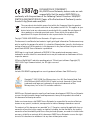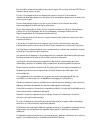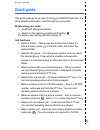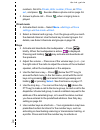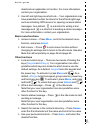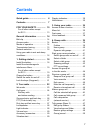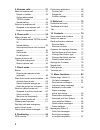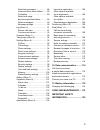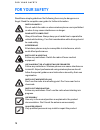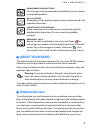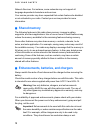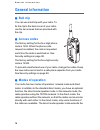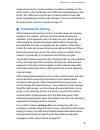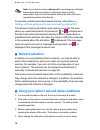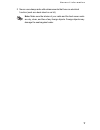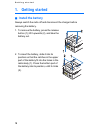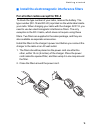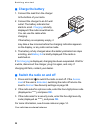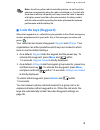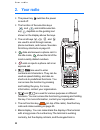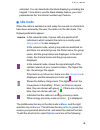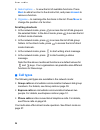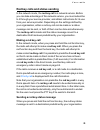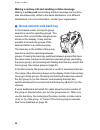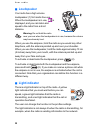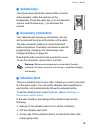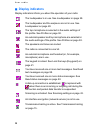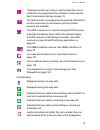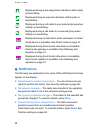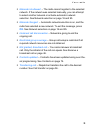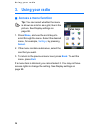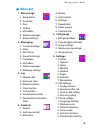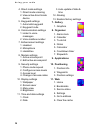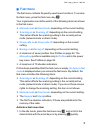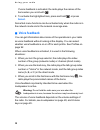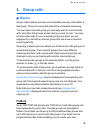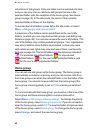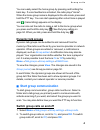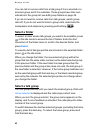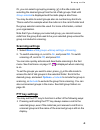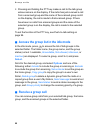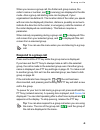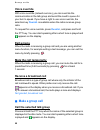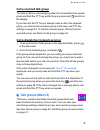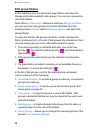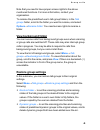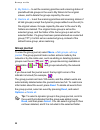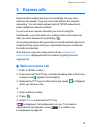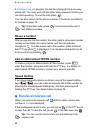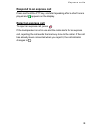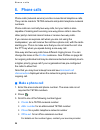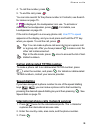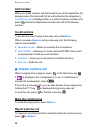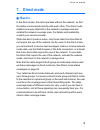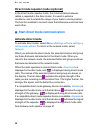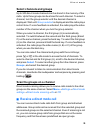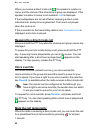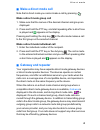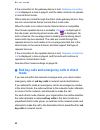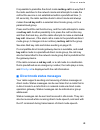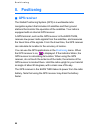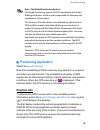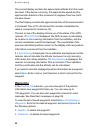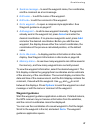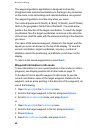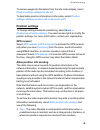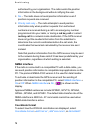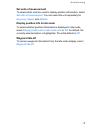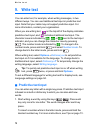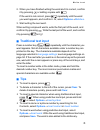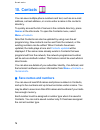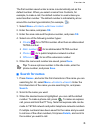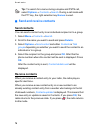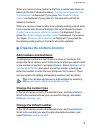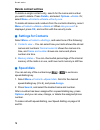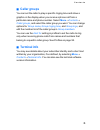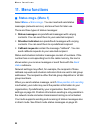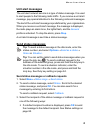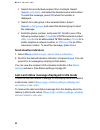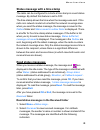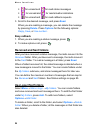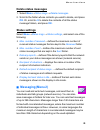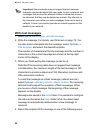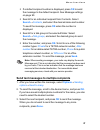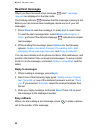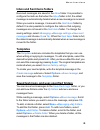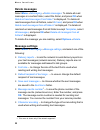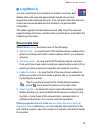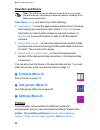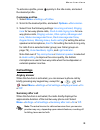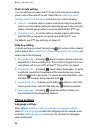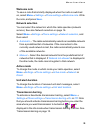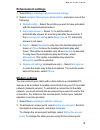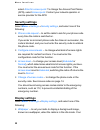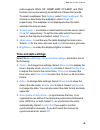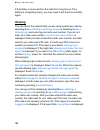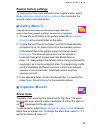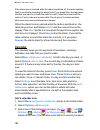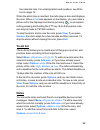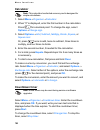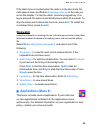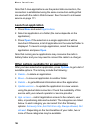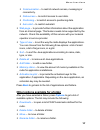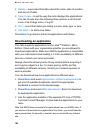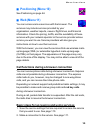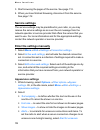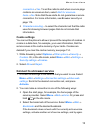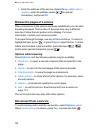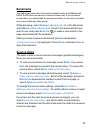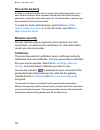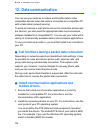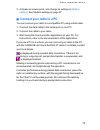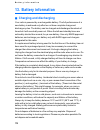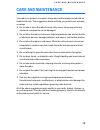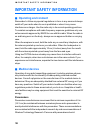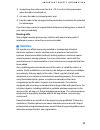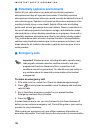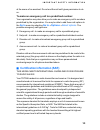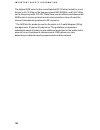- DL manuals
- T&D
- Two-Way Radio
- Two-Way Radio
- User Manual
T&D Two-Way Radio User Manual
Summary of Two-Way Radio
Page 1
User guide ps11112benaa01 02.01/en.
Page 2: 1987
Declaration of conformity we, eads secure networks, declare under our sole responsibility that the product eads thr9 is in conformity with the provisions of the following council directives:1999/5/ec (r&tte) & 2002/95/ec (rohs). Copies of the declaration of conformity can be found at http://www.Eads...
Page 3
The availability of particular products may vary by region. Please check with the eads secure networks dealer nearest to you. El uso y el funcionamiento de este dispositivo requieren licencia. Si desea obtener información detallada, póngase en contacto con las autoridades competentes en materia de f...
Page 4: Quick Guide
Q u i c k g u i d e % quick guide this quick guide gives you tips for using your eads thr9 radio. For more detailed information, read through the user guide. Before using your radio 1. Install and charge the battery. 2. Switch on the radio by pressing and holding . For details, see getting started o...
Page 5: Direct Mode
Q u i c k g u i d e # numbers. Scroll to private , abbr. Number , phone , or office ext. , and press . See also make a phone call on page 54. • answer a phone call — press when a ringing tone is played. Direct mode • activate direct mode — select menu → settings → phone settings → active mode → dire...
Page 6: Basic Menu Functions
Q u i c k g u i d e % deactivate an application or function. For more information, contact your organisation. • use left and right keys as shortcuts — your organisation may have predefined certain functions for the left and right keys, such as activating gps receiver or opening received status messa...
Page 7: Contents
7 contents quick guide.............................. 4 contents................................... 7 for your safety ................ 10 for all other radios except for rc-3 ...................................... 13 general information ................ 14 belt clip .....................................
Page 8
8 5. Express calls ........................ 51 make an express call..................... 51 reuse a number ......................... 52 call an abbreviated tetra number........................... 52 speed dialling ............................. 52 receive an express call................. 52 respond t...
Page 9
9 read text messages ................... 88 inbox and sent items folders ...... 89 templates ................................... 89 saved text msgs. And user-specified folders........... 89 delete messages ........................ 90 message settings........................ 90 log (menu 3) ............
Page 10: For Your Safety
F o r y o u r s a f e t y 10 for your safety read these simple guidelines. Not following them may be dangerous or illegal. Read the complete user guide for further information. Switch on safely do not switch the radio on when wireless phone use is prohibited or when it may cause interference or dang...
Page 11: About Your Radio
F o r y o u r s a f e t y 11 enhancements and batteries use only approved enhancements and batteries. Do not connect incompatible products. Back-up copies remember to make back-up copies or keep a written record of all important information. Connecting to other devices when connecting to any other d...
Page 12: Shared Memory
F o r y o u r s a f e t y 12 network services. For instance, some networks may not support all language-dependent characters and services. Your service provider may have requested that certain features be disabled or not activated in your radio. Contact your service provider for more information. P ...
Page 13: Interference Filters
F o r y o u r s a f e t y 13 p interference filters for all other radios except for rc-3 to check the type number of your radio, remove the battery. The type number (rc-19 and rc-20) is printed on the white label inside your radio. When charging your radio with the charger acp-12, you need to use tw...
Page 14: General Information
G e n e r a l i n f o r m a t i o n 14 general information p belt clip you can use a belt clip with your radio. To fix the clip to the back cover of your radio, use the two screws that are provided with the clip. P access codes the factory setting for the four-digit phone code is 1234. When the phon...
Page 15: Transmission Barring
G e n e r a l i n f o r m a t i o n 15 range of your team’s communication in extreme conditions in the direct mode. In the first phase, the thr9 cannot participate in calls, that is, the thr9 user cannot hear or transmit direct mode calls when it operates as a direct mode repeater. For more informat...
Page 16: Menu
G e n e r a l i n f o r m a t i o n 16 note: if you start to make a red key call or an emergency call when transmission barring is active, transmission barring will be deactivated, and you should consider exiting the area where you wanted transmission to be barred. To activate or deactivate transmis...
Page 17
G e n e r a l i n f o r m a t i o n 17 • never use a damp radio with enhancements that have an electrical function (such as a desk stand or car kit). Note: make sure the interior of your radio and the back cover seals are dry, clean, and free of any foreign objects. Foreign objects may damage the se...
Page 18: 1. Getting Started
G e t t i n g s t a r t e d 18 1. Getting started p install the battery always switch the radio off and disconnect the charger before removing the battery. 1. To remove the battery, press the release button (1), litf it upwards (2), and take the battery out. 2. To insert the battery, slide it into i...
Page 19
G e t t i n g s t a r t e d 19 p install the electromagnetic interference filters for all other radios except for rc-3 to check the type number of your radio, remove the battery. The type number (rc-19 and rc-20) is printed on the white label inside your radio. When charging your radio with the char...
Page 20: Charge The Battery
G e t t i n g s t a r t e d 20 p charge the battery 1. Connect the lead from the charger to the bottom of your radio. 2. Connect the charger to an ac wall outlet. The battery indicator bar starts to scroll. Charging is briefly displayed if the radio is switched on. You can use the radio while chargi...
Page 21: Lock The Keys (Keyguard)
G e t t i n g s t a r t e d 21 note: as with any other radio transmitting device, do not touch the antenna unnecessarily when the radio is switched on. Contact with the antenna affects call quality and may cause the radio to operate at a higher power level than otherwise needed. Avoiding contact wit...
Page 22: 2. Your Radio
Y o u r r a d i o 22 2. Your radio • the power key switches the power on and off. • the function of the selection keys and and middle selection key depends on the guiding text shown on the display above the keys. • the scroll keys , , , and are used to scroll through names, phone numbers, and menus....
Page 23: Idle Mode
Y o u r r a d i o 23 activated. You can deactivate the blank display by unlocking the keypad. To be able to use the blank display feature, you must parameterise the ’functional number keys’ feature. P idle mode when the radio is switched on and ready for use and no characters have been entered by th...
Page 24: Mark
Y o u r r a d i o 24 • select options — to view the list of available functions. Press mark to add a function to the shortcut list, and press unmark to remove a function. • organise — to rearrange the functions in the list. Press move to change the position of a function. Scroll key shortcuts • in t...
Page 25: Making A Red Key Call
Y o u r r a d i o 25 red key calls and status sending in the network mode, the red key call is a network service. Before you can take advantage of this network service, you must subscribe to it through your service provider, and obtain instructions for its use from your service provider. Depending o...
Page 26
Y o u r r a d i o 26 making a red key call and sending a status message making a red key call and sending a status message can be done also simultaneously, either to the same destination or to different destinations. For more information, contact your organisation. P group selector and back key in t...
Page 27: Ptt (Push-to-Talk) Key
Y o u r r a d i o 27 p ptt (push-to-talk) key your radio can make and receive one-way and two- way calls. During a one-way call, only one person can speak at a time, and the speaker must press and hold the ptt key. During a two-way call, the ptt key is not used, and you can speak as in a conventiona...
Page 28: Loudspeaker
Y o u r r a d i o 28 p loudspeaker your radio has a high volume loudspeaker (1) for hands-free use. When the loudspeaker is in use, is displayed, and you can listen and speak to the radio from a short distance. Warning: do not hold the radio near your ear when the loudspeaker is in use, because the ...
Page 29: Volume Keys
Y o u r r a d i o 29 p volume keys the volume keys adjust the volume of the currently active speaker, either the earpiece or the loudspeaker. Press the upper key (+) to increase the volume, and the lower key ( — ) to decrease the volume. P accessory connectors your radio has two accessory connectors...
Page 30: Display Indicators
Y o u r r a d i o 30 p display indicators display indicators inform you about the operation of your radio: the loudspeaker is in use. See loudspeaker on page 28. The loudspeaker and the earpiece are not in use. See loudspeaker on page 28. The top microphone is selected in the audio settings of the p...
Page 31
Y o u r r a d i o 31 call indicators transmission barring is active, and the radio has sent a notification message about the activation to the network. See transmission barring on page 15. The radio is in the coverage area of a network cell that has lost the connection to the network, and only limit...
Page 32: Notifications
Y o u r r a d i o 32 p notifications the following are explanations for some of the notifications that may appear on the display: • not allowed for current access level — you do not have access rights to perform the action. See security settings on page 98. • no network coverage — the radio cannot p...
Page 33
Y o u r r a d i o 33 • network not allowed: — the radio cannot register to the selected network. If the network was selected manually, you can attempt to select another network or activate automatic network selection. See network selection on page 16 and 95. • network changed: — automatic network se...
Page 34: 3. Using Your Radio
U s i n g y o u r r a d i o 34 3. Using your radio p access a menu function tip: you can select whether the menu is shown as a list or as a grid, like in the picture. See display settings on page 98. 1. Press menu , and use the scroll keys to scroll through the menu. Select the desired menu, for exa...
Page 35: Menu List
U s i n g y o u r r a d i o 35 p menu list 1. Status msgs. 1. Send status 2. Received 3. Sent 4. Outbox 5. My folders 6. Delete messages 7. Status settings 2. Messaging 1. Create message 2. Inbox 3. Sent items 4. Saved text msgs. 5. Templates 6. My folders 7. Delete messages 8. Message settings 3. L...
Page 36: 7. Gallery
U s i n g y o u r r a d i o 36 4. Direct mode settings 1. Direct mode scanning 2. View active direct mode device 5. Keyguard settings 1. Automatic keyguard 2. Keyguard code 6. Communication settings 1. Listen to voice messages 2. Voice mailbox number 7. Enhancement settings 1. Headset 2. Monophone 3...
Page 37: Fast Menu
U s i n g y o u r r a d i o 37 p fast menu the fast menu contains frequently-used menu functions. To access the fast menu, press the fast menu key . Your organisation can define which of the following items are shown in the fast menu: • network mode or direct mode , depending on the current setting....
Page 38: Select
U s i n g y o u r r a d i o 38 if voice feedback is activated, the radio plays the names of the items when you scroll with . 2. To activate the highlighted item, press and hold , or press select . Some fast menu functions can be activated only when the radio is in the network mode and in the network...
Page 39: 4. Group Calls
G r o u p c a l l s 39 4. Group calls p basics group calls (network service) are immediate one-way calls within a talk group. They are connected without the recipients answering. You can select one talk group you primarily want to communicate with, and other talk groups whose calls you want to scan....
Page 40: Menu
G r o u p c a l l s 40 collections of talk groups. Only one folder can be selected at a time, and you can only scan or call those talk groups that are in the selected folder, with the exception of the home group. See home group on page 40. In the idle mode, the name of the currently selected folder ...
Page 41: Dynamic Talk Groups
G r o u p c a l l s 41 you can easily select the home group by pressing and holding the back key. If voice feedback is activated, the radio plays "home". When the home group name is displayed in the idle mode, press and hold the ptt key. You can start speaking after a short tone is played and (trans...
Page 42: Select A Folder
G r o u p c a l l s 42 you can call or receive calls from a talk group if it is a selected or a scanned group and if it is available. These groups have their own indicators in the group list; see edit group folders on page 48. If you do not want to receive calls from talk groups, switch group calls ...
Page 43: Scanning Settings
G r o u p c a l l s 43 or, you can select a group by pressing in the idle mode and selecting the desired group from the list of talk groups. Wait until group selected is displayed and the radio plays a short tone. You may be able to select groups also via number key shortcuts. This is useful for exa...
Page 44: Select
G r o u p c a l l s 44 • pressing and holding the ptt key makes a call to the talk group whose name is on the display. If the radio has just received a call from a scanned group and the name of the scanned group is still on the display, the call is made to that scanned group. If there have been no c...
Page 45: Respond To A Group Call
G r o u p c a l l s 45 when you receive a group call, the folder and group names, the caller’s name or number, and (receiving) are displayed in the idle mode. Also a group call starting tone can be played, if your organisation has defined it. The location data of the caller you speak with can also b...
Page 46: Voice Override
G r o u p c a l l s 46 voice override with voice override (network service), you can override the communication in the talk group and avoid the need to queue for your turn to speak. If you have a right to use voice override, the selection key overrid. Is available when the radio receives group calls...
Page 47: Talk Groups (Menu 5)
G r o u p c a l l s 47 call a scanned talk group to make a call to a scanned group after the conversation has ended, press and hold the ptt key while the group name and are still on the display. If you have set the ptt key to always make a call to the selected group, you cannot call a scanned group ...
Page 48: Edit Group Folders
G r o u p c a l l s 48 edit group folders in this submenu, you can select and view folders, and view and change information related to talk groups. You can also rename the user’s my folders. Select menu → talk groups . Below the submenu edit group folders , you can see how many groups in the selecte...
Page 49: Options
G r o u p c a l l s 49 note that you need to have proper access rights to the above mentioned functions. For more information, contact your organisation. To rename the predefined user’s talk group folders, in the talk groups folder, scroll to the folder you want to rename, and select options → renam...
Page 50: Group Journal
G r o u p c a l l s 50 • my folders — to set the scanning priorities and scanning states of predefined talk groups in the user’s my folders to the original values, and to delete the groups copied by the user. • restore all — to set the scanning priorities and scanning states of all talk groups (exce...
Page 51: 5. Express Calls
E x p r e s s c a l l s 51 5. Express calls express calls (network service) are immediate one-way calls between two people. They are connected without the recipient answering. You can make express calls to tetra network and public telephone network numbers. If you receive an express call when you ar...
Page 52: Reuse A Number
E x p r e s s c a l l s 52 if call type changed appears, the call has changed into a one-way phone call. You must wait until the other party answers it before you can start speaking. To end the call, press . You can also search for the phone number in contacts; see search for names on page 75. Tip: ...
Page 53: Reject An Express Call
E x p r e s s c a l l s 53 respond to an express call press and hold the ptt key, and start speaking after a short tone is played and appears on the display. Reject an express call to reject an express call, press . If the loudspeaker is not in use and the radio alerts for an express call, rejecting...
Page 54: 6. Phone Calls
P h o n e c a l l s 54 6. Phone calls phone calls (network service) are like conventional telephone calls. They can be made to tetra network and public telephone network numbers. Phone calls are normally two-way calls, but your radio is also capable of making and receiving one-way phone calls in cas...
Page 55: Speed Dialling
P h o n e c a l l s 55 4. To call the number, press . 5. To end the call, press . You can also search for the phone number in contacts; see search for names on page 75. If is displayed, the loudspeaker is in use. To activate or deactivate the loudspeaker, press . For details, see loudspeaker on page...
Page 56: Call Transfer
P h o n e c a l l s 56 call transfer when you make a phone call that needs to go via the dispatcher (for example when the call must first be authorized by the dispatcher), transferring call is displayed after you enter the phone number and press before the dispatcher transfers the call to the desire...
Page 57: 7. Direct Mode
D i r e c t m o d e 57 7. Direct mode p basics in the direct mode, the radio operates without the network, so that the radios communicate directly with each other. The direct mode enables one-way calls both in the network coverage area and outside the network coverage area. For details and availabil...
Page 58: Activate Direct Mode
D i r e c t m o d e 58 direct mode repeater mode (optional) in the direct mode repeater mode, the communication between radios is repeated in the direct mode. It is used in extreme conditions, and it extends the range of your team’s communication. The function enables to connect users that otherwise...
Page 59: Select
D i r e c t m o d e 59 select channels and groups up to 500 direct mode channels can be stored in the memory of the radio. Up to three groups can be stored for each channel. To select a channel, turn the group selector until the desired channel is displayed. Wait until group selected is displayed an...
Page 60: Voice Override
D i r e c t m o d e 60 when you receive a direct mode call, , the speaker’s number or name, and the names of the channel and group are displayed. If the speaker’s number or name is not available, call is displayed. If the loudspeakers are turned off when receiving a direct mode individual call, a be...
Page 61: Make A Direct Mode Call
D i r e c t m o d e 61 p make a direct mode call note that in direct mode you cannot make a call by pressing . Make a direct mode group call 1. Make sure that the names of the desired channel and group are displayed. 2. Press and hold the ptt key, and start speaking after a short tone is played and ...
Page 62: Mode
D i r e c t m o d e 62 if the connection to the gateway device is lost, gateway connection lost is displayed, a tone is played, and the radio continues to operate in normal direct mode. When calls are routed through the direct mode gateway device, they are not connected as fast as normal direct mode...
Page 63
D i r e c t m o d e 63 it is possible to predefine the direct mode red key call in a way that if the radio switches to the network mode and attempts to make the call but the service is not established within a predefined time (1- 60 seconds), the radio switches back to direct mode and always makes t...
Page 64: 8. Positioning
P o s i t i o n i n g 64 8. Positioning p gps receiver the global positioning system (gps) is a worldwide radio navigation system that includes 24 satellites and their ground stations that monitor the operation of the satellites. Your radio is equipped with an internal gps receiver. A gps terminal, ...
Page 65: Positioning Application
P o s i t i o n i n g 65 note: the global positioning system the global positioning system (gps) is operated by the united states government, which is solely responsible for accuracy and maintenance of the system. The accuracy of location data can be affected by adjustments to gps satellites made by...
Page 66: Save
P o s i t i o n i n g 66 the second display contains the approximate altitude from the mean sea level. If the device is moving, the approximate speed and the approximate direction of the movement in degrees from true north are also shown. The third display contains the approximate time of the measur...
Page 67: Select
P o s i t i o n i n g 67 • send as message — to send the waypoint name, the coordinates, and the comment as a text message. • edit name — to edit the name of the waypoint. • edit note — to edit the comment of the waypoint. • go to waypoint — to open a compass style application. See waypoint guidance...
Page 68: Back
P o s i t i o n i n g 68 the waypoint guidance application is designed to show the straightest route and shortest distance to the target. Any obstacles on the route, such as buildings and natural obstacles, are ignored. The waypoint guidance is active only when you move. The cardinal points are n (n...
Page 69: Position Settings
P o s i t i o n i n g 69 to remove waypoint information from the idle mode display, select position settings → waypoint idle off . To deactivate position information in idle mode, select position settings → display position info in idle mode → off . Position settings to change settings related to po...
Page 70: Nmea Interface
P o s i t i o n i n g 70 authorised by your organisation. The radio sends the position information in the background without notifying the user. • no — the radio does not send position information even if position requests are received. • priority calls only — the radio attempts to send position inf...
Page 71: Set Units Of Measurement
P o s i t i o n i n g 71 set units of measurement to select which units are used to display position information, select set units of measurement . You can select the unit separately for accuracy , speed , and altitude . Display position info in idle mode to select whether position information is di...
Page 72: 9. Write Text
W r i t e t e x t 72 9. Write text you can enter text, for example, when writing messages, in two different ways. You can use traditional text input or predictive text input. Note that your radio may not support predictive input. For more information, contact your organisation. When you are writing ...
Page 73: Options
W r i t e t e x t 73 2. When you have finished writing the word and it is correct, confirm it by pressing or adding a space with . If the word is not correct, press repeatedly until the word you want appears, and confirm it. Or, select options → matches . 3. Start writing the next word. When writing...
Page 74: 10. Contacts
C o n t a c t s 74 10. Contacts you can save multiple phone numbers and text, such as an e-mail address, a street address, or a note under a name in the contacts directory. To quickly access the list of names in the contacts directory, press names in the idle mode. To open the contacts menu, select ...
Page 75: Menu
C o n t a c t s 75 the first number saved under a name is automatically set as the default number. When you select a name from contacts, for example, to make a call, the default number is used unless you select another number. The default number is indicated by a box around the number type indicator...
Page 76: Options
C o n t a c t s 76 tip: to search for a name during a duplex and pstn call, select options → contacts → search . During a call made with the ptt key, the right selection key names is used. P send and receive contacts send contacts you can send a contact entry to an individual recipient or to a group...
Page 77: Yes
C o n t a c t s 77 when you receive a new contact entry from a sender who does not belong to the list of allowed numbers, contact name received. Add to phonebook? Is displayed. If you press yes , saved to phone memory is displayed. If you press no , the new entry will not be added in contacts. When ...
Page 78: Delete Contact Entries
C o n t a c t s 78 delete contact entries to delete a single contact entry, search for the name and number you want to delete. Press details , and select options → delete . Or, select menu → contacts → delete → one by one . To delete all names and numbers from the contacts directory, select menu → c...
Page 79: Caller Groups
C o n t a c t s 79 p caller groups you can set the radio to play a specific ringing tone and show a graphic on the display when you receive a phone call from a particular name and phone number. Select menu → contacts → caller groups , and select the caller group you want. You can change options for ...
Page 80: 11. Menu Functions
M e n u f u n c t i o n s 80 11. Menu functions p status msgs. (menu 1) select menu → status msgs. . You can read and send status messages (network service), and save them for later use. There are three types of status messages: • status messages are predefined messages with varying contents. You ca...
Page 81: Unit Alert Messages
M e n u f u n c t i o n s 81 unit alert messages the unit alert network service is a type of status message. It is used to alert people to the following radio traffic. If you receive a unit alert message, pay special attention to the following calls and messages. The text of the unit alert message i...
Page 82: Search
M e n u f u n c t i o n s 82 • search for an individual recipient from contacts. Select search → contacts , and select the desired name and number. To send the message, press ok when the number is displayed. • search for a talk group in the selected folder. Select search → talk groups , and select t...
Page 83: Read Status Messages
M e n u f u n c t i o n s 83 status message with a time stamp the radio can be configured to include a time stamp in a sent status message. By default this feature is set to off. The time stamp shows the time when the message was sent. If the radio is in network mode but not within the network cover...
Page 84: Read
M e n u f u n c t i o n s 84 • for unread and for read status messages • for unread and for read situation indicators • for unread and for read callback requests 3. Scroll to the desired message, and press read . When you are reading a message, you can delete the message by pressing delete . Press o...
Page 85: Delete Status Messages
M e n u f u n c t i o n s 85 delete status messages 1. Select menu → status msgs. → delete messages . 2. Scroll to the folder whose contents you want to delete, and press ok . Or, scroll to all to delete the contents of all the status message folders, and press ok . Status settings select menu → sta...
Page 86: Write Text Messages
M e n u f u n c t i o n s 86 important: some networks may not support the text message character counts indicated in this user guide. In such a network, text messages that are over the allowed number of characters cannot be delivered, but they may be deleted as a whole. Pay attention to the characte...
Page 87: Search
M e n u f u n c t i o n s 87 • if a default recipient number is displayed, press ok to send the message to the default recipient. See message settings on page 90. • search for an individual recipient from contacts. Select search → contacts , and select the desired name and number. To send the messag...
Page 88: Read Text Messages
M e n u f u n c t i o n s 88 read text messages when you have received a text message, and 1 message received are displayed in the idle mode. The blinking indicator indicates that the message memory is full. Before you can receive new messages, delete some of your old messages. 1. Press show to read...
Page 89: Templates
M e n u f u n c t i o n s 89 inbox and sent items folders received messages are saved in the inbox folder. It is possible to configure the radio so that when the inbox folder is full, the oldest message is automatically deleted when a new message is received. When you send a message, it is saved in ...
Page 90: Delete Messages
M e n u f u n c t i o n s 90 delete messages select menu → messaging → delete messages . To delete all read messages in a certain folder, select the folder, and press ok when delete all read messages from folder? Is displayed. To delete all read messages from all folders, select all read , and press...
Page 91: Log (Menu 3)
M e n u f u n c t i o n s 91 p log (menu 3) you can view the phone numbers of missed, received, and dialled calls, and view the approximate length of your two- way phone calls (network service). You can also check the amount of sent and received data and the duration of a packet data connection. The...
Page 92: Counters And Timers
M e n u f u n c t i o n s 92 counters and timers note: the actual invoice for calls and services from your service provider may vary, depending on network features, rounding off for billing, taxes and so forth. Select menu → log , and select one of the following: • call duration — to view the approx...
Page 93: Customise Profiles
M e n u f u n c t i o n s 93 to activate a profile, press quickly in the idle mode, and select the desired profile. Customise profiles 1. Select menu → settings → profiles . 2. Scroll to the desired profile, and select options → personalise . 3. Select from the following settings: incoming call aler...
Page 94: Push-to-Talk Setting
M e n u f u n c t i o n s 94 push-to-talk setting you can set how you want the ptt key to function when making group calls in the network mode. Select menu → settings → call settings → push-to-talk setting , and select one of the following: • default — to set the radio to make a call to the talk gro...
Page 95: Welcome Note
M e n u f u n c t i o n s 95 welcome note to save a note that is briefly displayed when the radio is switched on, select menu → settings → phone settings → welcome note . Write the note, and press save . Network selection you can select the network in which the radio operates (network service). See ...
Page 96: Direct Mode Settings
M e n u f u n c t i o n s 96 direct mode settings select menu → settings → direct mode settings , and select one of the following: • direct mode scanning — to activate or deactivate direct mode scanning. Direct mode scanning allows you to receive calls made to the other groups on the same channel. •...
Page 97: Enhancement Settings
M e n u f u n c t i o n s 97 enhancement settings 1. Select menu → settings → enhancement settings . 2. Select headset , monophone , or handsfree , and select one of the following: • default profile — select the profile you want to have activated with the selected enhancement. • automatic answer — s...
Page 98: Security Settings
M e n u f u n c t i o n s 98 select alias for access point . To change the access point name (apn), select access point . Contact your network operator or service provider for the apn. Security settings select menu → settings → security settings , and select one of the following: • phone code reques...
Page 99: Time And Date Settings
M e n u f u n c t i o n s 99 radio supports jpeg, gif, wbmp, bmp, ota-bmp, and png formats, but not necessarily all variations of these file formats. To select a wallpaper from gallery , select select wallpaper . To activate or deactivate the wallpaper, select on or off , respectively. The wallpaper...
Page 100: Aliasing
M e n u f u n c t i o n s 100 if the battery is removed from the radio for a long time or if the battery is completely empty, you may need to set the time and date again. Aliasing you can inform the network that you are using a particular radio by selecting menu → settings → aliasing → login or sele...
Page 101: Restore Factory Settings
M e n u f u n c t i o n s 101 restore factory settings to reset some of the menu settings to their original values, select menu → settings → restore factory settings . You must enter the security code to use this function. P gallery (menu 7) copyright protections may prevent some images and other co...
Page 102: Stop
M e n u f u n c t i o n s 102 if the alarm time is reached while the radio is switched off, the radio switches itself on and starts sounding the alarm tone. If you press stop, the radio asks whether you want to activate the radio for calls. Press no to switch off the radio or yes to make and receive...
Page 103: View
M e n u f u n c t i o n s 103 the calendar note. For entering letters and numbers, see write text on page 72. When the alarm time is reached, the radio plays a tone and displays the note. When a call note appears on the display, you can make a phone call to the displayed number by pressing , or an e...
Page 104: Calculator
M e n u f u n c t i o n s 104 calculator note: this calculator has limited accuracy and is designed for simple calculations. 1. Select menu → organiser → calculator . 2. When "0" is displayed, enter the first number in the calculation. Press for a decimal point. To change the sign, select options → ...
Page 105: Exit
M e n u f u n c t i o n s 105 if the alarm time is reached when the radio is in the idle mode, the radio plays a tone, and flashes countdown time up or the note you set on the display. To stop the alarm, press any keypad key. If no key is pressed, the alarm automatically stops within 30 seconds. To ...
Page 106: Launch An Application
M e n u f u n c t i o n s 106 note that if java applications use the packet data connection, the connection is established using the same connection settings that are used with the radio’s web browser. See connect to a browser service on page 111. Launch an application 1. Press menu and select appli...
Page 107: Back
M e n u f u n c t i o n s 107 • communication — to restrict network access, messaging or connectivity. • data access — to restrict access to user data. • positioning — to restrict access to positioning data. • auto-start — to restrict autostart. • web page — to provide further information about the ...
Page 108: Back
M e n u f u n c t i o n s 108 • details — to provide information about the name, date of creation, and size of a folder. • type of view — to set the way the radio displays the applications: you can choose from the following three options: a list of small icons, a list of large icons, or a grid. • so...
Page 109: Positioning (Menu 10)
M e n u f u n c t i o n s 109 p positioning (menu 10) see positioning on page 64. P web (menu 11) you can access various services with the browser. The services may include services provided by your organisation, weather reports, news or flight times, and financial information. Check the pricing, ta...
Page 110: Service Settings
M e n u f u n c t i o n s 110 3. Start browsing the pages of the service. See page 112. 4. When you have finished browsing, disconnect from the service. See page 112. Service settings the service settings may be predefined in your radio, or you may receive the service settings as an over-the-air mes...
Page 111: Cookie Settings
M e n u f u n c t i o n s 111 connection → yes . To set the radio to alert when a secure page contains an unsecure item, select alert for unsecure items → yes . Note that these alerts do not guarantee a secure connection. For more information, see browser security on page 114. • character encoding —...
Page 112: Menu
M e n u f u n c t i o n s 112 • enter the address of the service. Select menu → web → go to address , enter the address (press for special characters), and press ok . Browse the pages of a service after a connection to the service has been established, you can start browsing its pages. The function ...
Page 113: Bookmarks
M e n u f u n c t i o n s 113 bookmarks your radio may have some bookmarks loaded for sites not affiliated with eads. Eads does not warrant or endorse these sites. If you choose to access them, you should take the same precautions, for security or content, as you would with any internet site. While ...
Page 114: The Cache Memory
M e n u f u n c t i o n s 114 the cache memory a cache is a memory location that is used to store data temporarily. If you have tried to access or have accessed confidential information requiring passwords, empty the cache after each use. The information or services you have accessed is stored in th...
Page 115
M e n u f u n c t i o n s 115 important: note that even if the use of certificates makes the risks involved in remote connections and software installation considerably smaller, they must be used correctly in order to benefit from increased security. The existence of a certificate does not offer any...
Page 116: 12. Data Communication
D a t a c o m m u n i c a t i o n 116 12. Data communication you can use your radio as a modem and transfer data to other compatible devices when the radio is connected to a compatible pc with a data cable (network service). To send and receive e-mail and to connect to computers and access the inter...
Page 117
D a t a c o m m u n i c a t i o n 117 3. Activate an access point, and change its settings in modem settings . See modem settings on page 97. P connect your radio to a pc you can connect your radio to a compatible pc using a data cable. 1. Connect the data cable to the serial port on your pc. 2. Con...
Page 118: 13. Battery Information
B a t t e r y i n f o r m a t i o n 118 13. Battery information p charging and discharging your radio is powered by a rechargeable battery. The full performance of a new battery is achieved only after two or three complete charge and discharge cycles. The battery can be charged and discharged hundre...
Page 119: Care And Maintenance
C a r e a n d m a i n t e n a n c e 119 care and maintenance your radio is a product of superior design and craftsmanship and should be treated with care. The suggestions below will help you protect your warranty coverage. • do not use or store the radio in dusty, dirty areas. Its moving parts and e...
Page 120: Operating Environment
I m p o r t a n t s a f e t y i n f o r m a t i o n 120 important safety information p operating environment remember to follow any special regulations in force in any area and always switch off your radio when its use is prohibited or when it may cause interference or danger. Use the radio only in ...
Page 121: Hearing Aids
I m p o r t a n t s a f e t y i n f o r m a t i o n 121 • always keep the radio more than 6 in. (15.3 cm) from their pacemaker when the radio is switched on; • not carry the radio in a breast pocket; and • hold the radio to the ear opposite the pacemaker to minimise the potential for interference. I...
Page 122: Emergency Calls
I m p o r t a n t s a f e t y i n f o r m a t i o n 122 p potentially explosive environments switch off your radio when in any area with a potentially explosive atmosphere and obey all signs and instructions. Potentially explosive atmospheres include areas where you would normally be advised to turn...
Page 123: Go To
I m p o r t a n t s a f e t y i n f o r m a t i o n 123 at the scene of an accident. Do not end the call until given permission to do so. To make an emergency call to a predefined number: your organisation may also allow you to make an emergency call to numbers predefined by the organisation. You ma...
Page 124
I m p o r t a n t s a f e t y i n f o r m a t i o n 124 the highest sar value for this model handset rc-20 when tested for use at the ear is 0.672 w/kg on the frequency band 380-400 mhz, and 0.467 w/kg on the frequency band 410-430. While there may be differences between the sar levels of various pr...