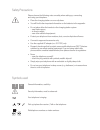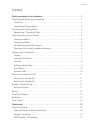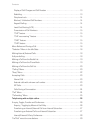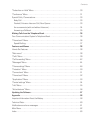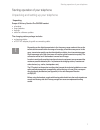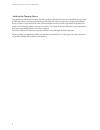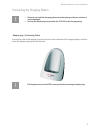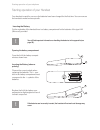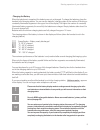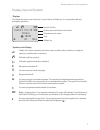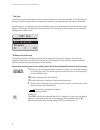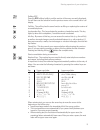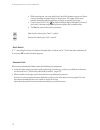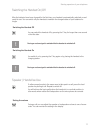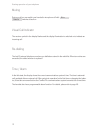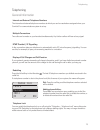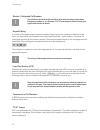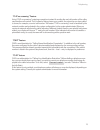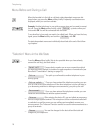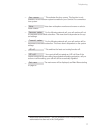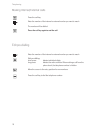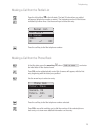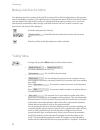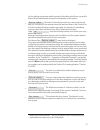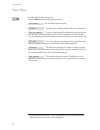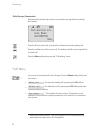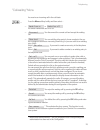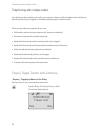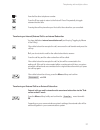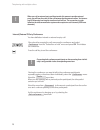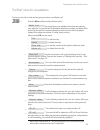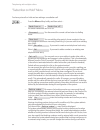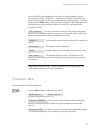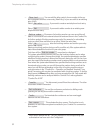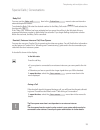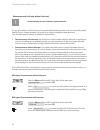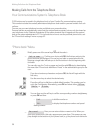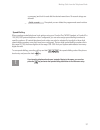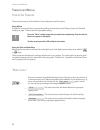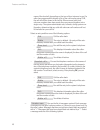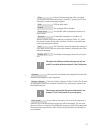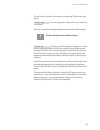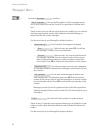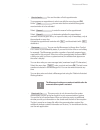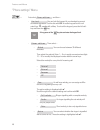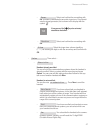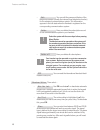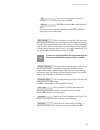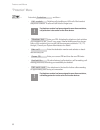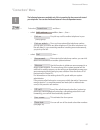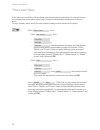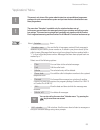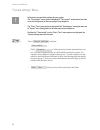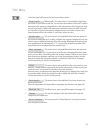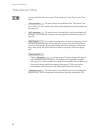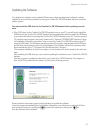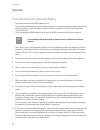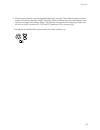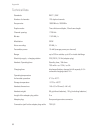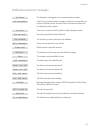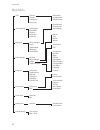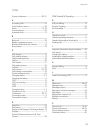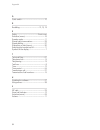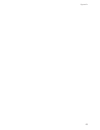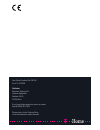- DL manuals
- T-Home
- Telephone
- Comfort Pro CM 300
- User Manual
T-Home Comfort Pro CM 300 User Manual
Summary of Comfort Pro CM 300
Page 1
Comfort pro cm 300 user guide.
Page 2
Safety precautions please observe the following notes on safety when setting up, connecting and using your telephone: • place the charging station on a non-slip base. • you will find further important information on the batteries in the appendix. • do not place either the handset or the charging sta...
Page 3
Contents contents starting operation of your telephone . . . . . . . . . . . . . . . . . . . . . . . . . . . . . . . . . . . . . . . . . 1 unpacking and setting up your telephone . . . . . . . . . . . . . . . . . . . . . . . . . . . . . . . . . . . . . . . . . . . 1 unpacking . . . . . . . . . . . ....
Page 4
Contents display of call charges and call duration . . . . . . . . . . . . . . . . . . . . . . . . . . . . . . . . . . . . . . . 13 redialling . . . . . . . . . . . . . . . . . . . . . . . . . . . . . . . . . . . . . . . . . . . . . . . . . . . . . . . . . . . . . . . . . . . . 13 telephone lock. . ...
Page 5
Contents ”subscriber on hold” menu . . . . . . . . . . . . . . . . . . . . . . . . . . . . . . . . . . . . . . . . . . . . . . . . . . . . . . 30 ”conference” menu . . . . . . . . . . . . . . . . . . . . . . . . . . . . . . . . . . . . . . . . . . . . . . . . . . . . . . . . . . . . . 31 special cal...
Page 7
1 starting operation of your telephone starting operation of your telephone unpacking and setting up your telephone unpacking scope of delivery comfort pro cm 300 handset • a handset • three batteries • belt clip • cable for software updates the charging station package includes • a charging station...
Page 8
2 starting operation of your telephone installing the charging station your telephone was made for use in normal conditions. Modern furniture is coated with a huge range of different paints, varnishes and plastics and treated with various products to protect and maintain these surfaces. It is possib...
Page 9
3 starting operation of your telephone • please do not install the charging station around the openings of doors or windows: it may be damaged! • use only the adapter plug unit provided, no. 4512132, for the charging station. Adapter plug / connecting cable connect the cable of the adapter plug to t...
Page 10
4 starting operation of your telephone your handset is ready for use once the batteries have been charged for the first time. You can now use the handset to make and accept calls. Inserting the battery on the underside of the handset there is a battery compartment for the batteries of the type aaa (...
Page 11
5 starting operation of your telephone charging the battery when the telephone is unpacked, the batteries are not yet charged. To charge the batteries, place the handset in the charging station. You can see the batteries‘ charging status in the number of blinking or constantly illuminated segments i...
Page 12
6 handset subscription (checking in) your handset can be operated in up to ten different communications systems. To be able to do this, it must be subscribed to every system, this means: the handset must be checked in. If you are operating your handset in the comfort pro communications system, check...
Page 13
7 starting operation of your telephone displays, keys and symbols displays the display shows you your telephone‘s current status and leads you in a comprehensible way through its operations. Symbol/text line system name with internal call number programmed user name time softkey line symbols in the ...
Page 14
8 starting operation of your telephone text lines the text lines provide information on the current call status or menu lists and texts. In the idle state, the display shows the system name and internal call number, your programmed user name and the time. Selection lists (e. G. Telephone book) and t...
Page 15
9 softkey: esc press the esc softkey briefly to exit the section of the menu currently displayed. You will then see the selection from the previous menu or the current idle or call display. Call key - the call key has the same function as lifting or replacing the receiver of a normal telephone. Loud...
Page 16
10 starting operation of your telephone • while entering text, you may switch back and forth between upper and lower case by pressing a number key for a longer time. The upper-/lower-case remains activated until the next time you press a number key longer. • a short press of the c key deletes indivi...
Page 17
11 starting operation of your telephone switching the handset on/off after the batteries have been charged for the first time, your handset is automatically switched on and ready for use. You can switch off your handset to maintain the charged status of your batteries for longer. Switching the hands...
Page 18
12 starting operation of your telephone muting during a call you can switch your handset’s microphone off with . Switches it back on. Visual call indicator the receiver symbol in the display flashes and the display illumination is switched on to indicate an incoming call. Re-dialling the last 50 ext...
Page 19
13 telephoning telephoning general information internal and external telephone numbers the internal and external telephone numbers at which you can be reached are assigned when your comfort pro communications system is set up. Multiple connections two calls can be made on your handset simultaneously...
Page 20
14 telephoning blocked / unblocked call numbers your telephone can be blocked from dialling all or selected external call numbers. Emergency numbers (e. G. In germany 110/112) can always be dialled. Consult your system administrator for details. Keypad dialling a number of european network operators...
Page 21
15 telephoning “clip no screening” feature using “clip no screening” outgoing connections instead of sending the real call number of the caller, send another call number. Thus, instead of being shown your number, the subscriber you have called is shown, for example, a service call number. The featur...
Page 22
16 telephoning menu before and during a call when the handset is in the idle or call state, state-dependent menus are dis- played when you press the menu softkey briefly. Frequently used features are displayed, which you can then activate. Example: another telephone in your pickup group rings and yo...
Page 23
17 telephoning * this activates the door opener. This function is only available if a door intercom system is enabled in your comfort pro communica- tions system. Note down a telephone number and a name or select a noted number. * for the following external call, your call number will not be present...
Page 24
18 making internal/external calls press the call key. Enter the number of the internal or external number you want to reach. The number will be dialled. Press the call key again to end the call. Edit pre-dialling enter the number of the internal or external number you want to reach. Edit pre-diallin...
Page 25
19 telephoning making a call from the redial list press the left softkey ¤ in the idle state. The last 50 subscribers you called will appear (telephone number or name). The beginning and end of the list are indicated by broken lines. Use the arrow keys to select an entry. Press the call key to dial ...
Page 26
20 telephoning making a call from the call list your handset saves the numbers of the last 50 incoming calls in call lists (dependent on the transmis- sion of the telephone number). Only calls that are not accepted are stored. Entries in the list of missed calls are deleted from that list if the cal...
Page 27
21 telephoning tion for parking connections and the period of time after which there is a recall is defined by the administrator during the configuration of the system. By means of a booking number you can record the call data of a connection to an external subscriber and save them in the comfort pr...
Page 28
22 telephoning ”busy” menu you have called a busy subscriber. Press the menu softkey briefly and then select ... The call will be disconnected. * you leave your callback request with a busy subscriber. * once you have entered the telephone number, you can pick up a call to any other telephone. If th...
Page 29
23 telephoning accepting calls normal call when a call comes in, the calling number will be displayed (if it is transmitted). If this telephone num- ber is listed in your telephone book, you will see the name instead. At the same time you see whether the caller is internal or external. In addition, ...
Page 30
24 telephoning calls during a conversation external and/or internal calls during a conversation are signalled acoustically and visually. Press the r-key to place the current call on hold and accept the waiting call. Press the call key to end the current call. The waiting call will now be signalled a...
Page 31
25 telephoning ”call-waiting” menu you receive an incoming call in the call state. Press the menu softkey briefly and then select ... Or you switch hands-free use on or off. You disconnect the current call and accept the waiting call. You can add the other party’s phone number to the sys- tem’s tele...
Page 32
26 telephoning with multiple callers telephoning with multiple callers your telephone also enables you to call a second person during a call(consultation) and to telephone with two parties by turns (toggle) or simultaneously(three-party conference call). While you are making an external call you can...
Page 33
27 telephoning with multiple callers now dial the other telephone number. Press the r-key again to return to the first call. Press r repeatedly to toggle between the two calls. Pressing the call key transfers your first call to the subscriber you consulted. Transferring an internal/external call to ...
Page 34
28 telephoning with multiple callers when you call an external party and then transfer this person to another external party, you will bear the costs for the call between the two external callers. You have no way of influencing how long the transferred call will last. The connection is estab- lished...
Page 35
29 telephoning with multiple callers the”dial” menu for consultations you have put a call on hold and are going to make a consultation call. Press the menu softkey briefly and then select ... This menu item is only available when there are entries in your redial list. You see the last 50 destination...
Page 36
30 telephoning with multiple callers ”subscriber on hold” menu you have put a call on hold and are making a consultation call. Press the menu softkey briefly and then select ... Or you switch hands-free use on or off. You disconnect the current call and return to dialling mode. You can add the other...
Page 37
31 telephoning with multiple callers menu (you will find an explanation on the entry of booking numbers using a code procedure in the ”comfort pro – operation on standard terminals” user guide). Incoming calls can also be associated with a booking number. To do this, simply press the menu softkey af...
Page 38
32 telephoning with multiple callers you can add the other party’s phone number to the sys- tem’s telephone book as a new entry (new entry) or you can add it to an existing entry (add). Select , if you want to create a new telephone book entry. Select , if you want to add a number to an existing new...
Page 39
33 telephoning with multiple callers special calls / conversations baby call you can use the item in the menu to store an internal or external telephone number. To activate the baby call enter the desired number for the baby call under and activate the function with . If the ”baby call” function has...
Page 40
34 telephoning with multiple callers announcements (with and without intercom) announcements can only be made to system terminals. For you to be able to use this function, the system administrator must set up the corresponding autho- risation for you. Announcements can be set up on single or multipl...
Page 41
35 telephoning with multiple callers responding to an announcement … for an announcement without intercom if you receive an announcement yourself, you will hear a special information tone. The display indicates “announcement“ and the caller’s name. To respond, press the call key. Alternatively: brie...
Page 42
36 making calls from the telephone book making calls from the telephone book your communications system’s telephone book 2,000 entries can be saved in the telephone book of your comfort pro communications system. This number includes the centrally administered telephone book and the personal entries...
Page 43
37 making calls from the telephone book a company) and look for and dial the desired name there. Six search strings are allowed. If required you can delete the programmed search entries. Speed-dialling when creating central telephone book entries using your comfort pro cm 300 handset, a comfort pro ...
Page 44
38 features and menus features and menus how to set features there are two ways to set the features of your telephone and the system: using menus activate the menus with the corresponding softkey as described under displays, keys and symbols starting on page 16 and make the appropriate setting. Pres...
Page 45
39 features and menus in this menu group you can configure your telephone to meet your personal requirements, e. G. Ringer settings (melody and volume, dis- play language, etc.). Among other things, you can activate the call protection or the telephone lock. This menu group provides you with all the...
Page 46
40 features and menus name of the doorbell, depending on the type of door intercom in use. If a caller has suppressed the display of his or her call number using clir, the call will still be shown in the call list. Where several calls from unknown numbers have been made, they are grouped together in...
Page 47
41 features and menus … listen to the message the caller recorded. You can also use the number keys 4 (rewind), 5 (pause) and 6 (fast forward) to control message playback. … call the caller back. … the message will be deleted. … you add the caller’s telephone number to a phone book. … forward the me...
Page 48
42 features and menus ”call forwarding” menu first select and then... … select ... … , … or … for the forwarding mode. Then key in the call forwarding destination and activate call forward- ing. All calls for the telephone numbers of your telephone are forwarded. If a number is stored on more than o...
Page 49
43 features and menus the rest of the procedure is the same as configuring call diversion (see above). … you can program the diversion for door calls here. Then select ... Then key in the call forwarding destination and activate call forwarding. All calls initiated by the door bell are diverted. … t...
Page 50
44 features and menus ”messages” menu first select and then ... … you see the list (senders) of short messages sent to you by other subscribers via the comfort pro's application telefonie-assis- tent. Select an entry, and you will see a drop-down menu enabling you to view the short message (content,...
Page 51
45 features and menus … you see the status of both appointments. To programme an appointment, select one with the arrow keys and ok. Under you can enter the time at which the appoint- ment reminder is to be activated. Select to enter the reason for the appointment. Select to determine whether the ap...
Page 52
46 features and menus ”phone settings” menu first select and then ... … you can lock the keypad of your handset to prevent accidental activation. Confirm this with ok. An active keypad lock is indi- cated by a º over the left softkey. To unlock the keypad, press the left soft- key and then the key. ...
Page 53
47 features and menus … select and confirm the new setting with ok. Activate or deactivate the acoustic ringer tone. If you deacti- vate the signal generator, this is shown in the display with the symbol ‹ . A long press of the key also activates/ deactivates the buzzer. … select and confirm the new...
Page 54
48 features and menus … you can edit the name and display of the telephone number (usually the internal/local telephone number) for the selected communications system. This information appears in the idle state when the handset is registered on the corresponding communications system. … here you del...
Page 55
49 features and menus … here you enter the wake-up time, for example 12:15. Confirm your input with ok. … with ok you activate ✔ or deactivate the alarm. When the alarm is activated, the alarm symbol © is displayed after the time in the idle state. … when a headset is connected, calls are estab- lis...
Page 56
50 features and menus ”protection” menu first select and then ... … switches call signalling on/off for all of the handset telephone numbers. A caller will still hear the ringer tone. If a telephone number has been assigned to more than one device, call protection is also active for the other device...
Page 57
51 features and menus ”connections” menu the following features are available only if this is permitted by the current call state of your telephone. You can also find these features in the call-dependent menus. First select and then ... … select swählen, dann ..., then ... … you pick up a call to an...
Page 58
52 features and menus ”phone book” menu in this menu you can define, edit and delete your personal phone book entries. You can only access the company and central phone book entries if respective authorisation has been set in the user group. To use a company phone book, the multi-company setting mus...
Page 59
53 features and menus ”applications” menu this menu is only shown if the system administrator has set up additional programme packages for your communications system and you have the user authorisation to use these programmes. The menu item “voicebox“ is available only if a voicebox has been set up!...
Page 60
54 features and menus ”central settings” menu in this menu you can define settings for your system. The ”time control” menu option is displayed if ”time control” authorisation has been set in the configurator for the user group of your telephone. The ”date / time” menu option is displayed if the ”co...
Page 61
55 features and menus ”info” menu in the idle state briefly press the info key and then select ... Missed calls: this menu item is only available when there are entries in your missed calls list. You see the call numbers of the last 50 callers who last tried to reach you (dependent on the transmissi...
Page 62
56 features and menus ”active features” menu press and hold the info key or select ”active features” in the ”info” menu. Then select ... This menu item is only available if the ”call protect.” fea- ture is active. You can use this menu item to deactivate call protection again (see also page 50). Thi...
Page 63
57 updating the software updating the software your telephone’s software can be updated. Please ensure that your telephone’s software is always updated so as to avoid any problems in using your comfort pro cm 300 handset with your communi- cations system. You must install the usb driver for the comf...
Page 64
58 appendix appendix important information about the battery 1. Use nickel metal hybrid (nimh) batteries only! The handset operating times specified here (standby/conversation and charging times)apply only when the device is used with batteries with a minimum capacity of 700 mah and higher (see ”tec...
Page 65
59 appendix 11. Eu law requires that all used rechargeable batteries be recycled. These batteries may not be dis- posed of in ordinary domestic rubbish. Deutsche telekom will take back any used batteries it has sold free of charge at its telekom shops. The batteries are recycled, since they may cont...
Page 66
60 appendix technical data standards: dect / gap number of channels: 120 duplex channels frequencies: 1880 mhz to 1900 mhz duplex mode: time division multiplex, 10ms frame length channel spacing: 1728 khz bit rate: 1152 kbit / s modulation: gfsk voice encoding: 32 kbit / s transmitter power: 10 mw (...
Page 67
61 appendix notifications and error messages the handset is not logged on to a communications system. Check in to a communications system could not be successfully car- ried out. Possible causes: incorrect pin or no further handsets can be checked in to this system. There are no entries in the list ...
Page 68
62 appendix main menu calls call lists missed calls charges accepted calls charges for . . . Voicebox mess. Hunt group received mail outgoing mail call forwarding call diversion new message divert msn divert for . . . Divert door melody follow me type device volume messages short messages e-mail sub...
Page 69
63 appendix 3-party conference......................................28, 31 a accepting calls...................................................23 active features (menu) ......................................56 alarm.............................................................12, 49 announcement........
Page 70
64 appendix q quick switch .......................................................10 r redialling...............................................12, 13, 19 s safety ...................................................Front cover selection (menu)................................................16 speake...
Page 71
65 appendix.
Page 72
User guide comfort pro cm 300 as of 14.05.2008 publisher deutsche telekom ag zentrum endgeräte postfach 20 00 53105 bonn if you have further questions phone us under: freecall 0800 33 01300. Please visit us in the telekom shop or on the internet at: www.T-home.De.