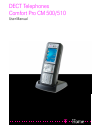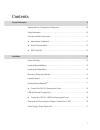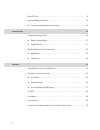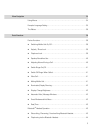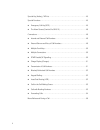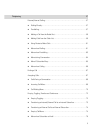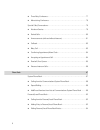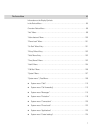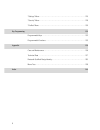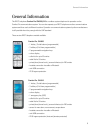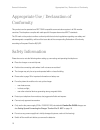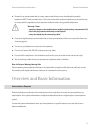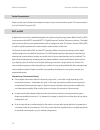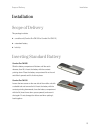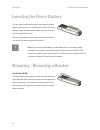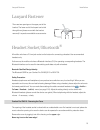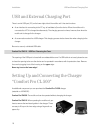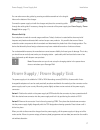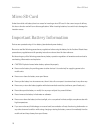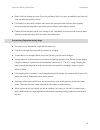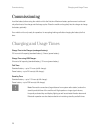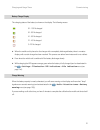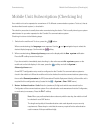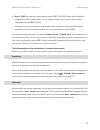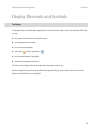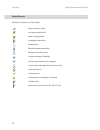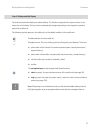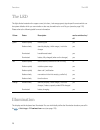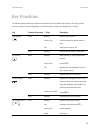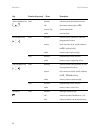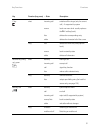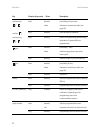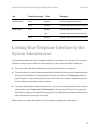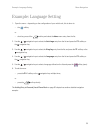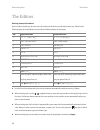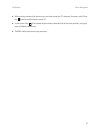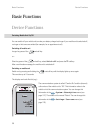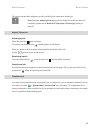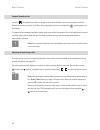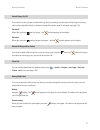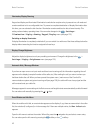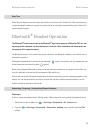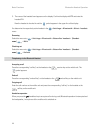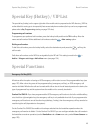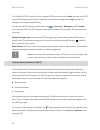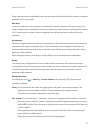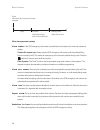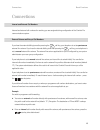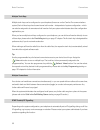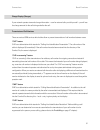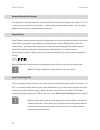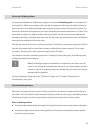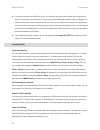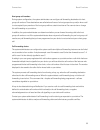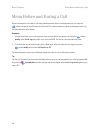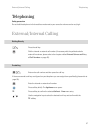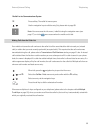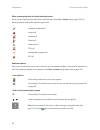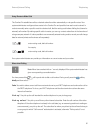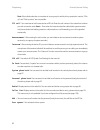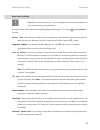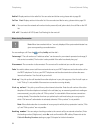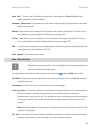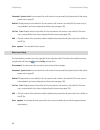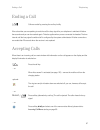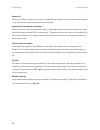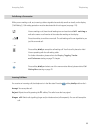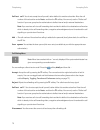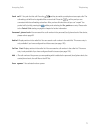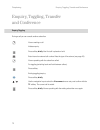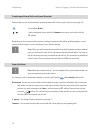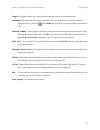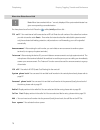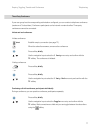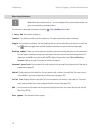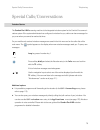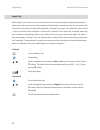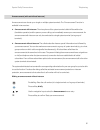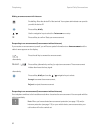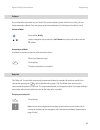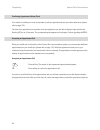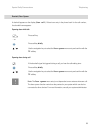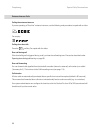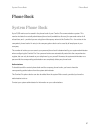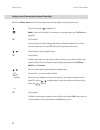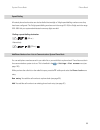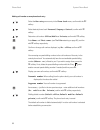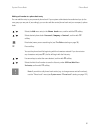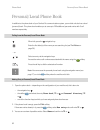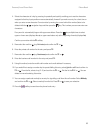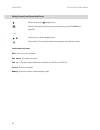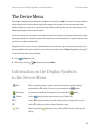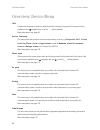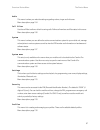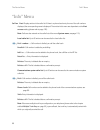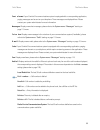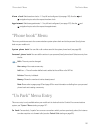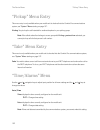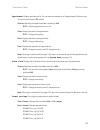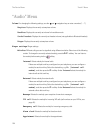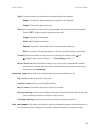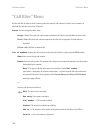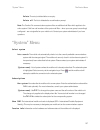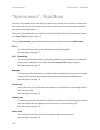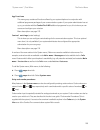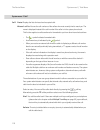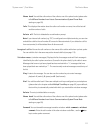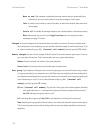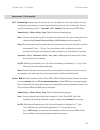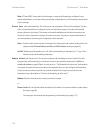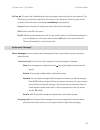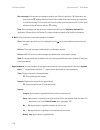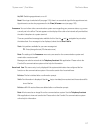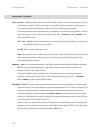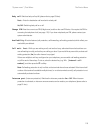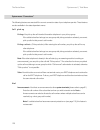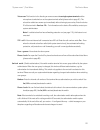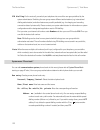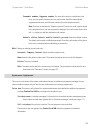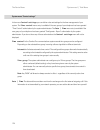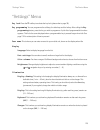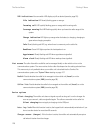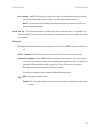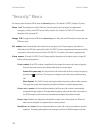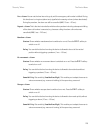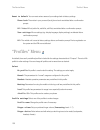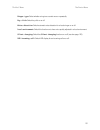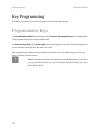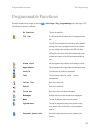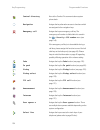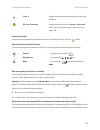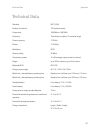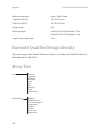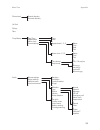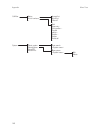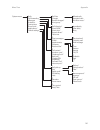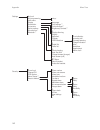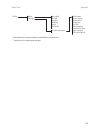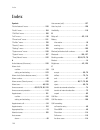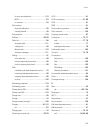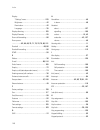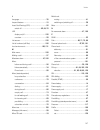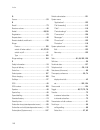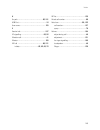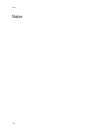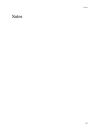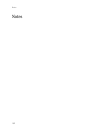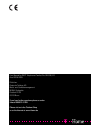- DL manuals
- T-Home
- Cordless Telephone
- Comfort Pro CM 500
- User Manual
T-Home Comfort Pro CM 500 User Manual
Summary of Comfort Pro CM 500
Page 1
Dect telephones comfort pro cm 500/510 user manual.
Page 3
1 contents general information 9 appropriate use / declaration of conformity . . . . . . . . . . . . . . . . . . . . . . . . . . . . . . . . . . . 10 safety information . . . . . . . . . . . . . . . . . . . . . . . . . . . . . . . . . . . . . . . . . . . . . . . . . . . . . . . . . . 10 overview and...
Page 4
2 micro sd card . . . . . . . . . . . . . . . . . . . . . . . . . . . . . . . . . . . . . . . . . . . . . . . . . . . . . . . . . . . . . 18 important battery information . . . . . . . . . . . . . . . . . . . . . . . . . . . . . . . . . . . . . . . . . . . . . . . . 18 ■ precautionary regulations du...
Page 5
3 menu navigation 34 using menus . . . . . . . . . . . . . . . . . . . . . . . . . . . . . . . . . . . . . . . . . . . . . . . . . . . . . . . . . . . . . . . 34 example: language setting . . . . . . . . . . . . . . . . . . . . . . . . . . . . . . . . . . . . . . . . . . . . . . . . . . 35 the edito...
Page 6
4 special key (hotkey) / vip-list . . . . . . . . . . . . . . . . . . . . . . . . . . . . . . . . . . . . . . . . . . . . . . . 45 special functions. . . . . . . . . . . . . . . . . . . . . . . . . . . . . . . . . . . . . . . . . . . . . . . . . . . . . . . . . . . 45 ■ emergency call key (sos) . . ...
Page 7
5 telephoning 57 external/internal calling . . . . . . . . . . . . . . . . . . . . . . . . . . . . . . . . . . . . . . . . . . . . . . . . . . . . . 57 ■ dialling directly. . . . . . . . . . . . . . . . . . . . . . . . . . . . . . . . . . . . . . . . . . . . . . . . . . . . . . . . . 57 ■ pre-dialli...
Page 8
6 ■ three-party-conference . . . . . . . . . . . . . . . . . . . . . . . . . . . . . . . . . . . . . . . . . . . . . . . . . 77 ■ menu during conference . . . . . . . . . . . . . . . . . . . . . . . . . . . . . . . . . . . . . . . . . . . . . . . . 78 special calls/conversations . . . . . . . . . . ...
Page 9
7 the device menu 95 information on the display symbols in the device-menu . . . . . . . . . . . . . . . . . . . . . . . . . . . . . . . . . . . . . . . . . . . . . . . . . . . . . . . . . 95 overview: device menu . . . . . . . . . . . . . . . . . . . . . . . . . . . . . . . . . . . . . . . . . . . ...
Page 10
8 “settings” menu . . . . . . . . . . . . . . . . . . . . . . . . . . . . . . . . . . . . . . . . . . . . . . . . . . . . . . . . . . . 125 “security” menu . . . . . . . . . . . . . . . . . . . . . . . . . . . . . . . . . . . . . . . . . . . . . . . . . . . . . . . . . . . 128 “profiles” menu . . . ...
Page 11
9 general information general information the dect telephone comfort pro cm 500/510 is a cordless system telephone for operation on the comfort pro communications system. You can also operate your dect telephone on other communications systems and thus use it at different locations. Operation on com...
Page 12
10 general information appropriate use / declaration of conformity appropriate use / declaration of conformity this product can be operated on a dect-gap-compatible communications system in all eu member countries. The telephone complies with radio-specific european-harmonised dect standards. The ce...
Page 13
11 overview and basic information general information ■ research has demonstrated that in certain cases medical devices can be affected by portable telephones (dect) that are switched on. This is why when within medical institutions you should be sure to comply with the regulations of the respective...
Page 14
12 general information overview and basic information further documentation please use the other included documentation on parts of your communications system. This documentation is on the comfort pro product cd. Dect and gap a digital radio connection is established between the mobile unit and the ...
Page 15
13 scope of delivery installation installation scope of delivery this package includes: ■ a mobile unit (comfort pro cm 500 or comfort pro cm 510) ■ a standard battery ■ belt clip inserting standard battery comfort pro cm 500 slide the battery compartment lid down until the catch releases, then lift...
Page 16
14 installation inserting the power battery inserting the power battery n note: if you require a spare battery or power battery with the necessary battery compartment lid, please contact the deutsche telekom hotline on 0180 5 1990 during normal office hours. The call costs 0.14 eur per minute or par...
Page 17
15 lanyard fastener installation lanyard fastener headset socket/bluetooth ® all mobile units have a 2.5 mm jack socket on the bottom for connecting a headset. Use recommended headsets only. Furthermore, the mobile units have a bluetooth interface (2.0) for operating corresponding headsets. The blue...
Page 18
16 installation usb and external charging port usb and external charging port there is a mini usb port (2.0) on the lower right side of the mobile unit. It has two functions: ■ as an interface for connecting to the pc e.G. To load data to/from the device. When the mobile unit is connected to a pc it...
Page 19
17 power supply / power supply unit installation you can also remove the guides by pressing a suitable screwdriver in the longish holes on the bottom of the charger. Connect the power supply unit with the charger and place the connecting cable through the cable guide. If necessary, change the connec...
Page 20
18 installation micro sd card micro sd card under the mobile unit battery there is a recess for inserting a micro sd card. In the current scope of delivery this has no function and will serve future applications. When inserting batteries, be careful not to damage the insertion recess. Important batt...
Page 21
19 important battery information installation ■ battery fluid can damage your eyes. If you ever get battery fluid in your eyes, immediately rinse them with clean tap water and contact a doctor. ■ if the battery is to be used by children, make sure that a responsible adult instructs them regarding re...
Page 22
20 commissioning charging and usage times commissioning load the battery before using the mobile unit for the first time. Maximum battery performance is achieved only after three to five charge and discharge cycles. Place the mobile unit regularly into the charger to charge the battery optimally. Yo...
Page 23
21 charging and usage times commissioning battery charge display the charging status of the battery is shown on the display. The following means: ■ when the mobile unit is placed on the charger with a completely discharged battery there is no status display until a certain charge has been reached. T...
Page 24
22 commissioning mobile unit subscription (checking in) mobile unit subscription (checking in) your mobile unit can be operated on a maximum of 10 different communications systems. To do so, it has to be subscribed to each system, i.E. Checked in. The check-in procedure is usually done when commissi...
Page 25
23 mobile unit subscription (checking in) commissioning 4. Enter park : now enter the communications system park. The park (portable access right key) identifies the communications system. You can view this number in the communications system configurator. Press the next softkey. If there are no oth...
Page 26
24 functions operational controls on the mobile unit functions operational controls on the mobile unit key assignment (default) emergency key (comfort pro cm 510 only) receiver 3 side keys (programmable) and volume adjust navigation keys (partly programmable) speaker/handsfree use call key/enquiry k...
Page 27
25 display elements and symbols functions display elements and symbols the display the display shows you information regarding the current connection state or menu lists and texts. When idle you see ■ the system name with the internal call number, ■ your programmed user name, ■ the current time and ...
Page 28
26 functions display elements and symbols display elements symbols in the upper line of the display: radio connection quality microphone switched off battery charging status loudspeaker switched on headset active bluetooth headset operational bluetooth connection active voicebox message (if availabl...
Page 29
27 display elements and symbols functions line of softkeys and idle display the three keys below the display are called softkeys. The functions assigned to the keys are shown in the lowest line of the display. The key function automatically changes depending on the respective operation state of the ...
Page 30
28 functions the led the led the light diodes located on the upper corner (tri-colour / red-orange-green) signal specific events which can be system defaults which you cannot alter or also may be switched on or off by you (see also page 126). Please refer to the following table for more information....
Page 31
29 key functions functions key functions the following table provides you with an overview of the various default key functions. The keys provide access to various functions depending on the device state and key press length (short or long). Key duration (key press) … state description right softkey...
Page 32
30 functions key functions down navigation key short stand-by calls the personal/local phone book call decreases volume (save via ok ) menus, lists scrolls downwards editor one line down left navigation key short stand-by calls the info list (default) or calls the programmed function menus back one ...
Page 33
31 key functions functions c key short incoming call switches off the ringer (only for current call) – if supported by system menus back one menu level. Usually replaces the esc softkey (back) lists deletes the corresponding entry editor deletes the character left of the cursor long lists deletes th...
Page 34
32 functions key functions number keys … short stand-by pre-dialling numeric entry editor characters according to table (see page 36) number long stand-by calls voicebox (if available) number keys … long stand-by dials the corresponding speed dialling destination (if speed dialling is programmed) ke...
Page 35
33 locking your telephone interface by the system administrator functions locking your telephone interface by the system administrator the system administrator can lock your telephone interface via a setting for your user group. All keys of your telephone no longer function aside from a few exceptio...
Page 36
34 menu navigation using menus menu navigation using menus scrolling use the / navigation keys to scroll through menu entries. When you press the key with the first menu entry selected, you go to the last menu entry. When you press the key with the last menu entry selected, you go to the first menu ...
Page 37
35 example: language setting menu navigation example: language setting 1. Open the menu – depending on the configuration of your mobile unit, this is done via – the softkey or – short key press of the end key and select the menu menu entry from the list. 2. Use the / navigation keys to select the se...
Page 38
36 menu navigation the editors the editors entering names/call numbers various editors enable you to enter new call numbers and names or edit older entries (e.G. Phone book) entering letters of the alphabet is done with the following library of characters: ■ in input lines for entering text, the num...
Page 39
37 the editors menu navigation ■ when entering numbers (call numbers) you may have to enter the “r” character (for enquiry calls). Press the hash key multiple times to select “r”. ■ a short press of the c key deletes single numbers/characters (left of the cursor position), a long key press to delete...
Page 40
38 basic functions device functions basic functions device functions switching mobile unit on/off you can switch off your mobile unit to make your battery charge last longer. If your mobile unit is switched off, no ringer or info tones are emitted (for example, for an appointment call). Switching of...
Page 41
39 device functions basic functions the current date and time settings are usually provided by the system when checking in. N note: when no subscription appears on the display the mobile unit has to be checked in; please refer to mobile unit subscription (checking in) starting on page 22. Keylock / ...
Page 42
40 basic functions device functions speaker/handsfree use press the loudspeaker key before or during a call to allow multiple persons to participate in the call. Repeat the process to switch it off. When the loudspeaker function is activated, the symbol appears on the display. To obtain the best spe...
Page 43
41 device functions basic functions switch ringer on/off if you wish to be sure you are not disturbed (e.G. During a meeting) you can switch off the ringer. Incoming calls are then signalled silently by vibration instead of the audio signal (if activated, see page 105). Switch off when idle, press t...
Page 44
42 basic functions device functions illumination/display dimming keypad and display are illuminated. Illumination is switched on anytime a key is pressed or a call made and remains switched on for a configurable time. To prevent a complete deactivation of display illumination after this time, you ca...
Page 45
43 bluetooth ® headset operation basic functions date/time when idle, the display shows the current date and the current time of the comfort pro. After commissioning or after changing the battery it may take a moment until all current data is transmitted from the comfort pro communications system. B...
Page 46
44 basic functions bluetooth ® headset operation 3. The name of the headset found appears on the display. Confirm the display with ok and enter the headset pin. Now the headset is checked in and the symbol appears in the upper line of the display. You determine the respectively active headset in the...
Page 47
45 special key (hotkey) / vip-list basic functions special key (hotkey) / vip-list the special key (hotkey) on the upper right side of the mobile units is prepared as the vip directory / vip-list as the default for saving up to six especially fast-access telephone numbers (the key can be re-programm...
Page 48
46 basic functions special functions the comfort pro cm 510 mobile unit has a separate sos key on the top. After a short key press on the sos key, the sos emergency call number is made after a confirmation message; after a long key press, the emergency call number is dialled directly. You can enter ...
Page 49
47 special functions basic functions please note that to ensure dependable functioning, the device should be worn (belt clip, lanyard) as exposed as possible (not in your pocket). Man down usually the mobile unit is worn vertically, e.G. With the belt clip directly fastened to the person’s body. The...
Page 50
48 basic functions special functions other alarm parameter settings alarm number : if the sos emergency call number is predefined by the system, this menu entry does not appear. Comfort pro system only: always save the sos emergency call number with the prefixed r-key function (enquiry/hold). This m...
Page 51
49 connections basic functions connections internal and external call numbers internal and external call numbers for reaching you are assigned during configuration of the comfort pro communications system. External seizure and entry of call numbers if you hear the external dialling tone after pressi...
Page 52
50 basic functions connections multiple trunk keys multiple trunk keys can be configured on your telephone (three max. On the comfort pro communications system) each of these keys has its own internal call number – independent of system configuration – which can also be assigned to its own external ...
Page 53
51 connections basic functions charge display (charges) if your network operator transmits charge information – even for external calls you dial yourself – you will see the charge amount for the call during and after the call. Transmission of call numbers there are various isdn services which either...
Page 54
52 basic functions connections blocked/unblocked call numbers your telephone can be blocked for all or for certain external call numbers. Emergency call numbers (110/112 in germany) can be placed on a special list – no matter what your external authorisation – and can thus be dialled at any time. As...
Page 55
53 connections basic functions calls in the call-waiting queue the system administrator can additionally configure and activate a call-waiting queue for your telephone in the comfort pro. While you are making a call, new calls are registered in this queue, the caller first hears an announcement (if ...
Page 56
54 basic functions connections ■ for external connections established by you it is relevant how system administrator has configured the route you are using for the connection. One thing the system administrator defines during configuration is whether a booking number is entered via the menu during a...
Page 57
55 connections basic functions hunt group call numbers during system configuration, the system administrator can configure call forwarding destinations for hunt group call numbers. These destinations are called when all users of a hunt group are busy and/or when a call is not accepted by any member ...
Page 58
56 basic functions menu before and during a call menu before and during a call when the handset is in the idle or call state, state-dependent menus are displayed when you press the softkey. Frequently used features of the comfort pro communications system are displayed, which you can then activate i...
Page 59
57 external/internal calling telephoning telephoning safety precaution do not hold the telephone in the hands-free mode next to your ear as the volume can be very high. External/internal calling dialling directly pre-dialling press the call key. Dial the internal or external call number (if necessar...
Page 60
58 telephoning external/internal calling correcting pre-dialling entry: making a call from the redial list the call numbers you last dialled are saved in the redial list (the last entry is first on the list). If the call number is also entered into the communications system phone book, the name appe...
Page 61
59 external/internal calling telephoning n note: you can access the info menu / redial list using the navigation menu (see page 27) or via the menu access when the mobile unit is idle. Making calls from the caller list your mobile unit saves the call numbers to the caller list of the users that eith...
Page 62
60 telephoning external/internal calling when accessing the caller list locally the display shows: when you have configured the local caller list (please refer to the list access setting, page 126), the following symbols indicate the respective type of call: additional options: after you have select...
Page 63
61 external/internal calling telephoning using routes to make calls the comfort pro establishes calls to a desired subscriber either automatically or via specific routes. Your system administrator configures these routes in the comfort pro and specifies how each route is seized. In order to manually...
Page 64
62 telephoning external/internal calling note: if the called subscriber is a member of a user group for which pick-up protection is active, “pick- up” and “pick-up select” are not possible. Vip call :* your next internal call is executed as a vip call. Enter the call number of the subscriber to whom...
Page 65
63 external/internal calling telephoning menu when pre-dialling n note: menu items marked with an * are only displayed if the system administrator has given corresponding user authorisation. You have entered a call number into pre-dialling (please refer to page 57). Press the softkey briefly and the...
Page 66
64 telephoning external/internal calling redial : displays entries in the redial list. You can select and dial an entry, please refer to page 58. Caller list : displays entries in the caller list. You can select and dial an entry, please refer to page 59. Add … : you can insert the entered call numb...
Page 67
65 external/internal calling telephoning park call : * you can “park” the caller for a certain time. Please refer to the parked calls starting on page 80 chapter for further information. Personal phone book : you can search for a call number in the personal (local) phone book of the device, please r...
Page 68
66 telephoning external/internal calling personal phone book : you can search for a call number in the personal (local) phone book of the device, please refer to page 92. Redial : displays entries in the redial list. You can search a call number in the redial list.This menu entry is only available i...
Page 69
67 ending a call telephoning ending a call if the subscriber you are speaking to ends the call, the busy signal for your telephone is switched off after a few seconds and you can be reached again. This also applies when you are connected via headset. The time interval until the busy signal is switch...
Page 70
68 telephoning accepting calls normal call when you are called, the caller’s call number is displayed (if transmitted). If this call number is also recorded in your phone book, you will see the person’s name instead. External calls from unknown call number when you receive an external call where the...
Page 71
69 accepting calls telephoning calls during a conversation while you are making a call, any incoming calls are signalled acoustically as well as visually on the display (“call waiting”). Call waiting protection must be deactivated for this to happen (see page 119). Incoming call menu you receive an ...
Page 72
70 telephoning accepting calls deflect call : you do not accept the call yourself, rather deflect it to another subscriber. Enter the call number of this subscriber under dest: and then the ok softkey. You can only use the “deflect call” function if your user group has the authorisation to deflect i...
Page 73
71 accepting calls telephoning park call :* you park the first call. Press the end key to enable your telephone to accept calls. The call-waiting call will then be signalled like a normal call. Press the call key and you are connected with the call-waiting subscriber. After you have finished this ca...
Page 74
72 telephoning enquiry, toggling, transfer and conference enquiry, toggling, transfer and conference enquiry/toggling during a call you can consult another subscriber. You are making a call. Initiate enquiry: press softkey briefly. Your first call is placed on hold. Enter internal or external call n...
Page 75
73 enquiry, toggling, transfer and conference telephoning transferring an internal/external call to an internal subscriber you have dialled an internal enquriy call (see page 72). If the called subscriber accepts the call, he/she will be connected to the waiting call. If the call is not accepted wit...
Page 76
74 telephoning enquiry, toggling, transfer and conference transferring an external call to an external subscriber external calls can only be transferred to an external subscriber via the enquiry call menu (see page 74). Depending on your communications system’s settings, the external calls will be s...
Page 77
75 enquiry, toggling, transfer and conference telephoning toggle : you toggle between the current subscriber and the subscriber you last spoke with. Disconnect : you disconnect the current connection. You can now either enter a new call number for another enquiry; or press the softkey briefly and yo...
Page 78
76 telephoning enquiry, toggling, transfer and conference menu when subscriber on hold n note: menu items marked with an * are only displayed if the system administrator has given corresponding user authorisation. You have placed a call on hold. Press the softkey briefly and then dial … vip call :* ...
Page 79
77 enquiry, toggling, transfer and conference telephoning three-party-conference if your user group has the corresponding authorisation configured, you can conduct a telephone conference (maximum of 3 subscribers). Conference participants can be internal or external callers. Three-party conferences ...
Page 80
78 telephoning enquiry, toggling, transfer and conference menu during conference n note: menu items marked with an * are only displayed if the system administrator has given corresponding user authorisation. You are now in a three-way conference. Press the softkey briefly and then dial … 3 party end...
Page 81
79 special calls/conversations telephoning special calls/conversations voicebox queries the comfort pro a iab answering machine is the integrated voicebox system for the comfort pro communi- cations system. If the system administrator has configured a voicebox for you, callers can leave messages for...
Page 82
80 telephoning special calls/conversations parked calls while calling, you can “park” (one or more) callers for some time and meanwhile conduct other telephone calls or also hang up and carry out other operations. Parked calls are recorded on a list. You can remove calls from the list in any order s...
Page 83
81 special calls/conversations telephoning announcements (with and without intercom) announcements can be set up on single or multiple system terminals. The “announcement” function is available in two versions. ■ announcement with intercom: the microphone of the system terminal called will be switch...
Page 84
82 telephoning special calls/conversations making an announcement with intercom responding to an announcement (announcement without intercom) if you receive an announcement yourself, you will hear a special information tone. Announcement and the caller’s name appears on the display. Responding to an...
Page 85
83 special calls/conversations telephoning callback if you call another subscriber of your comfort pro communications system and the line is busy, you can initiate automatic callback. Your user group must have authorisation for this feature to be able to use it. Initiate callback answering a callbac...
Page 86
84 telephoning special calls/conversations confirming appointment/alarm clock your mobile unit allows you to set and activate up to three appointments and up to three wake times (please refer to page 102). The time of an appointment or the alarm clock are signalled to you with the configured ringer ...
Page 87
85 special calls/conversations telephoning doorbell, door opener a doorbell appears on the display ( door call ). If there is an entry in the phone book for the call number, the doorbell name appears. Opening door while idle opening door during call n note: the door opener menu entry is not dependen...
Page 88
86 telephoning special calls/conversations entrance intercom calls calling the entrance intercom if you are operating a “doorline” entrance intercom, use the following code procedure to speak with a visitor: for enquiry: calling door when idle press the call key. You speak with the visitor. Door cal...
Page 89
87 system phone book phone book phone book system phone book up to 2,000 entries can be saved in the phone book of your comfort pro communications system. This number includes the centrally administered phone book (available to all users), the personal entries of all subscribers, and – provided you ...
Page 90
88 phone book system phone book calling from the communications system phone book search the phone book menu for entries saved to the communications systems phone books. When idle, press the navigation key. Name: enter the first letter(s) of the name you are searching for (see the editors on page 36...
Page 91
89 system phone book phone book speed-dialling all central phone book entries can also be dialled via two-digit or 3-digit speed-dialling numbers once they have been configured. The 2-digit speed-dialling numbers are in the range 00…99, the 3-digit are in the range 000…999. Ask your system administr...
Page 92
90 phone book system phone book adding call number as new phone book entry / select the new entry menu entry in the phone book menu, confirm with the ok softkey. / select desired phone book: personal , company or central , confirm with ok softkey. / determine call number: office , mobile or private ...
Page 93
91 system phone book phone book adding call number to a phone book entry you can add the entry to your personal phone book. If your system administrator has authorised you (or the user group you are part of) accordingly, you can also edit the central phone book and your company’s phone book. N note:...
Page 94
92 phone book personal/local phone book personal/local phone book in addition to the phone book of your comfort pro communications system, your mobile unit also has a local (personal) book. This phone book enables you to save up to 200 additional, personal entries with 3 call numbers respectively. C...
Page 95
93 personal/local phone book phone book 4. Select the characters of a key by pressing it repeatedly and quickly, enabling you to see the characters assigned to that key. Input position moves automatically forward if you make no entry for a short time or when you enter a new character. Correct entrie...
Page 96
94 phone book personal/local phone book editing personal/local phone book entries local phone book menu edit : the entry can be changed. New entry : you create a new entry. Add to … : the call number dialled next is added to the call filter or the vip list. Delete : the entry is deleted. Memory : sh...
Page 97
95 information on the display symbols in the device-menu the device menu the device menu this chapter presents all essential features available on the mobile unit and the comfort pro communications system. Because the communications system also supports the operation of cord-connected and other cord...
Page 98
96 the device menu overview: device menu overview: device menu info contains the accesses to caller list, redial list and the voicebox (if supported). Fast access is also available on the navigation key or via the softkey (default). Menu description: see page 98 active features this menu offers fast...
Page 99
97 overview: device menu the device menu audio this menu is where you make the settings regarding volume, ringer and info tones. Menu description: page 104 call filter use the call filter to allow or block incoming calls. Define call numbers and filter status in this menu. Menu description: page 106...
Page 100
98 the device menu “info” menu “info” menu caller list : displays entries in the caller list. If there is a phone book entry for one of the call numbers displayed, the corresponding name is displayed. The entries in this menu are dependent on the list access setting (please refer to page 126). Note:...
Page 101
99 “info” menu the device menu text alarms : if your comfort pro communications system is equipped with a corresponding application, paging messages can be sent on your telephone. These messages are displayed here. Please contact your system administrator for more information. Messages : displays ne...
Page 102
100 the device menu “active features” menu dial : call number is dialled. Delete : the entry is deleted after an enquiry. Phone book : call number can be added to the phone book of the communications system, see page 89. Delete all : the list is deleted after a confirmation prompt. Note: if there ar...
Page 103
101 “phone book” menu the device menu alarm clock : switches alarm clocks 1…3 on/off and configures it (see page 103). Use the and navigation keys to select the respective alarm clock. Appointment : switches appointments 1…3 on/off and configures it (see page 103). Use the and navigation keys to sel...
Page 104
102 the device menu “pickup” menu entry “pickup” menu entry this menu entry is only available when your mobile unit is checked into the comfort pro communications system, see “system” menu starting on page 107. Pickup : you pick up the call intended for another telephone in your pick-up group. Note:...
Page 105
103 “time/alarms” menu the device menu appointment : displays appointment list. You can enter and activate up to 3 appointments. Select an entry from the list and press the ok softkey. Status : switching the appointment on or switching it off . Edit : switching appointment on or off. Time : displays...
Page 106
104 the device menu “audio” menu “audio” menu volume : for changing the following settings, use the and navigation keys or enter a number (1 … 7). Earpiece : displays the currently set earpiece volume. Handfree : displays the currently set volume for handsfree mode. Corded headset : displays the cur...
Page 107
105 “audio” menu the device menu type : this setting is where you determine how selected melodies are signalled. Repeat : the melody is played repeatedly as long as the call is signalled. Single : the melody is played only once. Device : you can select the combination of signal generators with which...
Page 108
106 the device menu “call filter” menu “call filter” menu use the call filter to allow or block incoming calls from specific call numbers. Save the call numbers in a personal filter list, which can hold 10 entries. Status : you can change the filter mode. Accept list : only calls from call numbers e...
Page 109
107 “system” menu the device menu delete : the entry is deleted after an enquiry. Delete all : the list is deleted after a confirmation prompt. Note: the comfort pro communications system offers an additional call filter which applies to the entire system. Calls from call numbers of the system call ...
Page 110
108 the device menu “system menu” / total menu “system menu” / total menu this entry is only available on the menu when your mobile unit is checked into the comfort pro communica- tions system. Use this menu entry to open the main menu of the comfort pro communications system and have access to the ...
Page 111
109 “system menu” / total menu the device menu applications this menu group contains all functions offered by your system telephone in conjunction with additional programme packages of your communications system. If your system administrator has set up, e.G. A voicebox with the comfort pro a iab add...
Page 112
110 the device menu “system menu” / total menu system menu: “calls” call lists : displays the lists of missed and accepted calls. Missed calls : you see the call numbers of the callers who most recently tried to reach you. The name is displayed instead of the call number if the caller is in the syst...
Page 113
111 “system menu” / total menu the device menu phone book : you add the call number of the caller to one of the phone books (please refer to addphone numbers from lists to communications system phone book starting on page 89). Info : this displays information about the caller: call number or name, t...
Page 114
112 the device menu “system menu” / total menu mark as new : if the message is addressed to another person and you accidentally have listened to it, you can use this option to reset the message to “new” status. Info : to view the call number or name of the caller, as well as the duration, date and t...
Page 115
113 “system menu” / total menu the device menu system menu: “call forwarding” call forwarding : programming call diversions for your own telephone. If there are multiple trunk keys configured on your telephone, you can programme call diversions for each of these keys. To do so, select the desired ke...
Page 116
114 the device menu “system menu” / total menu note: if “divert msn” is executed in the exchange (= external call forwarding; configured by the system administrator), it can take a few seconds after configuration for call forwarding to be activated in the exchange. Divert door (door call forwarding)...
Page 117
115 “system menu” / total menu the device menu follow me : this type of call forwarding diverts calls from another terminal (source) to your telephone. The pin of the source terminal is required for this function. If the “follow me” function is active, all call numbers of the other device are forwar...
Page 118
116 the device menu “system menu” / total menu new message : you can send a message to another user. Enter the text (max. 160 characters) and then press the ok softkey. Enter the internal call number of the user to whom you would like to send the message. You can also select a call number from the p...
Page 119
117 “system menu” / total menu the device menu on / off : switching appointment on or off. Note: if the ringer is switched off (see page 105), there is no acoustical signal for the appointment set. Appointments can also be programmed in the time/alarms menu (see page 103). Presence : you can inform ...
Page 120
118 the device menu “system menu” / total menu system menu: “protection” call protect. : switching signalling of calls on/off for all call numbers of your device (exception: vip calls continue to be signalled). When call protection is activated, a caller hears either a ringing tone or a busy signal ...
Page 121
119 “system menu” / total menu the device menu baby call : switches baby call on/off (please refer to page 83 also). Dest. : enter the destination call number for a baby call. On / off : switching baby call on or off. Change pin : enter the current user pin (6-digits max.) and then the new pin twice...
Page 122
120 the device menu “system menu” / total menu system menu: “connections” the following features are executed if the current connection state of your telephone permits. These features are also available in the state-dependent menus. Call pick-up pickup : you pick up the call intended for another tel...
Page 123
121 “system menu” / total menu the device menu intercom : this function is for directing an announcement to a single system terminal and the microphone is switched on on the system terminal called (please refer to page 81). The subscriber called can answer you immediately without having to press a k...
Page 124
122 the device menu “system menu” / total menu pin dialling : for the next call, you switch your telephone into one of the user groups defined by the system administrator. Switching the user group means different authorisations (e.G. International dialling authorisation) and other features are possi...
Page 125
123 “system menu” / total menu the device menu transmit number / suppress number : for each call number in a telephone book entry, you can specify whether your own call number should be automatically suppressed whenever you dial these numbers (from the telephone book). Note: if you do not activate t...
Page 126
124 the device menu “system menu” / total menu system menu “central settings” in the menu central settings you can define rules and settings for the time management of your system. The time control menu entry is available if the user group of your telephone has been granted “time control” authorisat...
Page 127
125 “settings” menu the device menu “settings” menu key lock : press the ok softkey to activate the key lock (please refer to page 39). Key programming : you can programme the softkeys, the side keys and the hotkey. After calling the key programming feature, press the key you wish to programme. A pi...
Page 128
126 the device menu “settings” menu led indications : you can switch led display on/off as desired (see also page 28). Life indication : led slowly flashing green or orange. Incoming call : led quickly flashing green or orange with incoming calls. Coverage warning : red led flashing quickly when you...
Page 129
127 “settings” menu the device menu auto answer (call) : if this function is active, the mobile unit automatically accepts a call after the first ring (useful when using a headset – not a bluetooth headset, however). Note: if you are not using the headset, then please deactivate this function as a c...
Page 130
128 the device menu “security” menu “security” menu you have to enter the device pin to open the security menu. The default is “0000” (4 digits of 0 (zero)). Phone lock : the telephone is locked. Now only incoming calls can be accepted. A programmed emergency call key or the sos key can still be use...
Page 131
129 “security” menu the device menu pre alarm : you can set the time interval to go by until the emergency call number is dialled. During this time,there is a ring tone (alarm tone) signalled at increasing volume (unless deactivated). During the prealarm, the alarm can still be cancelled ( off , 10 ...
Page 132
130 the device menu “profiles” menu reset to default : you can reset various areas of your settings back to factory settings. Phone book : the entries in your personal (local) phone book are deleted after a confirmation prompt. All lists : all lists (caller list, redial list, call filter) are delete...
Page 133
131 “profiles” menu the device menu ringer type : select whether a ring tone sounds once or repeatedly. Key click : switch key click on or off. Noise detection : switch automatic noise detection for a louder ringer on or off. Loud environment : switch this function on to have voice quality adjusted ...
Page 134
132 key programming programmable keys key programming your mobile unit enables you to assign frequently used functions to specific keys. Programmable keys the left and middle softkeys below the display and the left and right navigation keys can be programmed. These programmed keys can only be used w...
Page 135
133 programmable functions key programming programmable functions press the respective key longer or use the > settings > key programming menu (see page 125). The following selection is offered: no function the key is available. Vip list a call number list (6 entries max.) is assigned to the key. Th...
Page 136
134 key programming programmable functions central directory here is the comfort pro communications system phone book. Navigation assigns the key alternative access to functions which are assigned to the navigation keys. Emergency call assigns the key as emergency call key. The emergency call number...
Page 137
135 programmable functions key programming reset key to default if you have re-programmed a key and wish to reset it to the default function, press the softkey. Alternative access to default functions if you have re-programmed default functions, you have other options for accessing these functions. ...
Page 138
136 appendix care and maintenance appendix care and maintenance your telephone is a product that meets the highest standards of design and manufacture. It should therefore be treated with care. Follow the advice below, and you will be able to enjoy using this product for a long time. Please follow a...
Page 139
137 technical data appendix technical data standard: dect /gap number of channels: 120 duplex channels frequencies: 1880 mhz to 1900 mhz duplexing: time-division multiplex, 10 ms frame length channel spacing: 1728 khz bit rate: 1152 kbit/s modulation: gfsk speech coding: 32 kbit/s transmission power...
Page 140
138 appendix buetooth qualified design identity buetooth qualified design identity this product complies to the “bluetooth qualification program”, it is included in the “qualified products list” with the bluetooth-id >>b014700 menu tree mobile unit dimensions: comfort pro cm 500: comfort pro cm 510:...
Page 141
139 menu tree appendix central directory personal directory phone book un park pickup take date/time appointment alarm clock format settings time/alarms time date status time date text status time text appointment 1, 2, 3 alarm clock 1, 2, 3 time format date format dd.Mm.Yy mm/dd/yy yy-mm-dd dd-mmm-...
Page 142
140 appendix menu tree call filter status list of numbers accept list block list filter off edit new entry dial number … predial add to … details … delete delete all select system subscriptions show ipei version info system edit delete auto search >system name new system >system name.
Page 143
141 menu tree appendix calls call forwarding messages protection connections phone book applications* central settings* system menu call lists charges remote charges* hunt group* call diversion* divert msn* divert door* remote divert* follow me missed calls accepted calls voicebox mess.* immediately...
Page 144
142 appendix menu tree key lock key programming user name display illumination list access device options voice box no.* bluetooth** settings >key language font settings** color schemes** brightness/contrast** display dimming display keyboard charger led indications silent charging auto. Key lock ch...
Page 145
143 menu tree appendix *) offered when the communications system allows / supports this **) offered only for certain terminal types profiles no profile normal headset meeting loud profile 05 select settings profile name ringer volume ringer device ringer type key click noise detection loud environme...
Page 146
144 index index symbols “active features” menu . . . . . . . . . . . . . . . . . . . . 100 “audio” menu . . . . . . . . . . . . . . . . . . . . . . . . . . . 104 “call filter” menu . . . . . . . . . . . . . . . . . . . . . . . . . 106 “info” menu . . . . . . . . . . . . . . . . . . . . . . . . . . ....
Page 147
145 index for your own telephone. . . . . . . . . . . . . . . . . 113 msn . . . . . . . . . . . . . . . . . . . . . . . . . . . . . . . 113 to voicebox . . . . . . . . . . . . . . . . . . . . . . . . . . . 54 call numbers blocked/unblocked . . . . . . . . . . . . . . . . . . . . 52 internal/external...
Page 148
146 index display “settings” menu . . . . . . . . . . . . . . . . . . . . . . 125 brightness . . . . . . . . . . . . . . . . . . . . . . . . . . . 42 illumination . . . . . . . . . . . . . . . . . . . . . . . . . . . 42 language . . . . . . . . . . . . . . . . . . . . . . . . . . . . 35 display dimm...
Page 149
147 index l language . . . . . . . . . . . . . . . . . . . . . . . . . . . . . . . 35 lanyard fastener . . . . . . . . . . . . . . . . . . . . . . . . . . 15 least cost routing (lcr) . . . . . . . . . . . . . . . . . . . 52 switch off . . . . . . . . . . . . . . . . . . . . . . 62 , 64 , 76 led disp...
Page 150
148 index q queue . . . . . . . . . . . . . . . . . . . . . . . . . . . . . . . . . . 53 r recall . . . . . . . . . . . . . . . . . . . . . . . . . . . . . . . . . . 73 receiver volume . . . . . . . . . . . . . . . . . . . . . . . . . . 40 redial . . . . . . . . . . . . . . . . . . . . . . . . . . ....
Page 151
149 index u un park . . . . . . . . . . . . . . . . . . . . . . . . . . . . . 62 , 101 usb port . . . . . . . . . . . . . . . . . . . . . . . . . . . . . . . . 16 user name. . . . . . . . . . . . . . . . . . . . . . . . . . . . . . 125 v version info . . . . . . . . . . . . . . . . . . . . . . . . ....
Page 152
150 notes notes.
Page 153
151 notes notes.
Page 154
152 notes notes.
Page 156
User manual for dect telephones comfort pro cm 500/510 as of 03.06.2009 publisher: deutsche telekom ag markt- und qualitätsmanagement mqm 4 endgeräte postfach 20 00 53105 bonn if you have further questions phone us under: freecall 0800 33 01300. Please visit us in the telekom shop or on the internet...