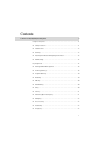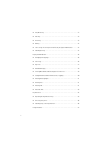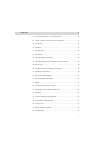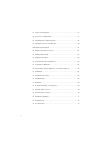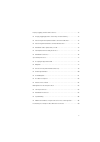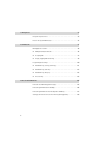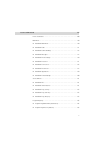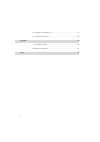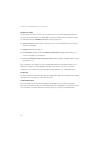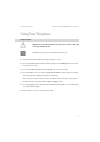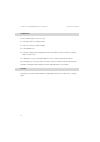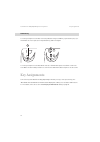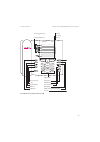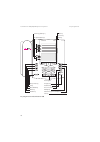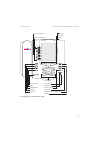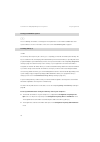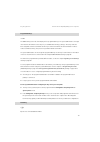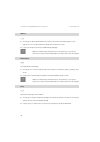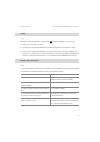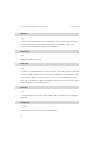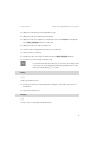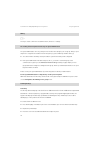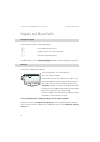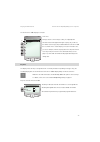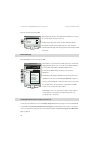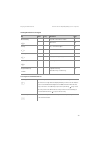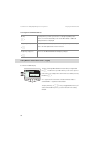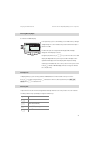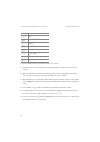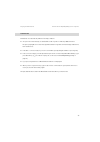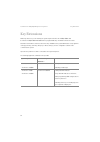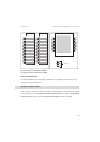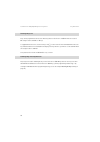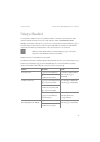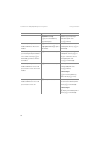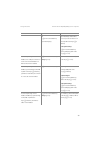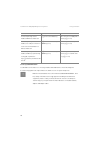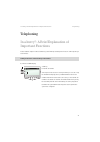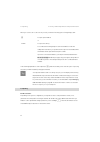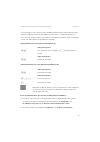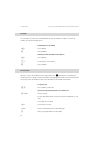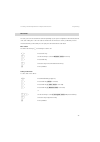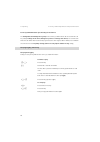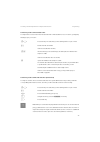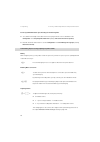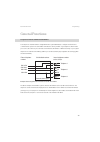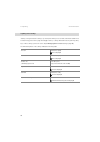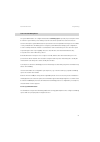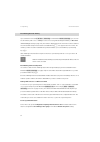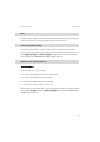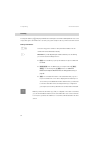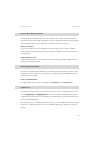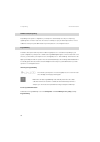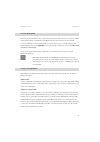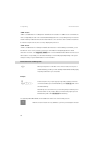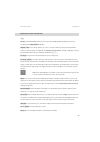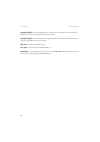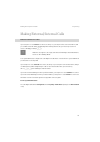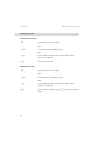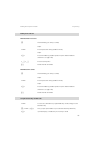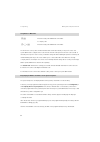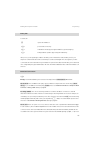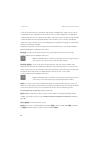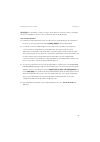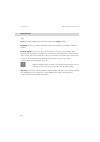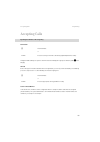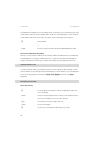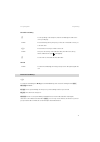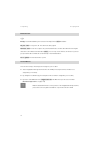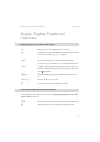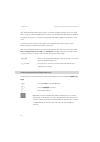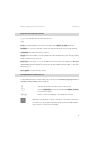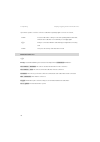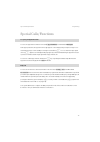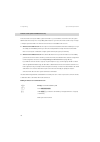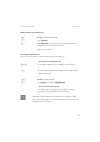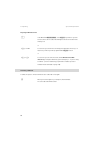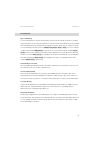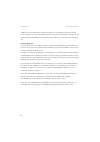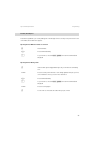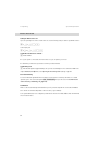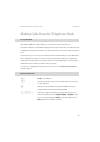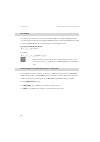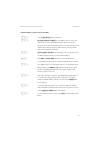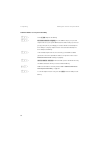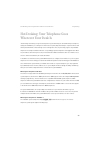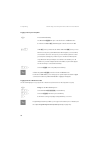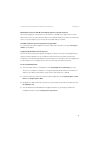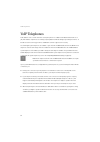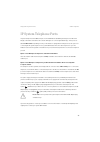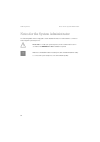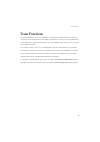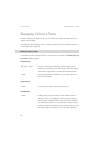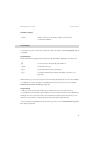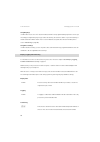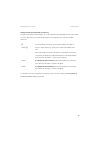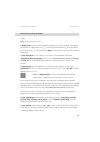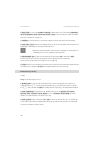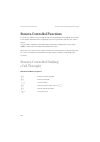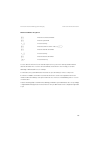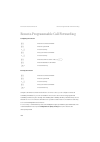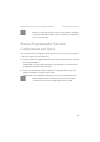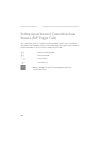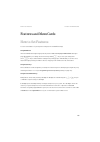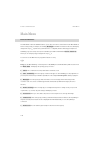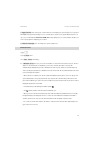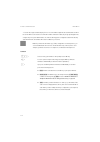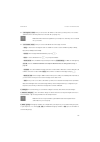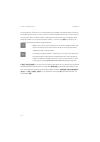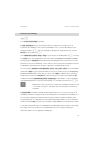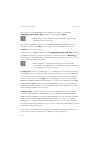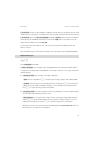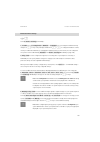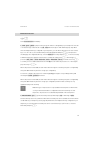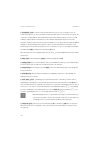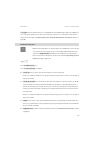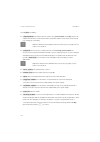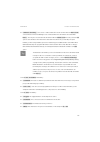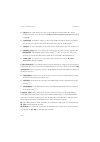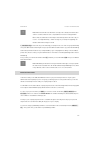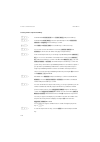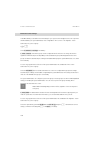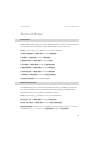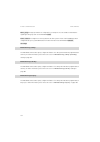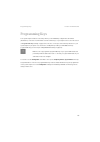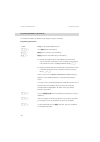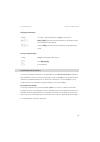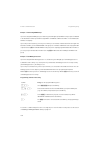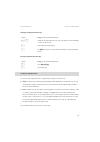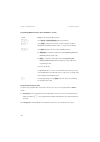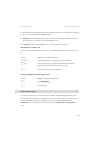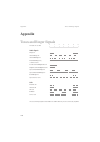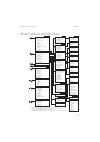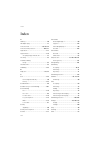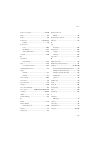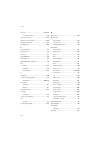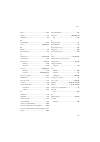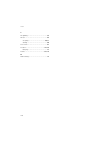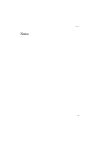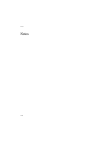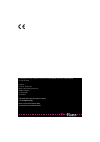- DL manuals
- T-Home
- Telephone
- Comfort Pro P 100
- User Manual
T-Home Comfort Pro P 100 User Manual
Summary of Comfort Pro P 100
Page 1
System telephones comfort pro p 100/300/500, comfort pro p 300 ip/500 ip user manual.
Page 3
1 contents comfort pro p 100/300/500 system telephones 9 using your telephone . . . . . . . . . . . . . . . . . . . . . . . . . . . . . . . . . . . . . . . . . . . . . . . . . . . . . . . 11 ■ safety precautions . . . . . . . . . . . . . . . . . . . . . . . . . . . . . . . . . . . . . . . . . . . . ...
Page 4
2 ■ plus/minus key. . . . . . . . . . . . . . . . . . . . . . . . . . . . . . . . . . . . . . . . . . . . . . . . . . . . . . . . . 22 ■ esc key . . . . . . . . . . . . . . . . . . . . . . . . . . . . . . . . . . . . . . . . . . . . . . . . . . . . . . . . . . . . . . . 23 ■ arrow key. . . . . . . ....
Page 5
3 telephoning 41 in a hurry?: a brief explanation of important functions. . . . . . . . . . . . . . . . . . . . . . . . . . 41 ■ talking on the phone: via the call key or the handset. . . . . . . . . . . . . . . . . . . . . . . 41 ■ telephoning . . . . . . . . . . . . . . . . . . . . . . . . . . . ....
Page 6
4 ■ least cost routing (lcr) . . . . . . . . . . . . . . . . . . . . . . . . . . . . . . . . . . . . . . . . . . . . . . . . 57 ■ transmission of call numbers. . . . . . . . . . . . . . . . . . . . . . . . . . . . . . . . . . . . . . . . . . . . 57 ■ menucards before and during a call . . . . . . . ...
Page 7
5 enquiry, toggling, transfer and conference . . . . . . . . . . . . . . . . . . . . . . . . . . . . . . . . . . . 73 ■ enquiry/toggling by means of the r-key or another call key . . . . . . . . . . . . . . . . 73 ■ transferring an internal/external call to an internal subscriber. . . . . . . . . . ...
Page 8
6 voip telephones 92 ip system telephone ports. . . . . . . . . . . . . . . . . . . . . . . . . . . . . . . . . . . . . . . . . . . . . . . . . . . 93 notes for the system administrator . . . . . . . . . . . . . . . . . . . . . . . . . . . . . . . . . . . . . . . . . . . 94 team functions 95 managin...
Page 9
7 features and menucards 109 how to set features. . . . . . . . . . . . . . . . . . . . . . . . . . . . . . . . . . . . . . . . . . . . . . . . . . . . . . . . 109 main menu. . . . . . . . . . . . . . . . . . . . . . . . . . . . . . . . . . . . . . . . . . . . . . . . . . . . . . . . . . . . . . . ....
Page 10
8 ■ stacking or linking functions. . . . . . . . . . . . . . . . . . . . . . . . . . . . . . . . . . . . . . . . . . . 137 ■ feature key “device busy” . . . . . . . . . . . . . . . . . . . . . . . . . . . . . . . . . . . . . . . . . . . . . . 139 appendix 140 tones and ringer signals. . . . . . . . ...
Page 11
9 comfort pro p 100/300/500 system telephones comfort pro p 100/300/500 system telephones the comfort pro p 100, comfort pro p 300 and comfort pro p 500 are corded system telephones that you can operate on your comfort pro communications system. The menucard display makes your telephone easy to oper...
Page 12
10 comfort pro p 100/300/500 system telephones about this user guide the description of the various functions of your system telephone covers (unfortunately) many pages. Not every user has the time and leisure to read the guide from start to finish before telephoning for the first time. The followin...
Page 13
11 using your telephone comfort pro p 100/300/500 system telephones using your telephone safety precautions s warning! Do not open the telephone or the connected accessories, as this could lead to you touching live parts. N note: repairs must only be carried out by authorised personnel. ■ keep fluid...
Page 14
12 comfort pro p 100/300/500 system telephones using your telephone installation site do not install the telephone or its accessories ■ near water, moisture or in damp locations; ■ near sources of heat or in direct sunlight; ■ in unventilated rooms; ■ near devices that generate strong magnetic field...
Page 15
13 using your telephone comfort pro p 100/300/500 system telephones attaching the pedestals and adjusting the inclination to pull the pedestals out, press them in slightly (a). To replace them, press the pedestals in slightly (a) and push them back in (b). The pedestals lock into place in the notche...
Page 16
14 comfort pro p 100/300/500 system telephones key assignments wall mounting to mount your telephone to the wall, remove the pedestals. Using a screwdriver, pry the retention pin (1) for the handset out of its receptacle, turn it upside down (2) and insert it again. To mount your telephone to the wa...
Page 17
15 key assignments comfort pro p 100/300/500 system telephones key assignment on the comfort pro p 100 – + abc c esc ok 0 # 1 * 2 abc 3 def 4 ghi 5 jkl 6 mno 7 pqrs 8 tuv 9 wxyz r i comfort pro p 100 programmable keys trunk key (call key 1) plus/minus key c-key menucard key abc key redial key enquir...
Page 18
16 comfort pro p 100/300/500 system telephones key assignments key assignment on the comfort pro p 300 – + esc ok 0 # 1 * 2 abc 3 def 4 ghi 5 jkl 6 mno 7 pqrs 8 tuv 9 wxyz r abc c i comfort pro p 300 programmable keys trunk key (call key 1) plus/minus key c-key menucard key abc key redial key enquir...
Page 19
17 key assignments comfort pro p 100/300/500 system telephones key assignment on the comfort pro p 500 – + 0 # 1 * 2 abc 3 def 4 ghi 5 jkl 6 mno 7 pqrs 8 tuv 9 wxyz r abc c i comfort pro p 500 esc ok enquiry key headset key disconnect key muting key hands-free/open-listening key info key trunk key (...
Page 20
18 comfort pro p 100/300/500 system telephones key assignments dial keypad with abc assignment 2 this is for dialling call numbers or entering text. The key label does not show all the available letters and special characters. For more information, refer to the section entitled entering text on page...
Page 21
19 key assignments comfort pro p 100/300/500 system telephones programmable keys g the additional keys to the left of the display are free programmable keys. The system administrator can assign other internal call numbers to these keys for you as additional trunk keys (call keys). These keys have al...
Page 22
20 comfort pro p 100/300/500 system telephones key assignments abc key a ■ short key press: opens the menucard for the telephone book. When entering texts (please refer to page 31 also) one can switch between the alphanumeric and numeric modes. ■ long key press: opens the list of the available displ...
Page 23
21 key assignments comfort pro p 100/300/500 system telephones info key i indicates incoming calls (led flashes quickly, the bell is shown in the display), receiving incoming messages and current telephone settings. ■ short key press: displays a menucard with received messages (the led of the key fl...
Page 24
22 comfort pro p 100/300/500 system telephones key assignments muting key s to deactivate the microphone during a call. The illuminated led of the key indicates that the microphone is turned off. The led of the key is illuminated when the microphone is deactivated. The ringer of your telephone can b...
Page 25
23 key assignments comfort pro p 100/300/500 system telephones ■ it adjusts the volume during open-listening/hands-free mode. ■ it adjusts the volume when making a call via the handset. ■ it adjusts the volume of the headphones of a headset (the volume of the microphone can be adjusted over the phon...
Page 26
24 comfort pro p 100/300/500 system telephones key assignments ok key o this key is used to confirm the selected menu items, functions or settings. The locking of your telephone interface by the system administrator the system administrator can lock your telephone’s interface via a setting for your ...
Page 27
25 key assignments comfort pro p 100/300/500 system telephones printing label strips using the configurator of the web console, you can print the labels for a selected system telephone with the current key assignment ( telephony: devices: system phones menu). Key labelling on the display the keys to...
Page 28
26 comfort pro p 100/300/500 system telephones display and menucards display and menucards changing the language use the following procedure to set the display language: in the main menu you can use the phone settings menucard to change the language (see page 120). Info line(s) the comfort pro p 300...
Page 29
27 display and menucards comfort pro p 100/300/500 system telephones the comfort pro p 500’s display in call state: a: info lines during a call, the current charge counter (if configured) and annotation texts are displayed. During an enquiry call you will see the number of the enquiry call you diall...
Page 30
28 comfort pro p 100/300/500 system telephones display and menucards key lines on the comfort pro p 300: 4 call key during call state: call number (if transmitted) or the name of the caller (if listed in the telephone book). 5 feature key programmed: name of feature with status display. 6 destinatio...
Page 31
29 display and menucards comfort pro p 100/300/500 system telephones invoking menucards via the keypad key short long menucard page menucard key m x depends on the device’s status -- x main menu 110 info key i x info / current messages 131 x active features 131 abc key a x telephone book 127 x langu...
Page 32
30 comfort pro p 100/300/500 system telephones display and menucards setting windows and their characteristics, toggling comfort pro p 300’s display: two dots following a menucard item mean: after pressing the ok key o a sub-menu is opened in which you can select options or make entries. The setting...
Page 33
31 display and menucards comfort pro p 100/300/500 system telephones entering/deleting digits comfort pro p 300’s display: in an input line (e. G. For a call number) you can make entries/changes straight away. The cursor indicates the position at which the input or deletion is made. If numerical inp...
Page 34
32 comfort pro p 100/300/500 system telephones display and menucards ■ inputs are always made to the immediate left of the cursor position. ■ the input position moves automatically if you pause briefly between your inputs or if you enter a new character. ■ when entering text, the first letter will a...
Page 35
33 display and menucards comfort pro p 100/300/500 system telephones automatic exit menucards close automatically under the following conditions: ■ an open menu is automatically closed after 60 seconds if you do not make any additional entries. Exception: playing back a voicebox message with a durat...
Page 36
34 comfort pro p 100/300/500 system telephones key extensions key extensions with a key extension, you can extend your system telephone comfort pro p 300/p 300 ip and comfort pro p 500/p 500 ip with additional free programmable keys. The main menu functions and destination call numbers can be stored...
Page 37
35 key extensions comfort pro p 100/300/500 system telephones fig. Left: key extension comfort pro p 300 tm; fig. Right: key extension comfort pro p 500 tm for the system administrator: in the “mounting and commissioning” guide you will find the corresponding assembly instructions in the chapter “co...
Page 38
36 comfort pro p 100/300/500 system telephones key extensions choosing a key level keys can be programmed on three levels with a key extension comfort pro p 500 tm. There are a total of 60 storage locations available on 20 keys. To toggle between the levels, use the level keys ; on the lower left. T...
Page 39
37 using a headset comfort pro p 100/300/500 system telephones using a headset you can telephone hands-free if you use a headset. A headset connected to a system telephone can be switched on and off at the telephone (see also page 120 in the chapter entitled menucard “phone settings” ). If the heads...
Page 40
38 comfort pro p 100/300/500 system telephones using a headset and when necessary l press the hands-free/ open-listening key. Hands-free/open-listening is switched on (led of the key l flashes). You are telephoning over the handset and want to switch to the headset. K press the headset key, keep it ...
Page 41
39 using a headset comfort pro p 100/300/500 system telephones or l press the hands-free/ open-listening key. Open-listening is switched on, persons present can listen in on the call (led of the key l flashes). End open-listening: l press the hands-free/ open-listening key (led of the key l is off)....
Page 42
40 comfort pro p 100/300/500 system telephones using a headset for the system administrator: you will find more information on connecting a headset and suitable devices in the “mounting and commissioning” guide in the chapter “extensions and accessories for system telephones”. N note: connected head...
Page 43
41 in a hurry?: a brief explanation of important functions telephoning telephoning in a hurry?: a brief explanation of important functions please read this chapter in order to familiarise yourself with important telephone functions. It will only take you a few minutes. Talking on the phone: via the ...
Page 44
42 telephoning in a hurry?: a brief explanation of important functions when you receive a call or call someone yourself, you have the following options for beginning to talk: in the following explanations of this chapter, the h symbol means that you also have the option of pressing the call key g in...
Page 45
43 in a hurry?: a brief explanation of important functions telephoning you can tell whether or not your telephone has immediately seized an external line by the dial tone after the handset is picked up. If you hear the external dial tone, your telephone is configured for automatic line seizure. If y...
Page 46
44 telephoning in a hurry?: a brief explanation of important functions redialling the call numbers you have most recently dialled are stored in the redial list. To redial one of these call numbers, you have the following options: receiving calls when you receive a call, the led next to the call key ...
Page 47
45 in a hurry?: a brief explanation of important functions telephoning who called? The calls you receive are saved in the call list. Depending on your system configuration, external calls, internal calls, calls on busy, door calls or all calls are saved on this list. This list also shows you whether...
Page 48
46 telephoning in a hurry?: a brief explanation of important functions for the system administrator: system settings for the call list the configurator , user manager: user groups menu is where you define which calls are stored in the call list (settings: manage extern call list , manage busy call l...
Page 49
47 in a hurry?: a brief explanation of important functions telephoning transferring a call to an internal subscriber you may transfer a call to another internal subscriber with or without advance notice. To do this, you begin by initiating a query connection: transferring a call to an external subsc...
Page 50
48 telephoning in a hurry?: a brief explanation of important functions for the system administrator: system settings for transferring calls ■ you can define the length of time after which a user trying to transfer a call is called back in the configurator , menu telephony: extended: timer (setting: ...
Page 51
49 general functions telephoning general functions assignment of internal and external call numbers your telephone’s internal number is assigned when the system administrator configures the comfort pro communications system. The call number is linked to the call key g of your telephone, which means ...
Page 52
50 telephoning general functions signalling on the call keys “call key” is the general term for all keys of your telephone which you use to make calls and are called. These are feature keys (please refer to page 18 and page 19 also) or call keys with team functions (team keys, busy keys or direct ca...
Page 53
51 general functions telephoning calls in the call waiting queue the system administrator can configure and activate a call waiting queue especially for your telephone in the comfort pro system. While you are making a call, new calls can be queued. These callers first hear an announcement (if the sy...
Page 54
52 telephoning general functions block dialling/automatic dialling if you activate the menu item 5 en-bloc dialling in the menucard phone settings , you can enter all call numbers (and correct or add digits to them, if necessary) without lifting the handset (see menucard “phone settings” starting on...
Page 55
53 general functions telephoning muting pressing the muting key s deactivates the microphone during a call, and the person at the other end of the line can no longer hear you. Press the key again to switch the microphone back on. Call-charge display, duration display if your network operator transmi...
Page 56
54 telephoning general functions redialling pressing the redial key w displays a menucard containing the last numbers dialled (with the most recent entry at the top). If a call number is also stored in your system’s telephone book, you will see the name as well. Dialling a call number n note: if you...
Page 57
55 general functions telephoning hands-free mode, open-listening mode in hands-free mode, the handset stays on the hook. You hear the caller over the loudspeaker and speak through the microphone of the handset (although it is on the hook). Open-listening involves both, hearing the caller via handset...
Page 58
56 telephoning general functions dtmf postdial/vf signalling depending on the system’s configuration, your telephone is automatically set to vf (voice frequency) signalling in the connection state. You can use this, for example, to query an answering machine or a voice mailbox. Consult your system a...
Page 59
57 general functions telephoning least cost routing (lcr) whenever you make an external call, your system automatically uses lcr to set up a connection to a network operator that has been selected by the system administrator. If you do not wish to use this preferred connection and want to select a n...
Page 60
58 telephoning general functions “cnip” feature “cnip” is an abbreviation for “calling name ^identification presentation”. In addition to the call number, the name configured by the caller is also transmitted and displayed on the corresponding call key. This assumes that the network provider transmi...
Page 61
59 general functions telephoning menucard “selection” in the idle state m briefly press the menucard key (this also works if you have already lifted the handset), then select the following from the selection menucard … unpark call : consecutively unparks one or more connections which you have previo...
Page 62
60 telephoning general functions suppress number : for the following (external or internal) call, your call number will not be shown to the subscriber. This menu item is dependent on the system settings. Transmit number : for the following call, your call number will be presented to the called subsc...
Page 63
61 making external/internal calls telephoning making external/internal calls manual or automatic line seizure if your telephone is set to manual line seizure, all call keys on your telephone first seize an internal line, and you can dial an internal number straight away. When making external calls, ...
Page 64
62 telephoning making external/internal calls making an external call with automatic line seizure with manual line seizure h lift the handset (your call key is seized). And/or g press the particular call key (hands-free mode). And/or k press the headset key (headset operation requires that the heads...
Page 65
63 making external/internal calls telephoning making an internal call with automatic line seizure with manual line seizure using destination keys to make calls h lift the handset (your call key is seized). And/or g press the particular call key (hands-free mode). And/or k press the headset key (head...
Page 66
64 telephoning making external/internal calls using routes to make calls the comfort pro sets up calls to the desired subscribers either automatically or via specific routes. Your system administrator configures these routes in the comfort pro and specifies how each route is seized. To manually seiz...
Page 67
65 making external/internal calls telephoning ending calls to end a call if the person you are speaking to ends the call while you are in hands-free mode, the busy tone for your telephone is switched off after a few seconds and you can be reached again. This also applies if you were connected to the...
Page 68
66 telephoning making external/internal calls can accept the calls from the list in whichever order they wish, enabling them to “unpark” specific calls as required. Until his call is “unparked”, the caller will hear music on hold, provided music on hold has been configured. If the user does not “unp...
Page 69
67 making external/internal calls telephoning intercept : the call numbers of “malicious callers” can be saved in your network operator’s exchange (if this service is enabled). The function is also possible if the caller has already hung up! Hints on booking numbers ■ entering a booking number durin...
Page 70
68 telephoning making external/internal calls menucard “busy” m briefly press the menucard key, then select the following from the busy menucard … callback : you leave your call-back request with a busy internal subscriber (not possible for hunt group numbers). Pick-up select… *: you accept a call f...
Page 71
69 accepting calls telephoning accepting calls by lifting the handset or pressing a key normal call lifting the handset always accepts the caller who has been waiting the longest (note the bell symbol in the display). Vip call calls of this type from authorised subscribers are signalled to you even ...
Page 72
70 telephoning accepting calls a forwarded call is signalled on the corresponding call key of your telephone. For informational purposes the virtual number to which the call was originally made is shown. The system administrator can also assign the virtual number a name. If this has been done, the n...
Page 73
71 accepting calls telephoning on a different call key vip call menucard “call waiting” m you hear the call waiting tone. Briefly press the menucard key, then select the following from the call waiting menucard … accept : you accept the waiting call. The person you were talking to before is put on h...
Page 74
72 telephoning accepting calls menucard “call” m briefly press the menucard key, then select the following from the call menucard … reject call : you reject the call. The caller hears a busy signal. Deflect call : you do not accept the call yourself, but deflect it to another subscriber after enteri...
Page 75
73 enquiry, toggling, transfer and conference telephoning enquiry, toggling, transfer and conference enquiry/toggling by means of the r-key or another call key transferring an internal/external call to an internal subscriber you have dialled an internal enquiry call (see the section entitled enquiry...
Page 76
74 telephoning enquiry, toggling, transfer and conference if the called internal subscriber answers, they are connected to the waiting call. If this call is not accepted within a certain period of time (by default 45 seconds), you are called back and, after lifting your handset or pressing the call ...
Page 77
75 enquiry, toggling, transfer and conference telephoning menucard “subscr (subscriber) on hold” r you are making an internal or external enquiry call … m briefly press the menucard key, then select the following from the subscr on hold menucard … transfer : you connect the subscriber on hold to the...
Page 78
76 telephoning enquiry, toggling, transfer and conference if you wish to speak to one of the conference subscribers separately again or remove one of them, menucard “conference” m briefly press the menucard key, then select the following from the conference menucard … disconnect:ƒ34565483 : this rem...
Page 79
77 special calls/functions telephoning special calls/functions accepting an appointment call you can save appointments with the menu item 3ƒappointments in the menucard messages . At the appropriate time, the appointment message appears on the display and your telephone rings for one minute with the...
Page 80
78 telephoning special calls/functions announcements (with and without intercom) announcements can only be made to system terminals. For you to be able to use this function, the system administrator must set up the corresponding authorisation for you. Announcements can be set up on single or multipl...
Page 81
79 special calls/functions telephoning making an announcement with intercom responding to an announcement if you receive an announcement yourself, you will hear a special information tone. N note: when you have activated announcement protection (see page 121) and/or intercom protection (see page 122...
Page 82
80 telephoning special calls/functions rejecting an announcement answering a call-back a call-back request is carried out when the other subscriber is free again. P in the menucard announcement , select reject if you want to reject the announcement call. The subscriber making the announcement then h...
Page 83
81 special calls/functions telephoning forwarding calls types of forwarding you can forward internal or external calls intended for yourself to another internal call number or, provided that you have the necessary user group authorisation, to another external call number. Calls can be forwarded eith...
Page 84
82 telephoning special calls/functions in addition, the system administrator can determine whether you can forward incoming calls to the hunt group call number or not. If the system administrator does not permit call forwarding for your hunt group call number, any call forwarding that you have progr...
Page 85
83 special calls/functions telephoning doorbell, door opener a doorbell is signalled to your call key and appears in the display. If there is an entry in the phone book for the call number, the doorbell name appears. Opening the door while the handset is on hook opening the door during a call h lift...
Page 86
84 telephoning special calls/functions entrance intercom calls calling the entrance intercom if you are operating a “doorline” entrance intercom, use the following code procedure to speak with a visitor: h * 1 0 2 in an enquiry call: g r * 1 0 2 signal when the handset is on hook … h lift the handse...
Page 87
85 making calls from the telephone book telephoning making calls from the telephone book the telephone book approximately 2,000 entries can be saved in your communications system’s telephone book. This number includes the centrally administered telephone book, the personal entries of all subscribers...
Page 88
86 telephoning making calls from the telephone book speed-dialling all central telephone book entries can also be selected by two-digit or three-digit speed-dialling numbers once they have been configured. The two-digit speed-dialling numbers are in the range 00…99, the three-digit are in the range ...
Page 89
87 making calls from the telephone book telephoning add phone number as new telephone book entry p o select 1ƒnew entry and press the ok key. P o personal , central , company : you can add the entry to your personal telephone book. If your system administrator has given you (or the user group you ar...
Page 90
88 telephoning making calls from the telephone book add phone number to a telephone book entry p o select 2ƒadd and press the ok key. P o personal , central , company : you can add the entry to your personal telephone book. If your system administrator has authorised you (or the user group you are p...
Page 91
89 hot desking: your telephone goes wherever your desk is telephoning hot desking: your telephone goes wherever your desk is “hot desking” means that you log in to the telephone at your desk and your call number and your telephone settings are available to you on that phone. This function is particu...
Page 92
90 telephoning hot desking: your telephone goes wherever your desk is logging in to a system telephone t a feature key (labelled login ) on the comfort pro p 300 and on the comfort pro p 500 enables you to easily log in to system telephones that are logged out. Press this feature key and the menucar...
Page 93
91 hot desking: your telephone goes wherever your desk is telephoning what happens if someone calls me and i am not logged in to a system telephone? When you are logged out, system telephones offer functions comparable to the “call protection” feature. When a person calls you, he/she hears the ring ...
Page 94
92 voip telephones voip telephones voip stands for “voice over ip” and refers to telephony where voice data is transmitted via internet protocol (ip). Voip enables companies to use existing company data lines without having to lay new telephone lines. To be able to use this technology, however, suit...
Page 95
93 ip system telephone ports voip telephones ip system telephone ports ip system telephones have additional ports not included with the standard system telephones. Above the display on the back of the device there are two rj45 jacks for connecting the data line(s). These ports are labelled lan and p...
Page 96
94 voip telephones notes for the system administrator notes for the system administrator the “mounting and commissioning” guide contains detailed information on voip and how to commission and configure ip system telephones. S please note: for feeds to ip system telephones, power-over-ethernet functi...
Page 97
95 team functions team functions the system administrator can form a team with two or more telephones and programme team functions for these telephones by assigning internal call numbers to the telephone’s call keys. For each programmed call key, the administrator can determine whether you can recei...
Page 98
96 team functions managing calls in a team managing calls in a team in a team configuration, the operation of call keys is very similar to the operation described in the previous chapters of this user guide. This chapter gives a brief explanation of how to operate the telephones in a team configurat...
Page 99
97 managing calls in a team team functions using direct-call keys accepting calls for information on how to use this function, please also refer to the chapter entitled accepting calls starting on page 69. Using trunk keys calls are indicated on the appropriate trunk key by a visual signal and (if c...
Page 100
98 team functions managing calls in a team using busy keys g when a call comes in for a team member, the led for the programmed busy key flashes. You accept the call by pressing the busy key. As opposed to the team key, the call here is taken on your own trunk key, so that the called call number rem...
Page 101
99 managing calls in a team team functions holding and transferring calls with a feature key using the “hold” function, team members can accept a call that has been parked by another team member. To use the “hold” function, it must be programmed to an unused feature key on the team members’ telephon...
Page 102
100 team functions programming the call keys programming the call keys the call keys are configured in the configurator on the comfort pro web console. For system telephones , you can configure the following: ■ the type of key (trunk key, team key, busy key or direct-call key), ■ the call number and...
Page 103
101 programming the call keys team functions menucard “prog. Call key” (trunk key) g long press the trunk key, then select … 1 modify text : you will see the text currently assigned to the key. This text is displayed on the display of your telephone. To change the text, press o . Delete the existing...
Page 104
102 team functions programming the call keys 6 ring tone : you can set the volume and melody for different types of incoming calls ( 1ƒexternal calls , 2ƒinternal calls , 3ƒvip call , 4ƒdoor call ) for each trunk key. Proceed as described in the section “2 ring tone” on page 119. 7 charges : for eac...
Page 105
103 programming the call keys team functions 6 ring tone : you can set the volume and melody for different types of incoming calls ( 1ƒexternal calls , 2ƒinternal calls , 3ƒvip call , 4ƒdoor call ) for each trunk key. Proceed as described in the section “2 ring tone” on page 119. 5ƒcall wait. Prot. ...
Page 106
104 remote-controlled functions remote-controlled dialling (call through) remote-controlled functions the comfort pro enables remote-controlled calls and remote-programmable call forwardings. These features are set up by the administrator when configuring the system. The system pin is required to ca...
Page 107
105 remote-controlled dialling (call through) remote-controlled functions with internal number assignment you can call the comfort pro from an external telephone, from your home for example, and then dial an external call number. The cost of the call is then billed to the comfort pro line. This way ...
Page 108
106 remote-controlled functions remote-programmable call forwarding remote-programmable call forwarding configuring the function deleting the function using the call number reserved in the comfort pro for remote control, you can configure or delete call forwarding “immediate” for your own call numbe...
Page 109
107 remote-programmable voicebox configuration and query remote-controlled functions n note: the procedure is aborted if there is a pause of longer than 60 seconds between the entry of two digits. With this duration, remote-controlled functions using gsm cell phones can also be realised. Remote-prog...
Page 110
108 remote-controlled functions setting up an internet connection from remote (isp trigger call) setting up an internet connection from remote (isp trigger call) if the communications system is connected to the internet via a dialup connection, a user can initiate from external that the system estab...
Page 111
109 how to set features features and menucards features and menucards how to set features you can set the features of your telephone and system in several different ways: using menucards invoke the menucards using the appropriate key as described under display and menucards starting on page 26 and d...
Page 112
110 features and menucards main menu main menu menucard “main menu” this menucard contains all available features. Some of the menu items can be found in other menucards as well. Incoming e-mails, for example, are under 3ƒmessages in the main menu and can also be called up by using the info key i (w...
Page 113
111 main menu features and menucards 9ƒapplications : this menu group contains all functions offered by your system telephone in conjunction with additional programme packages of your communications system. If your system administrator has set up, e. G. A voicebox with the comfort pro a iab addition...
Page 114
112 features and menucards main menu – if a caller has suppressed the display of his or her call number using clir, the call will still be shown in the call list. Where several calls from unknown numbers have been made, they are grouped together into a single entry. The system administrator can, how...
Page 115
113 main menu features and menucards ■ 2ƒaccepted calls : here you can see the call numbers of the callers you last spoke to. You can also edit this list in the same way as the list for missed calls (see page 111). N note: calls which have been signalled on your telephone’s team keys are not entered...
Page 116
114 features and menucards main menu if several trunk keys or team keys on your terminal have been assigned to a hunt group number, you will first be offered a list of these keys (or more precisely their internal call numbers) when you access this menu item. Select the key for which you want to acti...
Page 117
115 main menu features and menucards menucard “call forwarding” m p select 2ƒcall forwarding , followed by … 1ƒcall diversion : when you have multiple trunk keys configured on your telephone, you can programme call forwarding for each of these keys individually. To do so, select the desired key from...
Page 118
116 features and menucards main menu after you have selected an msn, an msn group or all msns, select the type of call forwarding ( immediately , after delay or busy ) then enter the external destination ( dest. ). N note: for this type of call forwarding, the (external) destination number is always...
Page 119
117 main menu features and menucards 6ƒfollowƒme : this type of call forwarding is configured on another than your own terminal. The user’s pin number for the source telephone is required for this function (see page 122). On the other terminal, select the 6ƒfollowƒme item from the call forwarding me...
Page 120
118 features and menucards main menu 2ƒe-mail : here you can see a list of incoming e-mails (sender). Select an entry. You will see the e-mail’s “subject” text. The comfort pro can be configured to notify you when you receive an e-mail. When you receive an e-mail, an additional window shows details ...
Page 121
119 main menu features and menucards menucard “phone settings” m p select 4ƒphone settings , followed by … 1ƒvolume : select 1ƒloudspeaker , 2ƒhandset or 3ƒheadset . You can change the default volume by using the = keys or by entering a number from 0 … 5 . To change the headset’s volume, use the pro...
Page 122
120 features and menucards main menu 5ƒen-bloc dialling : this switches your telephone to automatic dialling ( on ) or direct dialling ( off ). 6ƒcharge settings : you can view call-charge data if your network operator transmits them. Switch on this function by selecting charge , switch to duration ...
Page 123
121 main menu features and menucards menucard “protection” m p select 5ƒprotection , followed by … 1ƒcall prot. Phone : (call protection phone) this switches call signalling on your telephone for all calls or for internal only/for external calls only on / off (with the exception of vip and hunt grou...
Page 124
122 features and menucards main menu 3ƒtelephone lock : if you wish to temporarily allow another person to use your telephone, you can activate the telephone lock. Then your telephone is given the authorisations for the “guests” user group. This user group is configured by the system administrator a...
Page 125
123 main menu features and menucards 0ƒlogout : if the “hot desking” function is configured by the system administrator and you are logged in as user on the system telephone you can use this menu item to log out. For more information on this function please refer to the chapter entitled hot desking:...
Page 126
124 features and menucards main menu select 2ƒdial , followed by … ■ 1ƒannouncement : you initiate an announcement to other system terminals . Under to: enter the call number. Announcements can also be directed to call numbers at which several callers can be reached (e. G. A hunt group call number)....
Page 127
125 main menu features and menucards ■ 0ƒremote dialling … : you can also conduct a dialout for another terminal. Enter the device-id: of the terminal from which the dialling is to be conducted. Enter the call number to be called under dest.: . You may also select the desired call number under the p...
Page 128
126 features and menucards main menu ■ 5ƒhold : hold is a team function. The caller is put on hold and can now be transferred to another member of the team (see also the section on holding and transferring calls with a feature key starting on page 99). ■ 6ƒintercept : the numbers of malicious caller...
Page 129
127 main menu features and menucards n note: when the terminal to be switched is currently in the call state, the authorisation switch is carried out after the call is completed. If the next call is not begun within 60 seconds, the authorisation switch expires automatically. At the end of the call, ...
Page 130
128 features and menucards main menu creating a new telephone book entry p o in the menucard phone book select 1ƒnew entry and press the ok key. P o in the menucard newƒentry select the required telephone book: personal , central or company . Press the ok key to confirm. Z o enter name and first nam...
Page 131
129 main menu features and menucards n note: if you do not activate the “suppress number” function for a call number saved in the telephone book, you can still suppress the display of your call number from call to call, i.E. Before you dial the destination call number. Editing a telephone book entry...
Page 132
130 features and menucards main menu menucard “central settings” in this menucard you can define rules and settings for your system’s time management. You can only invoke this menucard if your system administrator has configured the “time control” or “configurator - active” authorisation for your us...
Page 133
131 shortcut menus features and menucards shortcut menus menucard “info” this menucard is used to quickly locate messages that have arrived or been saved. The same menu items are also in the main menu. The led flashes slowly to indicate that there are entries in the info list. Briefly press the info...
Page 134
132 features and menucards shortcut menus hunt group : hunt group numbers are configured for your telephone. You can activate or deactivate the signalling of hunt group calls. See the menucard calls . Time control : you might not receive any external calls if the system’s mode of call forwarding has...
Page 135
133 programming keys features and menucards programming keys your system telephone features several keys which you can individually configure with call numbers (destinations) or functions. You will find an overview of which keys on your telephone these are in the section on programmable keys startin...
Page 136
134 features and menucards programming keys programming call numbers (destinations) you can dial call numbers assigned to keys by simply pressing the relevant key. Programming a destination g long press the programmable key, then … p o select dest. And press the ok key. Z o text: enter a name, then ...
Page 137
135 programming keys features and menucards changing destination key deleting a programmed key programming functions (features) you can also store main menu functions on programmable keys (see menucard “main menu” starting on page 110 and the overview of the menu in the appendix on page 141). Long p...
Page 138
136 features and menucards programming keys example 1 “forwarding msn groups” if you have assigned an msn group to a feature key, the led lights up if all msns in the group are forwarded to the destination number specified. If a single msn is forwarded to a different number or not forwarded, the led...
Page 139
137 programming keys features and menucards changing a programmed feature key deleting a programmed feature key stacking or linking functions you can also save multiple functions to a single feature key (stack or link functions). ■ stack : the functions stored in a stack are displayed in a menucard ...
Page 140
138 features and menucards programming keys programming multiple functions and/or call numbers on a key using a feature key (stack / link) the led of a key programmed as a stack has no function. You can use a key programmed as a stack as follows: ■ short key press : the programmed entries are displa...
Page 141
139 programming keys features and menucards the illuminated led of a key programmed as a link indicates that all functions of the link are active (switched on). You can use a key programmed as a link as follows: ■ short key press : the programmed functions are executed consecutively. When all functi...
Page 142
140 appendix tones and ringer signals appendix tones and ringer signals audio signals ring tone internal busy tone internal dialling tone external dialling tone/ continuous tone positive acknowledgement tone negative acknowledgement tone special internal dialling tone special external dialling tone ...
Page 143
141 menucards in the idle state appendix menucards in the idle state * menu item is only displayed if a function key has been programmed. ** menu items are only displayed if messages etc. Exist (in which case the key led flashes). *** only if supplementary program packages have been installed **** o...
Page 144
142 index index a abc key . . . . . . . . . . . . . . . . . . . . . . . . . . . . . . . . . 20 ac adapter plug . . . . . . . . . . . . . . . . . . . . . . . . . . 11 announcement . . . . . . . . . . . . . . . . . . . . 59 , 78 , 124 announcement protection . . . . . . . . . . . . . 102 , 121 applica...
Page 145
143 index clip no screening . . . . . . . . . . . . . . . . . . . . . 57 , 70 clir . . . . . . . . . . . . . . . . . . . . . . . . . . . . . . . . . . . 58 cnip . . . . . . . . . . . . . . . . . . . . . . . . . . . . . . . . . . . 58 conference . . . . . . . . . . . . . . . . . . . . . . . 73 , 75 ,...
Page 146
144 index intercom . . . . . . . . . . . . . . . . . . . . . . . . . . . . 59 , 124 to a system terminal . . . . . . . . . . . . . . . . . . . . 59 intercom protection . . . . . . . . . . . . . . . . . . . . . . . 122 internet connection (isp) . . . . . . . . . . . . . . . . . . 126 ip system teleph...
Page 147
145 index mute . . . . . . . . . . . . . . . . . . . . . . . . . . . . . . . . . . 125 muting . . . . . . . . . . . . . . . . . . . . . . . . . . . . . . . . . . 53 muting key . . . . . . . . . . . . . . . . . . . . . . . . . . . . . . . 22 n not available . . . . . . . . . . . . . . . . . . . . . ....
Page 148
146 index v vf signalling . . . . . . . . . . . . . . . . . . . . . . . . . . . . . 56 vip call . . . . . . . . . . . . . . . . . . . . . . . . . . . . . . . . . 68 accepting . . . . . . . . . . . . . . . . . . . . . . . . . 69 , 71 starting . . . . . . . . . . . . . . . . . . . . . . . . . . . . . ...
Page 149
147 notes notes.
Page 150
148 notes notes.
Page 152
User manual for system telephones comfort pro p 100/300/500, comfort pro p 300 ip/500 ip as of 01.07.2010 publisher: deutsche telekom ag markt- und qualitätsmanagement mqm 4 endgeräte postfach 20 00 53105 bonn if you have further questions phone us under: freecall 0800 33 01300. Please visit us in t...