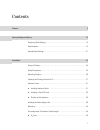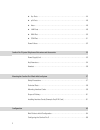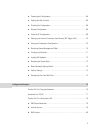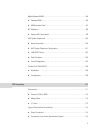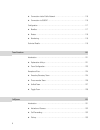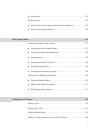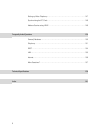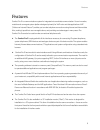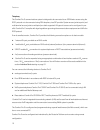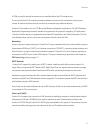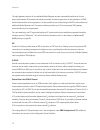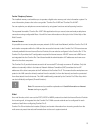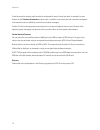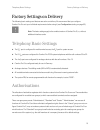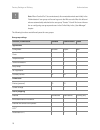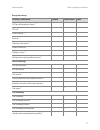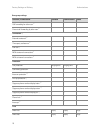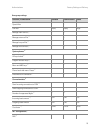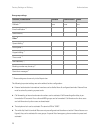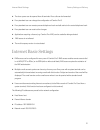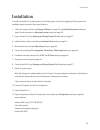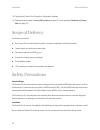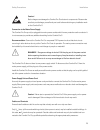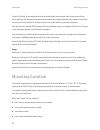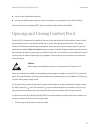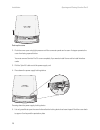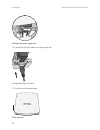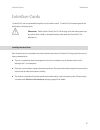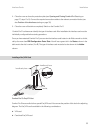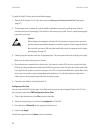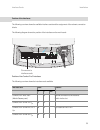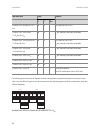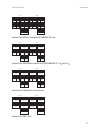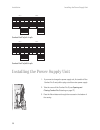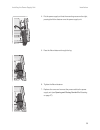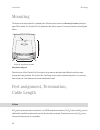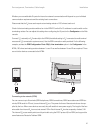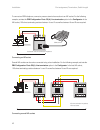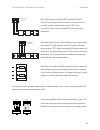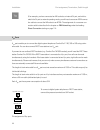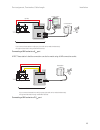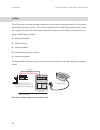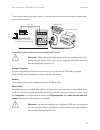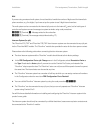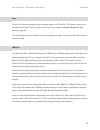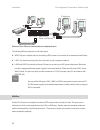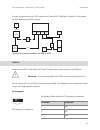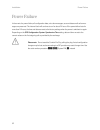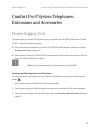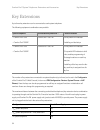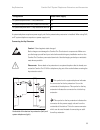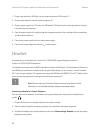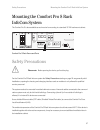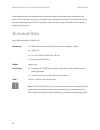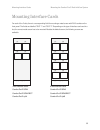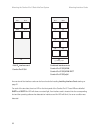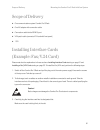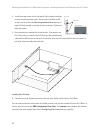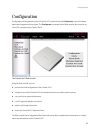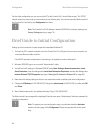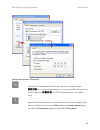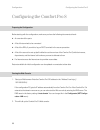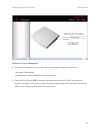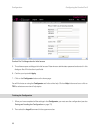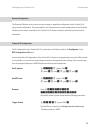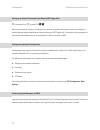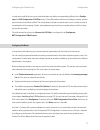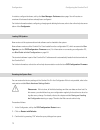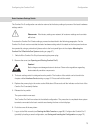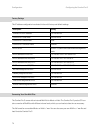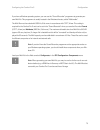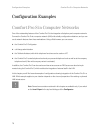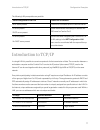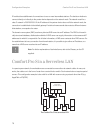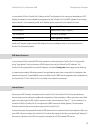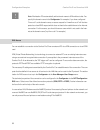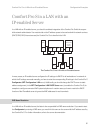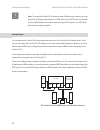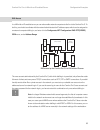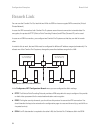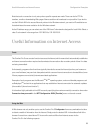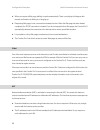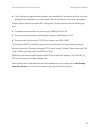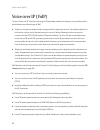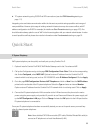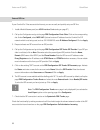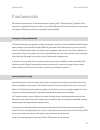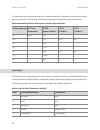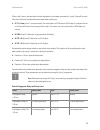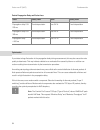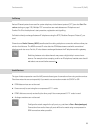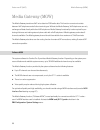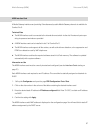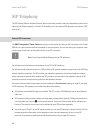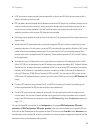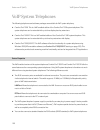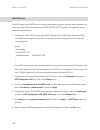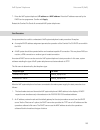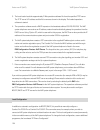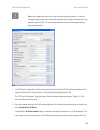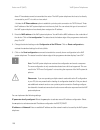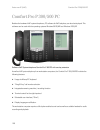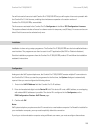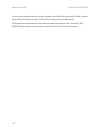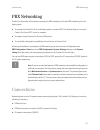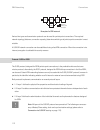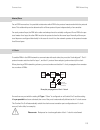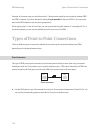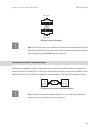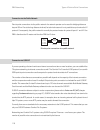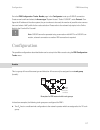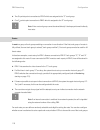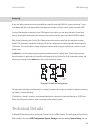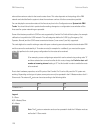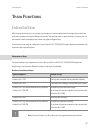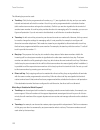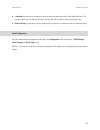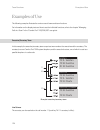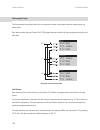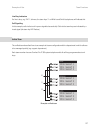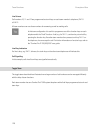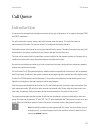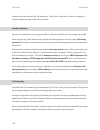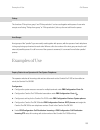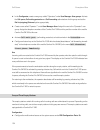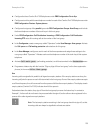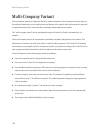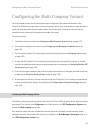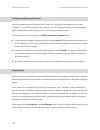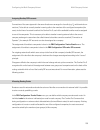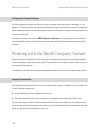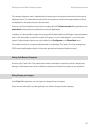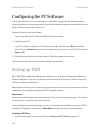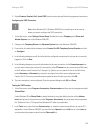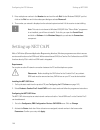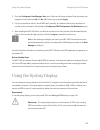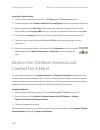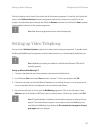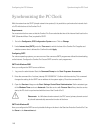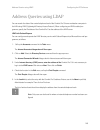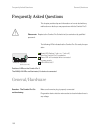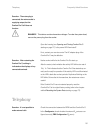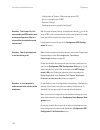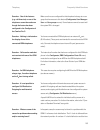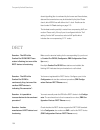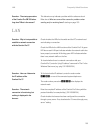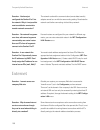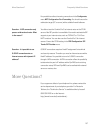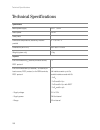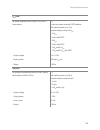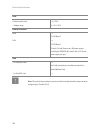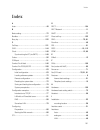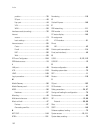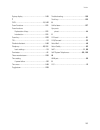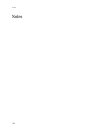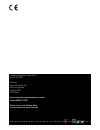- DL manuals
- T-Home
- Modem
- Comfort Pro S
- Installation Manual
T-Home Comfort Pro S Installation Manual
Summary of Comfort Pro S
Page 1
Comfort pro s mounting and commissioning installation guide.
Page 3
1 contents features 9 factory settings on delivery 15 telephony basic settings . . . . . . . . . . . . . . . . . . . . . . . . . . . . . . . . . . . . . . . . . . . . . . . . . . . . 15 authorisations. . . . . . . . . . . . . . . . . . . . . . . . . . . . . . . . . . . . . . . . . . . . . . . . . . ...
Page 4
2 ■ u pn ports . . . . . . . . . . . . . . . . . . . . . . . . . . . . . . . . . . . . . . . . . . . . . . . . . . . . . . . . . . . . . . 44 ■ a/b ports . . . . . . . . . . . . . . . . . . . . . . . . . . . . . . . . . . . . . . . . . . . . . . . . . . . . . . . . . . . . . . 46 ■ actor . . . . . ....
Page 5
3 ■ preparing the configuration . . . . . . . . . . . . . . . . . . . . . . . . . . . . . . . . . . . . . . . . . . . . . 66 ■ starting the web console . . . . . . . . . . . . . . . . . . . . . . . . . . . . . . . . . . . . . . . . . . . . . . . 66 ■ finishing the configuration . . . . . . . . . . ....
Page 6
4 comfort pro s in a lan with an ip-enabled server . . . . . . . . . . . . . . . . . . . . . . . . . . . . . . 81 ■ dns name resolution . . . . . . . . . . . . . . . . . . . . . . . . . . . . . . . . . . . . . . . . . . . . . . . . . . 81 ■ internet access . . . . . . . . . . . . . . . . . . . . . ....
Page 7
5 media gateway (mgw) . . . . . . . . . . . . . . . . . . . . . . . . . . . . . . . . . . . . . . . . . . . . . . . . . . . . . . 96 ■ software mgw . . . . . . . . . . . . . . . . . . . . . . . . . . . . . . . . . . . . . . . . . . . . . . . . . . . . . . . . . 96 ■ mgw interface card . . . . . . . ...
Page 8
6 ■ connection via the public network . . . . . . . . . . . . . . . . . . . . . . . . . . . . . . . . . . . . . . 116 ■ connection via q.Sig.Ip . . . . . . . . . . . . . . . . . . . . . . . . . . . . . . . . . . . . . . . . . . . . . . . . 116 configuration . . . . . . . . . . . . . . . . . . . . . ...
Page 9
7 ■ hunt groups . . . . . . . . . . . . . . . . . . . . . . . . . . . . . . . . . . . . . . . . . . . . . . . . . . . . . . . . . . 133 examples of use. . . . . . . . . . . . . . . . . . . . . . . . . . . . . . . . . . . . . . . . . . . . . . . . . . . . . . . . . . . 133 ■ enquiry station for an op...
Page 10
8 setting up video telephony . . . . . . . . . . . . . . . . . . . . . . . . . . . . . . . . . . . . . . . . . . . . . . . . . 147 synchronising the pc clock . . . . . . . . . . . . . . . . . . . . . . . . . . . . . . . . . . . . . . . . . . . . . . . . 148 address queries using ldap . . . . . . . ....
Page 11
9 features features comfort pro s is a communications system for integrated voice and data communication. It is an innovative, modular and convergent system platform designed primarily for voip voice and data applications. Voip (“voice over internet protocol”) enables you to make telephone connectio...
Page 12
10 features telephony the comfort pro s communications system is designed to be connected to an isdn-basic access using the dss1 protocol or to be connected using dsl telephony via a sip provider. System access (point-to-point) and multi-terminal access (point-to-multipoint) are both supported. All ...
Page 13
11 features a com port and/or internal fax modem can be retrofitted with a fax/v.24 interface card. To connect comfort pro s to existing company hardware, an actor can be connected to a door opener contact. A doorbell and door intercom can also be connected using additional devices. Comfort pro s en...
Page 14
12 features the eight gateway channels of an installable media gateway card are automatically switched on for tele- phone calls between ip terminals and ordinary terminals, for data compression, for the generation of dtmf and dial tones and for echo suppression. It is also possible to use a limited ...
Page 15
13 features further telephony features the installed memory card enables you to operate a digital voice memory and voice information system. For more information, please refer to the user guides “comfort pro a iab”and “comfort pro a iam”. You can optimize your telephone communications by using team ...
Page 16
14 features e-mail accounts for sending mail can also be configured for users. E-mails can then, for example, be sent direct from the telefonie-assistenten to other users. In addition, users who have had a voicebox configured for themselves can be notified by e-mail of new voicebox messages. Comfort...
Page 17
15 telephony basic settings factory settings on delivery factory settings on delivery the following basic settings and features are active on delivery. We recommend that you configure comfort pro s to suit your individual requirements before using it (see configuration starting on page 63). N note: ...
Page 18
16 factory settings on delivery authorisations n note: when comfort pro s is commissioned, all connected terminals are initially in the “administrators” user group until a user logs on to the web console. After this all termi- nals are automatically switched to the user group “guests”. You will find...
Page 19
17 authorisations factory settings on delivery lcr at call forwarding to extern. *) - - - vip call *) + + - announcement *) + + - intercom *) + + - dialout for other phone *) - - - instant connection *) + + - callback on busy *) + + - multiple seizure at the parallel terminal s *) + + + dial in (inc...
Page 20
18 factory settings on delivery authorisations call forwarding for other user *) - - - prevent call forwarding by other user *) - - - connection * ) external to external *) + + - three-party conference *) + + - park call *) + + - moh at external connections *) + + + moh at internal connections *) + ...
Page 21
19 authorisations factory settings on delivery special lists 1 1 1 call filter empty empty empty manage intern call list *) + + - manage extern call list *) + + - manage busy call list *) + + - manage door call lists *) + + - system phones *) all keys locked *) - - + program function keys *) + + + m...
Page 22
20 factory settings on delivery authorisations *) these settings are shown only in the expert view. The following important settings are active without further configuration: ■ external authorisation: international numbers can be dialled from all configured terminals. External lines must be seized b...
Page 23
21 internet basic settings factory settings on delivery ■ the door opener can be opened from all terminals. Door calls can be forwarded. ■ every standard user can change the configuration of comfort pro s. ■ every standard user can create a personal telephone book and edit entries in the central tel...
Page 24
22 factory settings on delivery internet basic settings the following addresses are assigned to the client computers by dhcp or ppp: ■ gateway address: 192.168.99.254 ■ domain name: domain ■ domain name server: 192.168.99.254 ■ ppp addresses (ras): isdn: 192.168.99.10 to 192.168.99.41 pptp: 192.168....
Page 25
23 installation installation to install the comfort pro s please perform the following steps in the order suggested. Please see also the installation poster included in the scope of delivery. 1. Check the scope of delivery (see scope of delivery on page 24), read safety precautions starting on page ...
Page 26
24 installation scope of delivery 13. Configure the comfort pro s using the configuration assistant 14. Optional (recommended): loading sw updates (see page 72) and if applicable resetting the system data (see page 72) scope of delivery the delivery consists of: ■ the comfort pro s communications sy...
Page 27
25 safety precautions installation caution! Static charges can damage the comfort pro s’s electronic components. Please make sure that you discharge yourself and your tools before and during any installation work on the comfort pro s. Connection to the mains power supply the comfort pro s may only b...
Page 28
26 installation mounting location comfort pro s and all connected terminals must be electrically disconnected from the earth ground (pro- tective earthing). For example: where you have an earthed door, make sure that the door opener connected to the actor port of the comfort pro s does not come into...
Page 29
27 opening and closing comfort pro s installation ■ not on or near inflammable materials ■ and not near high-frequency devices such as transmitters, x-ray equipment or any similar devices. Connect the device to a separate 230 v power circuit and install a mains overload filter. Opening and closing c...
Page 30
28 installation opening and closing comfort pro s push up the cover 2. Push the cover open using light pressure until the connector panel can be seen. A stopper prevents the cover from being opened further. You must remove comfort pro s’s cover completely if you want to install it on a wall or insta...
Page 31
29 opening and closing comfort pro s installation pushing the cover further back 6. Take the cover off from the bottom. Taking the cover off to close the comfort pro s again, follow this procedure in reverse order: 7. Put the cover back on. 8. Push the cover down as far as the protection plate 9. Li...
Page 32
30 installation opening and closing comfort pro s locking in the power supply unit 10. Connect the 3-pin ac cable to the power supply unit. Connecting the 3-pin ac cable 11. Push the cover all the way down close the cover a b.
Page 33
31 interface cards installation interface cards comfort pro s can be expanded through the use of interface cards. Comfort pro s has two large and one small slots for interface cards. S please note: switch off the comfort pro s. Pull the plug out of the mains power sup- ply socket. Never install or d...
Page 34
32 installation interface cards installing an interface card to install an interface card, please follow these steps: 1. Switch off the comfort pro s. Open the device (see opening and closing comfort pro s starting on page 27). 2. To discharge, touch a radiator or another metallic installation conne...
Page 35
33 interface cards installation 4. Close the cover as far as the protection plate (see opening and closing comfort pro s starting on page 27, steps 7 to 9). Connect the required connection cables to the relevant connection blocks (see also position of the interfaces starting on page 35). 5. Close th...
Page 36
34 installation interface cards to install the fax/v.24 card, perform the following steps: 1. Switch off the comfort pro s. Open the cover (see opening and closing comfort pro s starting on page 27). 2. To discharge, touch a radiator or another metallic installation connected to earth ground. Take t...
Page 37
35 interface cards installation position of the interfaces the following overview shows the available interface cards and the assignment of the relevant connection blocks. The following diagram shows the position of the interfaces on the main board: position of the comfort pro s interfaces the follo...
Page 38
36 installation interface cards the following pressure terminal diagrams show the assignment of pressure terminals for one type of card only. If you use different types of card at the same time, the actual assignment will be a combination of several of these diagrams. Comfort pro if upn4 or comfort ...
Page 39
37 interface cards installation comfort pro if upn8 or comfort pro if upn8 dect: 8 x u pn comfort pro if s02/upn6 or comfort pro if s02/upn6 dect: 2 x s 0 and 6 x u pn comfort pro if s02/a/b6: 2 x s 0 and 6 x a/b comfort pro if s04: 4 x s 0 u pn 1/1 u pn 1/2 u pn 1/4 u pn 1/3 u pn 1/5 u pn 1/6 u pn ...
Page 40
38 installation installing the power supply unit comfort pro if a/b4: 4 x a/b comfort pro if a/b8: 8 x a/b installing the power supply unit 1. If you want to change the power supply unit, first switch off the comfort pro s and pull the plug out of the mains power supply. 2. Take the cover off the co...
Page 41
39 installing the power supply unit installation 4. Put the power supply unit into the mounting recess on the right, passing the velcro fastener over the power supply unit. 5. Pass the velcro fastener through the lug. 6. Tighten the velcro fastener. 7. Replace the cover and connect the power cable t...
Page 42
40 installation mounting mounting the device must be mounted in a suitable place. Please see the section on mounting location starting on page 26 for details. The comfort pro s is attached to the wall by means of 3 screws as shown in the diagram below: attachment diagram take the cover off the comfo...
Page 43
41 port assignment, termination, cable length installation whether you use switchable s 0 ports for internal or external communication will depend on your individual communication requirements and the existing basic connections. Please note that the s 0 buses each require a terminating resistor of 1...
Page 44
42 installation port assignment, termination, cable length to connect an isdn telephone, connect a pressure terminal connection to an iae socket. For the following example, activate the pbx configuration: ports: s0 (#): line termination option in the configurator. In the iae socket, 100 ohms termina...
Page 45
43 port assignment, termination, cable length installation iae = isdn wall socket (german isdn „anschluss einheit“) if the s0 bus is coming from the comfort pro s leading to one or more iae sockets, the terminating resistors (“tr”) in the comfort pro s and in the most distant iae socket needs to be ...
Page 46
44 installation port assignment, termination, cable length t if, for example, you have connected an iae socket to an internal s 0 port, and wish to switch the s 0 port to external operating mode, you will need a crossover isdn connec- tion cable to connect the iae socket to an ntba. The assignment o...
Page 47
45 port assignment, termination, cable length installation connecting a uae socket to a u pn port a dect base station’s double connection can also be made using a uae connection socket. Connecting a uae socket to a 2 u pn port 1 u pn port black wire red wire 8 7 6 5 4 3 2 1 system phone or base stat...
Page 48
46 installation port assignment, termination, cable length a/b ports the a/b ports are for operating analogue devices (e. G. Fax, modem or analogue telephone). The maximum permissible length of the cable is 1,000 m, where a twin-wire 0.6 mm cable (with twisted wire pairs) is used. You can then use d...
Page 49
47 port assignment, termination, cable length installation to connect an analogue device (fax, modem), connect the pressure terminal to a connection socket for tele- communications devices. Connecting a combined german standard telephone/nfn socket s please note: please observe the following advice ...
Page 50
48 installation port assignment, termination, cable length mail if you are using an external mail system, it must be able to handle the number of digits used for internal tele- phone numbers, e. G. Five digits, if you have set up the system to use 5-digit internal numbers. The mail system can be con...
Page 51
49 port assignment, termination, cable length installation actor comfort pro s can be connected to a door intercom system of the “doorline”. This intercom system is con- nected to one of comfort pro s’s a/b ports via the “doorline” module (see intercom system (for a/b) starting on page 48 ) . The ac...
Page 52
50 installation port assignment, termination, cable length position of the lan ports (internal switch not displayed here) the following ethernet ports are on the main board: ■ wan: this port is suitable only for connecting a dsl modem or connection to an external internet router. ■ lan1: you should ...
Page 53
51 port assignment, termination, cable length installation connect the ethernet port of the dsl modem to the comfort pro s’s wan port. Comfort pro s will operate the dsl modem using the dsl protocol. Comfort pro s network connection via isdn and dsl com port installing the fax/v.24 card (comfort pro...
Page 54
52 installation power failure power failure in the event of a power failure, all configuration data, voice box messages, account data as well as fax mes- sages are preserved. The internal clock will continue to run for about 24 hours. If the power failure lasts for more than 24 hours, the time and d...
Page 55
53 power supply unit comfort pro p system telephones: extensions and accessories comfort pro p system telephones: extensions and accessories power supply unit the power supply unit comfort pro pn power supply unit (product code 4516000, product name “comfort pro pn”) is required in the following cas...
Page 56
54 comfort pro p system telephones: extensions and accessories key extensions key extensions up to three key extensions can be connected to each system telephone. The following equipment combinations are possible: the number of key extensions connected to a system telephone (up to three) can be set ...
Page 57
55 key extensions comfort pro p system telephones: extensions and accessories a system telephone requires a power supply unit if a key extensionkey extension is installed. When using poe, an ip system telephone requires no power supply unit. Connecting the key extension caution! Guard against static...
Page 58
56 comfort pro p system telephones: extensions and accessories headset 1. Plug the key extension’s rj45 jack into the system telephone’s rj45 socket (1). 2. Screw the key extension onto the system telephone (2). 3. Plug the power supply unit’s (“comfort pro pn netzteil”) rj45 jack into the socket pr...
Page 59
57 safety precautions mounting the comfort pro s rack infocom system mounting the comfort pro s rack infocom system the comfort pro s is also available as rack version for mounting in a standard 19" eia rackmount cabinet. Comfort pro s rack frame and ports safety precautions s please note: before op...
Page 60
58 mounting the comfort pro s rack infocom system technical data patch cables have to be connected before connecting the system to the power supply. Installation of the system, and in particular connection to the power supply and protective earthing, should only be performed by skilled, qualified pe...
Page 61
59 mounting interface cards mounting the comfort pro s rack infocom system mounting interface cards for each of the 2 slots, there is a corresponding field for mounting a metal screen with rj 45 sockets on the front panel. The fields are labelled “slot 1” and “slot 2”. Depending on the type of inter...
Page 62
60 mounting the comfort pro s rack infocom system mounting interface cards an overview of the interface cards can be found under the heading installing interface cards starting on page 31. For each of the two slots, there is a led on the front panel of the comfort pro s. These leds are labelled slot...
Page 63
61 scope of delivery mounting the comfort pro s rack infocom system scope of delivery ■ one communications system comfort pro s rack ■ one ac adapter with connection cable ■ connection cable for the isdn s 0 port ■ v.24 patch cable (connects v.24 card with front panel) ■ 1 cd installing interface ca...
Page 64
62 mounting the comfort pro s rack infocom system installing interface cards (example: fax/v.24 card) 4. .Install the metal screen on the front panel. Each interface card type requires a matching metal screen. An overview of available metal screens can be found under mounting interface cards startin...
Page 65
63 configuration configuration configuration and programming of the comfort pro s is performed by the configurator, a special software application integrated into the system. The configurator is operated via the web console, which can be run on any pc connected to the comfort pro s. The comfort pro ...
Page 66
64 configuration brief guide to initial configuration for the initial configuration you can connect the pc to the comfort pro s via the ethernet port. The tcp/ip network protocol is used to set up a connection via one of these ports. You can then open the web console of the comfort pro s and call up...
Page 67
65 brief guide to initial configuration configuration setting the ip address in windows xp t to find out the ip address of the web console, enter the code digit procedure *182on a connected system telephone. You can also view the net mask by en- tering the procedure *183. The pc’s ip address must be...
Page 68
66 configuration configuring the comfort pro s configuring the comfort pro s preparing the configuration before starting with the configuration, make sure you have the following documents at hand: ■ an overview of the ports ■ a list of the terminals to be connected ■ a list of the ipeis, if you wish...
Page 69
67 configuring the comfort pro s configuration comfort pro s: log-on dialogue box 3. To commence configuration, you must first log on. For the initial configuration, enter your: - user name: “administrator” - password: for the initial configuration, leave this box blank. 4. Confirm this by clicking ...
Page 70
68 configuration configuring the comfort pro s comfort pro s: dialogue box for initial access 5. The software opens a dialogue for initial access. Determine an administrator password and enter it in this dialogue. Also fill in the other input fields. 6. Confirm your input with apply. 7. Click on the...
Page 71
69 configuring the comfort pro s configuration remote configuration the deutsche telekom service centre can also change or update the configuration of the comfort pro s using remote configuration. The prerequisite for this is that access for remote configuration for the deutsche telekom service cent...
Page 72
70 configuration configuring the comfort pro s setting up an internet connection from remote (isp trigger call) z (reserved tel. No.) z (system pin) * # if the communications system is connected to the internet via a dialup connection, a user can initiate from external that the system establishes an...
Page 73
71 configuring the comfort pro s configuration in order not to notified of every error, the administrator can define corresponding log filters (in the configu- rator, the log configuration: log filter menu). These filters define which errors (category, severity, number per time interval) should be n...
Page 74
72 configuration configuring the comfort pro s in order to configure fax boxes, call up the user manager: fax boxes status page. You will receive an overview of fax boxes that have already been configured. For further information about configuring, changing and deleting fax boxes, refer to the onlin...
Page 75
73 configuring the comfort pro s configuration basic hardware settings switch the comfort pro s configuration can also be returned to the factory settings by means of the basic hardware settings switch. S please note: if the factory settings are restored, all customer settings and user data will be ...
Page 76
74 configuration configuring the comfort pro s factory settings this ip address configuration is activated in the unit’s factory and default settings: generating your own moh files the comfort pro s comes with an internal moh file for music on hold. The comfort pro s product cd con- tains a number o...
Page 77
75 configuring the comfort pro s configuration if you have a windows operating system, you can use the “sound recorder” programme to generate your own moh file. This programme is usually located in the windows directory called “multimedia”. The moh file must be coded with 8000 hz, 8 bit mono in acco...
Page 78
76 configuration examples comfort pro s in computer networks configuration examples comfort pro s in computer networks one of the outstanding features of the comfort pro s is the integration of telephony and computer networks. Connect the comfort pro s via a computer network (lan) with suitably conf...
Page 79
77 introduction to tcp/ip configuration examples the following lan prerequisites are possible: introduction to tcp/ip in a single lan it is possible to use various protocols for the transmission of data. The connection between a workstation computer and the comfort pro s runs via the ip protocol (al...
Page 80
78 configuration examples comfort pro s in a serverless lan ip enables the establishment of connections via one or more intermediate stations. The decision whether to connect directly or indirectly to the partner device depends on the network mask. The network mask for a class c network is 255.255.2...
Page 81
79 comfort pro s in a serverless lan configuration examples in a serverless lan, the comfort pro s takes over the ip configuration of the connected workstations. All ip settings necessary for the workstations are assigned by the comfort pro s via dhcp (dynamic host configu- ration protocol). In this...
Page 82
80 configuration examples comfort pro s in a serverless lan n note: workstation pcs automatically add a domain name to urls without a dot. You specify this domain name in the configurator. For example, if you have configured “firm.Co.Uk” as the domain name, an access request for “www.Firm.Co.Uk” wil...
Page 83
81 comfort pro s in a lan with an ip-enabled server configuration examples comfort pro s in a lan with an ip-enabled server in a lan with an ip-enabled server, you should coordinate integration of the comfort pro s with the respon- sible network administrator. You must decide on the ip address space...
Page 84
82 configuration examples comfort pro s in a lan with an ip-enabled server n note: to access the comfort pro s under the same ip address after a restart, you must specify this ip address permanently on a dhcp server. On a dhcp server it is possible to link the mac address of a network card with a sp...
Page 85
83 comfort pro s in a lan with an ip-enabled server configuration examples ras access in a lan with an ip-enabled server you can also enable external computers to dial in via the comfort pro s. To do this, you should coordinate with the network administrator the ip address space which can be assigne...
Page 86
84 configuration examples branch link branch link you can use the comfort pro s to interlink two lans via isdn or via an encrypted vpn connection (virtual private network). In case of a vpn connection, both comfort pro s systems use an internet connection to transfer data. For encryption, the protoc...
Page 87
85 useful information on internet access configuration examples note that such a connection is only set up when specific requests are made. These can be for ftp file transfers, e-mails or downloading web pages. Name resolution via broadcasts is not possible. If you wish to use the lan-to-lan link to...
Page 88
86 configuration examples useful information on internet access ■ when you request a web page, dialling in results automatically. There is no display of dialogues with manual confirmation of dialling in or hanging up. ■ requesting web pages is not a connection-orientated service. When the web page h...
Page 89
87 useful information on internet access configuration examples ■ only ip connections triggered from a workstation can be established. Consequently, while you can call up web pages from a workstation, you cannot install a web server visible in the internet on a workstation. Certain protocols cannot ...
Page 90
88 voice over ip (voip) voice over ip (voip) the term “voice over ip” describes the usage of ip-based data networks for telephony. It is possible to distin- guish between two different types of voip: ■ telephony via internet provides cheaper charge-models for telephone services. For telephony direct...
Page 91
89 quick start voice over ip (voip) ■ tc system networking using q.Sig-ip via vpn connections (see also pbx networking starting on page 111) integrating voice and data communication within the intranet can provide savings possible and a range of new possibilities. However joint usage of existing net...
Page 92
90 voice over ip (voip) quick start external sip line if your comfort pro s has access to the internet, you can an easily and quickly set up an sip line. 1. Install a media gateway card (see mgw interface card starting on page 97). 2. Call up the configurator and go to the page pbx configuration: po...
Page 93
91 fundamentals voice over ip (voip) fundamentals voip makes the transmission of voice and telephony signalling via ip (“internet protocol”) possible. After a connection is established, the terminal collects voice data (pcm data), which is then sent to the receiver using an ip packet. Pcm data can a...
Page 94
92 voice over ip (voip) fundamentals the following table provides an overview of the required bandwidth for a telephone connection with various parameter settings. The values apply to half-duplex ethernet; for full-duplex the values can be halved. Voice quality the achievable voice quality depends o...
Page 95
93 fundamentals voice over ip (voip) when a call is set up, the terminals involved negotiate the voice-data compression (“codec”) that will be used. This is the first factor that determines the achievable quality level: ■ g.711 a-law (level 1, uncompressed): the audio data of a pcm channel (64 kilob...
Page 96
94 voice over ip (voip) fundamentals optimisation if you detect a large fluctuation in the propagation delay during measurement, this may also cause the voice quality to deteriorate. This may indicate a defective or overloaded line caused by bit-error or collision cor- rection resulting from retrans...
Page 97
95 fundamentals voice over ip (voip) call set-up various ip-based protocols are used for system telephony via the internet protocol (“ip”) (see also start pro- cedure starting on page 103). Multiple tcp connections are made between an ip telephone and comfort pro s for the telephone’s start procedur...
Page 98
96 voice over ip (voip) media gateway (mgw) media gateway (mgw) the media gateway transforms voip voice data into pcm audio data. This function converts voice data between voip telephones and all other terminal types. Without the media gateway, voip telephones can only exchange call data directly wi...
Page 99
97 media gateway (mgw) voice over ip (voip) mgw interface card a media gateway interface card providing 8 simultaneously-usable media gateway channels is available for comfort pro s. Technical data ■ the mgw interface card is connected to the internal ethernet switch via the slot. No external ports ...
Page 100
98 voice over ip (voip) sip telephony sip telephony the sip internet (session initiation protocol) protocol provides you with a low-cost, standardised option for tel- ephoning via ip-based networks. Comfort pro s enables you to use external sip telephone connections (“sip trunk lines”). External sip...
Page 101
99 sip telephony voice over ip (voip) ■ a sip connection causes constant internet data traffic, so do not use sip with internet access which is paid for according to the time used. ■ rtp call data is also exchanged directly between terminals for sip telephony, so different codecs can be used for sen...
Page 102
100 voice over ip (voip) voip system telephones voip system telephones the following telephones and software packages are available for voip system telephony: ■ comfort pro p 300: this is a voip-enabled edition of the comfort pro p 300 system telephone. This system telephone can be extended with up ...
Page 103
101 voip system telephones voice over ip (voip) ■ voip system telephone’s audio signals are generated by the telephone itself. Dtmf dial tones and music on hold are produced by the media gateway function. ■ a voip system telephone can also be operated without a permanent connection to the communicat...
Page 104
102 voice over ip (voip) voip system telephones lan dhcp server if the lan already uses a dhcp server to configure workstation computers, there are various options for cor- rectly responding to voip system telephones’ dhcp, bootp and tftp requests. A comparatively simple approach is described here. ...
Page 105
103 voip system telephones voice over ip (voip) 7. Enter the voip system telephone’s ip address and mac address. Enter the ip address reserved by the dhcp service programme. Confirm with apply. Restart the comfort pro s and all connected voip system telephones. Start procedure it may sometimes be us...
Page 106
104 voice over ip (voip) voip system telephones 3. The boot loader loads the approximately 2 mb operations software file from the specified tftp server. The tftp server’s ip address and the file’s name are shown in the display. The loaded operations software is started. 4. The operations software se...
Page 107
105 voip system telephones voice over ip (voip) n note: java programmes can be run on all common operating systems. To execute java-based programmes, you must install a suitable java runtime environment on your operating system (jre). This can be downloaded under the following web address: http://ww...
Page 108
106 voice over ip (voip) voip system telephones dress. Ip broadcasts cannot be transmitted via router. The voip system telephone thus has to be directly connected to your pc via a hub or via a switch. - activate the ip phone address option to establish a point-to-point connection via “udp-unicast”. ...
Page 109
107 voip system telephones voice over ip (voip) tftp server ip address and tftp server filename: enter the ip address and the complete file name for the operating software of the voip system telephone (see table on page 103). For the comfort pro s, use always the ip address of the communications sys...
Page 110
108 voice over ip (voip) comfort pro p 300/500 pc comfort pro p 300/500 pc besides the hardware voip system telephones, pc software for voip telephony can also be deployed. This software can be used with the operating systems windows 98 se/me and windows 2000/xp. Software voip system telephone comfo...
Page 111
109 comfort pro p 300/500 pc voice over ip (voip) you will not need a licence to install comfort pro p 300/500 pc but you will require a licence to operate it with the comfort pro s. Unit licences, enabling the simultaneous operation of a certain number of comfort pro p 300/500 pcs, are available. T...
Page 112
110 voice over ip (voip) comfort pro p 300/500 pc you can use any arbitrary sequence of digits not already in use in the lan for the device id. Select a random device id to secure telephone usage. The device id can only be read on the web console. The displayed menu texts and parts of the operations...
Page 113
111 connections pbx networking pbx networking comfort pro s provides all the features necessary for pbx networking. You need pbx networking in the fol- lowing cases: ■ to operate the comfort pro s as a subsidiary system on another pbx. This will also allow you to use the comfort pro s as a dect serv...
Page 114
112 pbx networking connections example of a pbx network various line types and transmission protocols can be used for point-to-point connections. The required network topology (distance, connection capacity) determines which type of point-to-point connection is most suitable. A q.Sig-ip network conn...
Page 115
113 connections pbx networking master/slave for an isdn connection, it is possible to determine which pbx is the protocol master and which the protocol slave. This relationship can be determined for all three protocol layers independently of one another. For each protocol layer, the pbx at the other...
Page 116
114 pbx networking types of point-to-point connections example: in the above case you could reverse the l1 slave/master setting for the connection between pbx 1 and pbx 3. However, if you then activate the setting l1 sync possible for the port of pbx 1, this may cause parts of the pbx network to sto...
Page 117
115 types of point-to-point connections pbx networking wiring of a direct connection n note: if you use an s 0 port on an interface card (pressure terminal) and an s 0 port with an rj45 jack for the direct connection, make sure you make the necessary changes to the port assignment (see s0 ports star...
Page 118
116 pbx networking types of point-to-point connections connection via the public network point-to-point connections via the public network of a network operator can be used for bridging distances beyond 50 km. Due to the long distance involved, for technical reasons it is not possible to synchronise...
Page 119
117 configuration pbx networking go to the pbx configuration: trunks: bundle page in the configurator to set up a q.Sig-ip connection. Create a new bundle and select the access type “system access”. Select “q.Sig-ip” under protocol. Con- figure the ip address of the other system, the port numbers to...
Page 120
118 pbx networking configuration ■ two s 0 point-to-point connections to pbx 2 which are assigned to the “c” trunk group. ■ one s 0 point-to-point connection to pbx 3 which is assigned to the “e” trunk group. N note: a line or a trunk group cannot be seized directly. It is always performed indirectl...
Page 121
119 technical details pbx networking numbering a user can seize a particular route by pre-dialling a specific code digit. With this “open numbering”, a user must always dial this code digit and then the telephone number in order to reach a party in another pbx. If none of the telephone numbers in yo...
Page 122
120 pbx networking technical details also set the maximum value for the transit counter there. This value depends on the topology of the pbx network and should allow the system to have the maximum number of further connections possible. You can display the connection status of the lines at any time ...
Page 123
121 introduction team functions team functions introduction with the team functions you can manage your telephone communication tasks by assigning lines with sep- arate call numbers to the keys of different terminals. The terminal users, or team members, can thus pick up one another’s calls or telep...
Page 124
122 team functions introduction the following keys can be used: ■ trunk key: calls (for the programmed call number, e.G. 11) are signalled to this key, and you can make internal and external calls via this number. A trunk key can be programmed with a substitute function (with another team member act...
Page 125
123 introduction team functions ■ a busy key can be used to configure an enquiry station showing the status of the individual users. The enquiry station sees the status of the users and can put calls through by simply pressing the key. ■ direct call keys, for example, can be configured at a terminal...
Page 126
124 team functions examples of use examples of use the following examples illustrate the various uses of teams and team functions. For information on the display texts and how to use the individual functions, refer to the chapter “managing calls in a team” in the “comfort pro p 100/300/500” user gui...
Page 127
125 examples of use team functions the executive can be reached on the call number 10 (trunk key trk 10: executive’s office). He can also answer calls from his parallel telephone. In addition, a private line is configured for both of the executive’s tel- ephones (trunk key trk 12: private). Call num...
Page 128
126 team functions examples of use three-member team the three-member team described here is an example of a team configuration within a project group, e.G. Export sales. Each team member has one comfort pro p 300 system telephone with all call keys programmed as trunk and team keys. Example: three-...
Page 129
127 examples of use team functions line busy indication if a line is busy, e.G. Trk 11 johnson, the team keys 11 on miller’s and smith’s telephones will indicate this. Call signalling in this example, calls via the trunk keys are signalled acoustically. Calls via the team keys are indicated by a vis...
Page 130
128 team functions examples of use line seizure call numbers 10, 11 and 12 are programmed as trunk keys on each team member’s telephone (trk 10 to trk 12. All team members can use these numbers for answering as well as making calls. T in this team configuration it is useful to programme one of the f...
Page 131
129 examples of use team functions example: toggle team line seizure each team member is assigned seven call numbers, each programmed as a trunk key (trk 10 to trk 16 and trk 20 to trk 26). For each member, these trunk keys are programmed either as support numbers or hotline numbers. The first suppo...
Page 132
130 team functions examples of use on each telephone it is possible to toggle between the calls on individual lines, e.G. Trk 10 and trk 11, by pressing the appropriate key (toggling). Every call on a trunk key can be transferred to any other party by means of the r key. For more information, refer ...
Page 133
131 introduction call queue call queue introduction a queue can be activated for the telephone numbers of any type of telephone, i.E. For system, analogue, isdn and dect telephones. If a call number with a queue is busy, calls to this number enter the queue. The caller first hears an announcement (i...
Page 134
132 call queue introduction queues can be combined with the “call forwarding,” “pickup” and “hunt group” functions, for example, in order to configure an enquiry station for an operator. Activation of queues queues can be activated on a per user group basis. On delivery the default set, for all pres...
Page 135
133 examples of use call queue pickup the functions “pickup from group” and “pickup selective” can be used together with queues. A user who accepts a call using “pickup from group” or “pickup selective” picks up the next call from the queue. Hunt groups hunt groups of the “parallel” type are usually...
Page 136
134 call queue examples of use ■ in the configurator, create a new group called “operators” under user manager: user groups. Activate the call queue, call waiting protection and call forwarding authorisations for this group and set the dial in (outgoing): external option appropriately. ■ create a us...
Page 137
135 examples of use call queue ■ configure the three comfort pro p 500 telephones under pbx configuration: ports: u pn . ■ configure a trunk key with its own telephone number for each of the comfort pro p 500 telephones under pbx configuration: devices: system phones. ■ configure a hunt group of the...
Page 138
136 multi-company variant multi-company variant communications systems are frequently shared by several companies. These companies want to jointly use the existing infrastructure (e.G. The existing lines and features of the system), while at the same time they wish to organise and pay for their comm...
Page 139
137 configuring the multi-company variant multi-company variant configuring the multi-company variant the multi-company variant can be commissioned and configured by the system administrator of the comfort pro s without any major effort. In the multi-company variant, the communications system behave...
Page 140
138 multi-company variant configuring the multi-company variant configuring and managing companies up to five companies can be configured in the comfort pro s. By default, one company with the name “company 1” is predefined. All configuration settings, e.G. In the user groups or in the bundle config...
Page 141
139 configuring the multi-company variant multi-company variant assigning bundles/sip accounts connections of the same type and in the same direction are arranged in a bundle (e.G. S 0 multi-terminal con- nections). To be able to correctly transfer incoming calls to the members of the configured com...
Page 142
140 multi-company variant working with the multi-company variant configuring the company exchange an internal telephone number must be set up for each company which represents the exchange, i.E. “the operator”. The calls to specific extensions arriving at the exchange are routed to this number, for ...
Page 143
141 working with the multi-company variant multi-company variant the company telephone book is treated exactly the same way on the system terminals as the other types of telephone books. This means that the entries listed in the personal, central and company telephone books are displayed on the syst...
Page 144
142 configuring the pc software setting up tapi configuring the pc software further possibilities of use can be implemented on a workstation computer with the windows operating system by installing drivers and programmes.You can find the installation programmes required for this on the product cd th...
Page 145
143 setting up tapi configuring the pc software 2. Select products: comfort pro s: install tapi from the start mask and follow the programme instructions. Configuring the tapi connection n note: under windows nt or windows 2000/xp you should log on as the user for whom you want to configure the tapi...
Page 146
144 configuring the pc software setting up net capi 3. Enter a telephone number in the number box and confirm with dial. Under windows 2000/xp you first click on the dial icon and in the subsequent dialogue activate phone call. 4. The number you entered is displayed on the selected system terminal. ...
Page 147
145 using the systray display configuring the pc software 3. Go to the configurator, user manager: user menu. Select one of the users shown. Enter the number just assigned in one of the boxes no. 1 to no. 10. Confirm your entry with apply. 4. If it is to be possible to call the “virtual isdn card” e...
Page 148
146 configuring the pc software browser for telefonie-assistent and comfort pro a hotel installing the systray display 1. Call up the start mask of the product cd (see configuring the pc software on page 142). 2. From the start mask, select products: comfort pro s: install systray. Follow the progra...
Page 149
147 setting up video telephony configuring the pc software further information can be found in the online help of the browser programme. To view this, click the top left corner in the telefonie-assistent-browser’s programme window on the system menu symbol or on the symbol in the information area of...
Page 150
148 configuring the pc software synchronising the pc clock synchronising the pc clock with the network service sntp (simple network time protocol) it is possible to synchronise the internal clock of a pc with the time of the comfort pro s. Requirements you must enter the time zone so that the comfor...
Page 151
149 address queries using ldap configuring the pc software address queries using ldap you can search the data of the central telephone book of the comfort pro s from a workstation computer in the lan using ldap (lightweight directory access protocol). When configuring an ldap-enabled pro- gramme, sp...
Page 152
150 frequently asked questions general/hardware frequently asked questions this chapter provides tips and information on how to deal with any malfunctions or faults you may experience with the comfort pro s. S please note: repairs to the comfort pro s should only be carried out by qualified personne...
Page 153
151 telephony frequently asked questions question: the mains plug is connected, the mains socket is supplying output, but the comfort pro s still does not function. S d a n g e r ! This device contains hazardous voltages. To make the system dead, remove the power plug from the socket. Open the housi...
Page 154
152 frequently asked questions telephony – configuration of system- / multi-terminal access ok? – port is connected to the ntba? – faultless cabling? – terminating resistors properly configured? Question: the comfort pro s is connected to an ntba with a multi- terminal configuration. Why is it not p...
Page 155
153 telephony frequently asked questions question: one of the features (e.G. Call diversion) on one of the telephones cannot be used even though the feature has been configured in the configurator of the comfort pro s. Make sure the user configured for this telephone belongs to a user group that has...
Page 156
154 frequently asked questions dect duced signalling jitter is overheard by the human ear. Nevertheless, data and fax transmissions may be disturbed by the jitter. Please check, which isdn lines will deliver the l1 clock. Details can be found under l1 clock starting on page 113. The fax data transfe...
Page 157
155 lan frequently asked questions question: the startup procedure of the comfort pro cb 300 take a long time? What is the reason? This behaviour may indicate a problem with the reference clock. Refer also to what are some of the causes for problems when sending and/or receiving faxes? Starting on p...
Page 158
156 frequently asked questions internet question: you have just configured the comfort pro s via the network. Why is it not possible now to establish a remote data transfer network connection? The network card and the communication (remote data transfer) adapter cannot be run with the same routing s...
Page 159
157 more questions? Frequently asked questions it is possible to redirect incoming connections in the configurator, menu net configuration: port forwarding. You should secure the redirection target (pc or server) with a suitable firewall software. Question: a sip connection only passes unidirectiona...
Page 160
158 technical specifications technical specifications system data mains power supply 230 v ~ 50 hz rated power 205 va safety class 2 permissible temperatures, stationary, weather- proofed +5 °c to +40 °c dimensions (w x h x d) 366 x 368 x 124 mm weight (system only) 2.0 kg s 0 ports euro isdn extern...
Page 161
159 technical specifications u pn ports for system telephones and comfort pro cb dect base stations 3 x to connect system terminals, dect-enabled; with interface cards: up to 19 x; possible interface cards with u pn : – 4 x u pn – 4 x u pn with dect – 8 x u pn – 8 x u pn with dect – 2 x s 0 and 6 x ...
Page 162
160 technical specifications n note: the online help provides an overview of the limits that should be observed when configuring the comfort pro s. Actor contact load of actor 2 a / 125 v – voltage range u ≈ = 5 v…30 v ethernet interfaces wan 1 x 10/100 base-t lan 3 x 10/100 base-t of which 2 x with...
Page 163
161 index index a actor . . . . . . . . . . . . . . . . . . . . . . . . . . . . . . . . . . . 48 b basic setting . . . . . . . . . . . . . . . . . . . . . . . . . . . . . 72 bundles . . . . . . . . . . . . . . . . . . . . . . . . . . . . . . . . 117 busy key . . . . . . . . . . . . . . . . . . . . ....
Page 164
162 index position . . . . . . . . . . . . . . . . . . . . . . . . . . . . . . 35 s0 port . . . . . . . . . . . . . . . . . . . . . . . . . . . . . . 40 upn port . . . . . . . . . . . . . . . . . . . . . . . . . . . . . 44 v.24. . . . . . . . . . . . . . . . . . . . . . . . . . . . . . . . . 10 wan ...
Page 165
163 index systray display . . . . . . . . . . . . . . . . . . . . . . . . . . 145 t tapi . . . . . . . . . . . . . . . . . . . . . . . . . . . . . . . . 11 , 142 team functions. . . . . . . . . . . . . . . . . . . . . . . . . . 121 team functions explanation of keys . . . . . . . . . . . . . . . . ....
Page 166
164 index notes.
Page 168
Installation guide for comfort pro s as of 01.03.2008 publisher: deutsche telekom ag zentrum endgeräte postfach 2000 53105 bonn if you have further questions phone us under: freecall 0800 33 01300. Please visit us in the telekom shop or on the internet at: www.T-home.De.