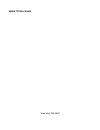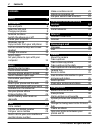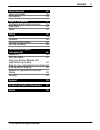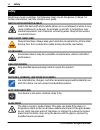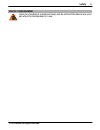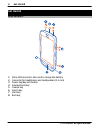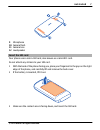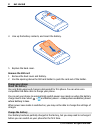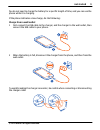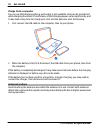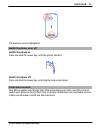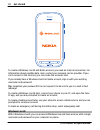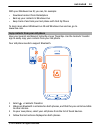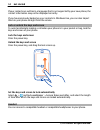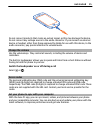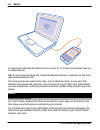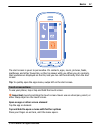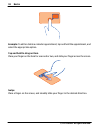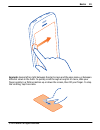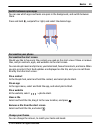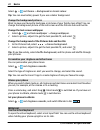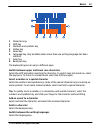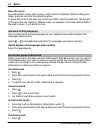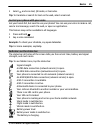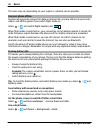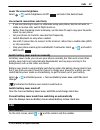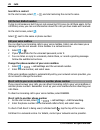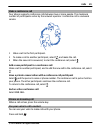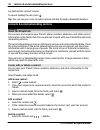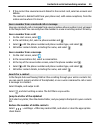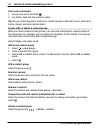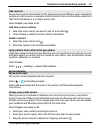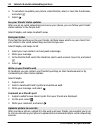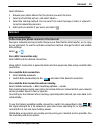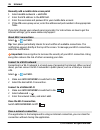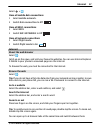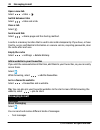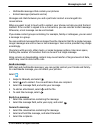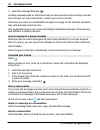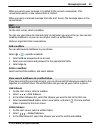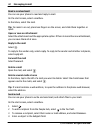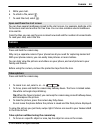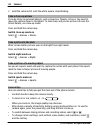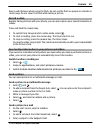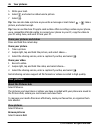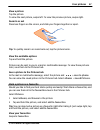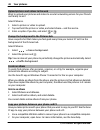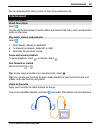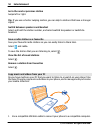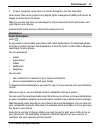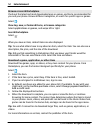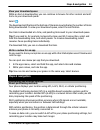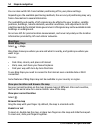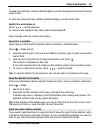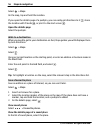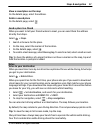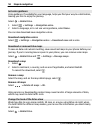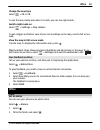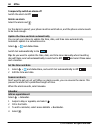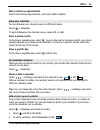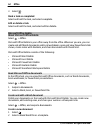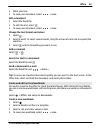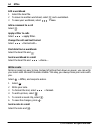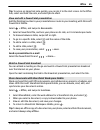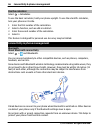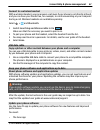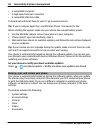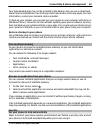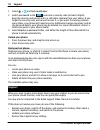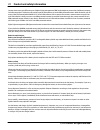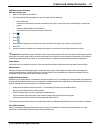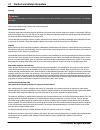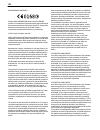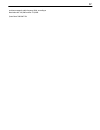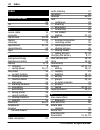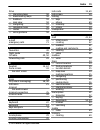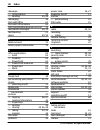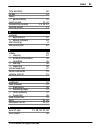- DL manuals
- T-Mobile
- Cell Phone
- 710
- User Giude
T-Mobile 710 User Giude
Summary of 710
Page 1
Nokia 710 user guide issue sabre tmo draft.
Page 2: Contents
Contents safety 4 get started 6 keys and parts 6 insert the sim card 7 charge your phone 8 antenna locations 10 switch the phone on or off 11 create your accounts 11 windows live id 12 copy contacts from your old phone 13 lock or unlock the keys and screen 14 headset 14 change the volume 15 access c...
Page 3
Entertainment 49 music and videos 49 marketplace 51 maps & navigation 53 positioning and location services 53 bing maps 54 drive 57 office 59 clock 59 calendar 60 microsoft office mobile 62 use the calculator 66 connectivity & phone management 66 bluetooth 66 usb data cable 67 keep your phone softwa...
Page 4: Safety
Safety read these simple guidelines. Not following them may be dangerous or illegal. For further information, read the complete user guide. Switch off in restricted areas switch the device off when mobile phone use is not allowed or when it may cause interference or danger, for example, in aircraft,...
Page 5
Protect your hearing listen to a headset at a moderate level, and do not hold the device near your ear when the loudspeaker is in use. Safety 5 © 2011 nokia. All rights reserved..
Page 6: Get Started
Get started keys and parts 1 micro-usb connector. Also used to charge the battery. 2 connector for headphones and loudspeakers (3.5 mm) 3 power key/key lock button 4 volume/zoom key 5 camera key 6 search key 7 start key 8 back key 6 get started © 2011 nokia. All rights reserved..
Page 7
9 microphone 10 camera flash 11 camera lens 12 loudspeaker insert the sim card your phone uses a micro-sim card, also known as a mini-uicc card. Do not attach any stickers to your sim card. 1 with the back of the phone facing you, place your fingernail in the gap on the right edge of the phone, and ...
Page 8
4 line up the battery contacts, and insert the battery. 5 replace the back cover. Remove the sim card 1 remove the back cover and battery. 2 use the opening above the sim card holder to push the card out of the holder. Charge your phone about the battery use only nokia approved chargers designated f...
Page 9
You do not need to charge the battery for a specific length of time, and you can use the phone while it is charging. If the phone indicates a low charge, do the following: charge from a wall outlet 1 first connect the usb cable to the charger, and the charger to the wall outlet, then connect the usb...
Page 10
Charge from a computer you can use usb charging when a wall outlet is not available. Data can be transferred while charging the device. The efficiency of usb charging power varies significantly, and it may take a long time for charging to start and the device to start functioning. 1 first connect th...
Page 11
The antenna area is highlighted. Switch the phone on or off switch the phone on press and hold the power key, until the phone vibrates. Switch the phone off press and hold the power key, and drag the lock screen down. Create your accounts your phone guides you through the initial setup when you inse...
Page 12
To create a windows live id and nokia account, you need an internet connection. For information about possible data costs, contact your network service provider. If you can't connect to the internet, you can create the accounts later. If you already have a windows live id or nokia account, sign in w...
Page 13
With your windows live id, you can, for example: • download content from marketplace • back up your contacts in windows live • keep track of and lock your lost phone with find my phone to learn more about windows live id and windows live services, go to www.Live.Com. Copy contacts from your old phon...
Page 14
If your contacts are written in a language that is not supported by your new phone, the contact information may not be displayed correctly. If you have previously backed up your contacts in windows live, you can also import them to your phone straight from the service. Lock or unlock the keys and sc...
Page 15
Do not connect products that create an output signal, as this may damage the device. Do not connect any voltage source to the audio connector. If you connect an external device or headset, other than those approved by nokia for use with this device, to the audio connector, pay special attention to v...
Page 16: Basics
To download and install the latest version on your pc, or to learn more about zune, go to www.Zune.Net. Tip: if you're using an apple mac, download windows phone 7 connector for mac from www.Windowsphone.Com. If you have previously used another app, such as nokia ovi suite, to sync your files betwee...
Page 17
The start screen is yours to personalise. Pin contacts, apps, music, pictures, feeds, mailboxes, and other favourites, so they're always with you. When you pin contacts, their updates are displayed on the tile, and you can call them directly from the start screen. Tip: to quickly open the apps menu,...
Page 18
Example: to edit or delete a calendar appointment, tap and hold the appointment, and select the appropriate option. Tap and hold to drag an item place your finger on the item for a second or two, and slide your finger across the screen. Swipe place a finger on the screen, and steadily slide your fin...
Page 19
Example: swipe left or right between the start screen and the apps menu, or between different views in the hubs. To quickly scroll through a long list or menu, slide your finger quickly in a flicking motion up or down the screen, then lift your finger. To stop the scrolling, tap the screen. Basics 1...
Page 20
Zoom in or out place two fingers on an item, such as a map, picture, or web page, and slide your fingers apart or together. Use your phone when it's locked you can use certain features of your phone when it is locked, without having to enter the security code. You can, for example: • make an emergen...
Page 21
Switch between open apps you can see which apps and tasks are open in the background, and switch between them. Press and hold , swipe left or right, and select the desired app. Personalise your phone personalise the start screen would you like to have only the content you need on the start screen? M...
Page 22
Select > and theme > background or accent colour . Tip: you can save battery power if you use a darker background. Change the background pictures want to view your favourite landscape or pictures of your family more often? You can change the background picture of the lock screen and the pictures hub...
Page 23
1 character keys 2 shift key 3 numbers and symbols key 4 smiley key 5 space key 6 language key. Only available when more than one writing language has been selected. 7 enter key 8 backspace key the keyboard layout can vary in different apps. Switch between upper and lower case characters select the ...
Page 24
Move the cursor tap and hold the screen near the text, until a cursor is displayed. Without lifting your finger, drag the cursor to the desired location. To move the cursor to the next row or text input field, select the enter key. The function of the enter key can change in different apps. For exam...
Page 25
2 select , and scan text, qr codes, or barcodes. Tip: to translate or search for text on the web, select scan text . Control your phone with your voice got your hands full, but need to use your phone? You can use your voice to make a call, send a text message, search the web, or open an application....
Page 26
The icons may vary depending on your region or network service provider. Use your phone offline in places where you do not want to make or receive calls, you may still access your music, videos, and offline games if you switch flight mode on. Select > , and switch flight mode to on . When flight mod...
Page 27: Calls
Lower the screen brightness select > , switch brightness to off , and select the desired level. Use network connections selectively • if you are listening to music or otherwise using your phone, but do not want to make or receive calls, switch flight mode on. • rather than streaming music wirelessly...
Page 28
Search for a contact on the start screen, select > , and start entering the contact's name. Call the last dialled number trying to call someone, but they are not answering? It is easy to call them again. In the call history view, you can see information about the calls you have made and received. On...
Page 29
Make a conference call your phone supports conference calls between two or more people. The maximum number of participants varies by the network operator. Conference call is a network service. 1 make a call to the first participant. 2 to make a call to another participant, select , and make the call...
Page 30
Say call and the contact's name. To cancel making the call, press . Tip: you can use your voice to make a phone call also through a bluetooth headset. Contacts & social networking services contacts about the people hub you can save and organise your friends' phone numbers, addresses, and other conta...
Page 31
2 if the contact has several accounts linked in the contact card, select an account and delete . The contact is deleted both from your phone and, with some exceptions, from the online service where it's stored. Save a number from a received call or message have you received a call or message from a ...
Page 32
Use a voice command 1 in any view, press and hold . 2 say call or text and the contact's name. Tip: pin your most important contacts or contact groups to the start screen. Select and hold a contact, and select pin to start . Create, edit, or delete a contact group when you have created contact group...
Page 33
Link contacts do you have contact information for the same person from different social networking services or mail accounts as separate contact entries? You can link multiple contacts so that their information is in a single contact card. Select people , and swipe to all . Link two or more contacts...
Page 34
4 to set where to update your picture, select post to , select or clear the check boxes, and select . 5 select . See your friends' status updates after you set up social networking services on your phone, you can follow your friends' status updates in the people hub. Select people , and swipe to wha...
Page 35: Internet
Select pictures . 1 browse your photo albums for the picture you want to share. 2 select and hold the picture, and select share... . 3 select the sharing method. You can send it in a text message or mail, or upload it to social networking services. 4 add a picture caption if you want, and select . I...
Page 36
Manually add a mobile data access point 1 select mobile network > add apn . 2 enter the apn address in the apn field. 3 enter the username and password for your mobile data account. 4 if the apn uses a proxy server, enter the address and port number in the appropriate fields. If you later change you...
Page 37
Select > . Close all mobile data connections 1 select mobile network . 2 switch data connection to off . Close all wi-fi connections 1 select wifi . 2 switch wifi networks to off . Close all network connections 1 select flight mode . 2 switch flight mode to on . Internet about the web browser select...
Page 38: Messaging & Mail
Open a new tab select > tabs > . Switch between tabs select > tabs and a tab. Close a tab select . Send a web link select > share page and the sharing method. A cache is a memory location that is used to store data temporarily. If you have, or have tried to, access confidential information or a secu...
Page 39
• multimedia messages that contain your pictures • instant messages (network service) messages and chats between you and a particular contact are arranged into conversations. When you want to get in touch with a contact, your phone can help you pick the best method. If the contact is signed in to a ...
Page 40
4 select the message field and . Sending a message with an attachment may be more expensive than sending a normal text message. For more information, contact your service provider. If the item you insert in a multimedia message is too large for the network, the device may automatically reduce the si...
Page 41
When you send a new message, it is added to the current conversation. If no conversation exists, a new conversation is started. When you open a received message from the start screen, the message opens in the conversation. Mail about mail on the start screen, select a mailbox. You can use your phone...
Page 42
Read a received mail you can use your phone to read and reply to mail. On the start screen, select a mailbox. In the inbox, select the mail. Tip: to zoom in or out, place two fingers on the screen, and slide them together or apart. Open or save an attachment select the attachment and the appropriate...
Page 43: Camera
5 write your mail. 6 to attach a file, select . 7 to send the mail, select . Open mail from the start screen you can have several mailboxes pinned to the start screen. For example, dedicate a tile for business mail and another for free time. You can also combine several mailboxes into one tile. From...
Page 44
2 hold the camera still, until the white square stops blinking. Take a close-up picture it can be tricky to get small objects, such as insects or flowers, in focus. You need to move the camera closer to the object. To take sharp and precise pictures of even the tiniest details, use close-up mode. Pr...
Page 45
Keep a safe distance when using the flash. Do not use the flash on people or animals at close range. Do not cover the flash while taking a picture. Record a video besides taking pictures with your phone, you can also capture your special moments as videos. Press and hold the camera key. 1 to switch ...
Page 46: Your Pictures
5 write your mail. 6 select , and select an album and a picture. 7 select . Tip: you can also take a picture as you write a message or mail. Select > , take a picture, and select accept . Tip: you can use the zune pc app to send a video. After recording a video on your phone, use a compatible usb da...
Page 47
View a picture tap the picture. To view the next picture, swipe left. To view the previous picture, swipe right. Zoom in or out place two fingers on the screen, and slide your fingers together or apart. Tip: to quickly zoom in or zoom back out, tap the picture twice. View the available options tap a...
Page 48
Upload pictures and videos to the web want to upload your pictures and videos to a social networking service for your friends and family to see? Select pictures . 1 select a picture or video to upload. 2 tap and hold the picture or video, and select share... And the service. 3 enter a caption if you...
Page 49: Entertainment
You can download the latest version of zune from www.Zune.Net. Entertainment music and videos about zune player select . You can use the zune player to watch videos and listen to the radio, music, and podcasts while on the move. Play music, videos, and podcasts select . 1 select music , videos , or ...
Page 50
Go to the next or previous station swipe left or right. Tip: if you use a shorter swiping motion, you can skip to stations that have a stronger signal. Switch between speakers and headset select and hold the station number, and select switch to speaker or switch to headset . Save a radio station as ...
Page 51
2 on your computer, open zune. For more information, see the zune help. Some music files can be protected by digital rights management (drm) and cannot be played on more than one phone. Tip: you can also use zune to make playlists of your favourite music and videos, and copy them to your phone. Down...
Page 52
Browse or search marketplace check out the latest and most downloaded apps or games, and items recommended for you and your phone. Browse different categories, or search for specific apps or games. Select . View top, new, or featured items, or browse categories select applications or games , and swi...
Page 53: Maps & Navigation
View your download queue while an item is downloading, you can continue to browse for other content and add items to your download queue. Select . The download notification at the bottom of the main view indicates the number of items being downloaded. To view your download queue, select the notifica...
Page 54
You can also switch wi-fi and cellular positioning off in your phone settings. Depending on the available positioning methods, the accuracy of positioning may vary from a few metres to several kilometres. The availability and quality of gps signals may be affected by your location, satellite positio...
Page 55
To keep on zooming in, continue double-tapping. At the maximum zoom level, the aerial view is used. To view the map with more realistic satellite imagery, use the aerial view. Switch the aerial view on select > aerial view on . To return to the standard map view, select aerial view off map coverage ...
Page 56
Select > maps . On the map, tap and hold the location. If you open the details page of a pushpin, you can easily get directions to it , share the location with friends , or pin it to the start screen . Open the details page select the pushpin. Walk to a destination when you need to get to your desti...
Page 57
View a saved place on the map on the details page, select the address. Delete a saved place on the details page, select . Send a place to a friend when you want to tell your friends where to meet, you can send them the address directly from maps. Select > maps . 1 search or browse for the place. 2 o...
Page 58
Get voice guidance voice guidance, if available for your language, helps you find your way to a destination, leaving you free to enjoy the journey. Select > nokia drive . 1 select > settings > navigation voice . 2 select a language, or to not use voice guidance, select none . You can also download n...
Page 59: Office
Change the map type select > 2d or 3d . To see the map clearly also when it is dark, you can use night mode. Switch night mode on select > settings > map colours . To get a bigger and better view of your surroundings on the map, use the full screen map. View the map in full screen mode tap the map. ...
Page 60
Temporarily switch an alarm off switch the alarm to off . Delete an alarm select the alarm and . For the alarm to sound, your phone must be switched on, and the phone volume needs to be loud enough. Update the time and date automatically you can set your phone to update the time, date, and time zone...
Page 61
Edit or delete an appointment select and hold the appointment, and select edit or delete . View your schedule you can browse your calendar events in different views. Select > calendar . To switch between the calendar views, swipe left or right. View a whole month in the day or agenda view, select . ...
Page 62
3 select . Mark a task as completed select and hold the task, and select complete . Edit or delete a task select and hold the task, and select edit or delete . Microsoft office mobile about microsoft office mobile select > office . Microsoft office mobile is your office away from the office. Whereve...
Page 63
3 write your text. 4 to save your document, select > save . Edit a document 1 select the word file. 2 to edit the text, select . 3 to save your document, select > save . Change the text format and colour 1 select . 2 select a word. To select several words, drag the arrows at each end to expand the s...
Page 64
Edit a workbook 1 select the excel file. 2 to move to another worksheet, select and a worksheet. 3 to save your workbook, select > save . Add a comment to a cell select . Apply a filter to cells select > apply filter . Change the cell and text format select > format cell... . Find data from a workbo...
Page 65
Tip: to access an important note quickly, you can pin it to the start screen. In the office hub, select and hold the note, and select pin to start . View and edit a powerpoint presentation add the finishing touches to your presentation en route to your meeting, with microsoft powerpoint mobile. Sele...
Page 66
Use the calculator select > calculator . To use the basic calculator, hold your phone upright. To use the scientific calculator, turn your phone on its side. 1 enter the first number of the calculation. 2 select a function, such as add or subtract. 3 enter the second number of the calculation. 4 sel...
Page 67
Connect to a wireless headset with a wireless headset, you can answer a call even if your phone is not directly at hand, and you can have your hands free, for example, to continue working at your computer during a call. Wireless headsets are available separately. Select > and bluetooth . 1 switch se...
Page 68
• a compatible computer • a high-speed internet connection • a compatible usb data cable to download and install zune to your pc, go to www.Zune.Net. Tip: if you're using an apple mac, use windows phone 7 connector for mac. Before starting the update, make sure your phone has enough battery power. 1...
Page 69
Your downloaded apps may not be included in the backup, but you can re-download them from the marketplace, free of charge. Data transmission costs may apply. For more information, contact your network service provider. To back up your content, you can also sync your phone to your computer with zune ...
Page 70: Support
1 select > and lock+wallpaper . 2 switch password to on , and enter a security code (at least 4 digits). Keep the security code secret and in a safe place separate from your phone. If you forget the security code, and cannot recover it, or you enter the wrong code too many times, your phone will req...
Page 71
If your issue remains unsolved, contact nokia for repair options. Go to www.Nokia.Com/ repair, or in latin america, www.Nokia-latinoamerica.Com/centrosdeservicio. Before sending your phone for repair, always back up your data, as all personal data in your phone may be deleted. For additional product...
Page 72
Content owners may use different types of digital rights management (drm) technologies to protect their intellectual property, including copyrights. This device uses various types of drm software to access drm-protected content. With this device you can access content protected with wmdrm 10. If cer...
Page 73
Additional safety information make an emergency call 1 make sure the phone is switched on. 2 check for adequate signal strength. You may also need to do the following: • insert a sim card. • deactivate call restrictions you have activated for your phone, such as call barring, fixed dialling, or clos...
Page 74
Hearing warning: when you use the headset, your ability to hear outside sounds may be affected. Do not use the headset where it can endanger your safety. Some wireless devices may interfere with some hearing aids. Operating environment this device meets radio frequency exposure guidelines in the nor...
Page 75
Your mobile device is also designed to meet the requirements for exposure to radio waves established by the federal communications commission (usa) and industry canada. These requirements set a sar limit of 1.6 w/kg averaged over one gram of tissue. The highest sar value reported under this standard...
Page 76
Declaration of conformity hereby, nokia corporation declares that this rm-809 product is in compliance with the essential requirements and other relevant provisions of directive 1999/5/ec. A copy of the declaration of conformity can be found at http:// www.Nokia.Com/phones/declaration_of_conformity/...
Page 77
And electromagnetic radio frequency fields, according to resolutions no. 303/2002 and no. 533/2009. /issue sabre tmo draft en 77.
Page 78: Index
Index symbols/numbers 64 3g 35 a access codes 15 accounts 11 alarm clock 59, 60 alarms 59, 60 antennas 10 applications 51, 69 appointments 60 apps 21 b background image 48 backing up content 68 battery 8, 72 — charging 8 — saving power 26, 27 bing maps 54 — current location 54 — finding locations 55...
Page 79
Drive — changing views 58 — downloading maps 58 — feedback 59 — map view 58 — navigating 57 — removing maps 58 — routes 57 — voice guidance 58 e e-mail 41 emergency calls 73 f favourites 38 flight mode 26 fm radio 49, 50 forwarding calls 28 h headset 14, 67 home screen 43 see start screen i icons 25...
Page 80
Messages — conversations 40 — sending 39, 40 messaging 38 microsoft office 62 microsoft office mobile 62 mms (multimedia message service) 39 multimedia messages 38, 39 multitasking 21 music 49, 50 n nokia account 11 nokia support information 70 o office applications 62 — excel 63 — onenote 64 — powe...
Page 81
Time and date 60 to-dos 61 tones — personalising 22 touch screen 17, 22 transferring content 13, 50, 67 turning on/off 11 u updates — applications 67 — phone software 67 usb charging 8 usb connection 67 v videos 49 — copying 67 — location information 45 — recording 45 — sharing 46 — watching 46 virt...